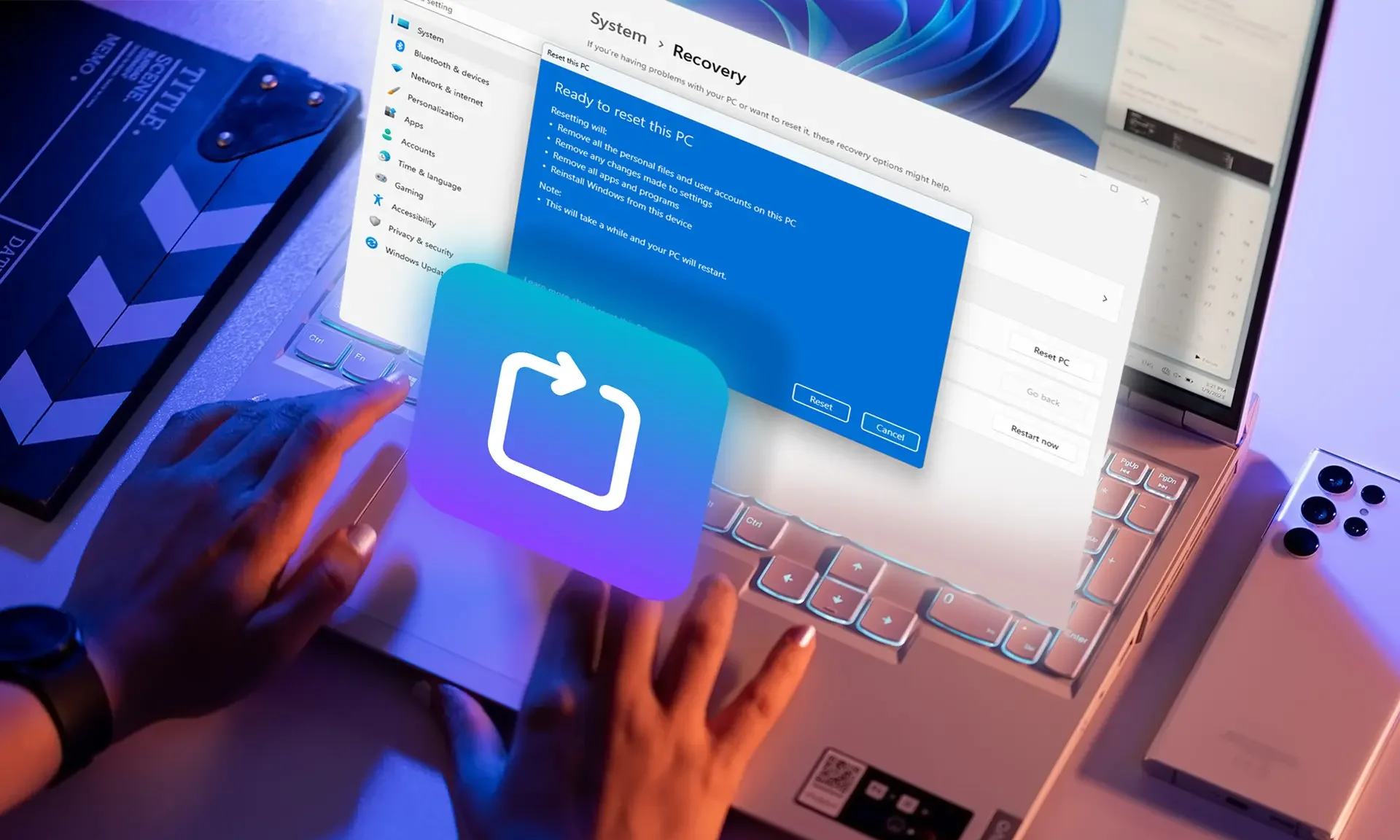Windows 11 Factory Reset; Video And Step-By-Step Training
Windows 11 Factory Reset, Did You Know You Don’t Need To Reinstall Windows To Fix Windows Problems, And You Can Reset Windows 11 Just Like A Smartphone?
Among Windows’ many features, the ability to reset and return to factory settings is one of its valuable and essential features. This can relieve you from reinstalling Windows and dealing with its problems.
The Windows Reset feature provides two general possibilities to the user:
1. Restore all Windows settings to factory settings without losing personal files;
2. Delete all data in all memories and restart the device completely raw, just like installing Windows 11 with a flash or from a DVD.
With the introduction of Windows 11, the people of Redmond took an important step to make Windows more modern. They also introduced extensive features such as a new taskbar, improved Start, and a more modern File Explorer. They also adapted more parts of the operating system to fit the Fluent design and the Mica effect.
We previously taught how to reset Windows 10 to factory settings. In this article, we will check the factory reset method in Windows 11. If you’re using Windows 7, you can read our complete guide on restoring it to its current state.
Windows 11 Factory Reset Tutorial
To restore Windows 11 to factory settings, follow the steps below:
- First, open Start and enter Settings.
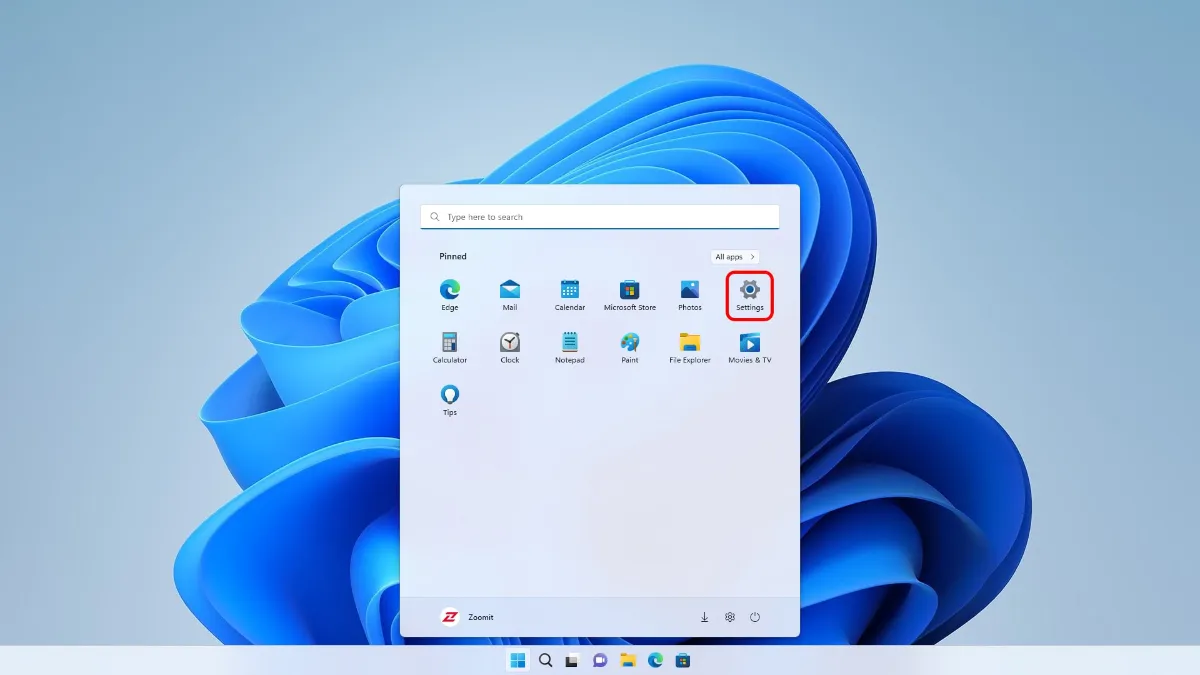
- After opening the settings page, click on Recovery or this link in the System section.
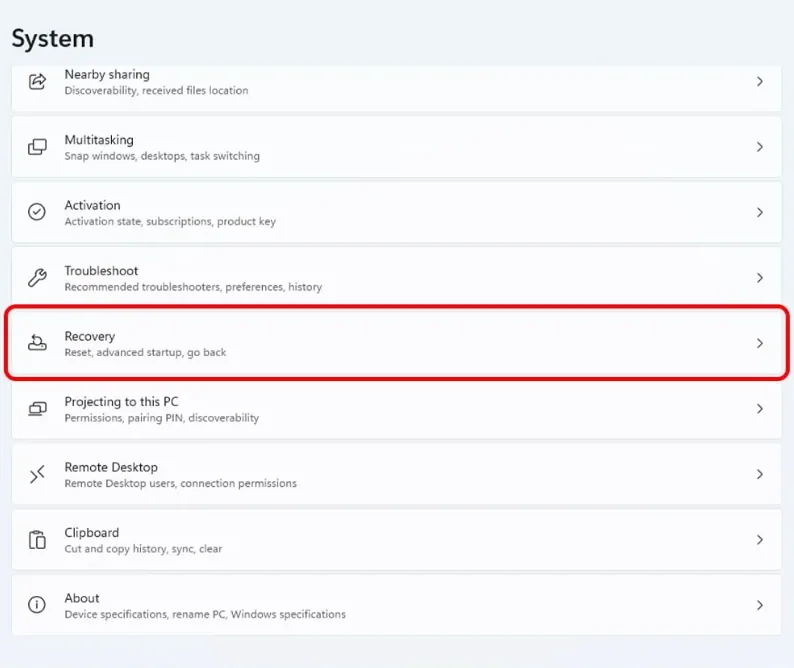
- Click the Reset PC button.
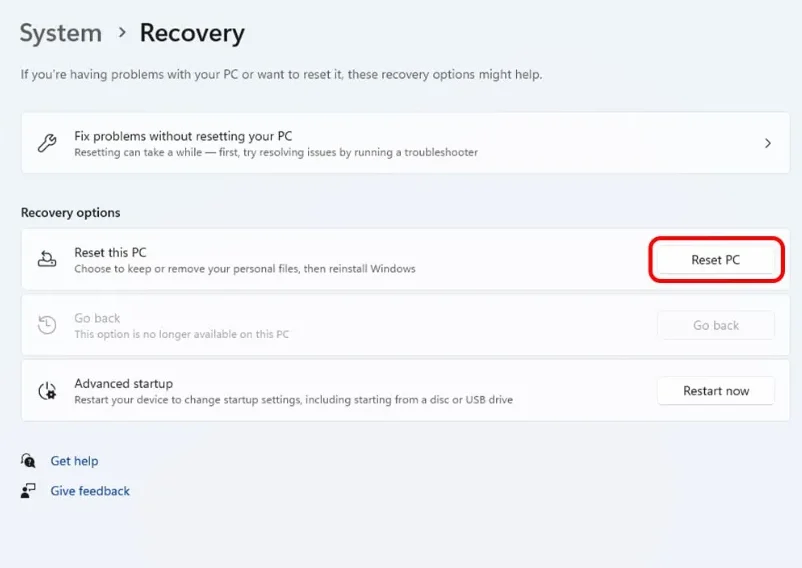
- At this point, two options are displayed. If you want only programs deleted and personal files to remain, choose the first option, “Keep my files.” Otherwise, follow a few steps ahead.
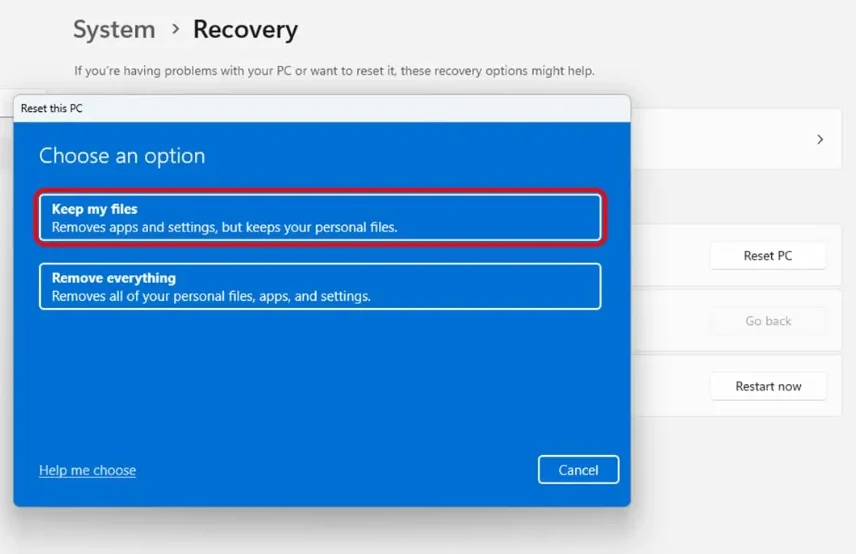
- After selecting the Keep My Files option, two options will be displayed: Cloud download and Local Reinstall. If you have reset your Windows 11 once and the previous problems are still visible, or you want to have the latest official version of Windows after the Reset, you can use this option.
In this case, you will need internet, and about 4 GB or more of your internet volume will be consumed. Otherwise, select the Local install option.
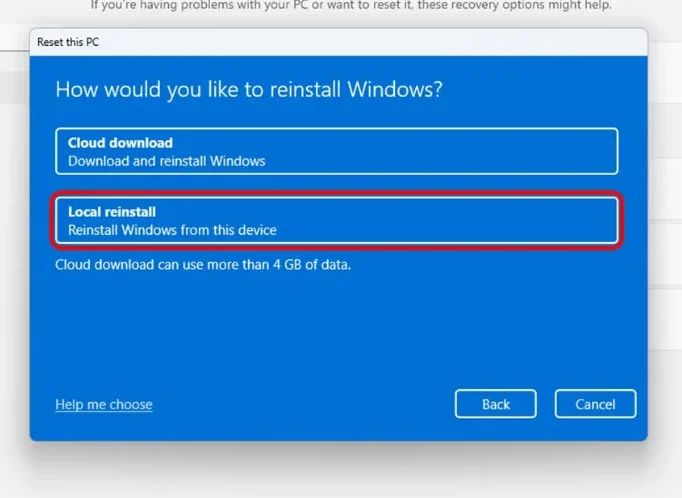
- This page will display a preview of how to reset Windows 11. Click Next.
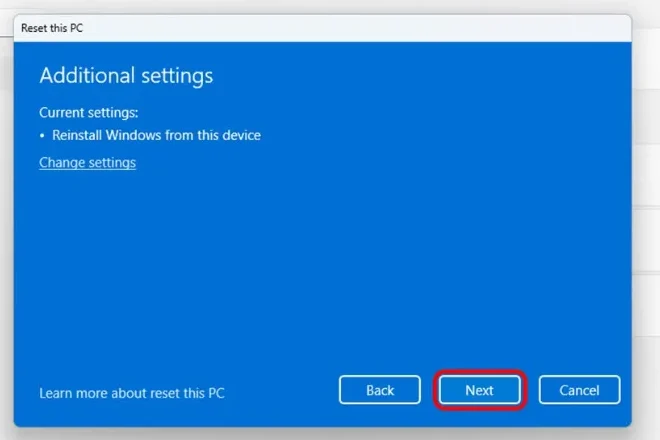
- Next, a preview of all Windows 11 reset settings will be displayed. Check the items, and if they are correct, click Reset.
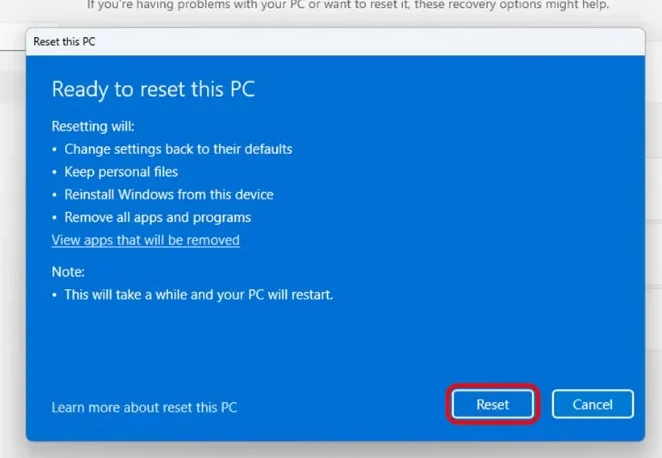
- Click on Remove Everything to erase all the information on the laptop (including personal files, the rest of the drive information, etc.) and restore the device to its factory settings.
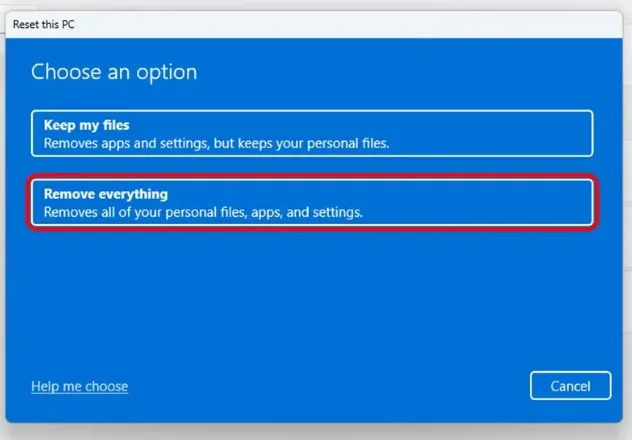
- Then, click on Local Reinstall to reset Windows without an internet connection.
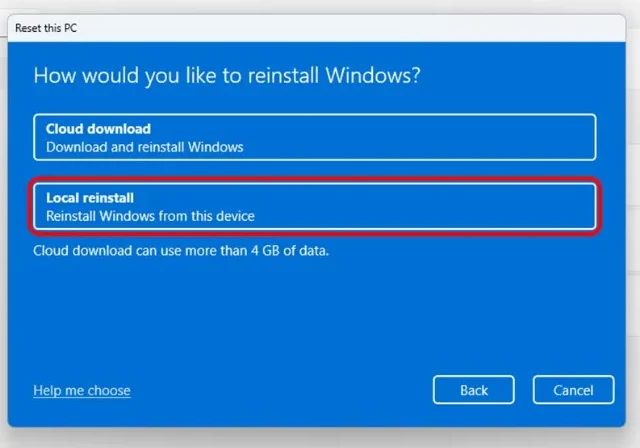
- After selection, the following screen will be displayed. Click Next.
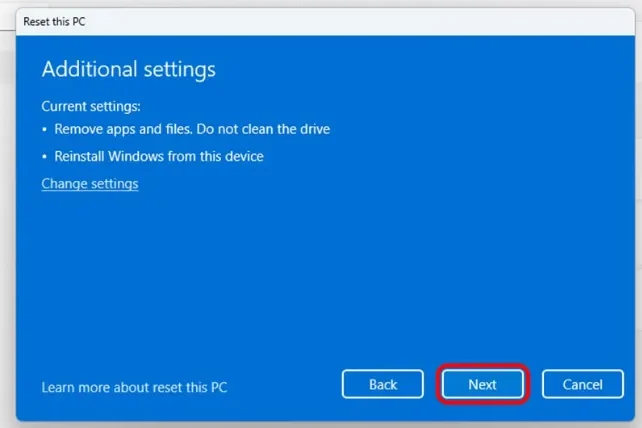
- This section displays a summary of all the tasks that will be performed on your laptop or Windows computer. If confirmed, click Reset to start the Windows 11 reset process.
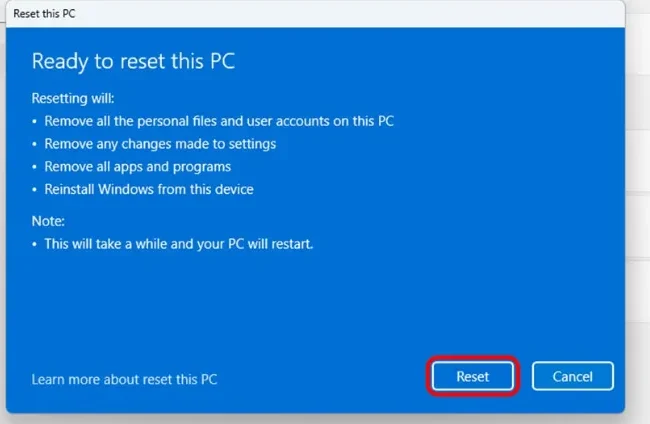
After following the mentioned steps, Windows 11 will be reset automatically. This process may take 20 to 60 minutes, depending on the device’s hardware power and the storage memory’s speed. Therefore, it is better to do other things during the reset process and not do anything with your system.
After the Windows 11 factory reset process, the OOBE or Out of Box Experience screen (image below) will be displayed.
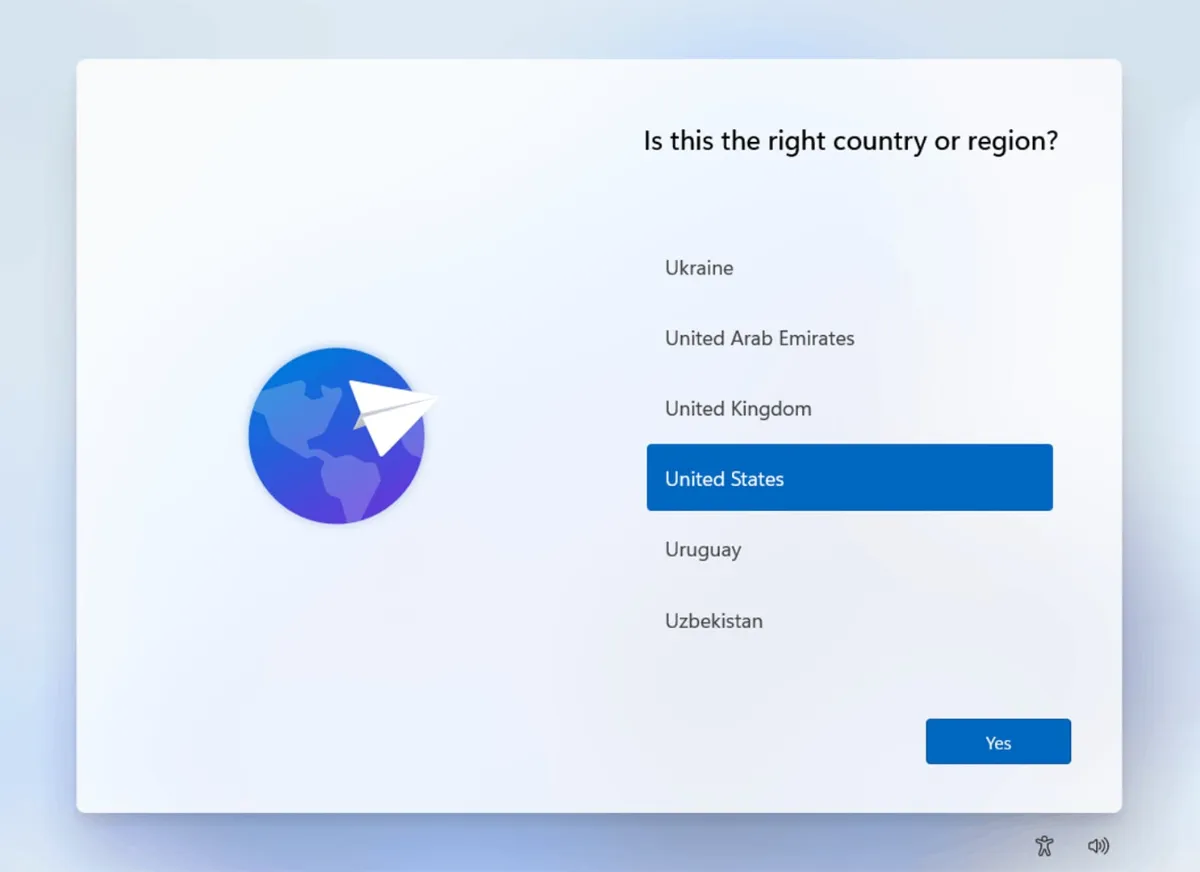
You can quickly restore Windows 11 to factory settings without reinstalling it and without facing the problems of installing Windows from a flash or DVD.
Don’t forget that a Windows factory Reset through online installation will consume a lot of your internet and make the factory reset process much longer. Therefore, we suggest you factory reset Windows as a Local Reinstall and then update to the latest version.