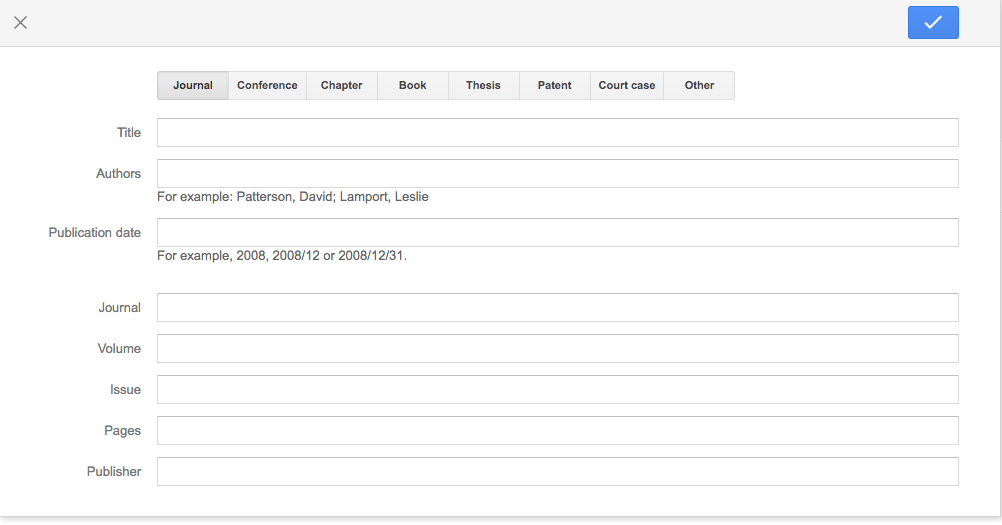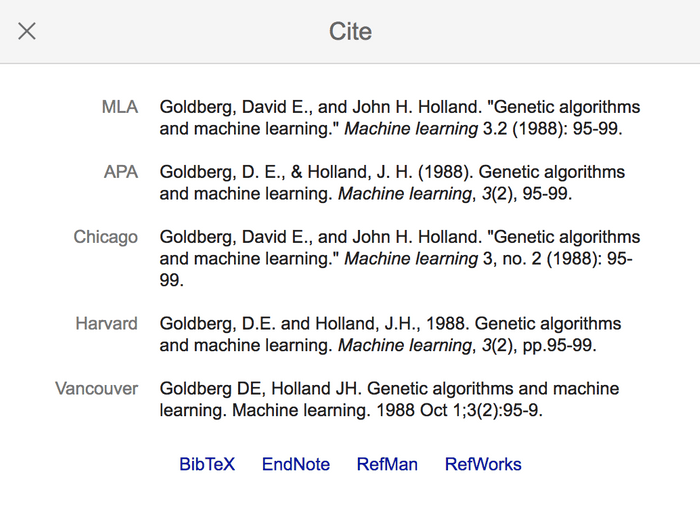What Is Google Scholar And What Does It Do?
Google Scholar Is The Most Comprehensive Search Engine For Scientific And Academic Articles. In This Article, You Will Learn How To Create A Profile In Google Scholar (Google Scholar), How To Search For An Article, And Download It.
Almost anything can be found on Google these days. Even random typing will likely show some Google search results. Of course, this is not surprising; The Google Search Index contains hundreds of billions of web pages and is over 100 million gigabytes in size.
But this amount of data is not always a good thing. If you are searching for a specific topic, scattered Google search results may take you hours to finally get what you want. One of these special topics is academic papers, which fortunately Google has come up with.
If you are looking for academic papers, instead of searching on Google, you can get help from Google Scholar (pronounced Google Scholar) which is completely dedicated to this field. In this article, you will get acquainted with the comprehensive guide to using Google Scholar, including how to create a profile, advanced search, and download the article.
What is Google Scholar?
Google Scholar (or more accurately pronounced: Google Scholar) is a free search engine for academic and scientific articles that can be viewed through the Google Academic Edition. With the help of Google Scholar, instead of searching all indexed web pages on the Internet, the user can search for his / her topic only in academic resources, scientific websites, and publishers.
In addition to centralized search, features such as bibliographic information, number of citations to the article, easy copying of common citation formats, and downloading or saving the article in the profile for future study have made the use of Google Scholar extremely popular among students and researchers.
Google has no role in assessing the validity of article information (because it only extracts and displays articles from various websites), But most search results still have reliable scientific sources.
But Google Scholar is less accurate than paid academic databases such as Scopus and Web of Science due to its free nature and a greater focus on quantity; That’s why it’s a good idea to evaluate the sources of the articles you search for on Google Scholar for more certainty.
Build a profile in Google Scholar
If you only use Google Scholar to search for articles, you do not need to create a profile. But if you want to save the searched articles somewhere or add your own articles, you can create a Google Scholar account in the following way.
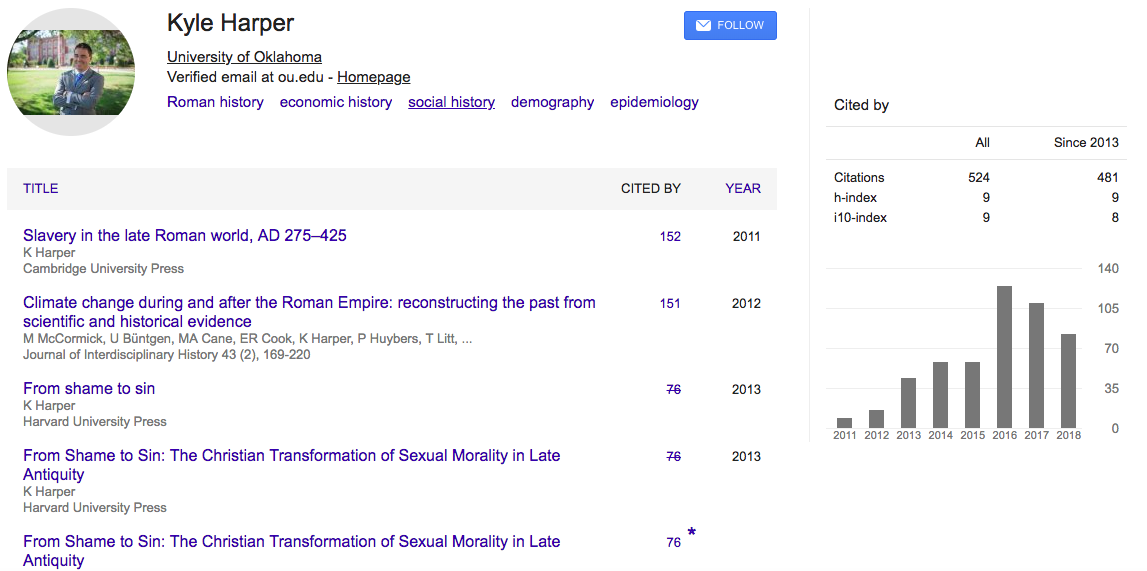
1- Creating a profile
- Go to the Google Scholar website and click on the My Profile link at the top left of the page.
- In the window that opens, enter your university affiliation information and university email address so that Google Scholar can verify your account. You can also add keywords related to your favorite research areas so that others can find your profile when searching for these topics. If your university or lab has a website, enter the link.
- At this point, if you have a similar name with someone else, their articles may be displayed to you; but do not worry. Safely add them to your profile, as you can delete them in the next step.
- Click Next. Your simple Google Scholar account has been created. Now it’s time to add your published articles to it.
2- Add published articles
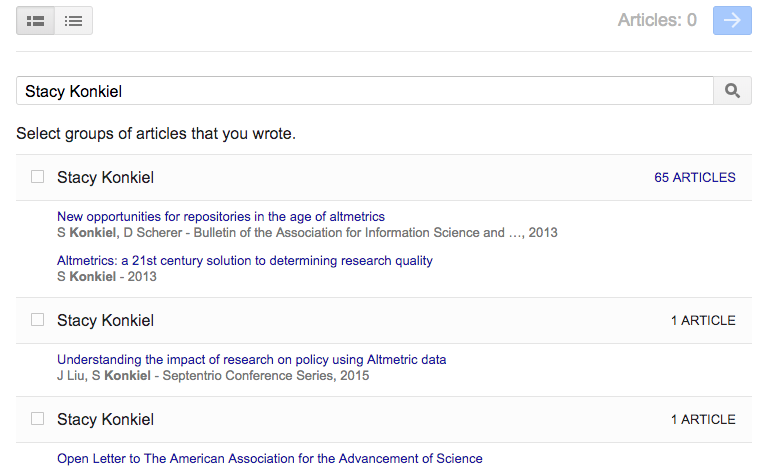
- At this point, Google Scholar shows a group of articles that it thinks are your writing. Choose any group that belongs to you. If you do not see your article in a group, click Search articles to manually search and add your articles in turn. Click the blue arrow at the top left of the screen to go to the next step.
- If articles do not belong to you or you do not want them to appear in your profile, you can delete them manually after creating your account.
- You can now add your photo by clicking on the avatar next to the name and profile information and make your profile public, which is private by default.
3- Generalizing profiles
Click on the pencil icon next to your name and in the window that opens, check the “Make my profile public” box. If you want to make your profile private later, you can use the same pencil icon again and remove the checkbox.
4- Add co-authors
Find the Co-authors section to the right of the profile just below the chart. Click EDIT on the right side of Co-authors. In the window that opens, you can search for the names of people who helped you write the article and who have profiles on Google Scholar.
 Click the plus sign next to people’s names to add them to your co-author’s list.
Click the plus sign next to people’s names to add them to your co-author’s list.- When done, click the blue tick at the top of the window.
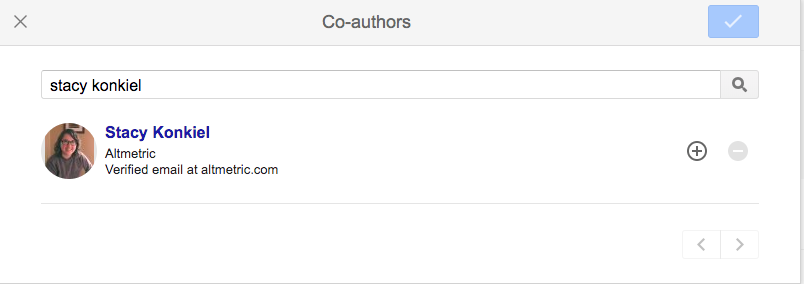
5- Add non-indexed articles
Google Scholar may not display all of your articles automatically; But do not worry. You can manually add these articles to your profile.
- Click the “+” button in the gray toolbar at the top of your article list.
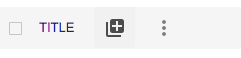
- From the menu that opens, select “Add articles manually” to display this window:

- Enter information about your article in the specified sections: title, author, date of publication, journal, volume, issue, pages, and publisher.
- The top bar specifies the type of article: article published in a journal, conference article, chapter, book, dissertation, patent, litigation, etc.
How to search for an article in Google Scholar
Fortunately, a Google Scholar search is just as easy and straightforward as a Google search. You can now go to the Google Scholar website, type your topic in the search bar and see the results.
Searching on Google Scholar is very easy; But reviewing the displayed results may require some guidance. Let’s look at the subject of “machine learning”, for example:
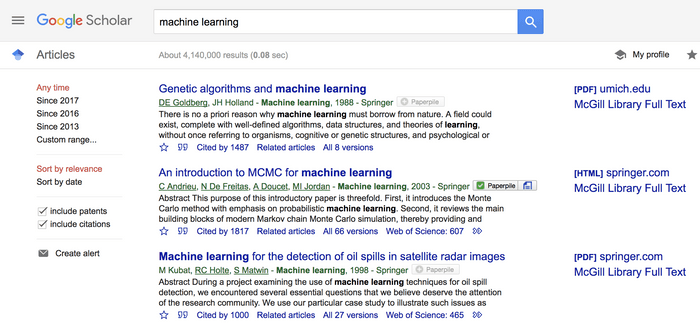
The first two lines: bibliographic information including title, authors, name of the journal, year of publication

The blue line is the title of the article, and the green line below it shows the following information in order: نده Author (s), journal or book in which the article was published, year of publication, and publisher.
Clicking on the title link will take you to the publisher page, where you can access more information about the article, including the abstract and PDF download options.
Option to quickly access the entire article

Google Scholar has placed a link to view the full article (PDF or HTML) to the right of some articles. In this example, Google has made it possible to download the full PDF version of the article, which is available for free on the umich.edu website, next to the article link. By clicking on this link, you can save the article to your computer. Note, however, that this file may not be the final version published in the article.
Bottom line: Number of article references and other useful links

At the bottom line of each search result, you will see many useful links:
- You can add an article to your profile library by clicking on the asterisk to read it later.
- Clicking on the quotation mark icon will show you the most common referral formats such as MLA, Chicago, APA, Harvard, and Vancouver that you can copy to your article. Of course, Google referral data may not be complete; So it is good to compare this information with the source by clicking on the title of the article.

- The “Cited by” link is one of the most useful features of Google Scholar. This link shows the number of citations to the searched article. By clicking on it, you can see the recent articles that have referred to this source. Usually, the more citations an article has, the more credible it is.
- Clicking Related articles will show you related articles below this article.
- The Versions link shows other versions of the article, some of which may be free to access.
Advanced Google Scholar Search
With advanced Google Scholar search, you can have more control over the results displayed and limit the scope of your search to what you want.
- For an advanced search, click the hamburger menu at the top of the page next to Google Scholar and select Advanced search from the menu that opens.

In the Advanced search section, you can enter this information for a more accurate search:
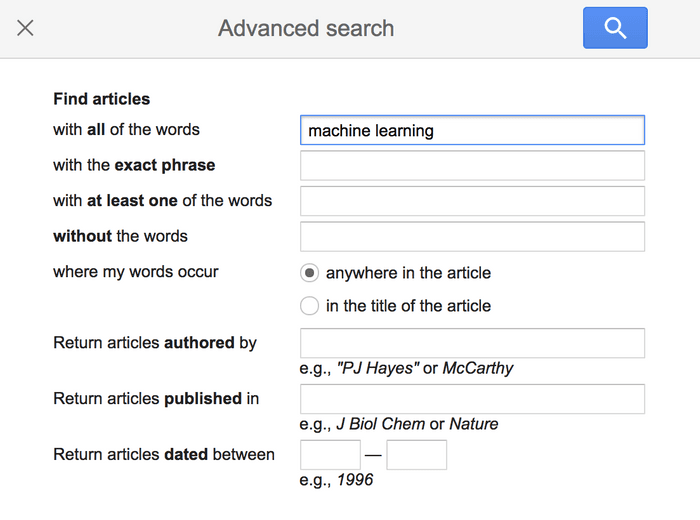
- Find articles with all of these words, with the same phrase, with at least one of these words, without these words.
- Find these words anywhere in the article or the title of the article.
- Then Find articles by this author.
- Also, Find articles published in this magazine.
- And also Find articles published between these two years.
Download article from Google Scholar
So far, we have learned how to search for an article in Google Scholar; But sometimes the full text of these articles is not available for free. In this section, we will introduce you to a free download of these articles.
Some articles have a download link in Google Scholar itself, which is displayed to the right of the title. This link is either available as a web page (HTML) or will be downloaded as a PDF file on your computer.
For those articles that do not have a download link, you can copy the title or URL from Google Scholar and search the Sci-Hub website. This website is an online repository of millions of academic scientific papers and allows you to download large volumes of papers through university proxies to avoid paying for papers.
If the download link for the article you are looking for is not available in Sci-Hub, you can search for it on the Iranian elearnica website.
Install Google Scholar for Android
Unfortunately, the official Google Scholar app is not available for both Android and iPhone phones; But Google has made using this website to search and read articles on a mobile phone so easy that you no longer need to install the app.
Just open the Google Scholar website in the smartphone browser. Click on the search result to see a quick preview of it. You can also find options for downloads, citations, and related articles in the organized categories at the bottom of the page.
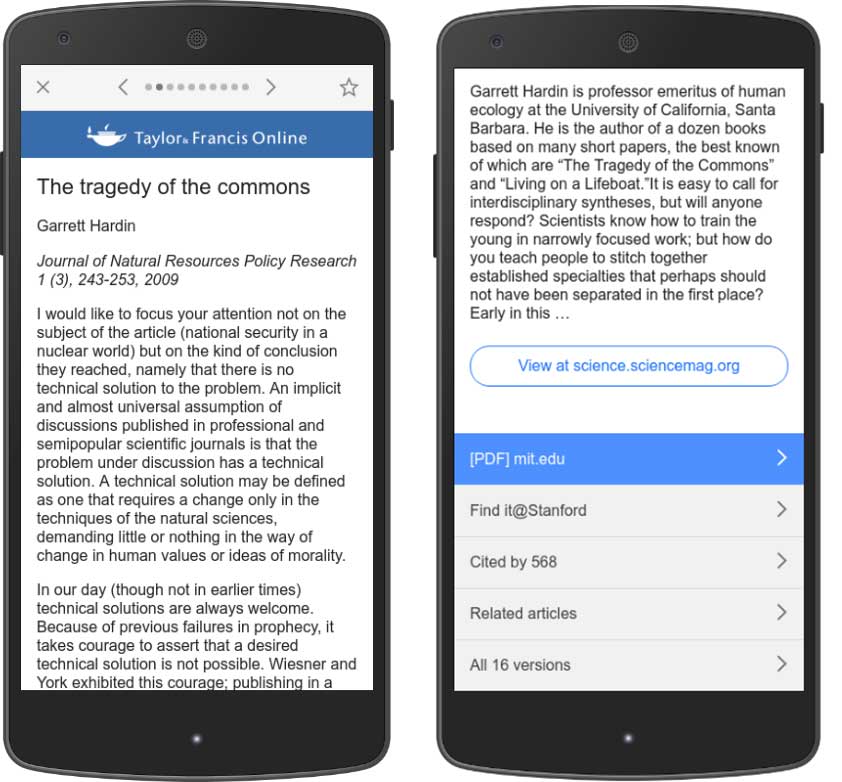
If you are logging in with the same Google Account on your phone and computer, you can add your favorite articles to the library by clicking the star icon to read later.
Additionally, you can install the Google Scholar plugin on Chrome and Firefox web browsers to quickly access this search engine from any website.
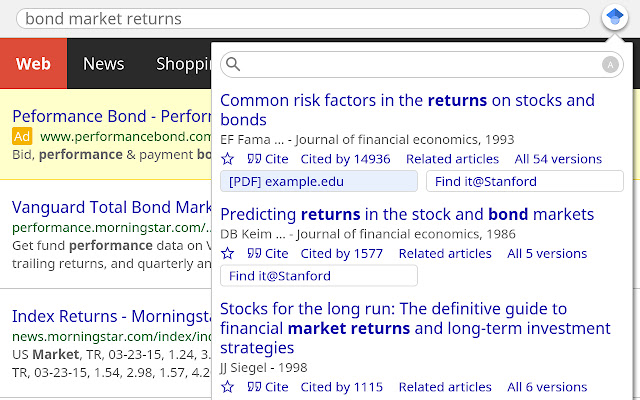
With this plugin, you can select the title of the article you are reading and click on the Scholar button to see the first three results. By clicking on “full screen” at the bottom left of the window, you can see all the search results. By clicking the quote button, you can see the different citation formats of the article and copy it to the article you are writing.
Search for Persian articles in Google Scholar
The main focus of Google Scholar is on English articles and therefore the search for Persian articles in it is not a good English search. With Persian search, you may encounter several search results; But for a more accurate result, it is better to use internal databases. For example, civilian and iranpaper websites can be useful in searching Persian scientific articles.
Advantages and limitations of using Google Scholar
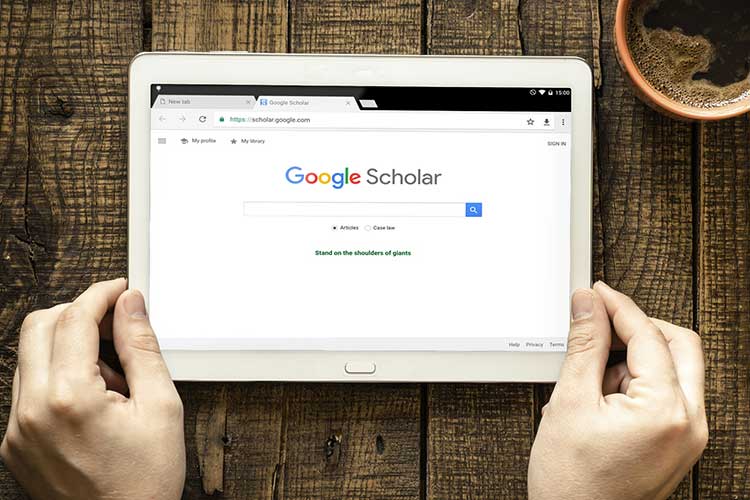
No official statistics are available on the extent of the Google Scholar search index; But a 2019 study by a group of researchers shows that Google Scholar, with 389 million indexed articles, is now the most comprehensive search engine for scholarly articles, and even Google Scholar’s rival, Microsoft Academic, lags far behind.
But you can not expect this search engine to display all the resources related to the topic. The articles featured in this search engine are articles published in scientific journals, conference papers, litigation results, and patents, and it will not show them to you if there are multimedia resources in your field.
In addition, the information displayed in these results has not been categorized by experts and specialists, and the quality of the metadata of the articles depends on the source itself, how carefully it has acted in this regard.
Google Scholar is trying to expand the index of its articles and provide these features to the user for free; For this reason, the Google Scholar method is different from the professional model of academic databases such as Scopus and Web of Science and does not have the accuracy and quality.
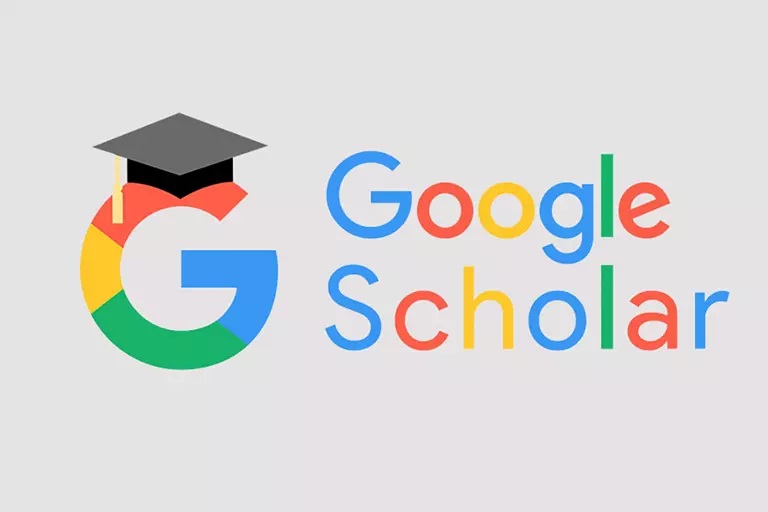
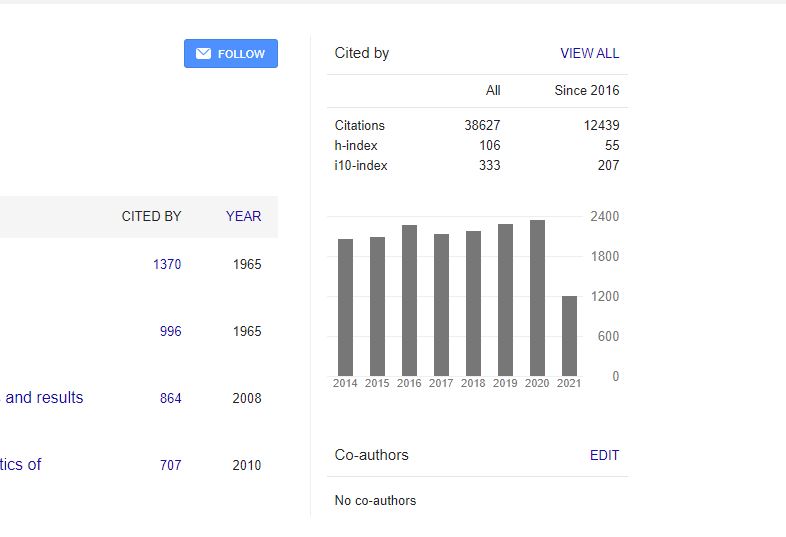 Click the plus sign next to people’s names to add them to your co-author’s list.
Click the plus sign next to people’s names to add them to your co-author’s list.