How To Enable Two-Step Verification Of Whatsapp?
WhatsApp 2-step verification is an optional feature that gives your account more secure. Once you have enabled 2-step verification, any attempt to verify your WhatsApp phone number will require the 6-digit password you created using this feature. Enable two-step verification of WhatsApp
To enable 2-step verification, open WhatsApp > Settings> Account> 2-step verification> Activation .
By enabling this feature, you can also optionally enter an email address. This WhatsApp email address allows you to email a link to disable 2-step verification if you forget your 6-digit password and also helps protect your account. We do not verify this email address.
We strongly recommend that you provide an accurate email address so that you can continue to use your account if you forget your password.
Important:
If you received an email to disable two-step verification that you did not request, do not click on the link. Someone else may want to verify your WhatsApp phone number.
If you have enabled 2- step verification, your number will not be allowed to be verified again until 7 days after the last unsecured use of WhatsApp .
Therefore, if you have forgotten your password and have not provided an email to disable 2- step verification, you will not be allowed to re-verify WhatsApp until 7 days after your last use of WhatsApp.
After these 7 days, you will be allowed to confirm without a password in WhatsApp, but if you confirm again, you will lose all pending messages – will be deleted.
If your number is re-verified without password 30 days after the last use of WhatsApp, your account will be deleted and a new account will be created after successful re-verification.
Note:
WhatsApp will periodically ask you to enter your password to help you remember your password. There is no way to prevent this without disabling 2- step verification.
Tutorial Enable 2-Step Whatsapp Authentication

Two-Step Verification has recently been introduced in the WhatsApp messaging app. In this article, we are going to teach you how to enable WhatsApp 2-step verification.
An introduction to WhatsApp 2-step verification
WhatsApp is one of the most popular and best messaging apps available today. This program, which can now be downloaded and used for free, in addition to the possibility of SMS calls, also offers the possibility of making calls and video calls.
One of the new features added to the WhatsApp application is related to increasing the security of users and the possibility of activating the two-step authentication feature.
You can now use WhatsApp’s two-step verification feature to dramatically increase your account security. In this article, we are going to teach you how to enable WhatsApp 2-step verification.
If you need more detailed information about any of the sections and steps described, you can contact the mobile experts for help through the available numbers and ask them for more detailed guidance. Stay tuned with Mobile Help.
How to enable WhatsApp 2-step verification feature
Enabling WhatsApp 2-step verification is not a complicated process. All you have to do is have an email address because the 6-digit authentication code will be sent to the email address you register in the second step.
Follow the steps below to enable WhatsApp 2-step verification:
- First, run the WhatsApp application.
- Touch the menu icon at the top right of the screen. This icon is displayed with a symbol of three vertical dots.
- Then select the Settings option.
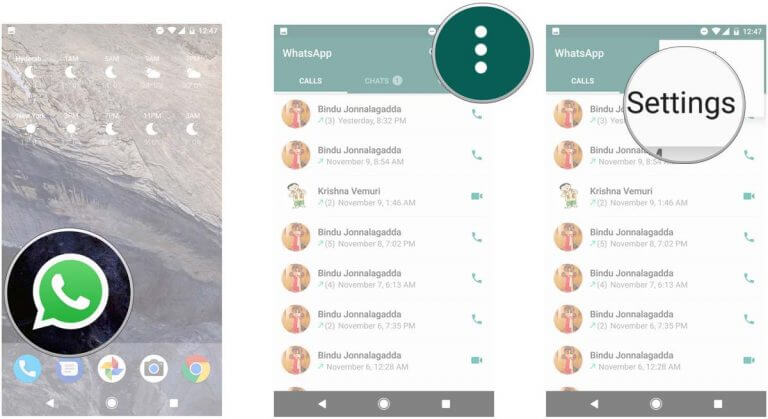
- Now touch the Account option.
- Touch Two-Step Verification. This option is related to the WhatsApp two-step authentication feature.
- Next, you have to touch the green Enable option
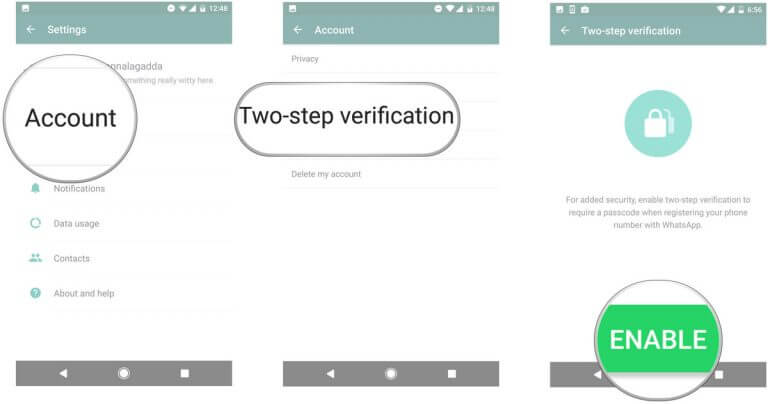
- Now you have to enter a custom six-digit code. Note that you must remember this code. After entering the six-digit code, touch Next. You will probably need to enter the six-digit code again to confirm it.
- In the next step, you must enter the email address you want. Note that you must have access to this email to enable WhatsApp 2-step verification. After entering the email address, touch Next.
- In the last step, you will see a message with the theme of Two-Step Verification is now enabled. This message announces the activation of the two-step WhatsApp authentication feature. Touch Done.
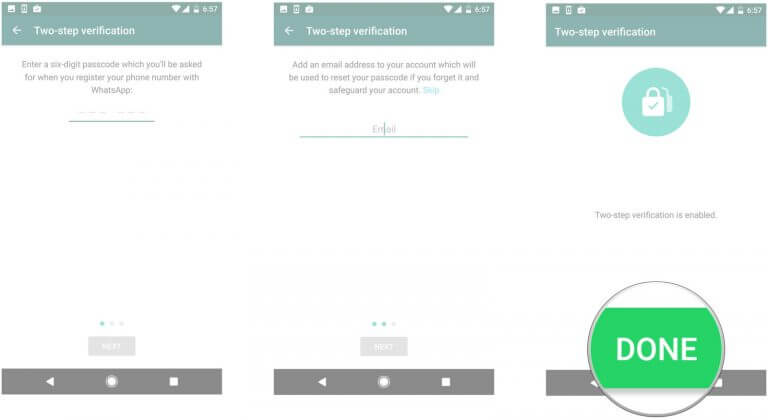
By following the simple steps above, the WhatsApp two-step verification feature is easily activated.
If you wish to disable this feature, you can do so via your registered email. WhatsApp will periodically ask you to enter a password to prevent it from being forgotten.
By activating the two-step WhatsApp authentication feature, anyone trying to access your account must also go through the second layer of security and verify their identity via email.
Since only you have access to the email address you entered, no one else can abuse your WhatsApp account.
Conclusion
As you can see, in this article we have provided a video tutorial on how to enable WhatsApp 2-step authentication. Enabling WhatsApp 2-Step Authentication can greatly increase the security of your account.
If you need more detailed information about any of the sections and steps described, you can contact the mobile experts for help through the available numbers and ask them for more detailed guidance.













