What Is a .REG File — Explained Clearly
REG Files Are Used To Make Specific Changes To The Windows Registry Faster. Here’s How You Can Read The Contents Of A REG File And Make Sure It’s Safe Before Running.
A reg file contains a list of changes to the Windows registry. These files are quick to make simple changes, but they can also be dangerous. The following will help you understand the changes the file’s content will make to your system and whether it is safe to run a REG file.
What is the Windows Registry?
Before getting acquainted with REG files, knowing a little about the Windows registry is better. The Windows Registry is a hierarchical database in which Windows and many applications store configuration settings. You can access the registry through Windows’ Registry Editor.
You have probably used the Registry Editor before. There are many helpful tricks and hacks that you must change in the Windows registry to use them. The view of the files in the Registry Editor is a list of keys (files) on the left and their values on the right.
Navigating and searching the Windows registry is like browsing a file using File Explorer. By selecting a key from the left, you can see the values contained in the key on the right.
The registry consists of a complex set of thousands of keys and values. Randomly clicking on them will not help unless you love exploring.
What is a REG file?
The Windows Registry is a database in which Windows and some third-party applications store settings and other data. Many Windows 10 options can only be changed in the Windows registry. It is also possible to change some options in Group Policy.
However, only the Professional, Enterprise, and Education versions of Windows 10 can access and change these options.
You can change these settings using the registry editor in a few clicks. However, to speed things up, it is often recommended to use downloadable REG files that you can run to make these changes automatically.
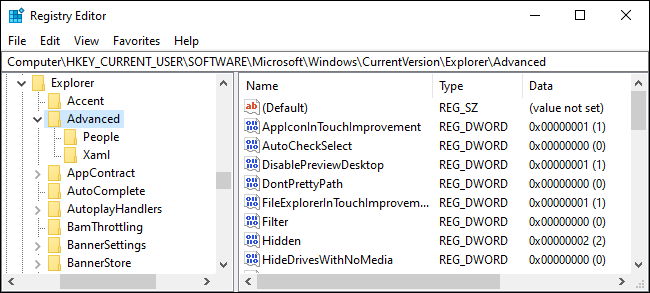
REG files can be created in several ways. You can use the Export option in the registry editor or manually import the REG file into a text editor such as Notepad.
Why REG files can be dangerous
REG files contain a list of registry changes. When you double-click a REG file, Windows applies the modifications it contains.
If you have received the REG file from a trusted source and it is not damaged, you can use it without worry. You can also write your REG file to make quick custom Windows PC changes.
But if you have not received the REG file from a trusted source and are unsure how it works, you should know that REG files can also be used for malicious and useless tasks. Running such files can disrupt various Windows settings or delete parts of the Windows registry.
How to view the contents of a REG file
We recommend that you check its contents before running the REG file. To view its contents, right-click it in File Explorer and select Edit to open the file in Notepad.
The REG file may be in a ZIP archive if you do not see the Edit option. To continue, you must remove it from the zip archive. You can copy and paste the file into another folder or drag and drop it into the desired folder.
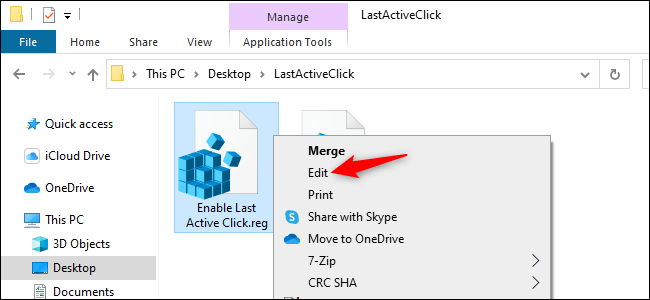
If you downloaded the REG file from the web, you will see an alert notification if you select Edit before opening the file. You only want to open a text file on Notepad, so doing so is safe and secure. Then click on Run to continue.
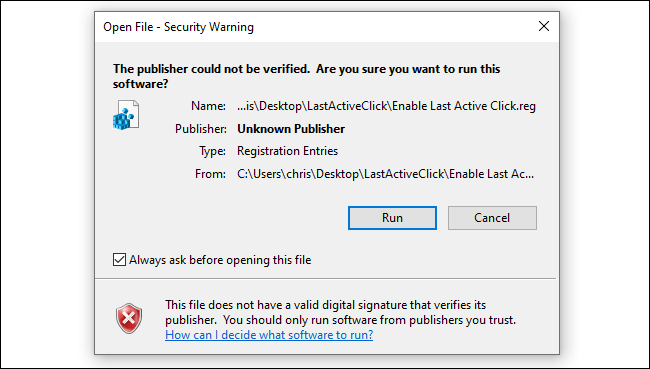
Note that if you accidentally click the Merge option or double-click the file, an account control window will open after clicking Run. If you are not ready to add the REG file content to the registry, click the No button.
How to read a REG file
After the contents of the text file are displayed in Notepad, if the file contains a simple registry hack, you should see only a few lines in Notepad. For example, consider the following code:
| Windows Registry Editor Version 5.00 ; created by me ; for ; article: https://www.zoomit.ir/281522/how-to-make-your-taskbar-buttons-always-switch-to-the-last-active-window/ [HKEY_CURRENT_USER \ SOFTWARE \ Microsoft \ Windows \ CurrentVersion \ Explorer \ Advanced] “LastActiveClick” = dword: 00000001 |
The first line of the file, “Windows Registry Editor Version 5.00,” indicates the file type.
In this file, lines two to four with the symbol “; begin. This means these lines are just comments and do nothing when the file is executed. Comments are included in the file solely to improve code readability for humans; their presence is not required.
The fifth and sixth lines are the central part of this special file. The fifth line tells Windows to change a specific location or key in the registry.
| HKEY_CURRENT_USER \ SOFTWARE \ Microsoft \ Windows \ CurrentVersion \ Explorer \ Advanced |
The sixth line tells Windows to create a DWORD value called LastActiveClick and set it to 1.
If this value (LastActiveClick) already exists, Windows sets it to 1.
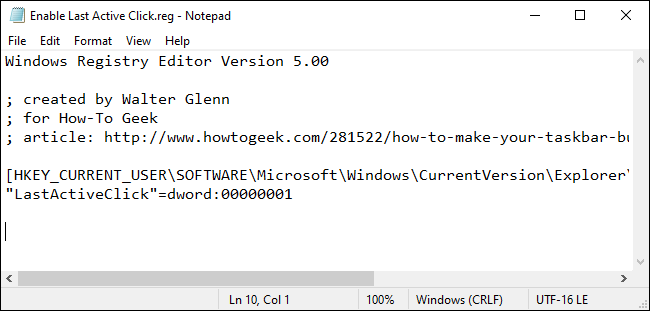
The following registry file can undo the above changes and revert to the previous state:
| HKEY_CURRENT_USER \ SOFTWARE \ Microsoft \ Windows \ CurrentVersion \ Explorer \ Advanced] – = “LastActiveClick” |
A minus sign ( – ) tells Windows to delete the LastActiveClick value.
REG files can present many lines of changes, all of which have the same format.
How to make sure a REG file is safe
Changes that a REG file makes to the registry can also be made manually. So, if you do not have a problem with time, do not know what the downloaded REG file will do, and especially do not trust the source, it is better not to run it.
If you trust the REG file you received, double-click or right-click on it and select Merge. Windows will ask if you want Registry Editor to change your computer. After you agree to these changes, the contents of the registry file will be merged with your computer’s registry.
FAQ
What is the purpose of a .REG file?
A .REG file stores instructions to add, modify, or remove registry entries in Windows, enabling configuration changes in bulk.
How can I view the contents of a .REG file before applying it?
You can open it with a text editor (like Notepad) to read the keys and values it will change.
Is using a .REG file risky?
Yes — if the file comes from an untrusted source, it could make harmful changes to your registry and cause system instability.
