What is a File Server and How does it work?
Surely, you have heard a lot about file servers, but if you don’t want to be satisfied with their names and want to know more about file servers and how they work, you are in the right place.
By setting up a file server, you will have a central repository for storing and sharing files. Clients can connect to this repository and access their desired files without the need to transfer the file to their system. This includes operations such as sharing Places and creating and editing files.
The file server is one of the essential parts of computer networks, which is used as a central place for storing, managing, and sharing data and network files.
In fact, with the help of this central database, network users, devices, and clients can access all the information and files hosted by the network server and do things like editing and sharing them more easily and quickly. Move forward So, if you are a network user that is equipped with it, you can share your desired files through the network file server without the need for any manual transfer of files.
Suppose you are thinking of creating a robust and secure file server to store your files and important network information in it. In that case, you can refer to the virtual server purchase page and by choosing a suitable plan, you can store your desired files more optimally. Save and manage and make available to local or remote clients on your network.
What is a File Server?
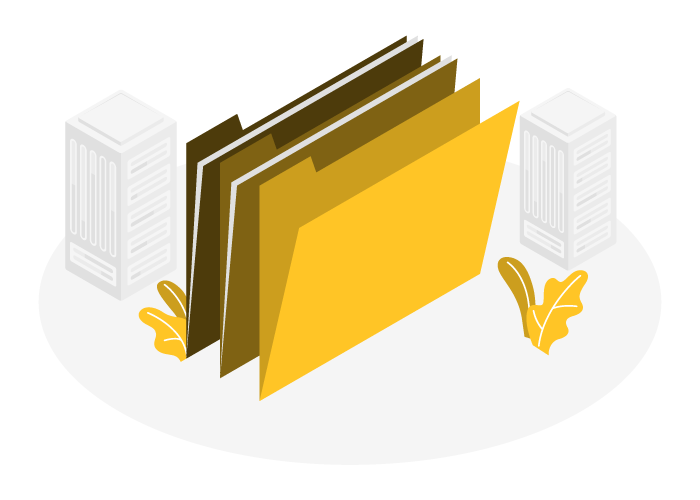
A file server is a computer that is responsible for storing and centrally managing files related to the network so that other computers in the network can access them. In fact, the file server is a medium that users can use to share text files, images, and other information through the network without the need for physical transfer.
Before file servers, network users had to use a hard drive or USB flash drive to transfer or share their desired files. While this would cause two major problems:
Data was at risk of being misplaced, stolen, or corrupted.
It was difficult to exchange files in corporate networks.
Using a file server, you can solve these two problems and create a secure database with enough space that network data is accessible to all users or so-called network clients. With File Server, you no longer need to use methods like email or USB drives to share data with network clients. Rather, you just need to put the desired files and data in the central file server to make collaboration between clients in different locations of the network easier and also to get rid of the difficulties related to the transfer of large files.
It is worth pointing out that file servers are not only accessible locally but can also be connected to them remotely. This means that you can access the file server even when you are on the move or sitting at home and select and share the data you want from It.
Of course, considering that server files contain important network information and files, there are many hackers and ransomware that try to find a way to disrupt the network by targeting this server. This is where you should think about securing your file server, which is one of the most important ones, setting rules related to users’ access levels to make changes such as opening, closing, deleting, or editing files.
Outstanding features of file server
- Sharing files inside and outside a network
- The possibility of simultaneous access of users to files
- Ability to set access permissions for users
- Synchronization of files between server and clients
- Determining authorized operations for each user
- Providing shared storage space and saving resources
- The possibility of remote access to files
- …
How does the File Server work?
By now, you have realized that file servers have the role of a repository that keeps data and files in order to make them available to network clients:
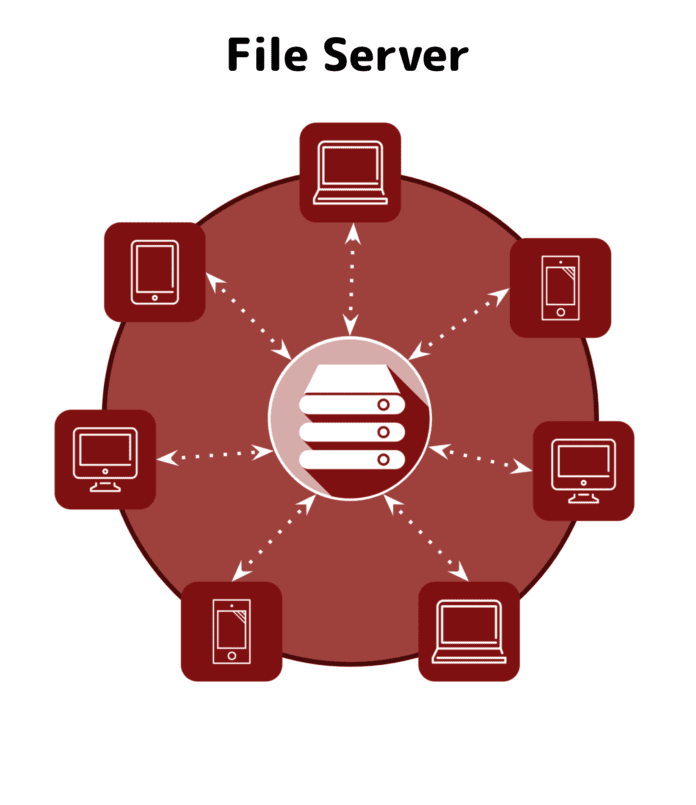
File servers use different protocols and mechanisms to perform this task, the characteristics of each of which distinguish them from databases. Although both aim to store and present information, this does not mean that file servers and databases should be confused. Unstructured data and the lack of need to run a query to access the data in file servers are among the most prominent differences between them and databases.
It is better not to deviate from the main discussion. Our goal in this section is to review how the file server works, so let’s continue with this topic:
A file server needs hardware (hard disk space and sufficient processing power), operating system, and software required by clients in order to perform well. After this, the file server is ready to provide its services.
File servers are able to store and maintain any data such as executable files, documents, images, and videos, and store these data as blobs or binaries. Therefore, considering this issue, it can be said that these servers do not have special features for indexing or processing files unless you want to add these features to it by installing plugins or server-based applications.
A file server does not provide a specific solution for data interaction and relies on the client for tasks such as file sharing.
Every file server should be able to provide the necessary flexibility and security to store various files and documents so that users can access it using the IP address of It and perform their desired operations. Also, for users not to face problems such as rewriting, deleting, or incorrect access to files when accessing files stored in the file server, all file servers must be equipped with access permission management, file locking, and conflict resolution features. There are inconsistencies between the files.
Types of file server protocols and programs
As I mentioned before, file servers have specific protocols and mechanisms that they do their work based on. Each of these provides different features and user access necessary for the file server’s proper functioning. Let’s get acquainted with these protocols:
Server message block (SMB)
SMB is a common local file server protocol supported by Windows and macOS operating systems. This security protocol controls access to all files and directories as well as network resources such as printers and routers. It allows programs to perform operations such as reading and writing files on the network.
The SMB protocol has three main versions: SMB2, SMB1 and SMB3, of which the SMB1 protocol is not considered secure and should not be used.
Network File System (NFS)
NFS is a file-sharing protocol with high performance, stable connections, and simple management. Unix and Linux systems use this protocol to share files between servers and Linux clients.
The NFS protocol works as a distributed file system. After storing files on a particular network, it allows users or clients to perform operations such as copying or creating a file or directory over the network. .
File Transfer Protocol (FTP)
The FTP protocol deals with the process of sending and receiving files between devices over the Internet. Of course, although FTP is a suitable option for accessing files in the network space, there are also the most secure options such as SFTP, SCP or WebDAV, which increase the security of remote communications by encrypting connections and data.
Although this protocol is a powerful tool for transferring or presenting files, it has more limitations and weaknesses than SMB and NFS.
Types of File Servers
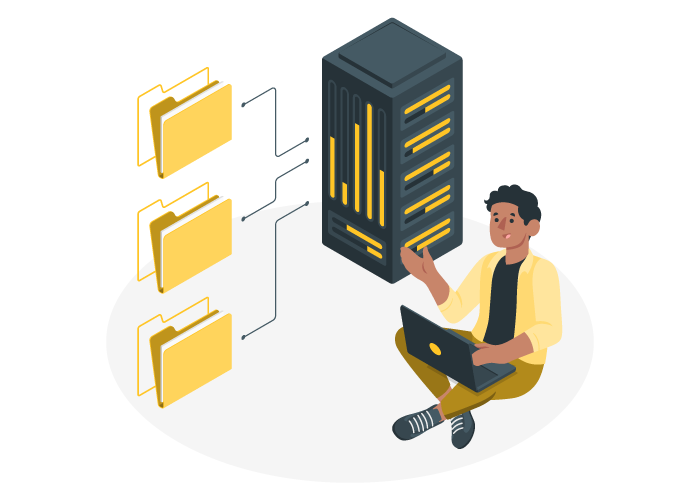
In general, file servers are divided into two categories: dedicated file servers and non-dedicated file servers.
Dedicated file server
This file server is purposefully designed to provide services to other computers and allows connected clients to read and write data, or in other words, share files with local clients and authorized remote clients using this The server is done. The dedicated extension means that this file server acts only as a file server, and businesses can use it to provide the performance, reliability, and security they need for their network.
Since this file server is solely dedicated to file storage and sharing, it has the ability to handle more requests and enable faster access to files, all of which increase productivity.
Also, by configuring advanced security features such as firewalls and intrusion detection systems, the data security of dedicated file servers can be increased against unauthorized access or cyber attacks.
Non-dedicated server file
A non-dedicated file server has the same function as a dedicated file server, but with the difference that a non-dedicated file server is not limited to file storage and sharing and has the necessary flexibility for multi-purpose use, thanks to which businesses can increase the amount of Increase resource consumption and network efficiency.
In this way, these file servers can work as a workstation at the same time and also perform other daily tasks.
Of course, it is worth pointing out that in general, a non-dedicated file server provides less storage space and lower security for the network, which makes the probability of data leakage and malware attacks higher. On the other hand, multipurpose use of the file server can increase the server’s load and thus reduce its performance.
With all of this, if you intend to use a non-dedicated file server and are concerned about its security, you can minimize the risks caused by their low security with proper security measures such as setting firewall rules, using antivirus software, etc.
Important applications of File Server
The main use of the file server is to store the important and necessary files of the network so that the users and clients of the network can access the files they need through it. So, in the first place, every business can set up its own file server and provide its desired content to its customers. Especially if you plan to provide the program, drivers, videos or… through your website to customers so that they can download their desired files if they wish, you can use the file server as a download server.
Click Windows Virtual Server Applications
But the file server has another basic use. If you want to back up your important business files, you can use a file server to keep the backup copies. With this, you will not only have easy and quick access to your important files, but you will no longer worry about losing the backup files in your local system.
In general, the main purpose of a file server is to store files. Now the type of these files and your purpose of keeping the files is what adds another use to this server. For example, suppose you plan to store files and documents related to projects and organizational work in the file server. In that case, not only team members can access these files at the same time, but they can edit them very quickly and easily. Do the necessary and share it with other members.
Important tips to improve the security of file servers
In order to make your file storage repository a safe and reliable environment, we recommend that you implement the following solutions:
- Make several backup copies of the data and files in the file server regularly so that it is possible to recover the file in case of a hacker attack or file server failure.
- Carefully set the necessary permissions to access the file server and perform various operations on files and folders so that unauthorized clients are not able to abuse the file server and disrupt it.
- Use methods such as passwords, biometrics, etc. to confirm the identity of clients.
- Consider activating the SSL/TLS security certificate to secure communication between the client and the file server.
- Intelligently configure the firewall to detect and block common network attacks such as DDOS and port scanning.
- To prevent unauthorized access to files and data, try using file-level, disk-level, or network-level encryption methods.
- Use an anti-virus or anti-malware program to protect your file server from viruses and malware.
Remember to analyze reports and monitor file server performance. The Linux and Windows log files article can help you check the server logs.
How to set up a file server in Windows
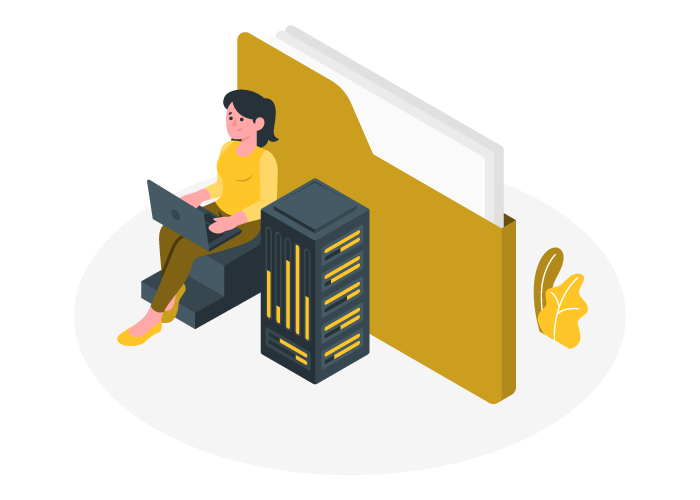
Now that you are fully familiar with the file server, it is time to take a look at how to set it up.
After you have determined the hardware (such as disk space and CPU) and software (such as operating system) requirements, according to your purpose and application, and selected a server that fits these requirements, it is the turn of the program or Place the file server service on the server to manage and share files with clients, as well as sync files.
To start the file server in Windows, just follow the steps below:
1) Add file server feature
Click Start and select Server Manager.
Click Add Roles and Features to open the wizard for adding new features.
3 Skip the first part by clicking Next, but select File Server option from Server Roles and proceed according to the instructions and finally close the wizard by clicking close.
2) Start file sharing
After you’ve installed the file server feature, it’s time to configure file sharing and allowed users:
Go to the main menu of Server Manager and click on Files and Storage Services from the ROLES AND SERVER GROUPS section.
Click on the Shares option and then, click on the arrow next to Tasks and select the New Share option.
From the New Share wizard, select SMB Share – Quick and click Next.
Check the Type a custom path option and enter the path of the folder you intend to share.
Choose a desired name for this folder, and if you don’t have a specific name in mind, let it remain as the default, which is the name of your chosen folder.
Enter the network path of the shared folder in Remote path to share and click Next.
Close the New Share Wizard pop-up by clicking ok.
Next, check the Allow caching of share option and click Next.
From the permissions section, assign the necessary permissions to your desired users and groups and click Next.
Click on Create to start the process of creating the shared file.
After viewing the Results section, click on the Close option.
3) Setting access permissions
If you want to change the access permissions of the shared file, just right-click on the file and select Properties.
Then, using the Security and Sharing tabs, apply the necessary changes in the field of access permissions and how to share files.
4) Setting disk quotas
If you want to control the amount of disk space used to store file server files, you can configure the related Quota.
Click Start and select Server Manager.
Go to the File and Storage Services section and select Disk Quotas.
Click on Task and select New Disk quota.
Then, set the necessary restrictions based on the wizard instructions.
The method of installing and configuring the server file depends on the type of operating system of your server. If you use Linux or macOS, you should consider installing services such as Samba and NFS (for Linux) and CrushFTP and FileZilla Server (for macOS)
After you’ve set these up, it’s time to create folders and access settings. Try to be smart in determining which users or groups are allowed to access files or folders on the file server and avoid providing unnecessary access and operation permissions to unauthorized clients.
File server alternatives
If you are dealing with important files and you would like to use a file server with other alternatives that you can use to store and share your files more easily, we have some other options for you:
Network-attached storage (NAS)
NAS is a dedicated file system that connects to a local network as a storage device and allows users to access files and folders stored in its memory.
This device is available in different sizes, whose capacity can reach more than petabytes, and depending on the type of architecture, it can be connected to the local network through an Ethernet port or wirelessly (or a combination); each of these methods has their own configurations and settings.
In fact, by setting up a NAS, you own a private cloud space that is cheaper and faster and provides you with all the benefits of cloud services. Of course, the data in NAS can also be accessed remotely, and these features increase the flexibility and efficiency of NAS devices.
In general, NAS is superior to file servers in terms of security, ease of use and maintenance, flexibility, and scalability, and the interesting thing is that its cost is lower than file servers.
Document Management System (DMS)
As the name suggests, DMS is a system used to store documents. This system is similar to a file server, with the difference that they are used only for storing documents and are not very suitable for storing Blob data such as photographs and videos.
Microsoft SharePoint is one of the most common DMSs compatible with documents created in Word, Excel, or PDFs and adds additional features, such as indexing, searching, etc. to the file server.
Cloud storage services
As we mentioned in the article on file transfer methods with large volumes, there are many cloud services, such as Dropbox and One Drive that are ready to provide the necessary space for uploading and sharing files more easily.
These services can perform important operations such as synchronization, security and backup automatically and make many tasks easier for you.
Of course, the free plans of these services do not have the potential to act as a file server replacement, and if you need a large storage space to keep (medium to high) business-related files in it and available For targeted users, you should consider more expensive plans with more complex configurations.
The high cost and complexity of the management process of cloud services as a file server are the most important reasons that make large organizations use traditional file servers instead of cloud services to store and share large files (for example, videos).
Conclusion
File servers are used as a central repository to store files needed by clients and network users. By using this server, you no longer need to transfer the necessary files to network clients using flash drives or be involved in operations such as file synchronization. So, in general, if you can perform correctly in determining the access of clients and carefully determine the authorized operations of each user, surely users will be very, very satisfied with sharing and exchanging files quickly with each other. On the other hand, the storage space of the client systems is saved to a great extent.
