How To Restore Play Station 4 To Factory Settings
As for PS4 Owners, You May Need To Reset Your Console To Factory Defaults. There May Be An Error In The Settings That You Are Unable To Resolve, Or You May Encounter Problems Installing The New Version Of Playstation Software.
So the last solution to this problem is to reboot and restore the PS4 to factory settings, which restores all the applied changes to their default state.
Before we get into the steps, note that resetting the PS4 to factory settings (Factory reset) can clear the console hard drive and operating system software. This method is the last option for when the software has problems and you need to delete any information from your console.
So before you start, make sure you back up all important information such as photos and videos and save them to a safe place outside the PS4 console hard drive.
There are generally two ways to reset the Play Station 4 to factory settings; The simplest method is done using the user menu, but if the problem is more complex, it can be completed from Safe Mode on booting the device. Both methods are fully explained in this tutorial.
We will first move on to a simpler method.
How to reset PS4 to factory settings using the user menu
Enter the PS4 console and its settings.
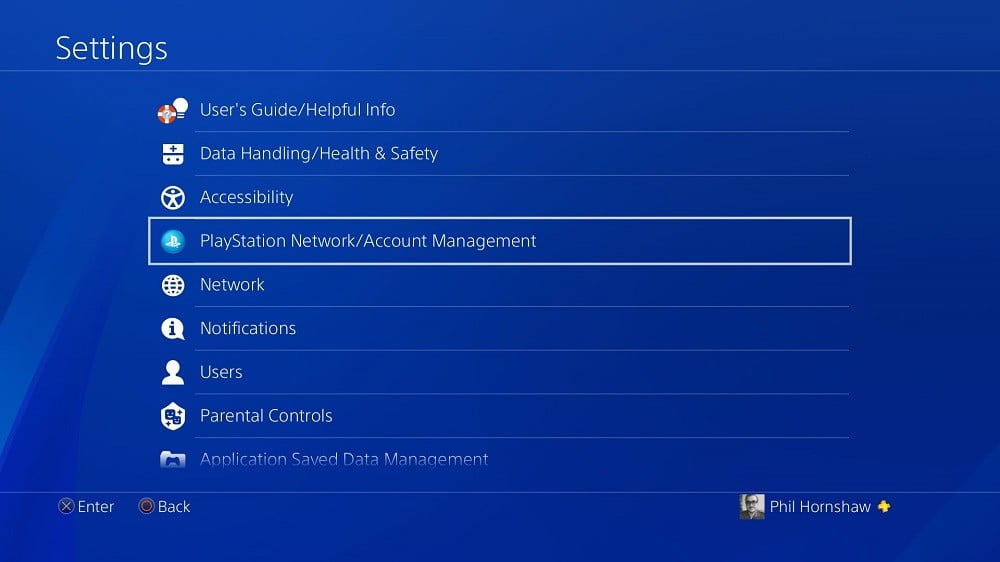
Select the PlayStation Network / Account Management option from your PlayStation settings. In this section, you must remove your console from the default ( primary ) mode. This feature makes it possible to run games offline by identifying a PlayStation account. If you forget to do this step, you may have trouble logging in to another console and running your PlayStation account games.
Disable your PlayStation account.
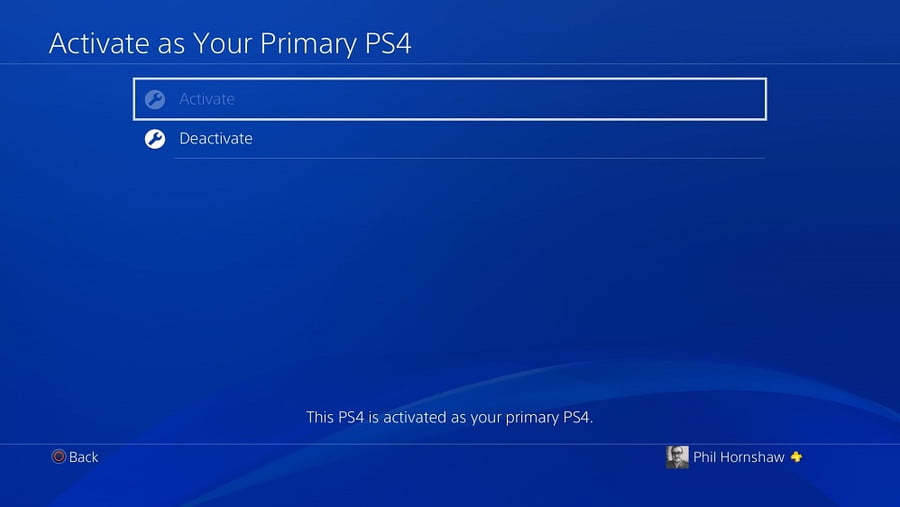
Enter the Activate as Your Primary PS4 settings. Your PlayStation account may remain active. In this case, select Deactivate and then Yes to deactivate the PlayStation account.
Log in to your account again.
This account will be completely separate from the PlayStation account. Reconnect to your account and return to the settings menu.
Find the Initialization option in the settings.
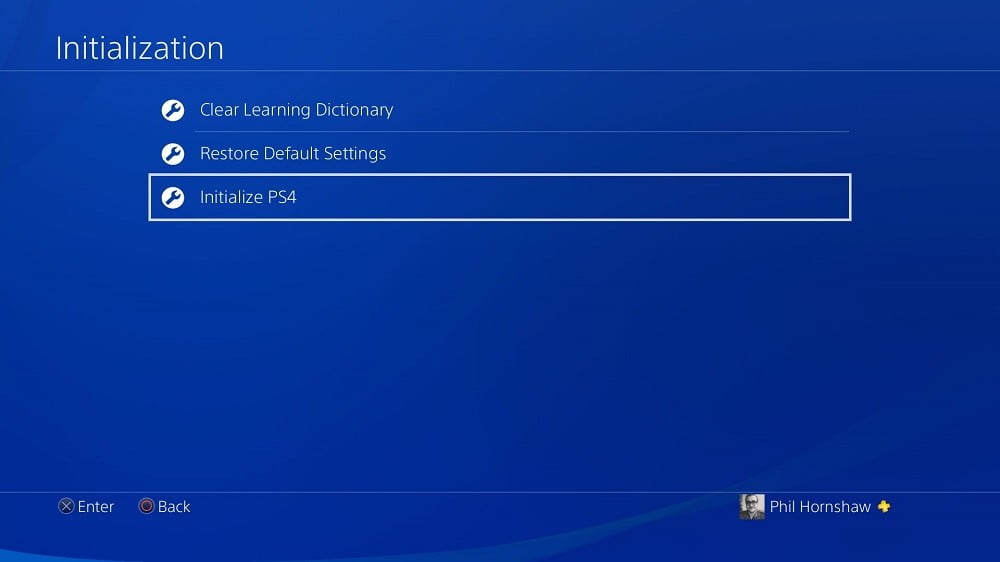
There will be two options in this section: Restore Default Settings and Initialize PS4. The Restore Default Settings option resets all saved settings to the factory defaults but will leave the device memory unchanged.
The Initialize PS4 option covers a wider area and will erase all PS4 hard disk data such as downloaded game files, saved game information, and all files you have added to it since the console was purchased. So this option completely restores the PS4 console to factory defaults.
Select the Full option in the Initialize PS4 section.
Complete data cleansing is the goal we seek. Note that this step will take a long time (approximately a few hours).
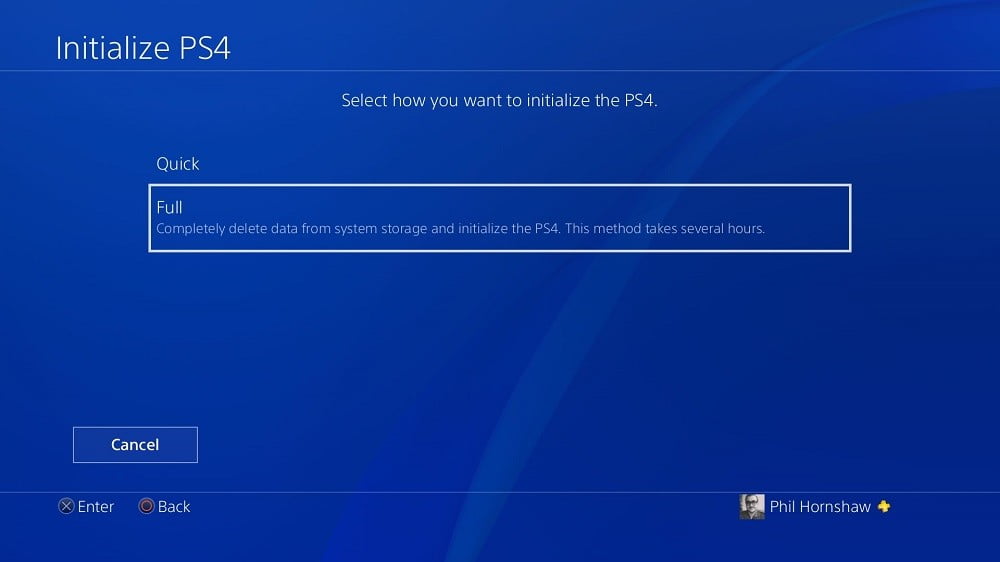
Once the cleanup has started, a progress bar will be displayed informing you of the remaining amount of the process, but this is expected to take a little longer as the console enters multiple steps. When the cleanup is complete, you can reset your PS4 console. If you are looking to sell your PS4 console, with this method, there will be no more information in it, and you can safely deliver the PS4 to the buyer.
How to reset PS4 to factory settings in Safe Mode
If the operating system software has problems or can not access the settings and perform the above steps due to an error, you can reset your console from Safe mode to factory settings.
Turn off your PS4 console completely.
In this way, do not use the Reset Mode option to turn off the console under any circumstances temporarily. The device must first be turned off completely to allow access to Safe Mode.
Press and hold the on / off button on the console until you hear a beep.
Note that the on / off button of the console must be physically pressed, so do not use the device controller for this purpose. Press and hold the button for approximately 8 seconds. At first, a short beep of the button will be heard at the first touch, and then after holding the button, another sound will be heard as it enters Safe Mode. Safe Mode has a black background that will be displayed after entering this section.
Select the Reset settings to suit your needs.
In Safe Mode, just like the PS4 settings menu, there is a ” Restore Default Settings ” option to restore the default settings without clearing the hard drive and an ” Initialize PS4 ” option to clear all the data, which you can choose according to the circumstances.
However, there is another option called Initialize PS4 (Reinstall System Software ), which restoring the hard drive and PS4 settings to factory defaults will also cause a complete cleanup of the operating system. Install a new one.
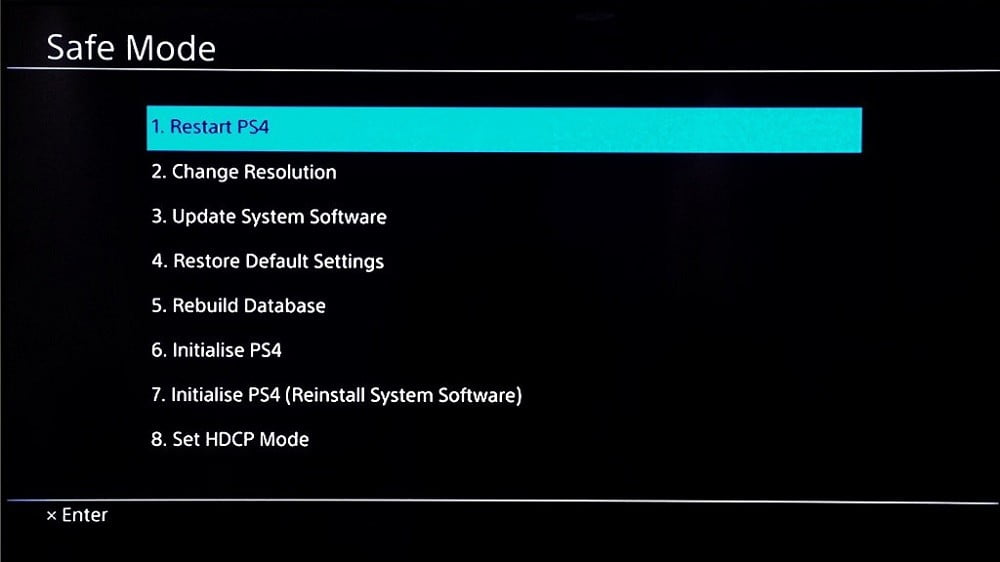
If the PS4 issues are not with the operating system, select the Initialize PS4 option.
As mentioned above, this option resets the PS4 hard drive and software settings to the factory defaults but leaves the console operating system unchanged. This section will also provide you with two functions, Quick and Full.
How to restart the PS4 operating system
This solution will change more sections than the previous options. So all the console executable software is removed, and you have to reinstall the PS4 operating system. So if your PS4 problems are related to the device operating system, you should select the option (Initialize PS4) Reinstall System Software from the Safe Mode of the device. Still, before starting this method, you must provide another step for it.
Download the official PS4 operating system.
Use your PC to connect to the main PlayStation website and download the latest version of the operating system. You will also need an external hard drive or flash memory with a minimum capacity of 1.1 GB to install the operating system on your console.
Create a new folder in the external storage called PS4.
Within this folder, a folder called UPDATE ( capitalized )’ve created. Then put the downloaded operating system in the UPDATE folder. Make sure the operating system file is named PS4UPDATE.PUP is saved. In this case, everything is ready to install the operating system.
Run the PS4 console in Safe Mode.
As explained above, press and hold the console on/off button for a few seconds to hear a short beep and run Safe Mode.
Select the Initialize PS4 (Reinstall System Software ) option.
Follow the default steps of the device. All console data, including the operating system, will be erased, and then you must connect external memory to the console to restart the operating system. After installing and running the operating system, your console will breathe new life.
What do you think of Takfars users about restoring the PS4 to factory defaults? Do you have a better solution? Could you send us your experience?
If you want to read the specialized review of the product or with the best phone, computer, processor and. . . Get acquainted

