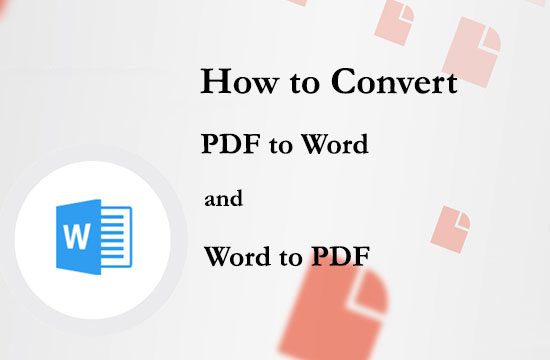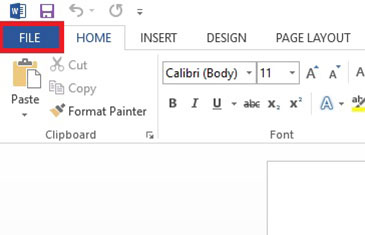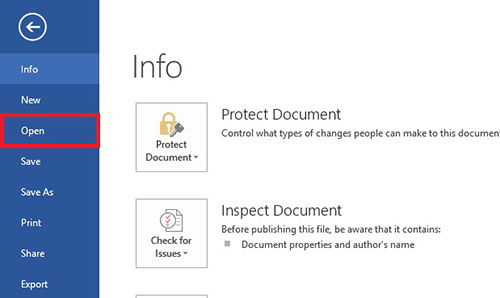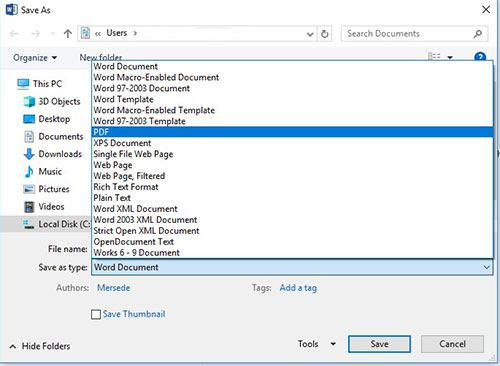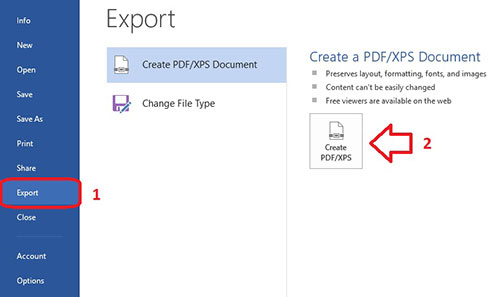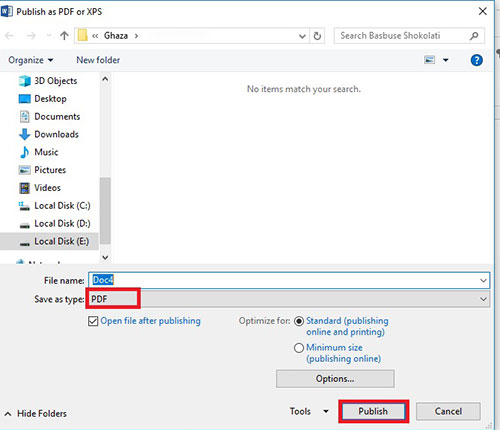Learn how to convert PDF text files to Word and vice versa
Today, all computer users are familiar with PDF and Word files, which are two very popular text formats in the computer world.
These two text formats are different from each other, you can use any of them according to your needs.
For example, PDF files are available on all systems in the same way, but on the other hand, it is not possible to easily edit Word files.
As a result, since each of these two text formats has its own characteristics, you must convert them to each other to take advantage of each.
In general, there are various ways to convert text files to each other, but you should know that the best and highest quality way is to use special software.
In this article, we intend to review and teach the best ways to convert text files Let’s talk about each other.
How to Convert PDF to Word and Word to PDF
. Convert PDF files to Word:
The first method is to use special programs and as mentioned before, this method will give us the best and highest quality output. One of these widely used and high quality software is called UniPDF.
UniPDF software is a free program that allows you to convert your PDF files to Word documents with high speed and accuracy.
With the help of this software, you can convert PDF files to RTF, JPEG, PNG, GIF, HTML or even plain text formats. This software can be installed and run on all operating systems.
The second method is to use online sites to convert files. Most online sites will also provide you with fast and accurate conversion of PDF files. However, not all of them support Persian language.
For example, ConvertFiles site isan easy and very convenient way to convert files, but note that this site does not support Persian language.
In contrast, there is the ConvertOnlineFree site, which not only maintains the quality of the file after conversion, but also supports the Persian language. Note, however, that all of these sites have size limits for their downloaded files.
ConvertFiles : Limits the file size to 250 MB. Offers high quality conversion with OCR support.
ConvertOnlineFree : Limits the file size to 30 MB. Is a good option but lacks OCR support.
…