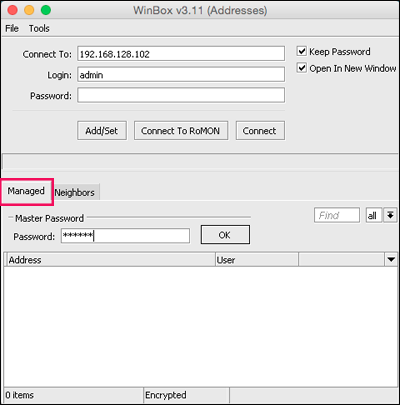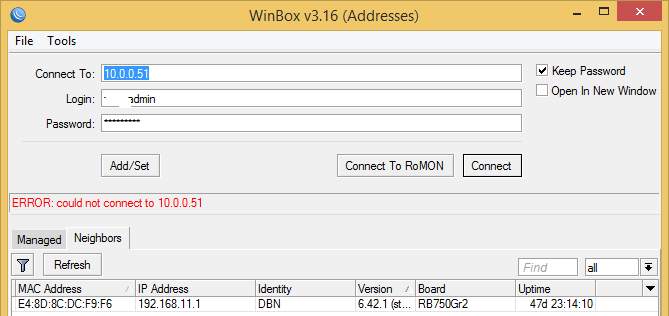Important tips on how to use Winbox Mikrotik
In configuring a router, you can use several methods, namely by using SSH, Telnet, serial console. And you can also use a browser (webfig). But Mikrotik has a special application that is Free and very practical which is very popular because of its GUI, namely Winbox.
Maybe many already know and can operate the Winbox application. Because it is already very well known among Mikrotik Router users. But in this article, we will discuss some tips and tricks for using the Winbox application. So that it can be maximize in utilizing or using this Winbox application.
So What are Important tips on how to use Winbox Mikrotik
- Remote Router MAC Address dan IP Address
- Safe Mode Features
- Hide Password
- Dashboard
- Columns in Winbox
- Open Closed Parameter
- Winbox Loader Version
- File Management
- How to Backup List
- Master Password
Remote Router MAC Address and IP Address
Mikrotik can be remotely using MAC-Address and IP-Address. Remote MAC-Address should be use at the beginning of the configuration before the Router only has an IP Address.
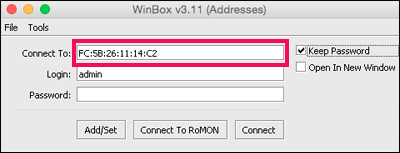
Daily use of Winbox for Mikrotik Router configuration should use IP-Address. Configuration using IP-Address will be more stable because it uses TCP protocol.
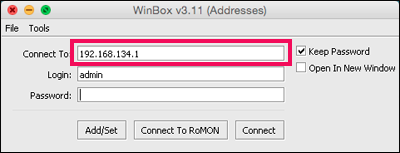
Safe Mode Features
Safe Mode Features
In configuring sometimes it is often accidentally or because of trying a feature so that it makes a setting error which causes Winbox to break and the Router cannot be access. Or it could be that the configuration that we add interferes with the performance of the router that is running. To minimize misconfiguration we can use the “Safe Mode” button.
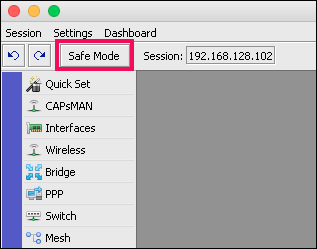
When Safe mode is pressed / active, additional configurations will not be saved if Winbox closes, either accidentally or Winbox breaks because of the new configuration added. If you are sure of the additional configuration that was made, press the safe mode button again (disabled), then the new configuration will be saved.
Hide Password
This feature is active by default, where this feature will hide the original characters entered as passwords in several configurations, such as passwords for PPP Secret, Wireless Security Profile and Hotspot User. If you want to see the original character of the password, the Hide Password feature can be disable.
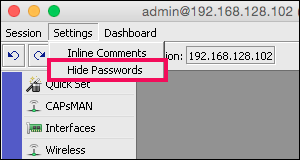
The method is quite easy, just uncheck the Hide Password feature. Even though it has been disabled, the System�>User password will still be hidden by changing the character to an asterisk (*).
Dashboard
Winbox dashboard can be use to display some information, namely Time, Date, CPU load, memory, and Uptime.
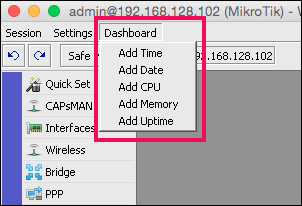
Time is the current time, of course the time information will be valid if we have set up the SNTP client or we use the new RouterOS where the update time feature is by default active when connected to the internet. The information displayed is real time information.
Similar to the Time & Date display, CPU information is real time data on Router CPU usage. Memory is real time information of the remaining RAM in the router. Uptime shows the length of time the Router has been active / on.
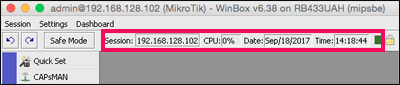
With the information displayed directly on the dashboard, it will be easier for us to monitor the router when doing remote winbox.
Column In Winbox
On the display – the display window in Winbox by default only displays a little information. For example in the queue list there are only names, targets, upload – download max limit, packet marks, and total max limit.
If you want to display other information you can click the small box like the down arrow, below the find box. then “Show Columns”, there are many parameters that can be displayed or can also uncheck not to be displayed. Set the column display as needed, to make it easier for us to monitor.
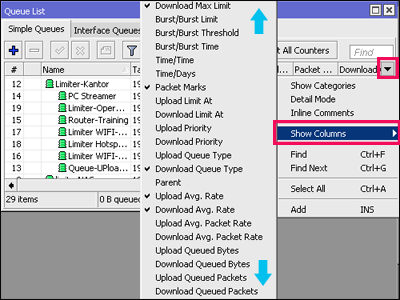
In addition, each column has a sorting feature to sort the values in the column from A-Z, large to small or vice versa.
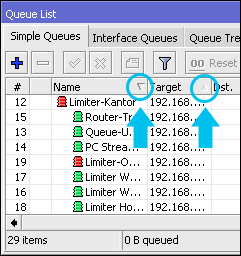
This feature is use to make it easier to see which data is the largest. While the Rule Queue, Firewall, etc. continue to run in order of lift (number)
Open Close Parameter
In configuring, we often open the parameters that exist in making a certain rule. But sometimes we often forget to close the parameters that are not used. Even though the proxy router will assume that the parameter is filled or the parameter is considered active by the router. So that the rule does not work or is useless. This often happens when we create firewall rules because the firewall has many parameters, especially in the extra tab, which often invites our curiosity.
So if a parameter is not used, it is better not to delete it manually, but to close it by clicking the small arrow on the right.
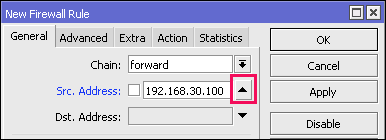
Winbox Loader Version
The winbox application also has a different version. the latest version at the time of writing this article was v3.11. You can see the version at the top of the winbox application before doing the remote.
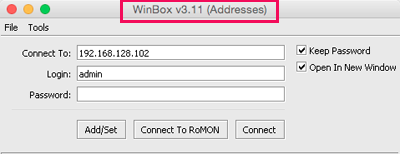
The new RouterOS usually can’t be remote using the old version of Winbox. Therefore, if there is a new winbox release, you should use the newest winbox. To get the latest version of Winbox, you can go to the Tools menu -> Check for Updates. Then do the upgrade, provided that our laptop is connected to the internet. The latest Winbox can be use for all versions of RouterOS.
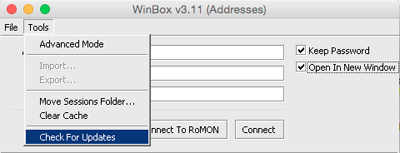
File Management
In the past, uploading or downloading files to a router for OS other than Windows had to use FTP software. Currently using the new Winbox, there is an upload button if you want to add files to the router.
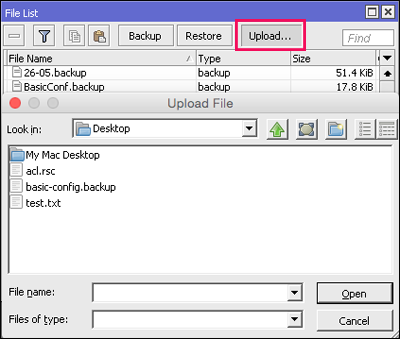
To retrieve files from the router, you can do this by selecting the file and then right-clicking download.
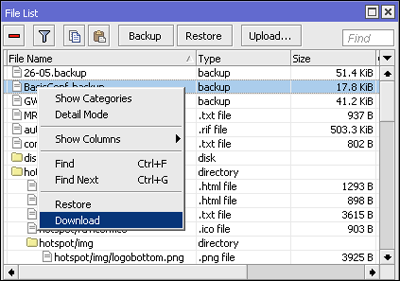
How to Backup List
Winbox Loader can also store remote router data for both IP Address, Username and Password. You do this by pressing the Add/Set button before clicking the Connect button when doing a remote router. That way, Router information will be stored on the Managed tab. If you want to do a remote reset, just double click on the desired Router list.
When you already have a large list of routers on the winbox loader, if you want to change your laptop or PC, you can export and import the list that already exists on the previous winbox loader laptop/PC.
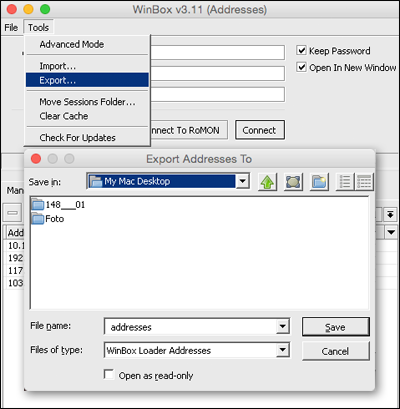
Master Password
When you have many List Routers on the winbox loader, be careful if your laptop is used by someone else, you should do “Set Master Password” to protect the winbox loader list on your laptop.
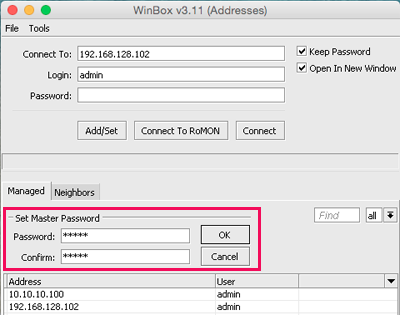
Master password can be activated to protect the list of routers that have been stored. Without entering the Master Password, we cannot see the Router list on the Managed tab and export / import the existing Router list.