How To Strengthen Mobile Antenna?
Today, We Are More Connected Than Ever. Today, Losing A Mobile Antenna Is Not Just An Inconvenience For Checking Social Media. It Can Be A Serious Issue With Life And Death Consequences.
Regardless of your phone or mobile service provider, you may experience service disruptions. These disturbances may be caused by bad weather or being in remote areas that weaken your phone’s signal.
As you prepare for the upcoming winter holidays, losing your cell phone signal can become a significant issue. You can use several tips and tricks to boost your cell phone signal to avoid signal issues while navigating, avoid losing important calls to friends and family, and stay up-to-date on important travel information and advice this holiday season. Use them yourself.
The surefire method, turning on airplane mode, waiting a few seconds, and then turning it off, can improve the received signal. However, if this method does not solve the problem, more severe measures may be required, such as removing the SIM card or resetting the network settings. Before digging into your phone’s settings, take a few minutes to perform some basic troubleshooting steps that can help optimize your phone’s performance.
Steps to improve smartphone signal

Your phone’s settings can improve your cell service, but there are other tricks to improving your signal even without software tuning your phone.
- Find yourself in a position where no obstacles exist between the phone and the phone towers around you. This may mean avoiding metal objects or concrete walls, as these factors can weaken the received signal. Choose a spot near a window or, if possible, go outside to improve your signal.
- Remove your phone case. Removing your phone’s case is a good idea, especially if the material is thick. This way, the phone’s antenna is not blocked and can receive a better signal.
- Make sure your phone has enough charge. Searching and connecting to a stronger signal requires more energy. If your phone’s battery is low, you may have trouble getting good service.
Turn airplane mode on and off.
The quickest and easiest way to fix signal problems is to turn the phone off and then on again. If you’re moving, you reset your Wi-Fi, Bluetooth, and cellular modems by turning Airplane Mode on and off.
Turn on/off airplane mode on Android
To turn off phone connections, swipe down on your mobile screen. Then, tap the Airplane Mode icon in the Quick Settings panel. Wait 15 seconds for your phone to disconnect from Wi-Fi and mobile networks. After that, tap the airplane mode icon again to reactivate the connections.
Turn on/off airplane mode on the iPhone.
You can find Airplane mode through the Control Center for iPhones, but the process depends on your iPhone model. If you have an iPhone X or later, swipe down from the top-right corner of the screen to open Control Center. For older models, swipe up from the bottom of the screen. Please tap the airplane mode icon, which will turn orange to indicate it is on. Wait about 15 seconds before turning it off again.
Restarting the smartphone helps to strengthen the signal
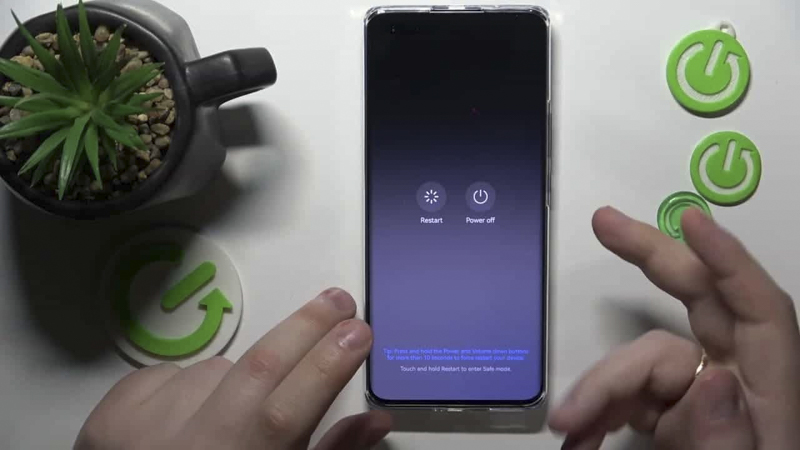
Restarting the smartphone can help enhance the network’s signal by resetting various software components and processes that may affect the device’s connectivity. Here’s how it works in simpler terms:
1- Fixing temporary bugs: Sometimes, smartphones encounter transient bugs in their software that can affect network connectivity. Rebooting the phone will fix these bugs and allow the device to establish a new network connection.
2- Update network connections: When you restart your smartphone, it will update its network connections. This means the phone searches for available networks and reconnects to the strongest signal in the area, which improves signal strength.
3- Modem and radio reset: Smartphones have internal modems and radios responsible for managing cellular connections, Wi-Fi, and Bluetooth. Restarting the phone resets these components, which can resolve network connectivity issues.
4- Close background programs: Programs running in the background may consume resources and affect network performance. Rebooting the phone closes all background apps and ensures no unwanted apps use network resources.
5- Reestablishing communication with cell towers: Restarting the phone will make your mobile phone reestablish its connection with the nearby phone towers. This method can be helpful if the phone struggles to maintain a stable connection.
In short, rebooting a smartphone is like updating it quickly, fixing possible software bugs, and allowing it to reconnect to the network most efficiently. This simple action is often recommended as the first step when experiencing network signal problems.
Checking the settings of the telecommunications company
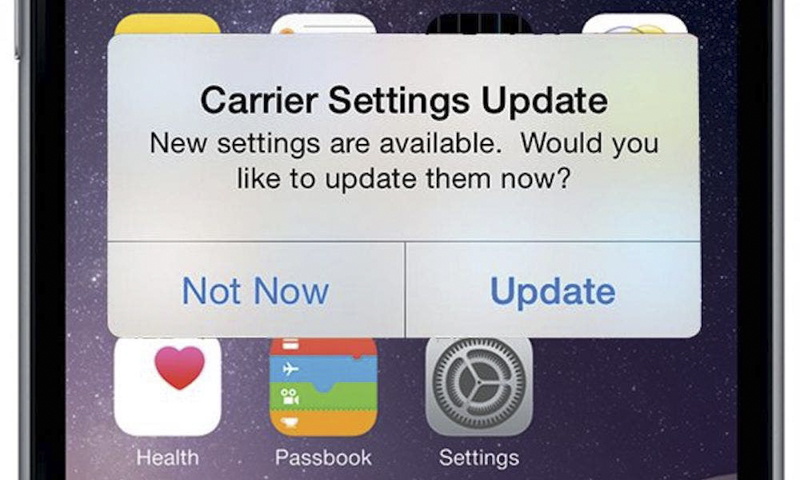
Phone companies often send “carrier settings” updates to improve how your phone connects to their network for calls, data, and messages. This feature works on all iPhone models but may not be available on all Android phones. If you don’t have a supported phone, you may not find the carrier settings on your device.
Android: As mentioned earlier, not every Android phone has carrier settings that are easily accessible. To check for updates, open the Settings app and search for “Carrier Settings.” Go to Settings > Network & Internet > Internet on supported Pixel phones. Tap the gear next to your carrier’s name, then select “Carrier Settings Versions” to see if any updates are available.
iPhone: Carrier updates usually show up automatically, and you can update by following the pop-up message. To check your iPhone for carrier settings updates, go to Settings > General > About Your Phone. If there is an update, you will receive a prompt to install it.
Reset the network settings to strengthen the smartphone signal
Sometimes, solving a pesky connection problem requires a fresh start. Updating your phone’s network settings is one way to get that fresh start. However, it’s important to note that resetting network settings will also erase saved Wi-Fi passwords, VPN connections, and custom APN settings for companies that require additional settings.
Access the Settings app for Android devices and look for “reset” or “reset network settings.” On the Pixel 6 Pro running Android 13, you’ll see a “Reset Wi-Fi, Cellular, and Bluetooth” label. After resetting network settings, reconnect your phone to your home and work Wi-Fi networks.
For iPhones, follow these steps: Go to Settings > Transfer or Reset iPhone > Reset > Reset Network settings. The next screen will warn you that resetting network settings will also reset your Wi-Fi, mobile data, and Bluetooth settings. Tap Reset Network Settings to restart your phone. Remember to reconnect to Wi-Fi and other networks after the reset.
Use the signal booster to boost the smartphone signal

If you’ve tried all troubleshooting steps, including discussing options with your carrier, and still have trouble maintaining a good signal, consider using a signal booster. A signal booster takes the same cellular signal that your carrier uses and amplifies it sufficiently.
Result
In our interconnected world, a reliable cell phone signal is significant. The importance of this is even more evident when traveling on vacation. Simple tricks like turning airplane mode on and off and restarting your phone can increase signal reception. For more severe problems, resetting the network settings or using a signal booster may be necessary, although boosters can be expensive.

