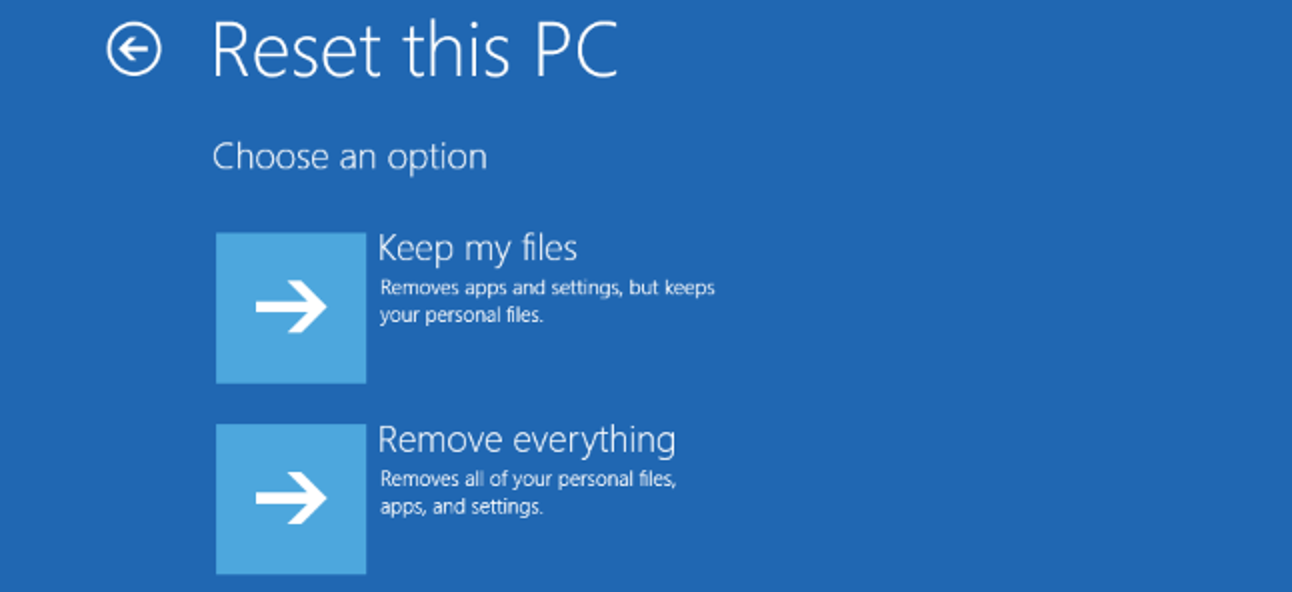Factory Settings: How To Restore Windows 10 To Factory Settings
You may have to reset Windows 10 to factory Settings in several situations. For example, if you want to sell your laptop or Desktop or if your computer’s operating System has a problem, you want to fix it.
In such cases, you can follow the necessary instructions to perform a factory reset and solve the problem, such as the operating System’s slowness in doing various things, or you can delete your information and sell the device to someone else.
For this reason, we intend to provide you with a tutorial that includes several short steps on performing a factory reset.
Each step is explained and illustrated with enough detail to make learning how to restore the Windows 10 operating System to factory settings easy.
There are several ways to access the factory reset menu. In this article, we will walk through the steps using the command line ( Command Prompt).
1. To access the command line from the Windows Search bar, enter Command Prompt:
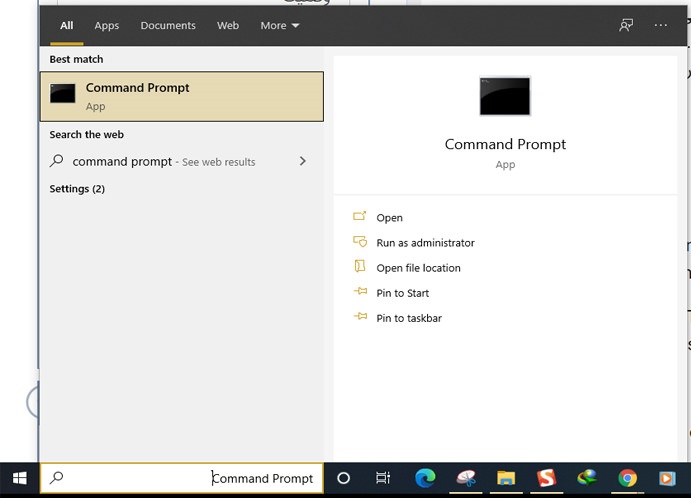
2. A page with a black background will open for you. On this page, enter the following command:
systemreset –factoryreset
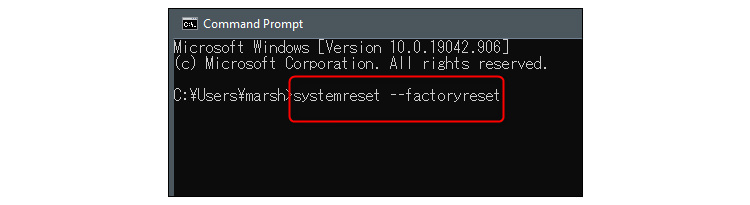
3. A new page will open for you. This page will ask you about the factory reset type. The options offered are:
- Delete all settings and applications, but keep user information
- Delete all information, including user information, settings, and installed applications.
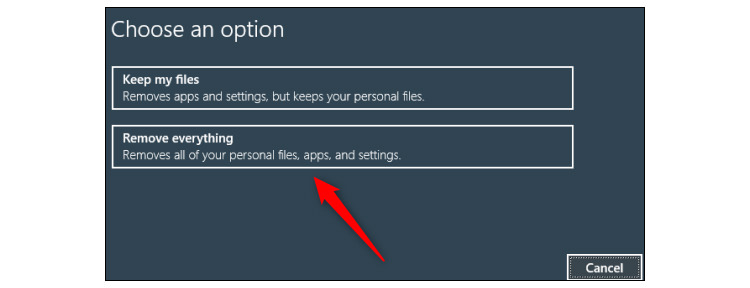
Once you have chosen whether to keep your data or remove all data from Windows 10, you should be aware that the first option is fast. However, you can still access your information.
The second option will be slower than the first and will take a lot of your time, but it is more secure, and accessing deleted information will be much more difficult.
4. Now you need to specify whether the drive should also be wiped or only your data deleted.
Keep in mind that cleaning the drive makes data recovery more complex. However, it is not impossible; with some special software, the deleted information can be accessed.
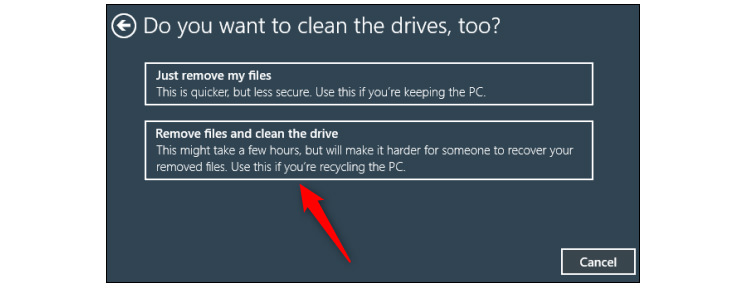
5. In the next window, you can start or cancel the factory reset steps and return Windows 10 to factory settings.
Remember that the process ahead will be time-consuming and prevent the Desktop or laptop from turning off during the factory reset. Doing so may damage the device or cause problems with the operating System.
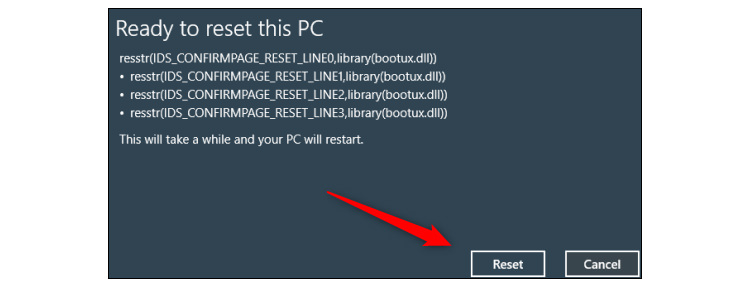
Once the factory reset process is complete, the new settings will begin, and you will need to start Windows 10.
Remember that if you want to sell your device to someone else, it is best to back up important data, remove the current operating System from your Desktop or laptop, and install a new one.
It is better to use special software to permanently delete your information to prevent the new device owner from accessing the previous information.