How to Know If Someone Has Opened & Read Your Email
How to Know If Someone Has Opened & Read Your Email
Have you ever sent an important email and expected a quick response? But nothing happens over time? After a while, you ask yourself if the recipient of your email; Have you ever read the email?
You might think there is no way to know if your email has been read or not; it Does not exist. But know that there is a way to know this.
Fortunately, there are two ways you can tell if your email has been opened and read.
1- Request a receipt.
2- Use an email tracking tool.
In this article, we’ll look at both methods of email tracking and outline some of the pros and cons of using bounce-back messages or an email tracking tool. Using common email services, you can also check whether your message has been read. Eventually, Here is a summary of 7 email tracking tools that are very popular.
Advantages and disadvantages of email tracking and bounce back messages
Knowing whether the recipient has opened or read your email may be very important. Curiosity is another factor that makes email tracking tools popular among sales professionals.
But there are bugs whether you’re using your system’s email receipt feature or an add-on. First, let’s get to the drawbacks of using the email receipt feature; let’s pay:
In most email platforms, a recipient can refuse to respond to an email receipt request – so there’s no guarantee that you’ll receive a receipt from the recipient, even if you’ve requested one.
Not all email clients support the email receipt feature. If you use an email service that does not provide email receipts, you must use another software program instead; use.
How to Know If Someone Has Opened & Read Your Email
The bugs you can see below are caused by using an email receipt request feature or email tracking tool.
If the email receipt goes to the spam folder, your recipients will never have the chance to let you know they received your message.
Also, some recipients may be upset when they receive an email asking for feedback. They may consider email tracking an invasion of their privacy.
Request to receive a receipt from the recipient and track the email; They do not work in any situation. However, it may be appropriate to submit an email feedback request in some situations. It is especially suitable for instant messages or messages where you must know whether your message has been received or not; For example:
Let’s say you emailed a time-sensitive proposal to someone. You probably want to ensure the message is received before the offer expires.
You are a hiring manager, trying to hire someone for an open job. You just made an offer to your top candidate and want to ensure they get your offer.
You need to schedule a last-minute emergency meeting. You need to know who wants to hold the meeting and who to contact to inform them about it.
For example like this, incoming messages and email tracking can be valuable tools for your business. You can probably think of times when you had to find out if the recipient had received your letter or not? Of course, you should also remember the disadvantages. If you decide to receive a feedback request, Send or use an email tracking tool; make sure your email sending conditions warrant the use of these features.
Request for feedback received through your email (in Outlook and Gmail)
To find out if the recipient has opened your email, you can request a receipt through your email service. Send you feedback. In this section, we’ll see how the receipt feature works in Microsoft Outlook, and then we’ll explore how it works in Gmail’s GSuite. First, let’s take a look at Outlook:
If someone has read your email in Outlook, How can we notify you?
Outlook offers two different options for receiving message feedback:
1- Feedback during delivery
2- Feedback while reading
In the first option, you get a notification when an email has been sent to the recipient. Of course, just because the message has been delivered does not mean it has been read. This message may not be opened in the email mailbox of the person who received the message, and you may not be notified.
This way, we get to the next feedback receipt option in Outlook. In the second option, your recipient will be prompted to send a notification when they open the email.
If you use the feedback feature in Outlook, click the Options section on the Main menu when composing your email message. A sub-menu appears with different options:
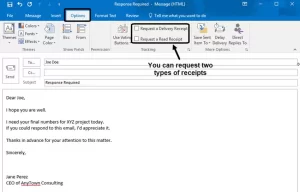
When sending a message, click the check box to the left of Request a Delivery Receipt to request a delivery receipt. When your message is opened, click the check box to the left of the Request a Read Receipt option to request a receipt. If you want, you can choose both options.
Now send your message as usual. If you request a read receipt, the recipient will be prompted to send a notification when they open your message. If they answer yes to this Request, you will receive a message informing you that your original message has been read.
You can also use tracking options to automate managing message receipts for outgoing and incoming emails. For helpful tips on how to better manage your Outlook inbox, read our tutorial:
Now let’s see how GSuite Email handles message receipts:
If someone reads your email in Gmail, How can we notify you?
The free version of Gmail does not include the email receipt feature. This feature is available through GSuite. To use the Receive Receipts feature in Gmail GSuite, you must first enable it.
To enable the email receipt feature, go to your GSuite Admin Console. Go to Apps > GSuite > Gmail Settings > Advanced Settings. The Advanced Settings page is displayed. Use the navigation bar on the right side of the page to navigate to the Email Read Receipts option:
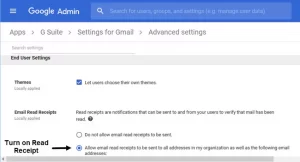
Click on the change status button to the left of the Allow email read receipts to be… option. By turning this option on, users in your organization can request and return email receipts.
Note: If you are not your GSuite administrator, you cannot enable this feature yourself. Ask your GSuite administrator to set it up for you.
Once the read receipt feature is enabled, type your email message as usual. Once done, click the down arrow in the lower right corner to bring up a menu:
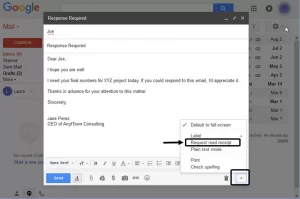
Click on the Request read receipt option in this menu. When you are ready, Click on the Send option to send your email as usual. This way, the recipient of your messages will be asked until they open your message; Send you feedback.
If you are not familiar with GSuite, You can learn more about it by reading the tutorial below:
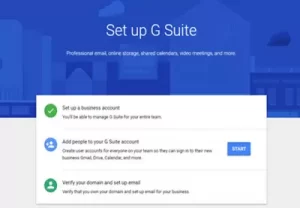
Receipt return request by adding email tracker
As you have just learned, using the email receipt feature of the email system itself may be the most reliable way to know that your message has been received. If you only occasionally need to know that your email has been read, this is probably the way to go. It is enough for you.
But perhaps, you need a more reliable way to ensure that your email recipients have received your message; use Or maybe you’re worried about what your return request will look like.
There is a way that will solve your worries. There are several extensions that provide email tracking functionality for you. Often, the tracking feature works without the recipient of your message even realizing that your messages are being tracked.
How to Know If Someone Has Opened & Read Your Email
In this section, we will look at seven email tracking tools that are very popular.
Note: A free version is available for some tools. Be aware that some free versions (but not all) automatically attach the phrase “Sent with Company Name” to emails sent using this tool. Also note that some of these tools include more than email tracking, but since this article focuses on email tracking, we’ll cover that.
1. ContactMonkey
![]()
With this tool, you can not only find out who opened your email messages but can also track who clicked on each link in the messages. Use ContactMonkey with your Outlook or Gmail email system. The app is integrated with the popular CRM tool, SalesForce.
Every time you open a message or click on a link, a notification will appear on your desktop. This software also provides statistics on email analysis.
2- HubSpot Sales
![]()
This tool includes an email tracker. The email tracking aspect of this tool lets you instantly know when an email is opened when an email recipient clicks on a link or when they open an attachment. You can also see if your email; Whether or not it has been reviewed (reopened).
You choose how to receive email read notifications. You can see them in your software, internet browser, desktop, or CRM. HubSpot Sales with Gmail works with GSuite, Outlook, or Office 365 for Windows.
3- MailTrack
![]()
MailTrack is an extension for Google Chrome, Firefox, and Opera that works with Google Inbox and Gmail to track sent messages.
You can see whether your email has been received or not. Email messages opened in your Outbox folder have a double check. Click on the check marks to understand when and how your message will be opened.
Conclusion
In this article, you have learned how to know if someone has opened your email or not. We have also discussed the pros and cons of using email receipt or email tracking features.
You now know how to check if your message has been read in Gmail GSuite or Outlook. Finally, we have briefly presented you with seven of the most popular email tracking programs and tools.
If you need to know if your email has been read, now you know how to do it.
