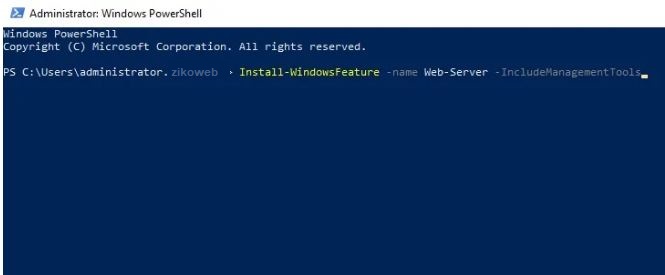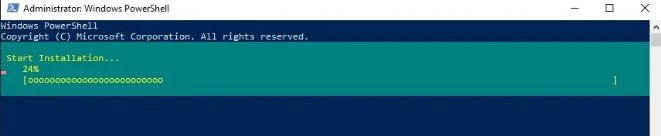How to install WEB Server IIS in Windows Server 2019
This article describes some of the new features of Windows Server 2019. Windows Server 2019 is built on the strong foundation of Windows Server 2016 and brings numerous innovations on four key themes: Hybrid Cloud, Security, Application Platform, and Hyper-Converged Infrastructure (HCI).
General
Windows Admin Center
Windows Admin Center is a locally deployed, browser-based app for managing servers, clusters, hyper-converged infrastructure, and Windows 10 PCs. It comes at no additional cost beyond Windows and is ready to use in production.
You can install Windows Admin Center on Windows Server 2019 as well as Windows 10 and earlier versions of Windows and Windows Server, and use it to manage servers and clusters running Windows Server 2008 R2 and later.
For more info, see Windows Admin Center.
Desktop experience
Because Windows Server 2019 is a Long-Term Servicing Channel (LTSC) release, it includes the Desktop Experience. (Semi-Annual Channel (SAC) releases don’t include the Desktop Experience by design; they are strictly Server Core and Nano Server container image releases.) As with Windows Server 2016, during setup of the operating system, you can choose between Server Core installations or Server with Desktop Experience installations.
System Insights
System Insights is a new feature in Windows Server 2019 that natively brings local predictive analytics capabilities to Windows Server. These predictive capabilities, backed by a machine-learning model, locally analyze Windows Server system data, such as performance counters and events, providing insight into the functioning of your servers and helping you reduce the operational expenses associated with reactively managing issues in your Windows Server deployments.
One of the functional roles in Windows Server is Microsoft Web Server IIS. Using this role, you can easily have a secure and flexible web server on your Windows server. IIS stands for Internet Information Service and is available in Windows Server 2019 version 10. This article will teach you how to install IIS on Windows Server 2019.
First, log into your Server Manager.
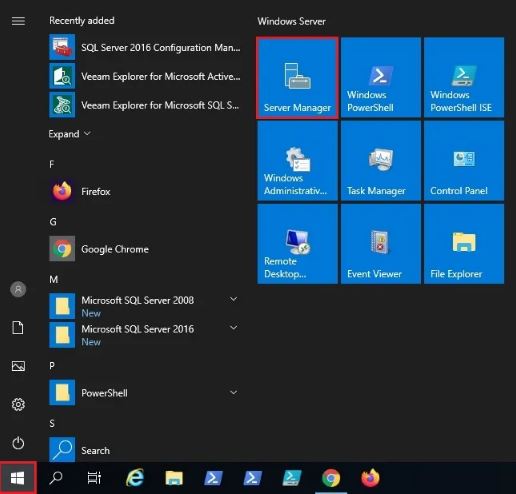
In Server Manager, click on Add Roles and Features.
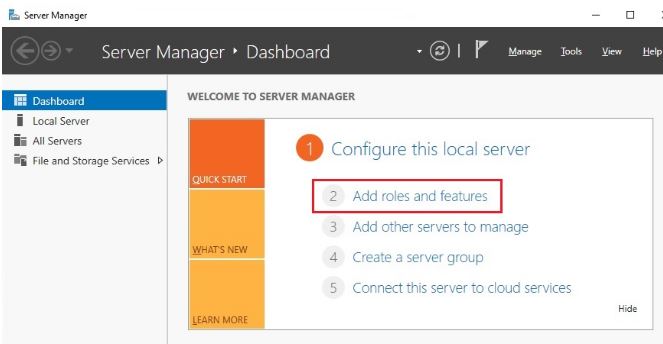
Click on Next.
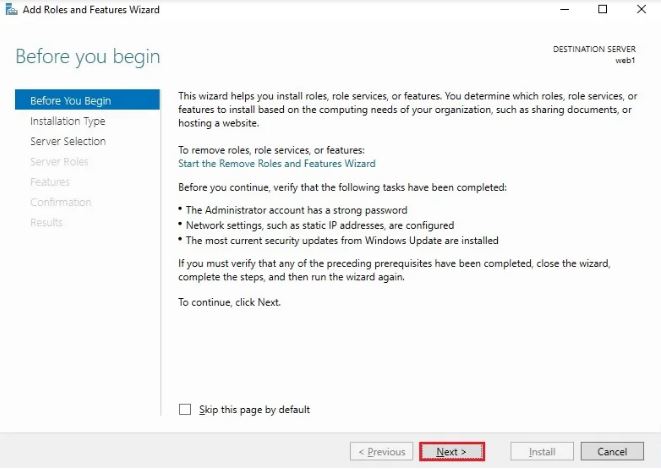
Continue in the same way until you reach the Server Roles section. Here, look for Web Server (IIS) and select it.
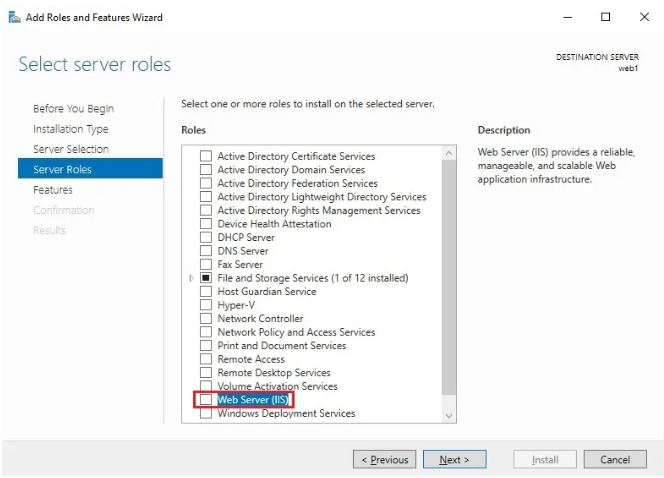
A window will open, click on Add Features.
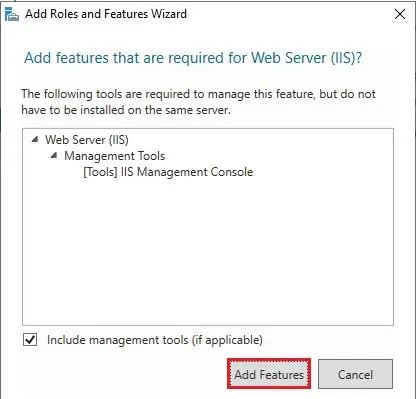
Then click on Next.
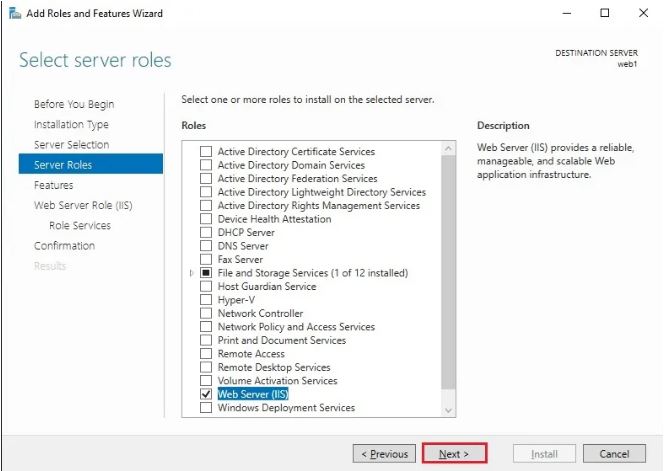
Continue all default settings until you reach the final page and click on Install and wait for the web server to be installed for you.
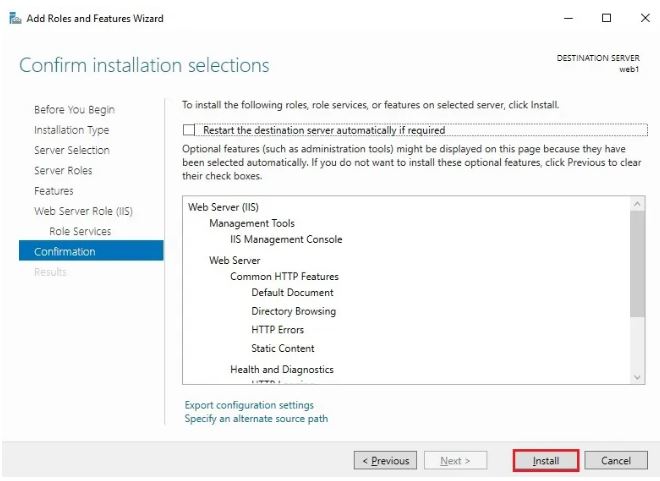
After the installation is finished, click on Close.
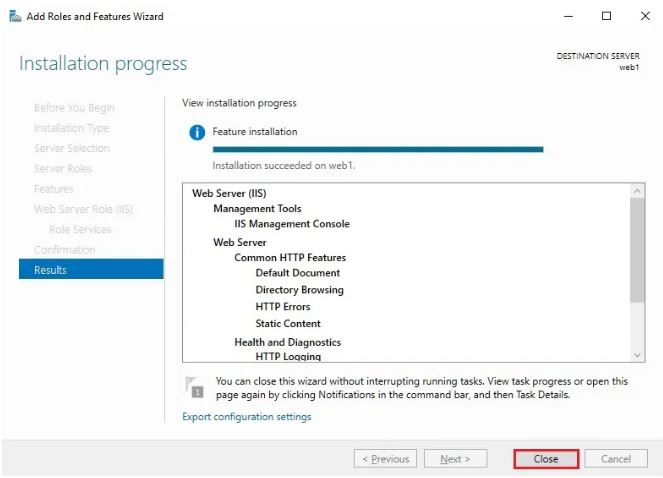
You can also install IIS Web Server through PowerShell. Just enter Windows PowerShell and enter the following command there and wait for the installation process to finish.
Install-WindowsFeature –name Web-Server -IncludeManagementTools