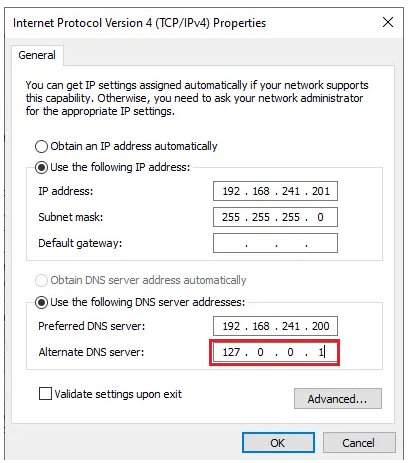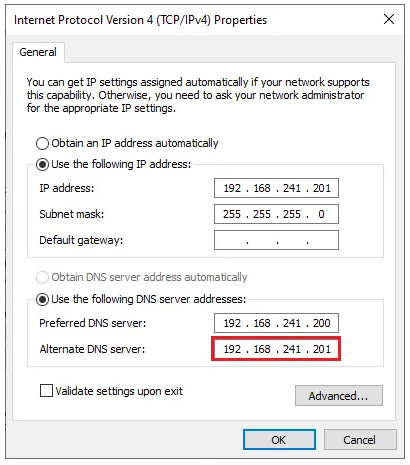How to install Additional Domain Controller in Windows Server 2022
In this article, I am with you by teaching you how to install an Additional Domain Controller in Windows Server 2022. Previously, in a separate article installing Domain Controller in Windows Server 2022, we talked about Now here I am going to connect another domain controller as an Additional Domain Controller to the previous domain controller to act as a backup.
Note that this tutorial starts from where you have installed a Windows Server 2022 and made settings related to the name and IP addresses. Ensure that in the IP address settings, the IP address of the main domain controller must be entered in the Preferred DNS Server field.
First, we enter the Server Manager.
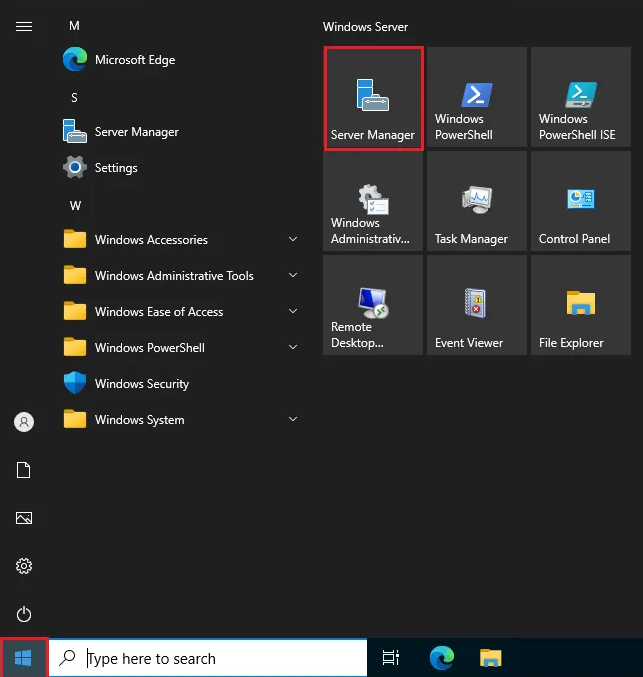
In Server Manager, we click on Add roles and features.
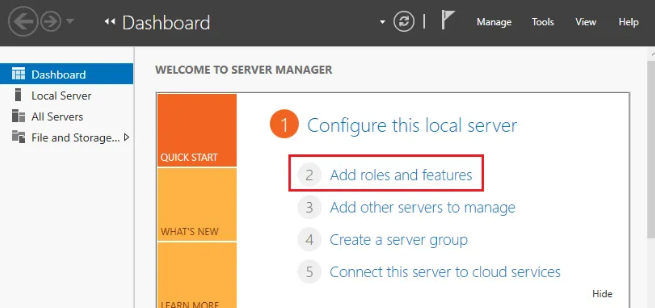
Click Next to reach the Server Roles section. In this window, select Active Directory Domain Services and click on Add Features in the window that opens again.
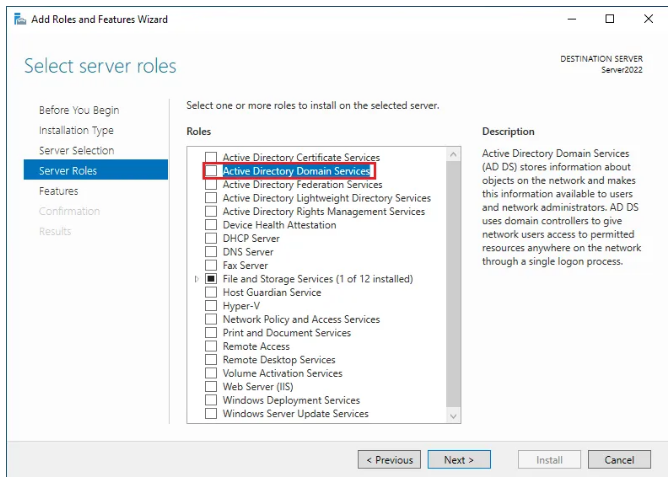
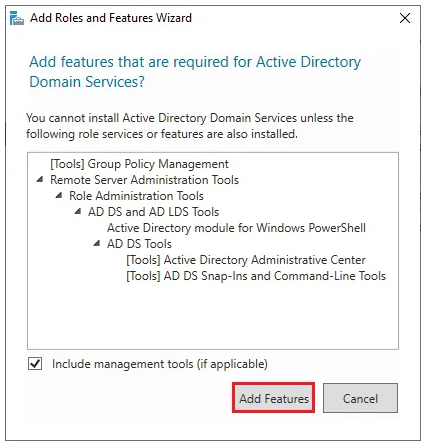
Click on Next.
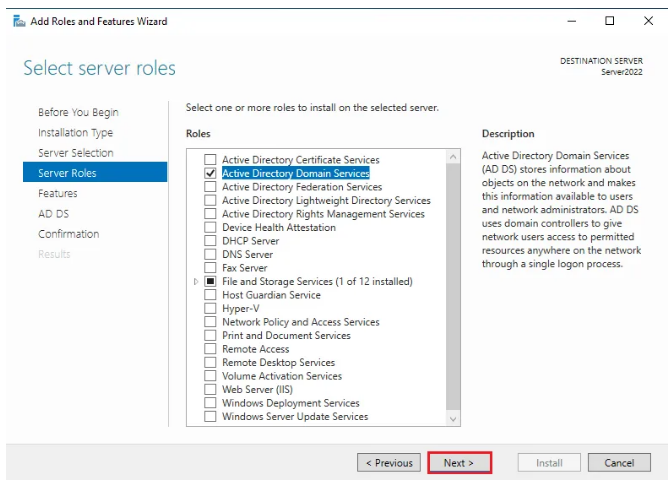
Click Next again.
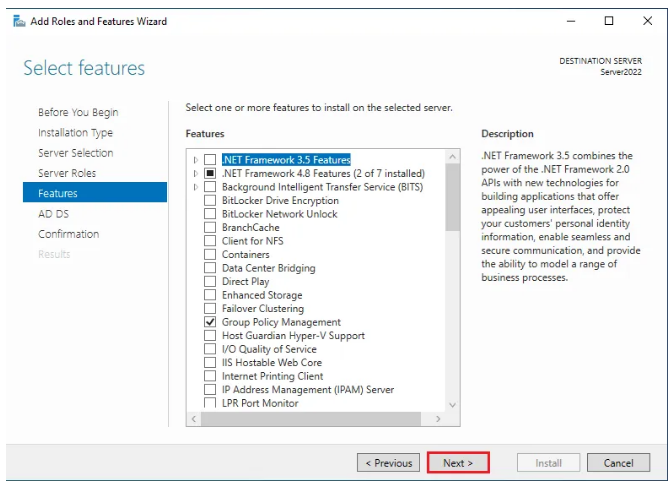
Click Next again to reach the final window and then click Install.
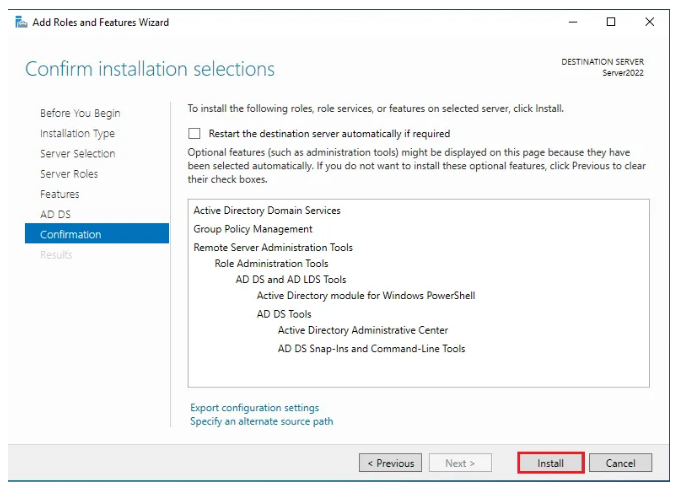
After the Active Directory Domain Services installation is completed successfully, click on Promote this server to a domain controller.
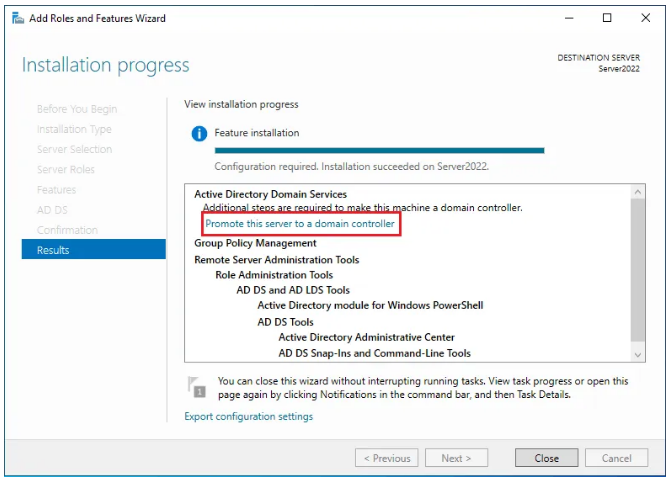
If you closed the above window, don’t worry because you can choose Promote this server to a domain controller from this section.
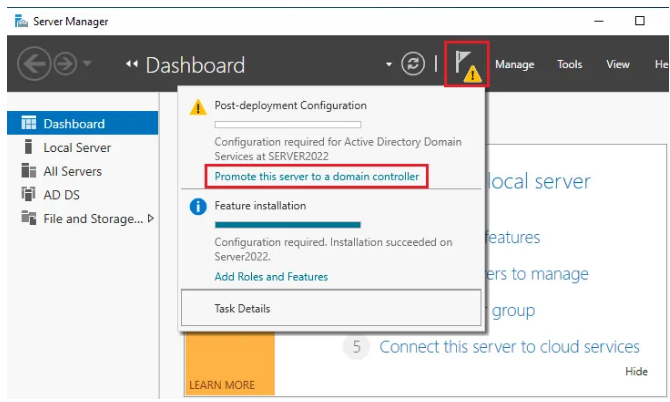
So far, the installation steps were similar to installing a domain controller, but now in this window, you have to select the Add a domain controller to an existing domain option. In the domain box, enter the domain name of your main controller, click on change, and enter the user information related to admin access.
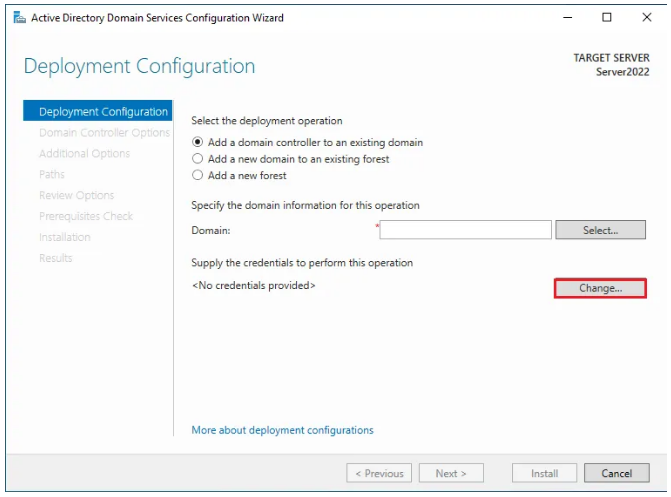
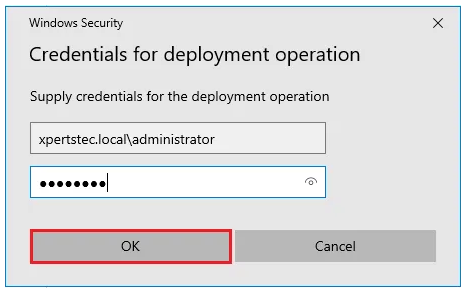 Review the information and click Next.
Review the information and click Next.
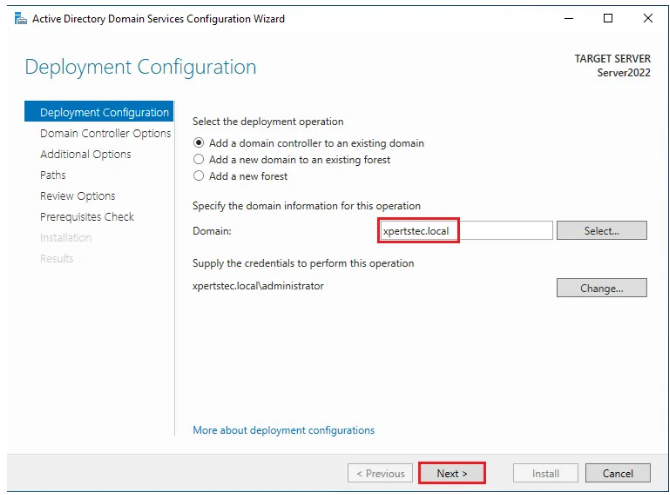
Click on Next to reach the Additional Options section. Here, in the Replicate from section, select your domain name in the opposite box.
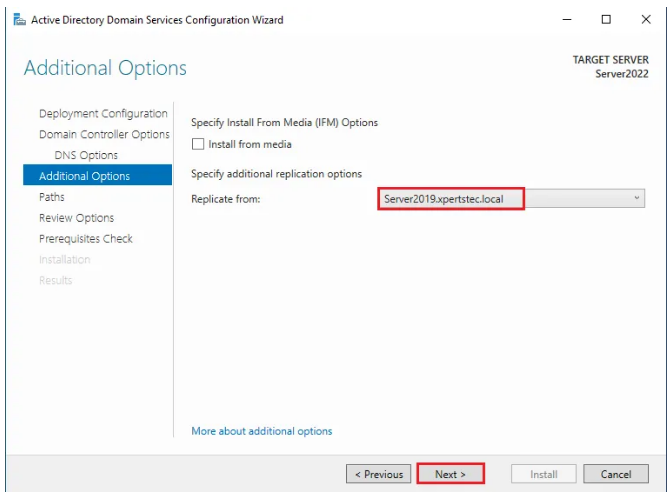
Click Next to reach the final window and then click Install.
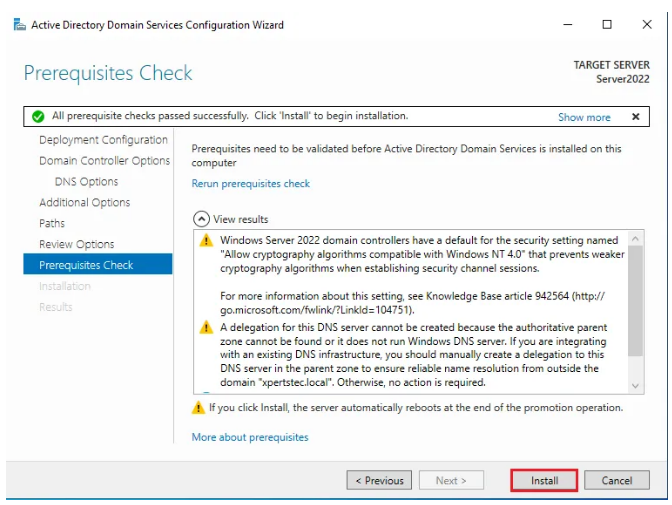
After completing the installation process, the system will restart. After logging in to your Additional DC with the admin account, go to your server’s IP address settings. Here, as you can see in the picture, the IP address 127.0.0.1 is entered in the Alternate DNS Server field. Delete this address and enter the address of the server itself.