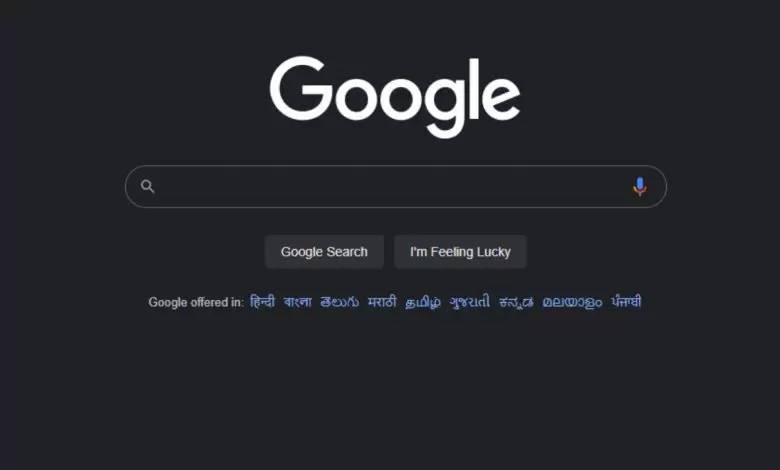How to get Google dark mode on PC and phone
Google has recently introduced a dark theme for Google search pages on desktop computers. Dark mode has been around for a long time for Android and iOS search apps.
You can now formally apply a dark or black theme to your Google home screen. In this article, we will look at how to enable dark themes for Google search on PCs and smartphones.
How to enable dark mode for Google search on PC
Here’s how to enable Dark Mode for Google Search on your PC by following a few simple steps:
3. Click on Search Settings.
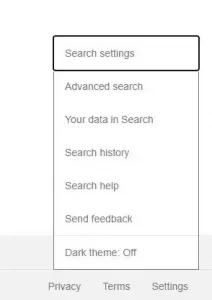
4. Click on Appearance on the left.
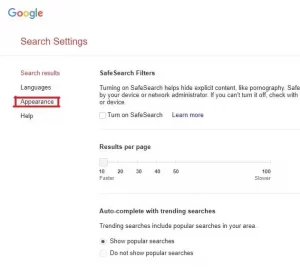
5. Select Dark and click Save.
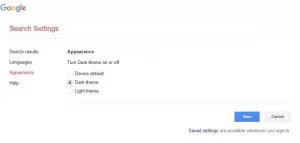
In the Appearance section of the settings, you can also select Device default, selecting the light or dark mode depending on the system settings. After you set the dark theme for Google Search, this change also applies to Google Home, Search Results Page, and Settings Page.
Alternatively, you can go to Settings> Search settings and click on Dark theme in the pop-up menu.
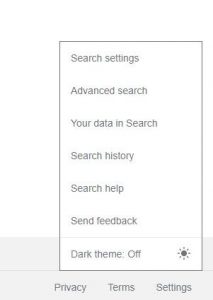
Unfortunately, there is no option to set the dark mode based on the time of day, which is a common option in other applications and services.
How to enable dark mode for Google search on a smartphone
The dark mode feature in Google search apps for Android and iOS follows the device’s color arrangement. If your Android device is in the dark, the Google and Google Discover search apps (if any) will automatically switch to a dark theme.
Some Android devices allow users to set a dark theme manually. Here’s how to enable dark themes in Google Apps for Android and iOS:
1. Open the Google search app.
2. Tap your profile icon in the upper right corner.
3. Tap Settings> General.
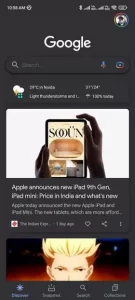
4. Scroll down and tap Theme.
5. Select Dark.
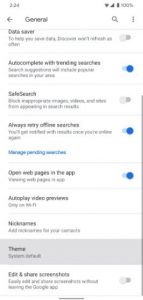
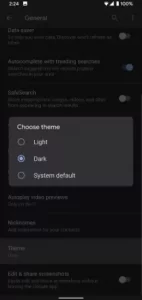
Note that the dark theme is only available for Google Search in your Google Apps, not in Google Chrome Search. Although you can apply a dark theme to Google Chrome, there is no option to darken Google search results in Chrome on either Android or iOS. We hope that Google will include its dark search mode in the Chrome browsers of Android devices in the future.
How to get a dark theme for Google search (alternatives)
If you still want to darken Google search pages, there are alternatives. You can use Chrome extensions with dark themes like Dark Theme, Dark Reader, and more for starters.
Google Search Dark Mode only applies dark themes to Google search results pages, while you can use a Chrome extension to apply dark themes to all web pages and content.
Google Chrome has a test flag feature that adds a dark theme to all web content. Here’s how to enable it:
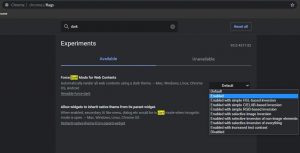
1. Go to chrome: // flags.
2. Search for “Force Dark Mode for Web Content.”
3. Click Default and select Enabled from the drop-down menu.
4. Finally, restart Google Chrome.