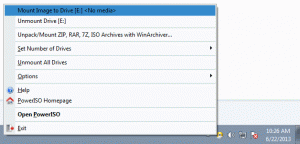How to Create a Virtual Drive with the PowerISO
PowerISO has a built-in virtual drive that you can use to open ISO files and image boilers from CDs and DVDs. No need to install any software to run ISO files. Opening ISO files are very easy. You can open image files using the main program in the Power ISO virtual drive management section.
In general, the task of a virtual drive is the same as that of a CD or DVD Rom. That is, it simulates the environment of the CD / DVD drive and for games or software that do not work without a virtual drive, it does not damage your CD / DVD drive.
One of the applications in this field is PowerISO. PowerISO software is one of the most powerful CD and DVD image processing tools, which allows you to open, extract, create, edit, compress, encrypt, separate and convert ISO files. Mounting such files in the internal virtual drive created by the same software and processing almost all CD and DVD images is another task of this software.
First application: Open ISO files using the main program
- Select the mount option from the toolbar. Power ISO Displays the ISO mounter menu.
- Select a virtual drive from the menu that opens
- Select the ISO file you want to open and select the mount option
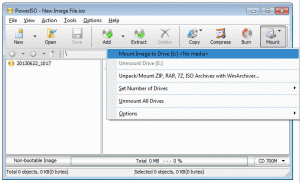
Second use: Open the ISO file using the right-click menu.
- Open My Computer and select the ISO file you want to open.
- Right-click on it and a menu will open
- Select the mounted image to drive option [x:]
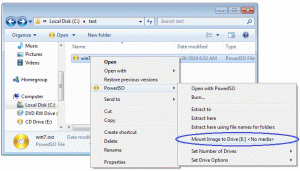
Step 3: Open the ISO file using the right-click menu.
- Open My Computer and select the virtual drive created by PowerISO.
- Right-click on it and the ISO Mounter menu will open.
- Select the Mount image to the drive menu.
- Select the ISO file you want to open and click open.
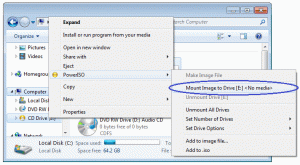
Step 4: Open the ISO file using PowerISO Virtual Drive Manager
- Right-click the PowerISO icon in the taskbar to open the Power Virtual Drive Manager menu.
- Select the virtual drive from the menu that opens
- Select the ISO file and click open to open it