How To Change DNS On Xbox
Changing DNS On Xbox Can Directly Affect The Game Experience and provide access To Online Games.
Changing DNS on Xbox will give you a better and faster experience in playing the game and help you bypass some regional restrictions easily.
For example, access to Xbox Live for Iranian users has problems you can fix by setting DNS and accessing your online games on this platform.
In normal mode and before changing DNS, users encounter an error that the service is unreachable. Still, with the help of manual DNS settings, it is possible to fix the Service Unavailable error on Xbox.
Of course, another way is to change the IP with the help of special tools, which may not be possible for all users; Therefore, we will use the easy method of changing DNS to achieve the desired result.
In general, the domain name system or DNS, a keyword of Domain Name System, is a service responsible for translating domain names into IP addresses that the network can understand.
In fact, by entering the domain name google.com in the browser’s address bar, a request is sent to the DNS server, and the server translates it to start loading the website. For example, Google’s IP address is 216.239.38.120, and you can load the Google search engine by entering this address.
The emergence of DNS servers happened over time and did not exist from the beginning of the World Wide Web.
At the beginning of the formation of the Internet, there was no need for a domain name; Therefore, users were also dealing with the same IP addresses.
However, with the further development of the Internet, the need for domain names was created to make it easier to remember addresses. While the computer still recognizes the numbers, the DNS server translates domain names into IP addresses that the network can understand.
DNS server access is often done automatically by an Internet Service Provider (ISP), But in some cases, the default DNS services provided by the ISP may not meet the user’s needs; in such a situation, changing the DNS is the solution and solves the user’s problem.
One of the things to consider when choosing a DNS server is the physical distance to the server. If the user is far away from the DNS server they are using, the delay in transferring packets will increase. So, maybe your ISP’s default DNS server is not a good choice.
Many online guides suggest that users use public DNS servers such as Google or Cloudflare, but the user can choose from many options according to personal conditions to get a better result.
Change DNS on Xbox
After turning on your Xbox console, press the Xbox button on the controller. Now enter your settings by selecting Profile & System from the opened menu. Then you must enter the network settings in the General section and click on Advanced Settings in this section.
Step 1: Click on the DNS settings option in the Advanced Settings section.
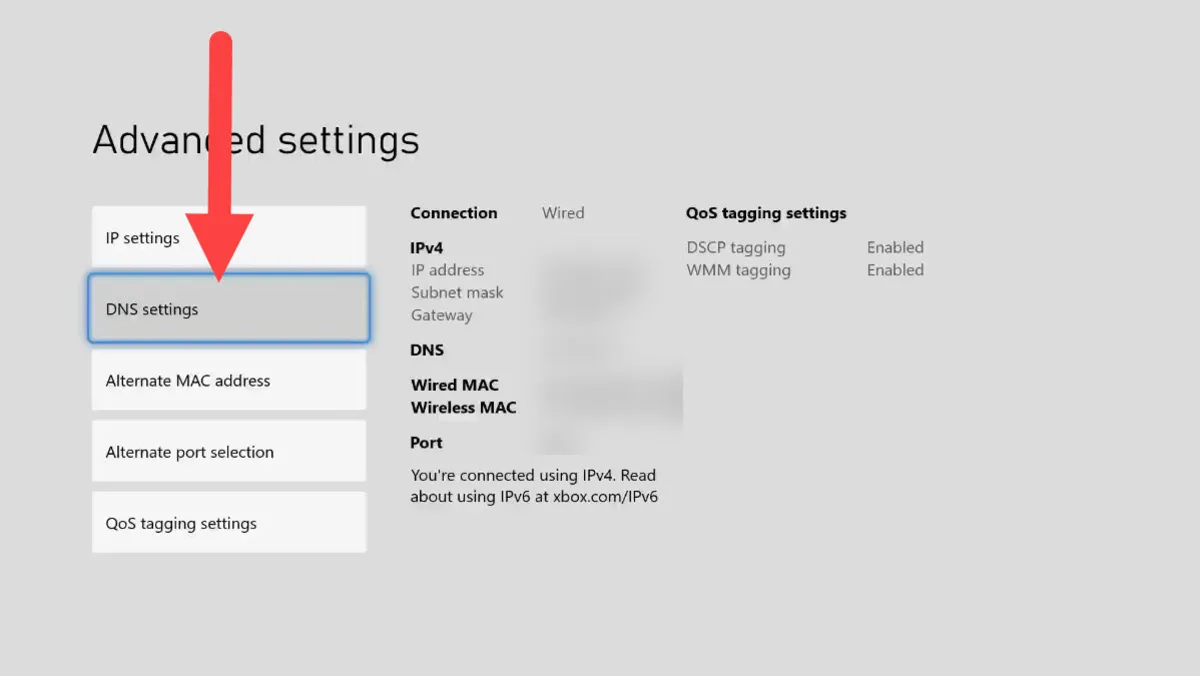
Second step: Automatic and Manual buttons can be seen on this page. By selecting Automatic mode, the Internet provider does the DNS setting automatically. Therefore, to change DNS on Xbox, tap Manual to enable the manual DNS setting.
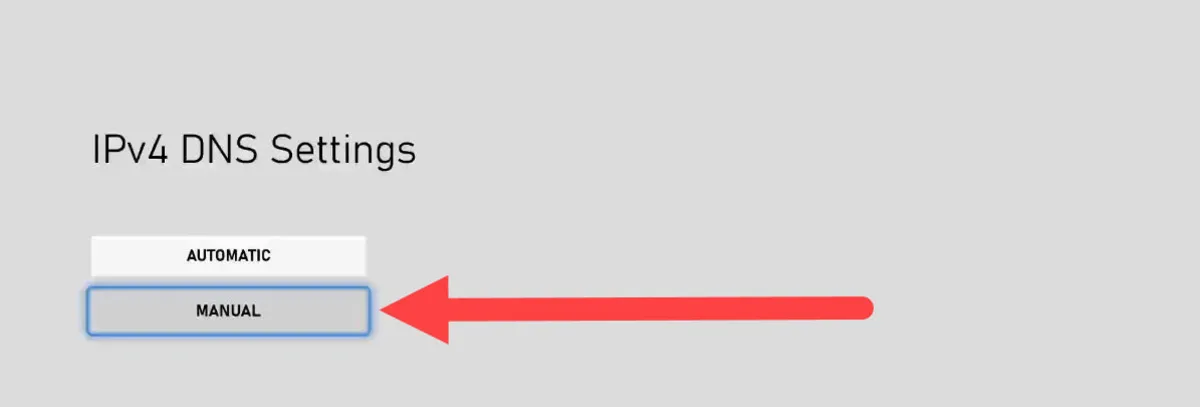
Third step:
Now, on the new page, you can enter the desired DNS server address in the available boxes. You need to manually define the primary DNS address and secondary DNS address when changing DNS.
For example, in this tutorial, we entered the address 178.22.122.100 in the primary DNS address (Primary IPv4 DNS).
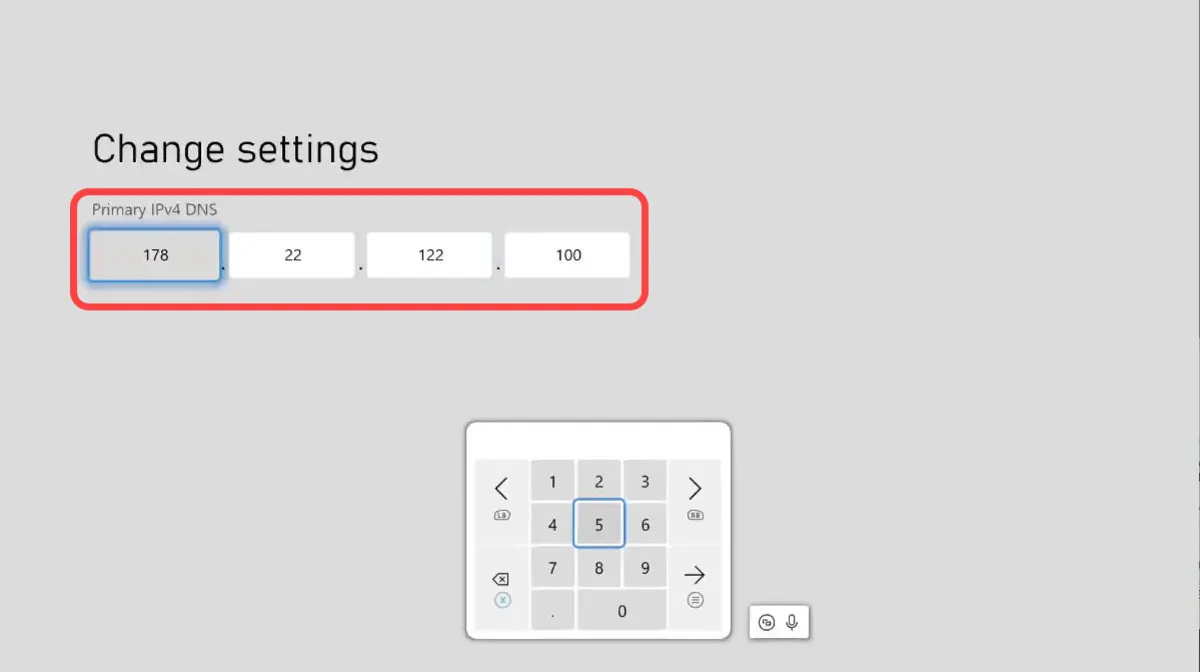
Next, we entered the address 185.51.200.2 for the secondary DNS address (Secondary IPv4 DNS), both related to the “Breaker” service.
After completing the addresses, go back to enter the Advanced Settings section again. Note that you can use any DNS service you like. For this purpose, a list of several DNS servers is listed below.
After entering the DNS server address, the console will try to connect to the network, and if it is successful, it will display the message It’s all good, and you can complete the process of changing DNS on Xbox by pressing the Continue button.
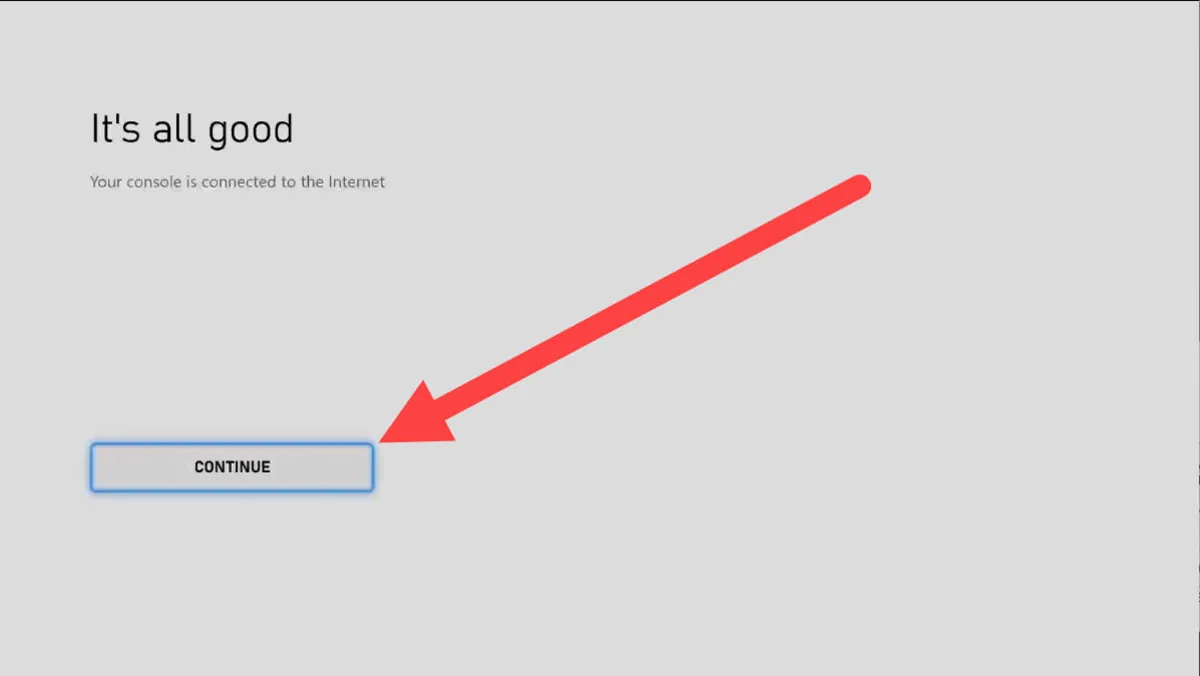
How to choose the best DNS for Xbox
Choosing the best DNS depends on your time and the importance of spending time on it. If you want to spend the least time searching, using public DNS servers such as Google may be the best option. Of course, one should always keep in mind that the location factor will directly impact the performance of the DNS server.
But, the best way to choose a DNS server is to measure the ping of each address with the Internet used by the console to select the address that gives the best result.
With these interpretations, with the help of DNS Benchmark software, in addition to ping, you can easily obtain a more detailed analysis of DNS addresses and choose among them. Ultimately, we recommend that you try to connect your console to the Internet through a cable instead of connecting to a wireless Internet network to optimize the Internet speed for Xbox and have a better experience.
Provider | Primary DNS | Secondary DNS |
|---|---|---|
8.8.8.8 | 8.8.4.4 | |
Cloudflare | 1.1.1.1 | 1.0.0.1 |
OpenDNS | 208.67.220.222 | 208.67.222.222 |
Quad9 | 9.9.9.9 | 149.112.112.112 |
Level3 | 4.2.2.1 | 4.2.2.2 |
Sprint link | 204.117.214.10 | 199.2.252.10 |
Comodo Secure | 8.26.56.26 | 8.20.247.20 |
NTT | 129.250.35.250 | 129.250.35.251 |


