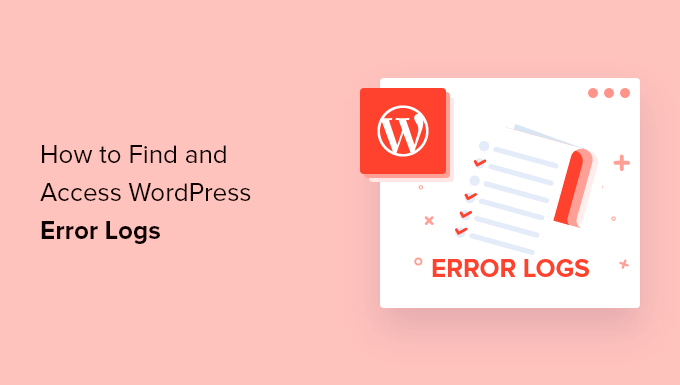How to Access the WordPress Error Log and Enable Debug Mode
In the first part of our guide, we explored the fundamentals of accessing the WordPress error log and enabling the basic debug mode. These are essential first steps for any site administrator looking to troubleshoot problems. However, to truly master WordPress diagnostics and resolve more complex, elusive issues, you need to move beyond the basics.
This continuation will guide you through advanced debugging constants, powerful third-party tools, browser-based diagnostics, and professional best practices. By implementing these techniques, you’ll be able to pinpoint issues with greater speed and accuracy, ensuring your website runs smoothly and efficiently.
1. Fine-Tuning Debugging in wp-config.php
While define('WP_DEBUG', true); is the master switch. WordPress offers additional constants that give you granular control over how errors are handled. These should be added to your wp-config.php file, just like the primary debug constant.
WP_DEBUG_LOG: This is arguably the most crucial companion toWP_DEBUG. When set to, it forces all error output to be saved to adebug.logfile within your/wp-content/directory. This is incredibly useful because it prevents errors from being displayed directly on your site’s pages, which can be a jarring experience for visitors and a potential security risk. You can review the log at your leisure without affecting the user experience.
define( 'WP_DEBUG_LOG', true );
WP_DEBUG_DISPLAYThis constant controls whether debug messages are shown within the HTML of your pages. The default value istrue(whenWP_DEBUGis enabled), but it’s highly recommended to set this tofalsefor any live or publicly accessible site. By combiningWP_DEBUG_LOGastrueandWP_DEBUG_DISPLAYasfalseYou create the ideal debugging environment: errors are logged privately without ever being shown to your users.
define( 'WP_DEBUG_DISPLAY', false ); @ini_set( 'display_errors', 0 ); // It's good practice to add this as a backup
SCRIPT_DEBUGWordPress typically uses minified versions of its core CSS and JavaScript files to improve site speed. While great for performance, these minified files are nearly impossible for a human to read. If you suspect an issue lies within a core script (like a conflict with a plugin’s JavaScript), setSCRIPT_DEBUGtotruewill force WordPress to load the full, uncompressed versions of these files. This makes it much easier to diagnose front-end issues using your browser’s developer tools.
define( 'SCRIPT_DEBUG', true );
A professional debugging setup wp-config.php would look like this:
// Enable WP_DEBUG mode define( 'WP_DEBUG', true ); // Enable Debug logging to the /wp-content/debug.log file define( 'WP_DEBUG_LOG', true ); // Disable display of errors and warnings define( 'WP_DEBUG_DISPLAY', false ); @ini_set( 'display_errors', 0 ); // Use dev versions of core JS and CSS files (only needed for browser-based debugging) define( 'SCRIPT_DEBUG', true );
2. Interpreting the debug.log: Common PHP Error Types
Once you have your debug.log file, you need to understand what it’s telling you. Errors typically come in three main varieties:
- Notices: These are the least critical. A notice often points to a minor issue or suggests that a piece of code could be improved, but it didn’t actually break anything. For example, trying to use a variable that hasn’t been defined yet might trigger a notice. While you should aim to fix them, they rarely cause visible problems on your site.
- Example:
PHP Notice: Undefined variable: a_variable in /path/to/your/wp-content/themes/your-theme/functions.php on line 123
- Example:
- Warnings: These are more serious than notices. A warning indicates that something is wrong, but the script was able to continue running. Common causes include calling a file that doesn’t exist or providing an incorrect argument to a function. Warnings can often lead to unexpected behavior and should be addressed promptly.
- Example:
PHP Warning: include(/path/to/nonexistent-file.php): failed to open stream in /path/to/your/wp-content/plugins/some-plugin/main.php on line 45
- Example:
- Fatal Errors: As the name implies, these are critical errors that immediately stop the script from executing. A fatal error is often the cause of the infamous “White Screen of Death” (WSOD) or a “500 Internal Server Error.” These require immediate attention, as they mean a part of your website is completely non-functional.
- Example:
PHP Fatal error: Uncaught Error: Call to undefined function some_missing_function() in /path/to/your/wp-content/themes/your-theme/header.php on line 10
- Example:
When reading the log, always pay attention to the file path. It’s your biggest clue, telling you whether the error originates from a plugin, a theme, or WordPress core itself.
3. Supercharging Your Diagnostics with Debugging Plugins
While the built-in tools are great, dedicated debugging plugins can provide a wealth of information in a much more accessible format.
- Query Monitor: This is the ultimate free debugging tool for WordPress developers and serious administrators. Once installed, it adds a detailed overview to your admin bar that breaks down everything happening behind the scenes on the current page load. Its key features include:
- Database Queries: See every single database query executed to build the page, how long each one took, and identify slow or duplicate queries. This is invaluable for diagnosing performance bottlenecks.
- PHP Errors: It captures and displays all PHP errors, warnings, and notices in a clean interface.
- Hooks & Actions: View the order in which hooks are fired and what functions are attached to them.
- HTTP API Calls: See if your site is making slow, external API calls that are delaying page load.
- Scripts & Styles: Check which scripts and stylesheets are enqueued and identify any dependencies.
- Debug Bar: A simpler but still highly effective alternative, Debug Bar adds a “Debug” link to the admin bar that opens a panel with information about queries, cache, PHP warnings, and other useful data. It’s a great starting point for those who find Query Monitor’s level of detail overwhelming.
4. Using Browser Developer Tools
Not all errors happen on the server. Many issues, especially visual glitches or broken functionality, are caused by problems with JavaScript or CSS in the user’s browser. Every modern browser (Chrome, Firefox, Safari, Edge) comes with a powerful suite of built-in developer tools.
To open them, you can typically right-click anywhere on a webpage and select “Inspect” or press F12. The two most important tabs for debugging are:
- The Console: This is where JavaScript errors are displayed. If a slider isn’t working, a form won’t submit, or a button is unresponsive, the Console is the first place you should look. It will often tell you exactly which script is failing and why.
- The Inspector (or Elements tab): This tab allows you to view the live HTML and CSS of your page. You can select any element to see the CSS rules applied to it, and you can even edit the HTML and CSS in real-time to test fixes. It’s perfect for troubleshooting layout issues or styling conflicts.
5. The Golden Rule: Use a Staging Environment
Making changes directly on a live website is a risky practice. A single error in your wp-config.php file or a faulty plugin update can bring your entire site down. The professional standard is to use a staging site.
A staging site is an exact clone of your live website hosted on a private server or subdomain. It provides a safe sandbox where you can:
- Enable
WP_DEBUGwithout affecting visitors. - Test plugin and theme updates before deploying them to your live site.
- Make code changes and troubleshoot errors without the risk of downtime.
Most reputable WordPress hosting providers now offer one-click staging environments, making this process easier than ever. If you are serious about website maintenance, using a staging site is non-negotiable.
Conclusion: From Reactive to Proactive
Mastering these advanced debugging techniques transforms you from a reactive site owner who fixes problems as they appear to a proactive administrator who can diagnose issues with precision and prevent them from impacting users. By combining the detailed control of wp-config.php constants, the deep insights of plugins like Query Monitor, the client-side power of browser tools, and the safety of a staging environment, you have a complete toolkit for maintaining a healthy and robust WordPress website. The error log is no longer a source of confusion, but your most valuable roadmap to a flawless user experience.
FAQ
What additional debug constants should I add in wp-config.php?
Use WP_DEBUG_LOG, WP_DEBUG_DISPLAY, and SCRIPT_DEBUG alongside WP_DEBUG for more control.
What does the debug.log file contain?
It records PHP notices, warnings, and fatal errors, along with file paths and line numbers.
Why use a staging environment for debugging?
A staging environment allows you to test changes safely without exposing errors or breaking functionality on your live site.