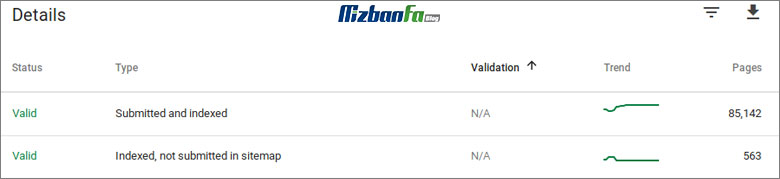Complete tutorial on how to fix Google Webmaster errors
Ability to view and fix Google Webmaster errors is one of the most useful features of the new Google console. After installing Google Search Console and registering the site in Google Console, you can view and fix existing errors using its coverage section. In this article, we are going to introduce you to the types of Google Webmaster errors and how to work with Google Search Console in order to fix these errors. So, if you are looking for complete Google Search Console training, follow the step-by-step articles of the Fa Host knowledge base .
Topics that will be discussed in this article:
- Fixing Google Webmaster errors through the coverage section
- Google search console error section
- Warning section of Google search console
- The valid section of the Google console
- Excluded section of Google search console
 Fixing Google Webmaster errors through the coverage section
Fixing Google Webmaster errors through the coverage section
One of the most important advantages that Google Search Console has for website owners is that they help them by providing valuable information in the field of SEO and fixing Google Webmaster errors. In fact, Google search console tells you which of your website’s pages are performing well and which of them need improvement. But Webmaster Tools is not limited to providing information about the positive and negative points of the website and also teaches you how to fix existing problems and errors.
In the new Google search console, it is possible to:
- View this information in a deeper and more prominent way.
- You can see this section under the name of coverage report in the Google search console counter.
- In this section, you can see the list of all the pages that have been crawled and indexed by Google.
- In addition, details about each of them and the errors that occurred during indexing are also shown.
In the search coverage section of the console, you will face 4 different situations. In fact, the information related to each of these cases has been placed accurately and in detail, which can be used to fix Google Webmaster errors. In the following, we will introduce each of these spells and the types of errors in them.
If you want to learn more about Webmaster Tools coverage, you can read the training article on the coverage section of the new Google search console .
Well, now, in order to check the status of your site, follow the steps below to see how many pages are indexed and not, and you have errors and notifications. 🙂
- To get started, Google Webmaster Tools login tutorial enter the console environment
- to the coverage section of the new Google search console Refer
Then act based on the following explanations and analyze your reports. In this part, there are 4 general modes, which are:
- Error : The pages of this section are not indexed and the indexing process has encountered an error.
- Warnng : The desired page is indexed, but there is an error that needs to be fixed.
- Valid : The desired page is indexed.
- Excluded : The pages placed in this section are not indexed at the discretion of the domain owner.
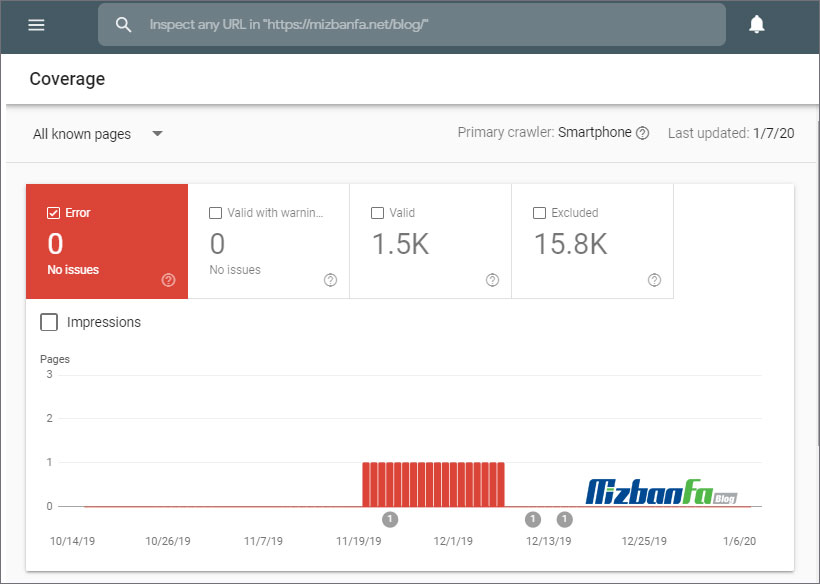
1. Error section of Google search console
As mentioned earlier, in the coverage section, we encounter 4 general modes, one of which is called eeror.
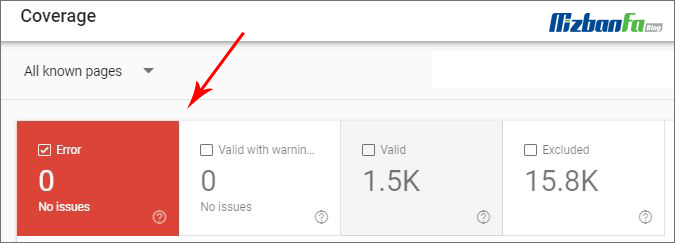
In this section of the Google search console, you can see the number of links that have encountered problems while being indexed. The URLs placed in this section are facing serious errors that you should take action to fix Google Webmaster’s errors in this section. In the following, we will introduce the types of errors that are placed in this section.
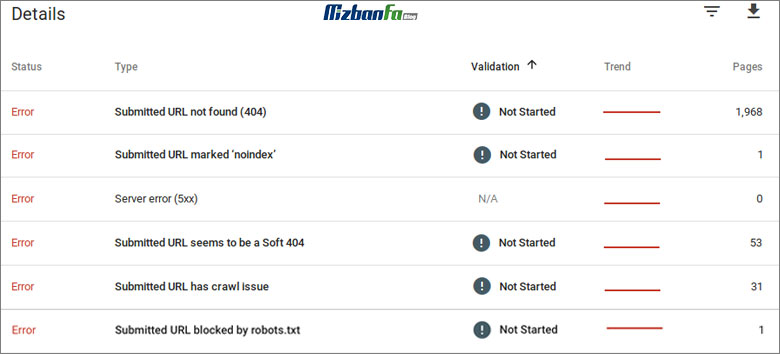
As you can see in the picture above, this section contains several columns as follows:
- In the status column , we can see that these are errors in the coverage section.
- the validation column .
Google search console validation - in the Trend column trend of this error
- The Pages column is the total number of pages that are subject to this error.
- In the type column of the error section, the type of error is displayed, which includes the following items, and we will discuss all the errors in detail.
- server error
- redirect error
- submitted URL blocked by robots.txt
- Submitted URL marked noindex
- Submitted URL seems to be a Soft 404
- Submitted URL returns unauthorized request 401
- Submitted URL not found 404
- Submitted URL has crawl issue
1. server error
This error, also known as the 500 error, means that the server on which your domain is located shows a 500 error when receiving a request for the desired page. In such a situation, there is a problem in your server that prevents Google from accessing the desired page.
In order to fix Google Webmaster errors, it is better to first check the desired link and see if the page loads or not. If the page loads without any problems, then the problem is probably solved. But if the problem still remains, you should check this problem through your web hosting service provider.
2. redirect error
A redirect error can occur for many reasons. Some of them are:
- The redirect chain is too long.
- The existence of a redirect loop
- The redirected URL exceeds the maximum length allowed.
- There is a bad or empty URL in the redirect chain.
Fixing the redirected error in fetch as google Google search console is done by making redirect rings. Google bots have to crawl many pages every day. For this reason, if many redirects are encountered, there will be problems in crawling and indexing the contents of these pages.
3. submitted URL blocked by robots.txt
the desired page for indexing you have registered in the robots.txt file blocked . The robots.txt file is a text file that determines the access of crawlers to the pages of a website. If access to a specific page is blocked in this file, then you will face the above error.
In order to fix this error, you must enter your robots.txt file and delete the codes that prevent the site or its pages from being indexed.
In order to learn more about the robots.txt file, you can read the article on creating robots.txt file for WordPress and optimizing it .
4. Submitted URL marked noindex
You will encounter this error when you attempt to index a specified page but this process is blocked by a noindex instruction. This directive is usually placed through a meta tag or HTTP header for a page.
To check the index status of a page, you can refer to the URL inspection tool of the Google search console. Enter the relevant address in the field and check its status.
Teaching the URL inspection tool of Google Search Console
In order to fix Google Webmaster errors, if you want the specified URL to be indexed, you must remove the specified noindex instruction. Because this instruction is exactly like telling Google that I want the page to be indexed, but I don’t want Google’s crawlers to crawl it. In order to remove the meta tag or HTTP Header, you can proceed through your site’s CMS or go directly to the coding sections of the site and remove the noindex tag.
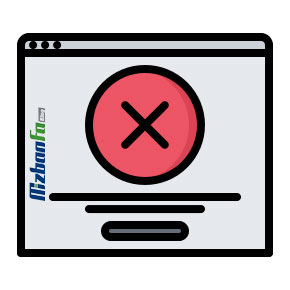 5. Submitted URL seems to be a Soft 404
5. Submitted URL seems to be a Soft 404
When you index the URL of a page that has a Soft 404 error, you will encounter Submitted URL seems to be a Soft 404 in the error section of the Google search console. soft 404 is one of the complex Google errors that can be a bit difficult to know exactly. In order to fix this error, according to the type of page, you can proceed as follows:
- If the desired page no longer exists, you must specify whether you want the page to display a 404 or 410 code.
But…
- If the desired page exists and is just moved, you should use a 301 redirect.
6. Submitted URL returns unauthorized request 401
It is interesting to know that some pages are not allowed to crawl due to the need to register or enter a password, so in such cases you will face this error. For example, using pages from your website may require user registration on your site.
To eliminate this error in the process of fixing Google Webmaster errors, you must remove the need to register or enter a password to enter the pages. You can also provide access to the desired pages by verifying the identity of Google robots.
7. Submitted URL not found 404
Whenever you remove a page from your site but don’t update your sitemap, this error is displayed. Site crawlers cannot find the page URL to index it. In order to fix this error, you must update your sitemap regularly.
If you want to know more about the site map, you can read the article What is a site map .
8. Submitted URL has crawl issue
Whenever you register a link but it is not possible to be indexed for any reason other than the mentioned reasons, this error is displayed. To fix this error, you should search for the desired link in URL inspection to see what Google’s analysis of the existing error is and what solution it offers you to fix it. Then act accordingly.
2. Warning section of Google search console
When trying to fix Google Webmaster errors, you should know that the pages that fall into this category need your attention.
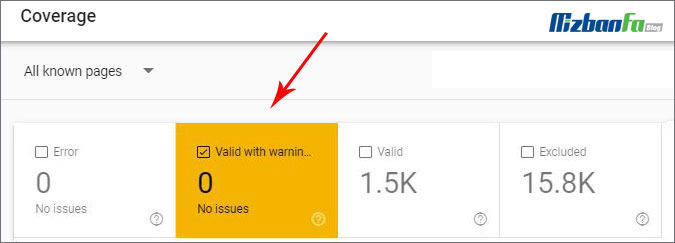
The difference between errors and warnings is in their severity and importance. The pages that fall into the warning category may have been indexed or may have had problems while being indexed. For this reason, it is better to check the errors shown in this section.

In this section, a type of warning under the title Indexed, though blocked by robots.txt can be seen.
Indexed, though blocked by robots.txt
Usually, in this case, the pages are indexed despite being blocked in the robots.txt file. Because when a link is given to such a page, Google cannot consider the blocking command in the robots.txt file. For this reason, this error is placed in the warning category in the Google search console.
In fact, Google cannot ensure that you yourself decided to block this page or that it happened by mistake. So by placing the desired URL in this section, it tries to draw your attention to it.
If you decide to block the page, you can’t just rely on the robots.txt file. In this case, you should limit access to the existing page by using a noindex tag or auth code. If you don’t decide to block that page, all you have to do is update the robots.txt file.
3. The valid part of the Google console
Google Search Console has also designated a section for indexed URLs. This section is known as Valid.
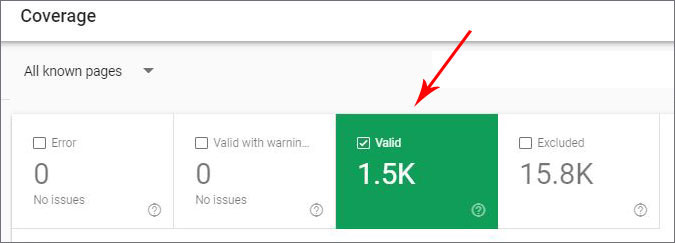
Usually, it is believed that the links placed in this section do not have a problem in terms of being indexed. But Google will have suggestions for you to improve these links, which should also be taken into account to fix Google Webmaster errors. We will explain some of it below.