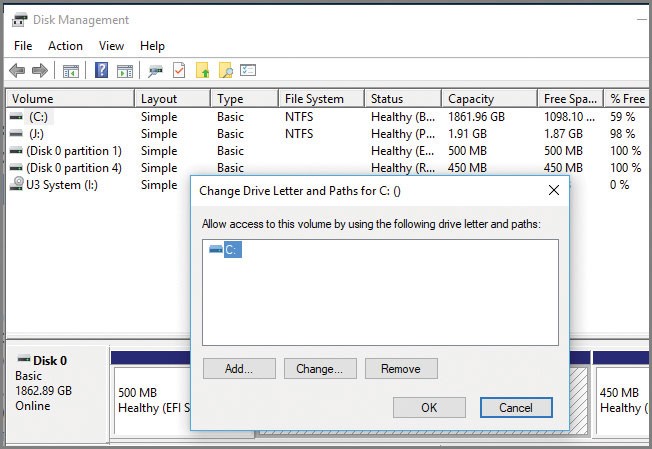How to Change Drive Letters for Partitions and CD/DVD Drives in Windows
You know very well that the Windows operating system starts the drive letter of the system partitions from C and designates the letter C as the drive letter of your system’s current operating system. It also assigns a drive letter to the rest of the drives you see in the My Computer section, which does this from the letter C onwards, but you can also change these drive letters. According to this tutorial, you can perform drive letters for any type of drive and partition, including DVD/CD Rom, external hard drive, flash drive, SD Card, hard disk partitions, etc.
In the Windows operating system, the user who wants to change the drive letter must have administrator access. If the user you have logged into the system with does not have this level of access, you must log out of the system and log in with a user who has this access.
Well, let’s get started. To do this, you need to enter your Windows disk management console. We present several ways to do this.
Log in to your system’s control panel. And click on the Administrative Tools applet.
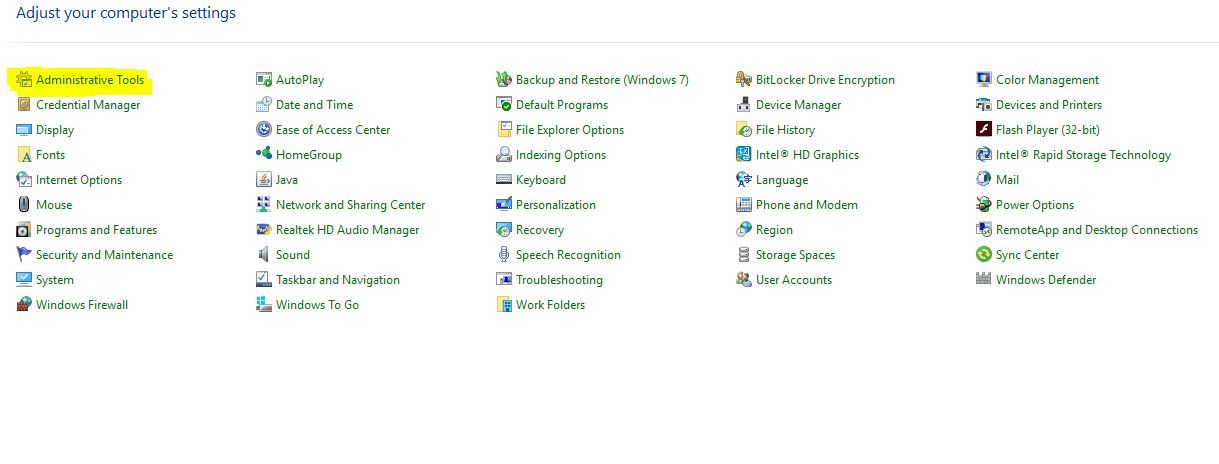
Then, run Computer Management by double-clicking the tools in this section.
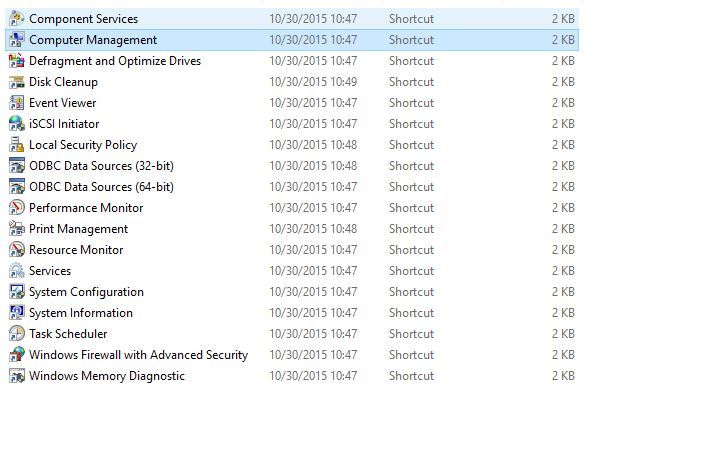
Then, in this window, from the right panel, as shown in the image below, click the Disk management item from the Storage section.
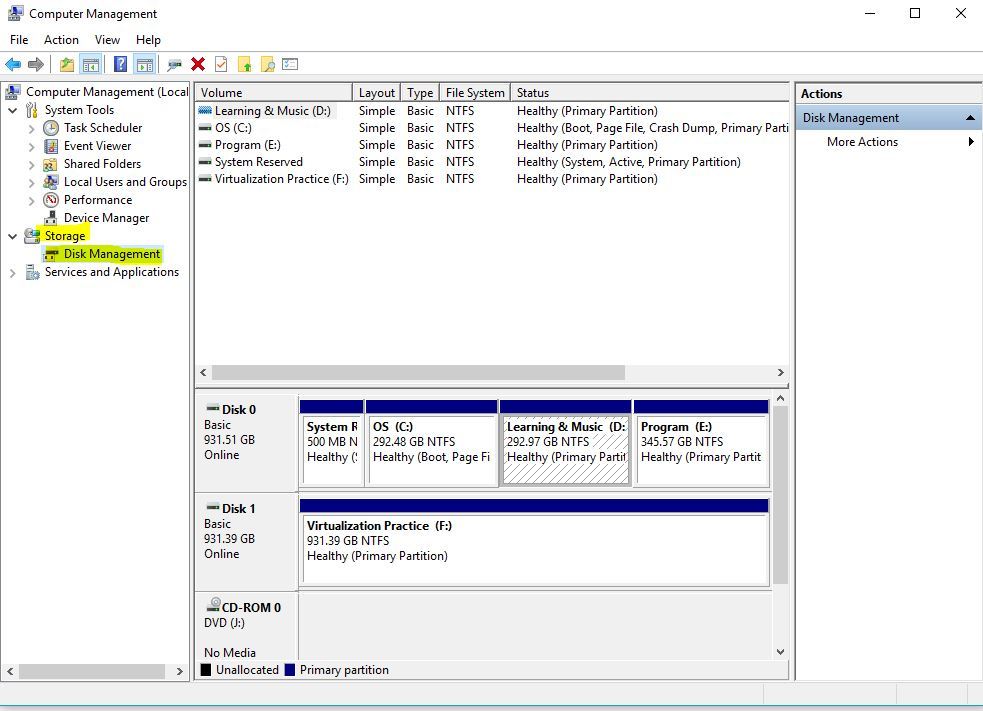
You can also access this console by right-clicking on the My Computer or This PC icon and selecting Manage from the menu that appears.
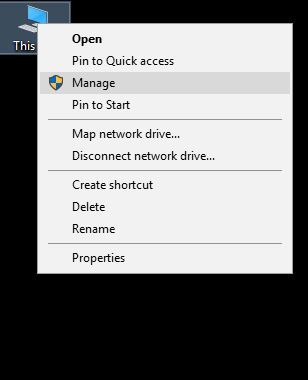
After the Computer Management console opens, go to Disk Management.
In another way, simultaneously press the combination keys Windows Key + R from the keyboard to display the Run window, and type diskmgmt.MSC there, and enter.
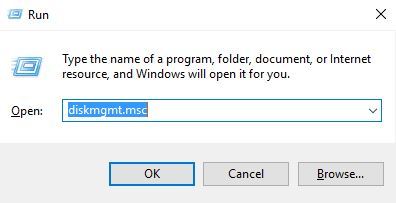
In the next method, if you are using Windows 8, 8.1, or 10, right-click on the Start menu and select the Disk Management item from the menu displayed, as shown in the image below.
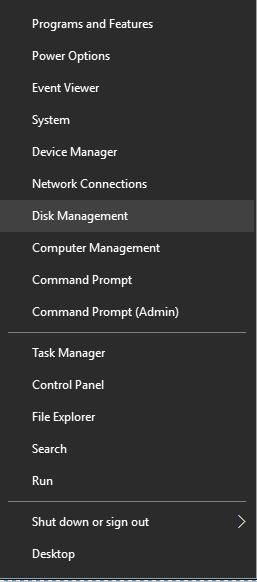
Another method is through the MMC console, which we will examine in a separate tutorial and ignore in this tutorial. In any case, it is correct to enter Disk Management in any of the ways described above, and you only need access at the Administrator level.
Now that you have entered the disk management console, select the drive or partition whose drive letter you want to change, right-click on it, and click Change drive letter and paths. In this example, we have chosen a CD-ROM.
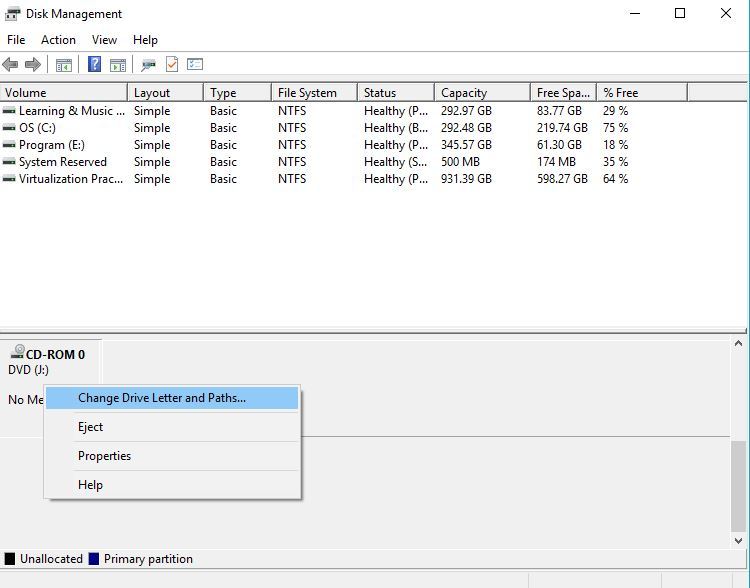
Then click the change button in the form below to select your desired Drive Letter and assign it.
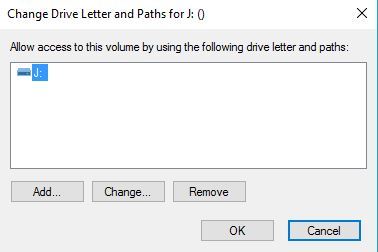
In the form below, select Drive Letter from the drop-down list shown in the image and click OK. You have successfully changed the drive letter of a drive or partition.
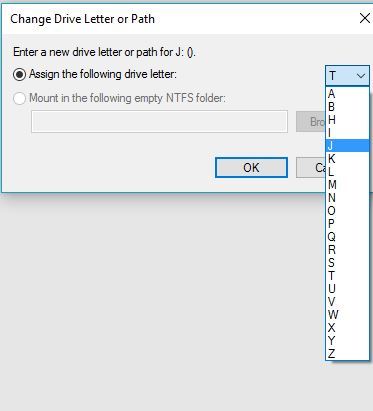
FAQ
What tool do I use to change a drive letter in Windows?
Use Disk Management (via Computer Management) → right-click the volume → “Change Drive Letter and Paths…” → select “Change” or “Add.”
Can I change the drive letter of the system (C:) drive?
No — changing the system / boot drive letter (like C:) is not recommended and often not allowed because it can break installed applications.
Is there another method besides Disk Management?
Yes — you can change drive letters via Registry Editor by editing entries under HKEY_LOCAL_MACHINESYSTEMMountedDevices, but be very careful.