Best FTP Clients for Windows, Mac, and Linux (2023)
If you have decided to start a website and passed the primary step of buying a virtual server, Now you are thinking of a way to transfer the files and folders related to your website from the desktop to the server in a faster and safer way; By choosing a suitable option from among the best FTP clients, you can start your work.
FTP clients are software that supports file-sharing protocols such as FTP and SFTP, allowing you to upload your files and folders to the server with greater accuracy and security. The best FTP clients include FileZilla and WinSCP.
You might tell yourself that when you can do this manually, what is necessary to use an FTP client? Yes, it is true, but if you plan to upload files to a remote server such as a virtual server, you need more facilities to manage and organize your files and folders, and security and monitoring facilities are among your primary needs, all of which are available with the client. FTPs are provided.
Fortunately, there are many FTP clients, each of which has its features and facilities, and it is up to you to consider factors such as the type of operating system, whether they are paid or free, and which one suits your needs. Select.
So let’s first get to know the FTP client itself and then 10 of the best FTP clients:
Table of Contents
What is an FTP client?
Important points to consider before choosing an FTP client
1. FileZilla2. WinSCP
3. Cyberduck
4. Transmit
5. forklift
6. CuteFTP
7. Smartftp
8. Crossftp
9. FTP Voyager
Main features of FTP Voyager
10. core ftp
What is an FTP client?
File Transfer Protocol (FTP) is a file-sharing protocol that allows you to transfer files from your local system to a remote online server. For example, the files and folders you have prepared for your site are not visible to the world’s users as long as they are in your local system. To make this website visible to users, you must ensure all the files are transferred to your server. This is where this protocol makes many things easier for you.
To use the FTP protocol, you need a client that supports this protocol and connects your local system to the server. This is an FTP client’s most essential and primary responsibility, but its duties are not limited to this one thing.
FTP clients provide a simple graphical interface to enjoy all FTP features, such as copying, uploading, deleting, renaming, changing permissions, and editing files/folders.
So, if you want to:
- Transfer files and folders to the server faster.
- Upload large files in batches to the server.
- Edit files directly on the server.
- Create and edit new directories on your website server or delete them if needed.
- Make a backup of your data.
- Generally, manage your website and server in the best possible way.
Now it’s time to make your choice among the best ftp clients.
Of course, we should also point out that if you use WordPress to launch your website, you do not need to use an FTP client unless you need a second way to access website files and folders or fix common WordPress errors due to problems accessing the WordPress management section. So it doesn’t hurt to work hard, and it’s better to have an FTP client available and get help from it if needed.
Important points to consider before choosing an FTP client
Although all FTP clients have the same purpose, sometimes a minor feature can be handy for you. Therefore, it is better to consider the following points when choosing an FTP client:
– First, determine if the desired FTP client is compatible with your operating system (Windows, Mac, or Linux).
– Look for simple drag-and-drop user interfaces.
The best FTP clients have bookmarking and search tools so you can easily find the file you want.
– Prioritize clients that, in addition to transferring files from the local system to the remote server, can also connect to third-party storage servers such as Dropbox and Google Drive.
– Ensure the desired client supports the protocols you need, such as FTP, SSL, and SSH.
– The speed of transferring files, even large files, is high.
– The ability to sort and organize files is user-friendly.
– Prioritize FTP client security.
– It can automate some tasks, such as scheduling file transfers.
– It includes capabilities to check server performance and monitor the history of directories.
– If the process of uploading files is stopped due to low connection speed or internet interruption, the ability to resume uploading prevents the loss of uploaded data.
Now it’s time to get acquainted with the best FTP clients that have proven their capabilities both in terms of performance and security:
1. FileZilla
Operating system: Windows, Linux and Mac
Price: Free with additional paid features
Filezilla is one of the most popular FTP clients that supports SFTP and FTPS protocols in addition to FTP. You don’t need particular expertise to use this tool because its user-friendly and simple interface is suitable for beginners and professional users, and you need to select the desired files and drag and drop them to be uploaded to your server.
The main reasons for the popularity of the Zilla file are its ease of use, tools, and extensive features that have made it easier for users to upload files to file management. Also, support for file marking features, bandwidth control, active and passive modes, credentials authentication, etc., have increased the performance level of this tool.
The main features of FileZilla
- Open-source and free
- Compatible with all operating systems
- Support for all types of protocols, such as SFTP, FTPS, and FTP
- Being multilingual (46 different languages, including Farsi)
- Great features for quick search of files, such as bookmarking
- The possibility of transferring large files with a volume larger than 4 GB or maybe even more
- Having a directory comparison module
- Ability to edit files on the server
- Support for pausing when transferring large files
- Having a strong and active community
- Having a complete and comprehensive documentation
So, with that being said, FileZilla is an excellent and comprehensive tool for web developers and site administrators, and you can use it safely. Even the article on connecting to FTP protocol with FileZilla can be handy for you. Of course, you can download this tool from the official Filezilla site. Downloading this tool from fake and illegal sites can be accompanied by advertisements or spyware.
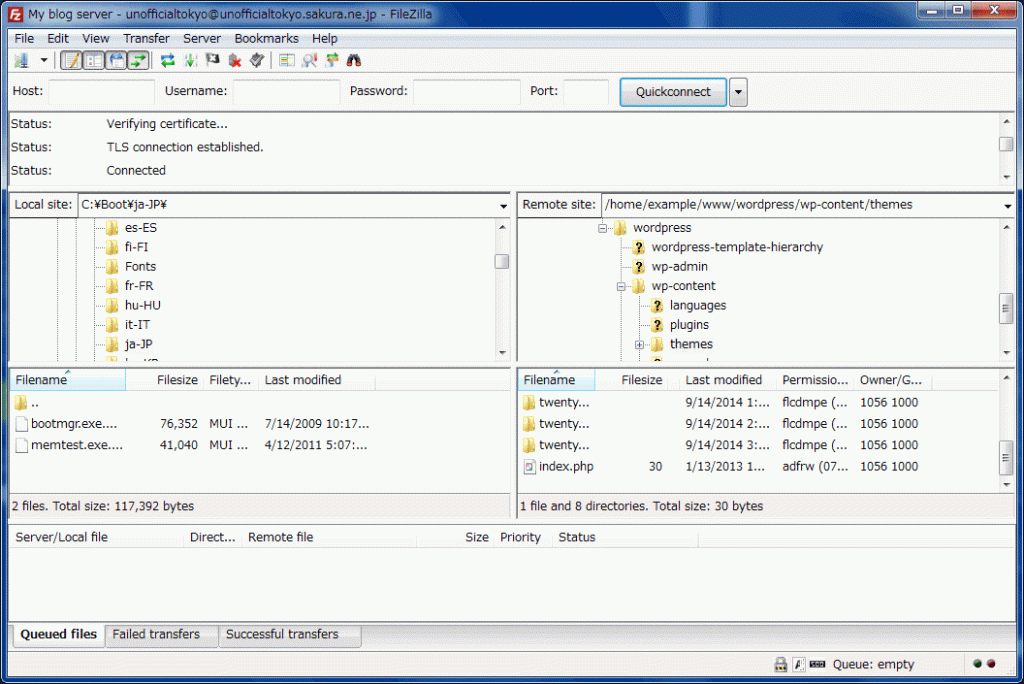
2. WinSCP
Operating system: Windows
Price: Free
If you are looking for the best Windows FTP client, WinSCP is an ideal choice. By synchronizing your local system with the remote server, this program provides the necessary conditions for faster and easier transfer.
* The meaning of file synchronization is that the desired file in the local system and the server match each other, and any change applied to one is automatically applied to the other.
Support for various protocols, from SCP and SFTP to WebDAV and S3, and the ability to encrypt files increase the efficiency and, at the same time, the security of this tool.
WinSCP integrates directly with Windows, and the ability to drag and drop files and folders from the local system in the WinSCP program and other features such as a text editor and internal programming for editing HTML, CSS, and JS files, and the possibility of automating tasks improve The performance of this program has been
Main features of WinSCP
- Open-source and free
- Support for various protocols such as WebDAV, S3, SFTP, SCP, FTPS, and FTP
- Ability to encrypt files
- Multilingualism (36 languages)
- Having a built-in text editor for editing files
- The possibility of automating tasks
- Ability to set a password to protect files from unknown users
- Being multilingual (31 languages)
- Having the main file management section and the ability to synchronize files
- Possibility of port forwarding
- The option of applying management restrictions
The choice of personalizing the main page of the user interface
The only downside to WinSCP is that it’s unavailable for Mac and Linux systems, but if you’re a Windows user, you’re in luck. Even after installing this tool, you can take your first steps with the help of the article on how to connect Winscp to the virtual server.
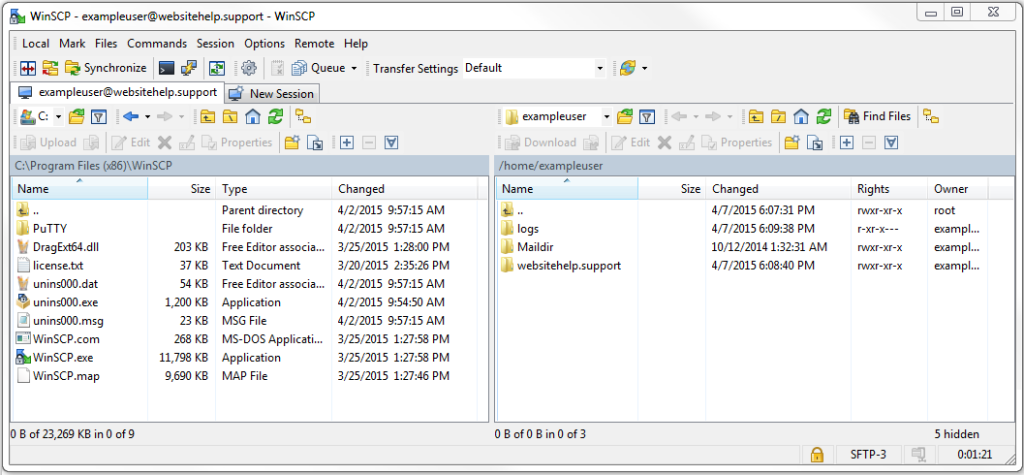
3. Cyberduck
Operating system: Windows and Mac
Price: Free
Cyberduck is an ideal ftp client for Windows and macOS users to use safely. This tool integrates well with FTP and sftp protocols and cloud storage such as OneDrive, Dropbox, and Microsoft Azure, offering higher performance.
Cyberduck’s modern user interface is simple and understandable for every beginner to the professional user, and it is equipped with a built-in editor and file synchronization feature that allows users to continue working without the need to change and re-upload the process.
One of the prominent advantages of this tool is related to security. In addition to encrypting the content, directory structure, etc., you can use the cryptomator feature to add another layer of encryption to the files being transferred to increase the security of your work.
The main features of Cyberduck
- Open-source and free
- Support for different protocols such as WebDAV and SFTP
- Excellent encryption features for enhanced security
- Equipped with built-in editor
- Support for file synchronization
- Having bookmarking and drag-and-drop elements to transfer files
- Ability to preview files quickly (Quick Look) before uploading
- Support for technologies such as Keychain for password protection and Bonjour for automatic network discovery
- Support URL generator feature to increase file-sharing speed
So, if you are a Windows or Mac user looking for a great and modern tool to manage your website files, Cyberduck is a good option.
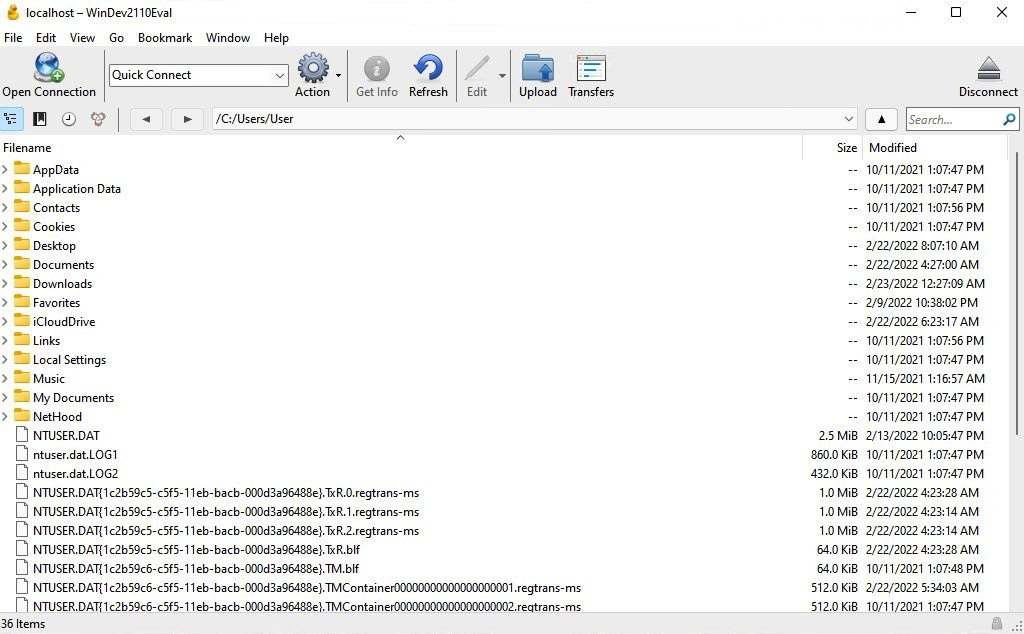
4. Transmit
Operating system: Mac
Price: Paid with free trial
Transmit can meet all your expectations if you are a Mac user looking for a fast client with a beautiful graphical interface to manage files and link them to different servers.
In addition to uploading, editing, downloading, and managing files, this tool can connect to several servers, and you can use it to manipulate files related to all of them at once.
Like most FTP clients, Transmit supports various protocols such as FTP, WebDAV, and SFTP, and besides, it can be integrated with services such as Rackspace, Dropbox, and Backblaze, all of which improve its performance.
The main features of Transmit
- Beautiful user interface
- Very high speed
- Support various protocols such as FTP, FTPS, SFTP, Amazon S3 or WebDAV
- Support drag-drop and file synchronization
- Manage multiple server files at once
- Has Panic Sync feature to lock files in a separate location in case of server disruption
- Having the right shortcuts and modules to search files more easily
- Ability to add file transfer shortcuts to Mac Finder
- A built-in code editor for quick editing of files
- It can be integrated with Amazon Drive, Dropbox, Microsoft Azure, Google Drive, and OpenStack services.
- Ability to copy and paste files
- Support for NTLM and HTTP Digest authentication
So, if you, as a Mac user, prefer to pay for a great FTP client, Transmit is a good option.
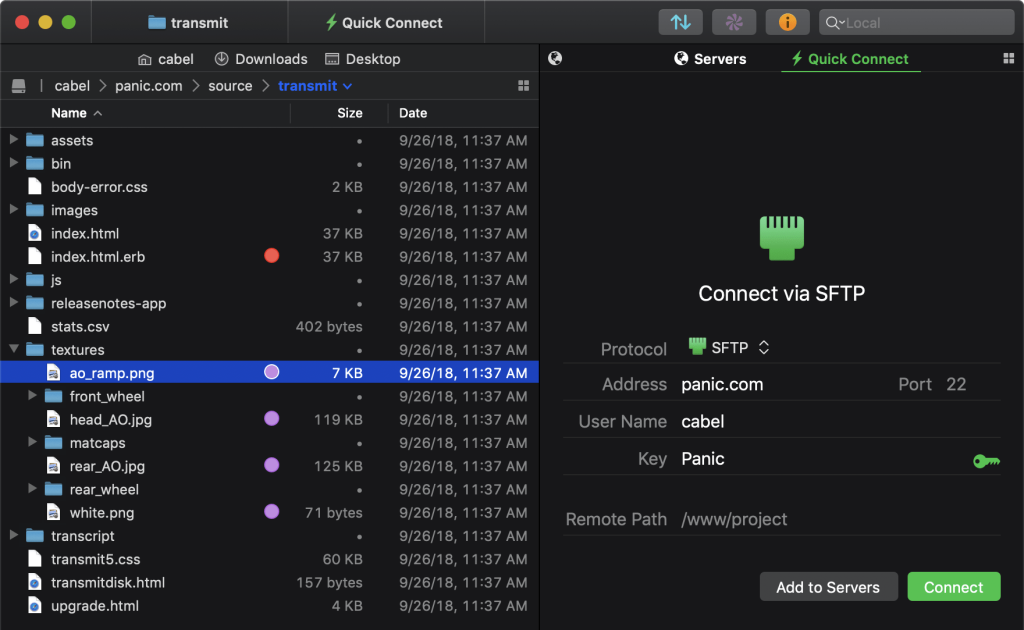
5. forklift
Operating system: Mac
Price: Paid with a free trial
Like Transmit, ForkLift is for Mac users, but this tool has more diverse plans, which is lower than Transmit, except for the cost of the business plan.
With ForkLift, you can easily manage all the files related to several servers at once, and you do not face any restrictions in accessing popular services such as Amazon S3 and Google Drive.
With a beautiful interface, the drag-drop system, the possibility of comparing several files in one window, and the moving and transferring files make working with this tool very easy.
Main features of ForkLift
- Simple and attractive user interface
- SFTP and FTP protocol support
- Support drag and drop features for more effortless transfer of files
- Ability to compare files side by side in one window
- Ability to synchronize files using Dropbox
- Ability to copy and paste Dropbox files among ForkLift files
- Support for famous services such as Amazon S3 and Google Drive
- Equipped with a preview module for quick file review
- Ability to transfer multiple files at the same time
- Support file synchronization feature
- Providing educational discounts for teachers and students
This tool is not equipped with an internal editor, and to make changes in the files, you must edit the file in the local system with your favorite editor and then synchronize the two versions in the local system and the remote server using ForkLift software.
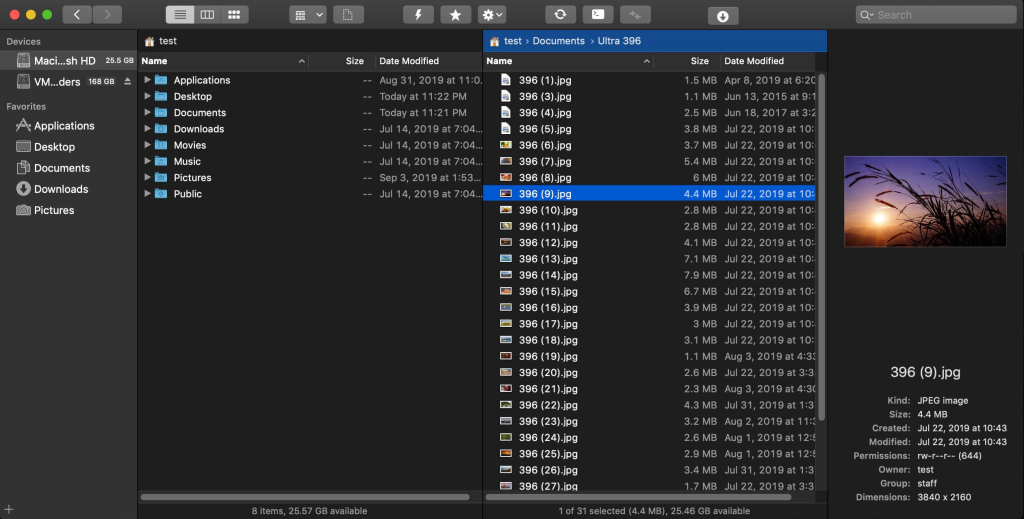
6. CuteFTP
Operating system: Windows
Price: paid with free trial version
CuteFTP is one of the best FTP clients for Windows users that offers a variety of features for faster file transfer and higher security.
Although this tool has a straightforward user interface, the features it has included for automation and file security have increased its credibility and reliability. CuteFTP’s security features include password authentication, encryption, and management.
Main features of Cute FTP
- The ability to make backup copies of existing server files
- Support for secure protocols such as FTP/S, HTTP/S and SFTP
- File synchronization feature support
- Equipped with a file password management tool
- Access to script creation options
- Fast transfer of large files in multiple parts
- Support more than 100 simultaneous transfers
- Drag and drop support for file transfer
- automatic transfer of scheduled files
- Provide reports on the file transfer process
- Ability to manage audio files and even create podcasts
So, if you are looking for a free Windows client with high features, Cute FTP is the right option, mainly if you use WordPress to implement your website.
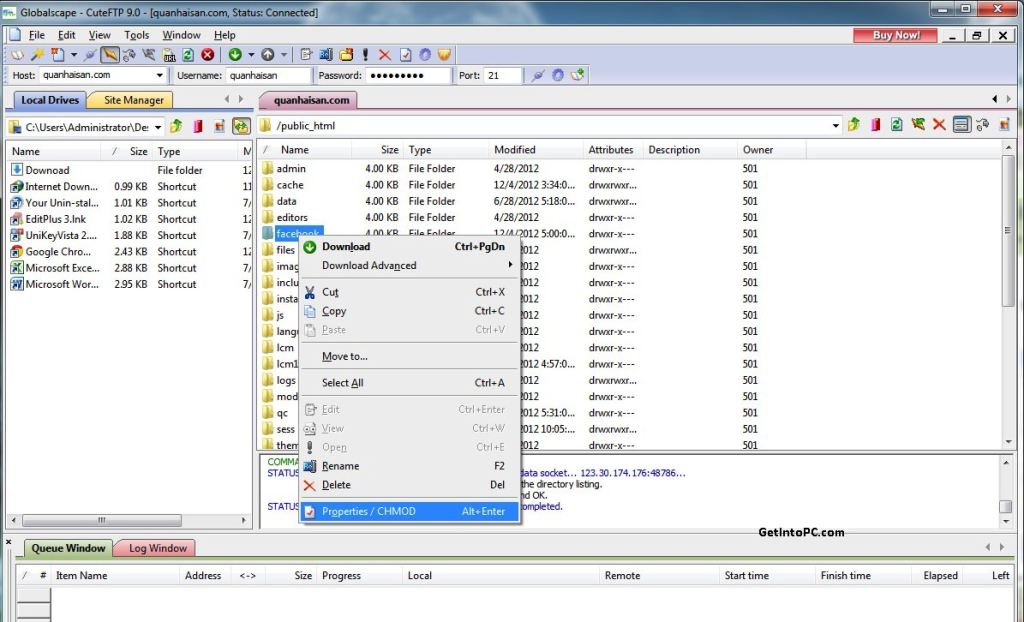
7. Smartftp
Operating system: Windows
Price: Free with additional paid features
If you need a secure and robust tool for your professional and business purposes with an interface similar to Windows, SmartFTP is one of the best FTP clients to meet your needs efficiently.
In addition to supporting various protocols such as FTP, FTPS, SFTP, WebDAV, and Amazon S3, the tool also provides you with other features such as task automation, file and folder synchronization, and remote file editing. These features make file transfer faster and easier.
Main features of Smart ftp
- Support FTP, FTPS, SFTP, WebDAV, and Amazon S3 protocols
- The possibility of automating file transfer and management tasks
- Synchronization of files and folders
- Ability to customize commands
- Provide a preview of the selected files to transfer to the server
- The possibility of visual comparison of files
- Support for multiple connections
- Support for popular services such as OneDrive and Terminal Client
- Equipped with a text editor with useful tools such as search and replace
So, if it’s worth spending money to improve the speed and performance of your file transfer and management process, Smartftp is a good choice.
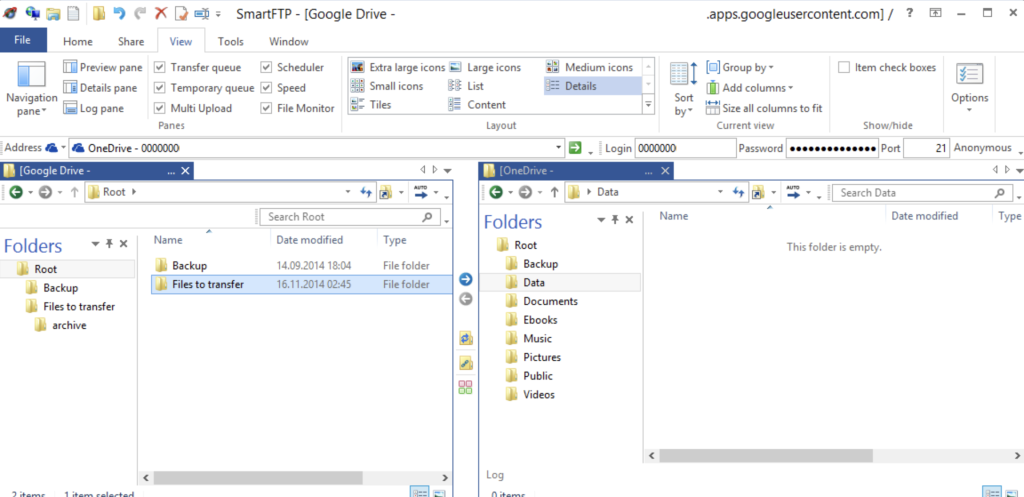
8. Crossftp
Operating system: Windows, Linux and Mac
Price: Free with additional paid features
As the name suggests, crossftp is a cross-platform tool compatible with all Windows, Linux, and Mac operating systems.
Like most FTP clients, this tool supports various protocols such as FTP, FTPS, SFTP, WebDAV, and Amazon S3, which increases the efficiency and performance of this tool.
Multi-tab browsing features, file synchronization, and the possibility of compressing, browsing, and extracting archives are other prominent features of Cross FTP.
Main features of Crossftp
- Supports FTP, FTPS, SFTP, WebDAV, and Amazon S3 protocols
- User-friendly interface
- Password protection through encryption
- File synchronization feature support
- It can be integrated with cloud services such as Google Cloud Storage and Google Drive
- Ability to transfer files via URL
- Having a built-in editor
- Easy search for files
- Transfer files in batches
- Ability to preview and enlarge files before transfer
- Provide notifications and alerts for specific events
- high security
All in all, this tool offers robust features and facilities for free that are worth trying out.
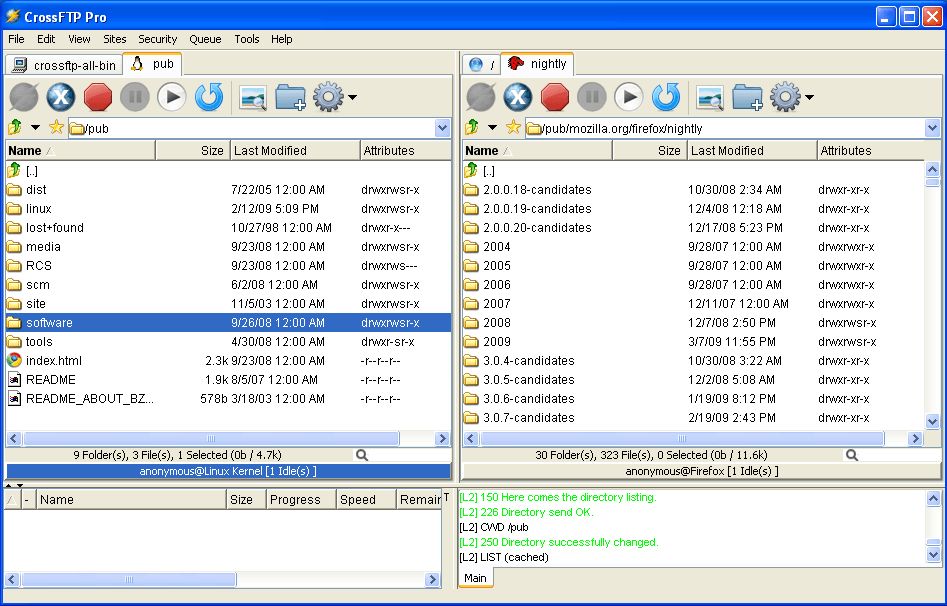
9. FTP Voyager
Operating system: Windows and Linux
Price: Paid with free trial
Although FTP Voyager looks relatively old, this does not prevent it from being included in the list of the best FTP clients because it has other valuable features that can compensate for this old interface.
FTP Voyager lets you connect to multiple servers simultaneously and upload files to any server you want. Using the tabs in this tool will help you keep track of connected servers and easily switch between them.
Also, having a drag-and-drop system, automatic synchronization of files between servers, scheduling of file transfers, etc., has made this tool continue to be a powerful presence.
Main features of FTP Voyager
- Support FTP FTPS, SFTP protocols
- Ability to manage multiple server files simultaneously
- Support for file synchronization
- Drag and drop system support
- Transferring files to specific folders based on the extension (sending JPEG files to the Photo folder)
- Ability to save and load configurations with FTP connection wizard
- Support for special commands and scripts to automatically complete tasks
- Support for encryption using SSL/TLS and SSH to protect information and communication
- Fast and efficient transfer of large files
- Ability to record and view file transfer reports
- Support for a code and text editor
- Proxy support for Internet connection
FTP Voyager is also a great FTP client, especially when you want to manage the transfer of files between multiple servers simultaneously.
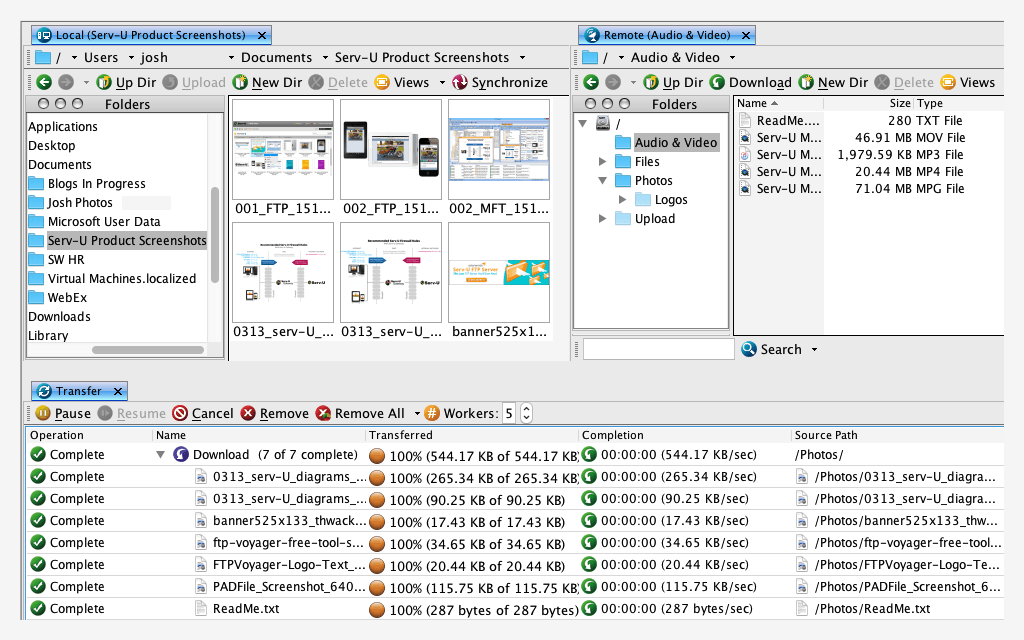
10. core ftp
Operating system: Windows
Price: Free with additional paid features
Core FTP is a secure FTP client for Windows that focuses more on file transfer and management security and supports FTP, FTPS, SSH, and SSL/TLS protocols. This tool comes in two versions, one of which is Core FTP, and the other is Core FTP LE. These two tools have the same purpose, but their differences have caused them to be named differently.
Core FTP is the original and complete version of the software, which has various security features such as encryption of communications using SSL/TLS and SSH. Still, in exchange for benefiting from all the file management features, you must purchase the corresponding license.
Core FTP LE (Lite Edition) is the accessible version of Core FTP and includes a smaller set of features than the original version; this tool only supports FTP and FTPS protocols and generally has more limited capabilities for transferring and managing files.
Main features of Core FTP
- completely free
- Simple and user-friendly interface
- File synchronization feature
- Communication encryption
- Supports FTPS, TLS, SSL, and SFTP protocols
- Ability to compress files
- Using the drag-and-drop system
- Ability to create desktop shortcuts
- Ability to transfer files to multiple servers at the same time
- Planning tasks
- Advanced encryption and decryption process
- Set file permissions
File synchronization capabilities and task automation, proxy support, and the ability to integrate with cloud services are among the features not available in the free version.
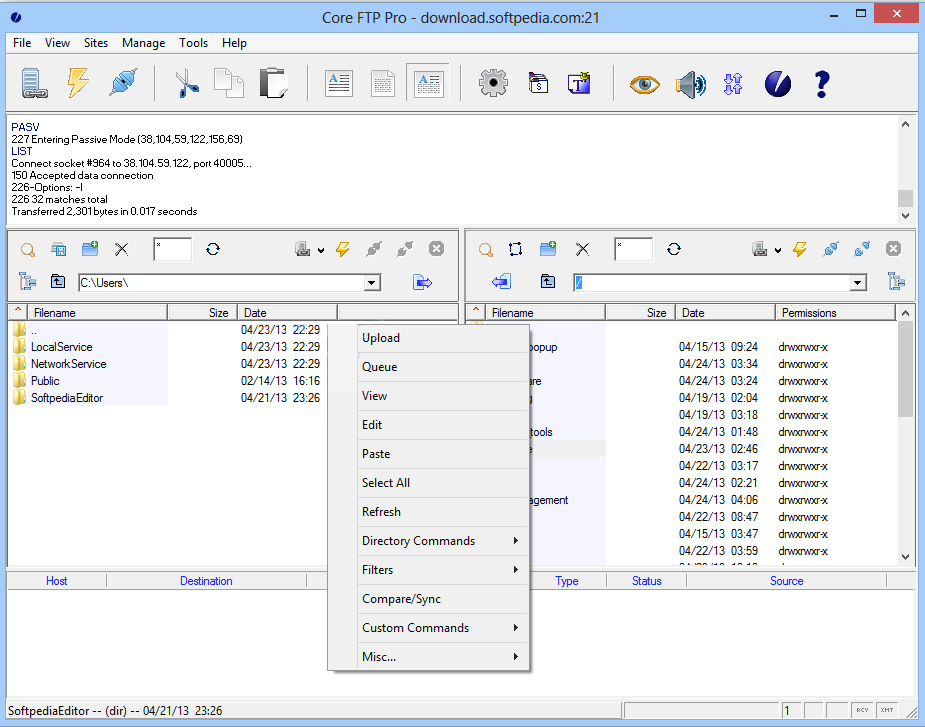
So far, you have met the best FTP clients, but which tools are suitable for you largely depends on your needs and budget. If we want to categorize the most popular FTP clients based on operating systems, the result is as follows:
Windows: FileZilla and WinSCP
Linux: FileZilla
Mac: FileZilla and Cyberduck
last word
Although each FTP client has its features and can meet your needs, you must choose a client according to your needs and preferences. If you are looking for a suitable option that is compatible with all operating systems and provides the right features, FileZilla is a safe option.
Thank you for staying with us until the end of the article. We hope that reading this article was helpful for you. If you have any questions or requests and need guidance, you can contact us by registering your opinion so we can answer you as soon as possible.

