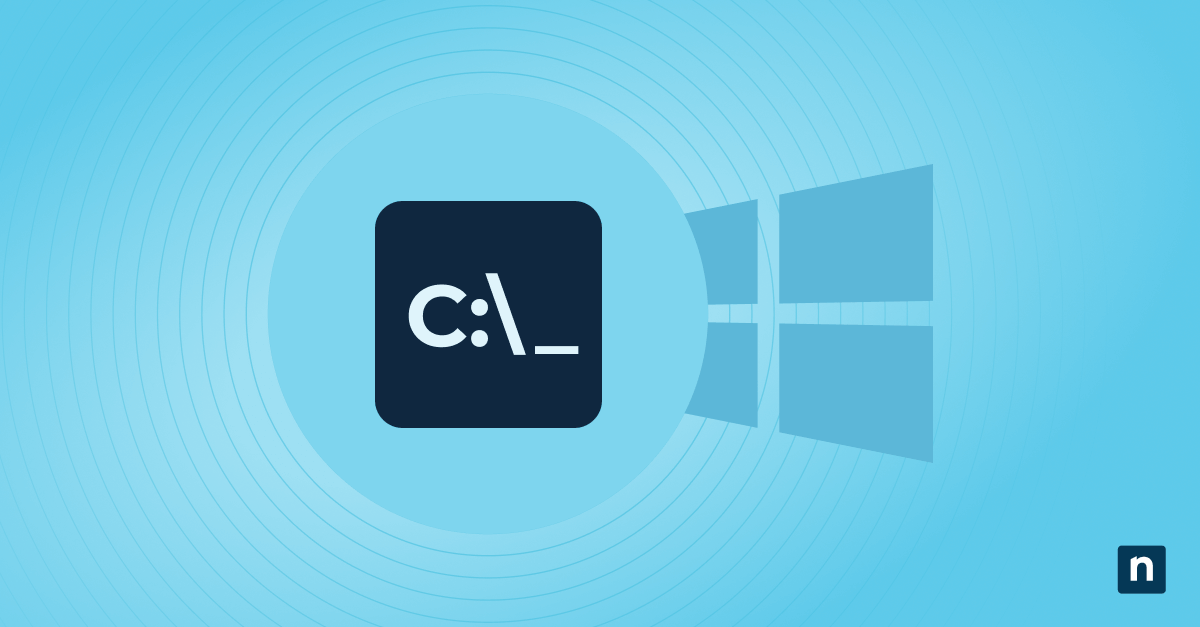Find Your PC or Laptop MAC Address with CMD — Quick Windows Guide
“CMD” is a widespread abbreviation for Command Prompt on Windows operating systems.
A MAC address, short for Media Access Control address, is a unique 12-character hexadecimal identifier assigned to a network interface controller (NIC) for use as a network address in communications within a network segment. Think of it as the physical address of your network hardware.
Method 1: Using the getmac command (Simplest Method)
This is the most direct and easiest way to get the MAC address.
Open Command Prompt(CMD):
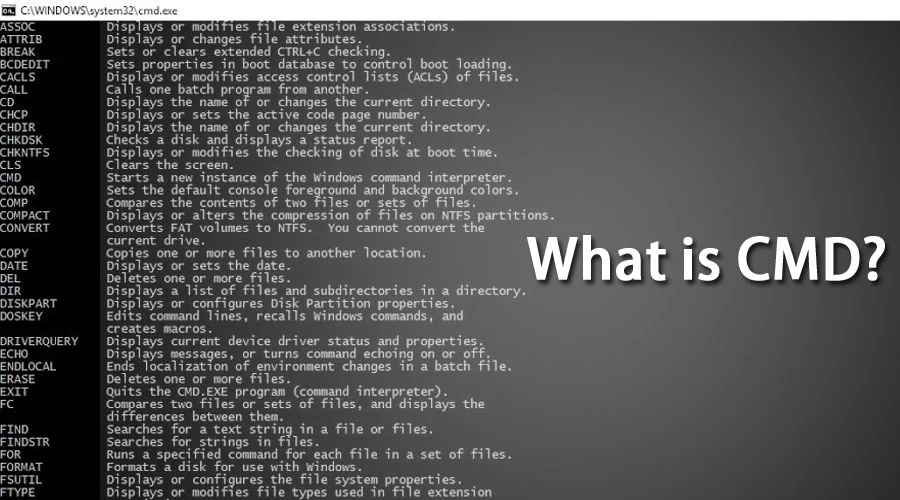
- Press the Windows key on your keyboard.
- Type
cmdin the search bar. - Click on Command Prompt in the search results, or press Enter.
Enter the
getmaccommand:- In the Command Prompt window, type the following command and press Enter:
Bash
getmac
- In the Command Prompt window, type the following command and press Enter:
Interpret the Output:
- The the
getmacCommand will display a list of network interfaces, their corresponding MAC addresses (labeled as “Physical Address“), and their network transport names. - Look for your active network connection’s “Physical Address” (Ethernet or Wireless). The MAC address is a 12-digit hexadecimal number, often displayed with hyphens (e.g.,
00-1A-2B-3C-4D-5E).
- The the
Method 2: Using the ipconfig /all command (More Detailed Information)
This command provides more comprehensive network configuration details, including the MAC address.
Open Command Prompt: (Follow the steps in Method 1)
Enter the
ipconfig /allcommand:- In the Command Prompt window, type the following command and press Enter:
Bash
ipconfig /all
- In the Command Prompt window, type the following command and press Enter:
Interpret the Output:
- The the
ipconfig /allThe command will display a lot of information about all your network adapters (Ethernet, Wi-Fi, Bluetooth, etc.). - Scroll through the output and look for the section corresponding to the network adapter you are interested in (e.g., “Ethernet adapter Ethernet” for wired connections or “Wireless LAN adapter Wi-Fi” for wireless connections).
- Within that section, find the line labeled “Physical Address“. This is your MAC address for that specific network adapter.
- The the
Method 3: Using getmac /v /fo list (Detailed List Format)
This command provides a more verbose output of the MAC addresses in a list format.
Open Command Prompt: (Follow the steps in Method 1)
Enter the
getmac /v /fo listcommand:- In the Command Prompt window, type the following command and press Enter:
Bash
getmac /v /fo list
- In the Command Prompt window, type the following command and press Enter:
Interpret the Output:
- This command will list each network adapter with detailed information, including the “Physical Address” (your MAC address) and the “Transport Name“.
Understanding the Output:
- Physical Address: This is the 12-digit hexadecimal MAC address. The manufacturer assigns each network interface card (NIC) a unique MAC address.
- Transport Name: This identifies the network adapter within the system.
- Suppose your computer has multiple network interfaces (e.g., a wired Ethernet adapter and a wireless Wi-Fi adapter). In that case, you might see various. Identify the “Physical Address” for the active connection you are interested in.
Key Considerations:
- Virtual Network Adapters: You might see MAC addresses listed for virtual network adapters (like those used by virtualization software like VirtualBox or VMware, or VPN clients). These are not the physical MAC addresses of your hardware.
- Active Connection: Ensure you are looking at the MAC address of the network adapter currently being used for your network connection.
- Format: MAC addresses are typically displayed in one of the following formats:
00-1A-2B-3C-4D-5E(with hyphens)00:1A:2B:3C:4D:5E(with colons)001A.2B3C.4D5E(with periods) ThegetmacThe command usually displays it with hyphens, whileipconfig /allOften uses hyphens as well. All these formats represent the same MAC address.
You can easily find the MAC address of your PC or laptop’s network interfaces using these CMD commands. The getmac command is usually the quickest way to get the essential information, while it ipconfig /all provides more context.
FAQ
How can I find my MAC address using CMD?
Open Command Prompt and type ipconfig /all. Look for the "Physical Address" under your active network adapter — this is your MAC address.
Is there a faster command to get just the MAC address?
Yes, you can use the command getmac to quickly list the MAC addresses of all network interfaces.
Can I find the MAC address of a remote PC using CMD?
If you have network access and permissions, you can use arp -a [IP address] to try to find the MAC address of a remote machine on your local network.