What’s the Best Way to Back Up My Computer?
Everyone loses data and information at some point in their life. Your computer’s hard drive could crash tomorrow, ransomware could hold your files hostage, or a software bug could delete your important files, and if you don’t back up your computer regularly, it could mean losing your data. Give your information forever.
Backups don’t have to be complex and confusing, though. You’ve probably heard of different backup methods, but which one is right for you, and which files do you need to back up?
It may be the subject of all your personal information
What do you need to back up? Well, first and foremost, you need to back up your files. If your hard drive crashes, you can reinstall your operating system and reload your programs, but your data is irreplaceable.
All documents, photos, family videos, and other personal computer data should be backed up regularly. They can never be replaced. You must make a backup file if you have put audio CDs or video DVDs on your hard drive for hours.
You can also backup your operating system, programs, and other settings, but it is not necessary to do this if you are the type of person who likes to play with system files and manipulate them, edit the registry, and Update your hardware regularly, having a full system backup may save you time in the event of a crash.
There are many ways to back up.
There are many ways to back up your data, from using an external drive (external hard drive) to back up those files on a remote server over the Internet; we’ll discuss below the strengths and weaknesses of each. We have explained the following:
Backup on an external hard drive: If you have an external hard drive, you can back up using the computer’s built-in backup features. In Windows 10 and 8, you can use File History; in Windows 7, Windows Backup; finally, on Mac, you can use Time Machine.
Pros (+): Backing up is cheap and fast.
Cons (-): If your house is robbed or caught on fire, the backup will be lost along with the computer, which is very bad.
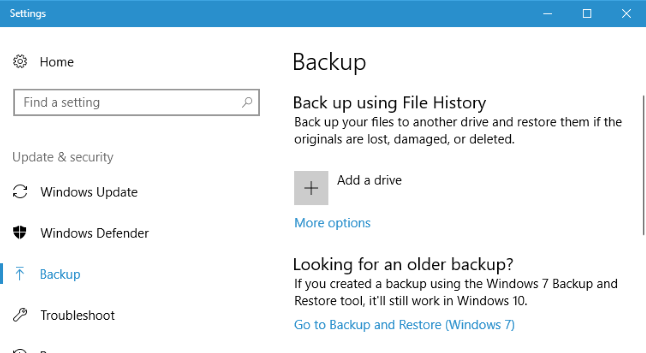
Internet backup: If you want to ensure your files are safe, you can make a backup copy of them on the Internet with a service like Backblaze. Backblaze is a well-known online backup service we endorse and recommend since CrashPlan no longer serves home users. There are also competitorsrunske, Carbonite, which for a low monthly fee (about $5/month), runs in the background of your PC or Mac, and you a restore those. If you never lost them in the web servithroeslost those files and need them again, you can restore them.
Pros (+) backup of your information and guarantee against any data loss, hard disk failure, theft, natural disasters, etc.
Negative points (-): These services are usually expensive, and preparing the initial backup copy can take much longer than what is done on an external drive andwhat’senerally time-consuming, Especially if you have a lot of files.
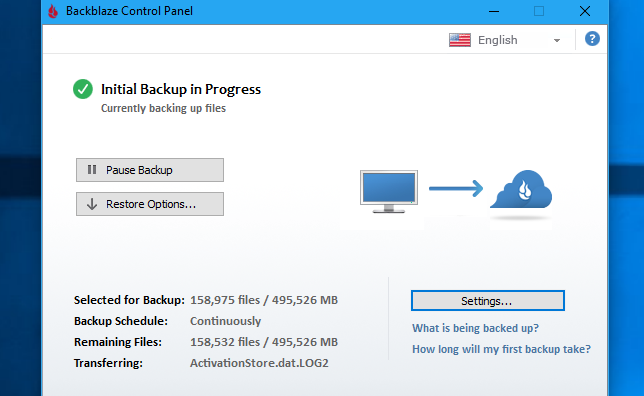
What’s the best way to back up computer 02 – the best way to back up computer
Use a cloud storage service: Backup experts say this isn’t technically a backup method, but for most people, the purpose is similar enough to backup. Instead of storing your files on your computer’s hard drive, you can keep them in services such as Dropbox, Google Drive, Microsoft OneDrive, or a similar cloud storage service. They are then automatically synced with your online account and your other PCs. If your hard drive crashes, you’ll have copies of files stored online and on different computers.
Pros (+): This method is easy, fast, and in many cases, accessible, and since it is online, it protects you from all kinds of data loss.
Cons (-): Most cloud services only offer a few gigabytes of space for free, so this only works if you have a small number of files and want to back them up.
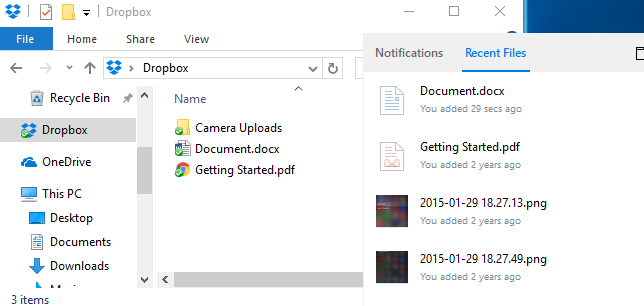
Backblaze and Carbonite have one significant limitation to keep in mind. If you delete a file on your computer, it will be deleted from the online backup after 30 days. After 30 days, you cannot recover a deleted file or the previous version of the file. So if you want to restore them, be careful when deleting them!
One backup is not enough; use multiple methods.
What are some reliable cloud storage services?
There are many cloud storage services available, but here are some of the most popular and reliable ones:
- Google Drive: Google Drive is a cloud storage service from Google that offers 15 GB of free storage and integrates with other Google services such as Google Docs, Sheets, and Slides. Additional storage can be purchased for a monthly fee.
- Dropbox: Dropbox is a cloud storage service that offers 2 GB of free storage and allows you to sync your files across multiple devices. Additional storage can be purchased for a monthly fee.
- Microsoft OneDrive: OneDrive is a cloud storage service from Microsoft that offers 5 GB of free storage and integrates with other Microsoft services, such as Office Online and Outlook.com. Additional storage can be purchased for a monthly fee.
- iCloud: iCloud is a cloud storage service from Apple that offers 5 GB of free storage and is integrated with Apple’s ecosystem of devices and services. Additional storage can be purchased for a monthly fee.
- Amazon Drive: Amazon Drive is a cloud storage service from Amazon that offers unlimited photo storage for Amazon Prime members, and paid plans for additional storage are available.
It’s important to note that each of these services has its strengths and weaknesses, so it’s essential to research and compare them to determine the best fit for your needs.
So which method should you use? Ideally, you should use at least two.
“Onsite” literally means backups that are stored at your physical location. So, if you’ve backed up to an external hard drive and kept it home on your PC, that’s an onsite backup.
Offsite backups are stored in a different location. So, if you back up to an online service like Backblaze or Dropbox, it’s an offsite backup.
Onsite backups are faster and more convenient and should be your first defense against data loss. You can quickly recover files from an external drive if you lose them. But you shouldn’t just rely on Onsite Backup. If your house burns down or the hardware in it is stolen by thieves, you lose all your files.
Offsite backups also don’t require a server on the Internet, and you don’t have to pay for a monthly subscription plan. You can back up your files to a hard drive and place the theme, at your workplace, a friend’s house or on a bank safety deposit box. It will be inconvenient, but this is technically an offsite backup.
Similarly, you can store your files in Dropbox, Google Drive, or OneDrive and perform regular backups to an external drive. Or you can use Backblaze for online backups and Windows File History to create local backups. There are many ways to use these services simultaneously; how you do it is up to you. Just make sure you have a solid backup strategy in place, with both onsite and offsite backups.

