How to Find Out Your Motherboard Model?
Various tools can help you find your motherboard model. One of the easiest ways is to use the tools built into Windows. There are also separate programs that help you determine the motherboard model.
Now the question is, why do you need to know the motherboard model? You must install the motherboard drivers if you have reinstalled your computer’s operating system. You can’t do this if you don’t know the motherboard model. Also, if you want to upgrade the system motherboard, you should check whether your Motherboard can support hardware upgrades. Finally, if your Motherboard is not working due to hardware problems, you should replace it, but before returning it, you need to know the motherboard number.
To find your motherboard model and number, we will introduce you to six tools: Command Prompt, System Information, Speccy, CPU-Z, Belarc Advisor, and Spiceworks. These tools are used mainly by IT users and managers. After reading this article, you will no longer need to search for other devices on the Internet.
All tools are compatible with various operating systems, from Windows XP to Windows 10 and from Windows Server 2003 to Windows Server 2016.
Method 1: Use Command Prompt
The easiest way to do something in Windows is to use programs or tools that are built into Windows. To use this method, you do not need to download and run various programs and tools from the Internet. One is Command Prompt, which we used many times in previous articles. This method will show you how to find the motherboard model using Command Prompt in Windows 10 Pro. For testing, we use the Asus P8B75-M motherboard.
1- Hold the Windows logo key on the keyboard and press the R key simultaneously.
2- Type cmd and press Enter to open Command Prompt.
3- Type Wmic baseboard, get product, Manufacturer, and press Enter.
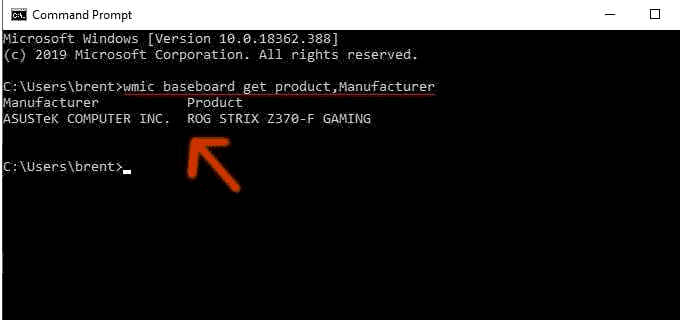
4- Close Command Prompt.
Method 2: Using system information (msinfo32)
In this method, we will show you how to determine the motherboard model of your computer or notebook using the System Information tool, also available in Windows. The System Information tool has been known since Windows 98. Apart from information about your Motherboard, you can find many details about your hardware components and operating system. There are limited ways to run System Information, but we will show you a method compatible with all operating systems. We use Dell Vostro 5568 notebook and Windows 10 Pro in this method.
1- Hold the Windows logo key (the same as the Windows key) and press R. to open the following window:
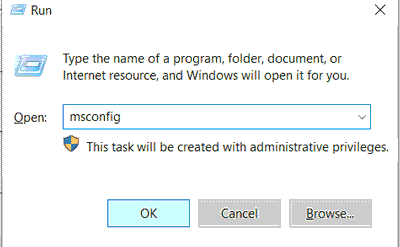
2- Type msinfo32 and press Enter to open the System Information window.
3-Select the System Summary option.
4- On the left side of the window, go to System Model in the Item section. Look for the option Baseboard Product (motherboard manufacturer) and Baseboard version (motherboard serial number) as in the image below:
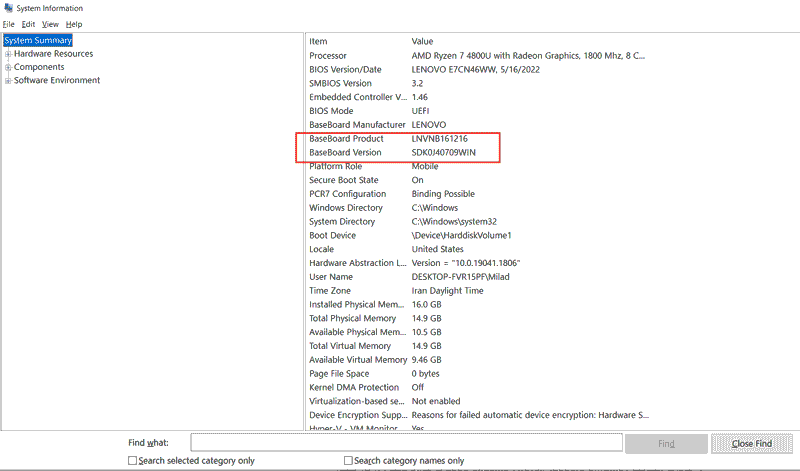
5- Close the System Information window.
Method 3: Use Speccy software
Speccy software is one of the tools developed by Piriform company that provides details about your computer or notebook. With this software, except for the motherboard model, you can find all the details about your device. This tool is not available in Windows by default, and you have to download it from the Internet. For testing, we use the Asus P8B75-M motherboard.
1- Open the internet browser (Google Chrome, Mozilla Firefox, Edge, or others).
2- Download the Speccy software.
3- Install and run the Speccy tool.
4- Select Motherboard on the right side of the window.
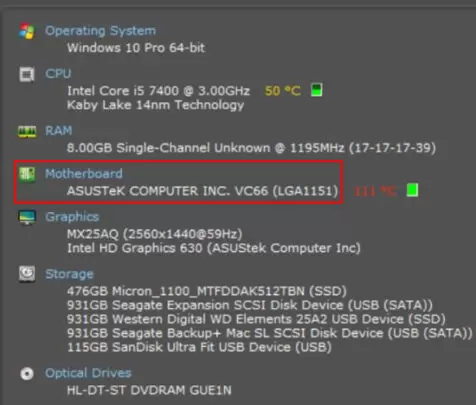
5- Close the Speccy software.
Method 4: Use CPU-Z software
Almost every user has heard of CPU-Z software. The CPU-Z tool is free software that collects the specifications of your device. To test this software, we use motherboard P8B75-M made by Asus.
1- Open the internet browser (Google Chrome, Mozilla Firefox, Edge, or others).
2- Download CPU-Z software.
3- Install and run the CPU-Z tool.
4- Select the Mainboard option.
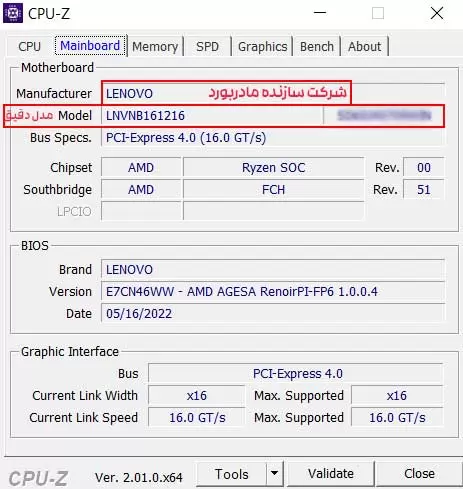
5- Close the CPU-Z software.
Method 5: Use Belarc Advisor
Belarc Advisor tool is a powerful software that provides much more details than Speccy and CPU-Z. For testing, we use the Asus P8B75-M motherboard.
1- Open the Internet browser (Google Chrome, Mozilla Firefox, Edge, etc.).
2- Download Belarc Advisor software. (You can also download it from here)
3- Install and run Belarc Advisor software.
4- On the right side of Windows, check System Model. There you can find your device details.
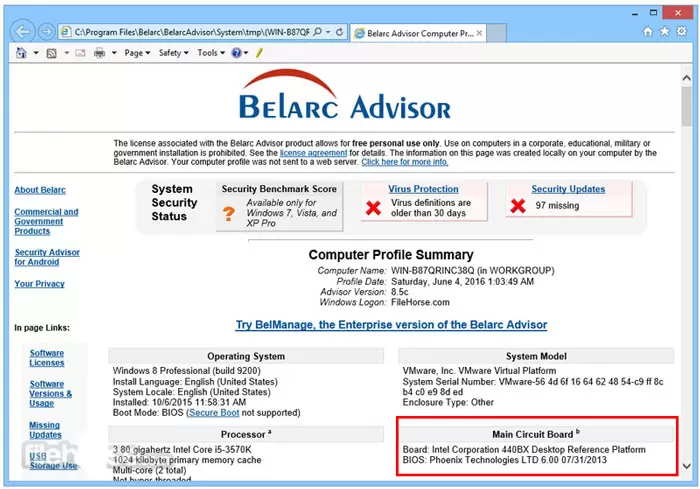
5- Close the Belarc Advisor software.
Method 6: Open the case of the computer or notebook
The easiest way to find the motherboard model is through software or some tools. But what if your device doesn’t work and you can’t run any of the previous tools and programs? In this case, you should open the computer case and check the motherboard number.
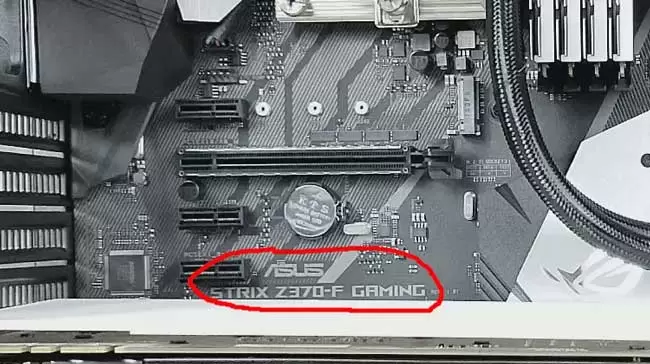
Vendors such as Asus, Gigabyte, MSI, and Asrock usually stamp the model name on the Motherboard. If you do not have experience working with a computer case, we recommend that you read the user and service manual, which can be downloaded from the seller’s website (under the brand name of the computer or computer case). Also, if you want to open the notebook case, we recommend reading the user and service manual.

