These 12 Mistakes Will Slow Down Your Phone
Is Your Android Phone Running Slow Lately? Are You Frustrated With The Speed Of Your Phone? Well, We Must Say That You Are Not Alone.
Many Android users unknowingly make inevitable mistakes that can significantly reduce the speed of their devices. The good news is that by avoiding some mistakes, you can increase the speed and performance of your phone
1. Ignore software updates

One of the significant mistakes of Android phone users is ignoring software updates. These updates often include critical bug fixes, security patches, and overall phone performance improvements. To keep the speed of your Android phone at optimal performance, do not ignore the software updates.
Usually, most software updates come as pop-up notifications. However, if you haven’t received such a notification in a long time, you may have to manually check to see if the update has arrived for you. You can manually check for updates by following the simple steps below.
How to check for software updates on Android phones:
- Open the settings.
- Scroll down, select System, and tap on System Updates.
- If an update is available, tap the Install button.
2. Leaving many programs in the background
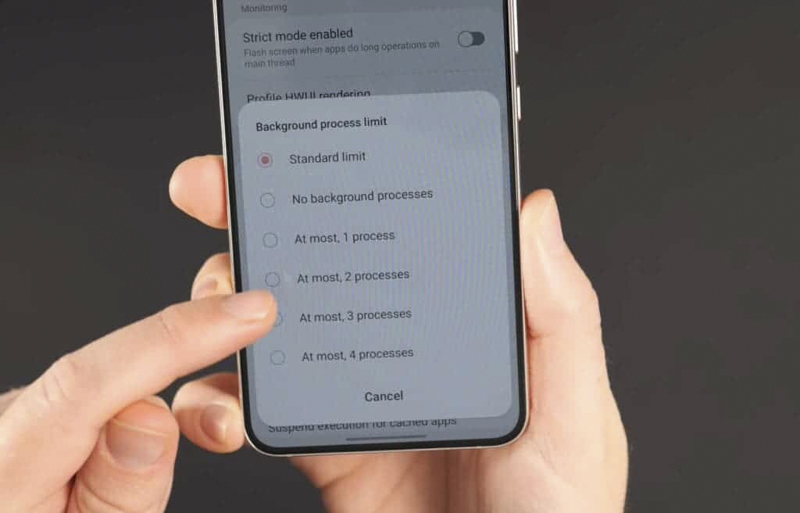
Android phones are very good at managing background apps. Having too many programs running in the background can consume valuable system resources. When this happens repeatedly, it will eventually slow down your phone.
However, some applications may not be closed in the phone’s background and continue to work. Many of these programs may not even be necessary for you. It’s essential to check and disable apps you don’t need.
How to check and disable unnecessary background programs:
- Go to settings
- Then go to Apps Settings or Developer Options (depending on your Android version) and check the list of running apps.
- Close unnecessary programs or use the Force Stop option to stop the program if needed.
- Uninstall the app if you don’t need it.
3. Overloading the home screen with widgets
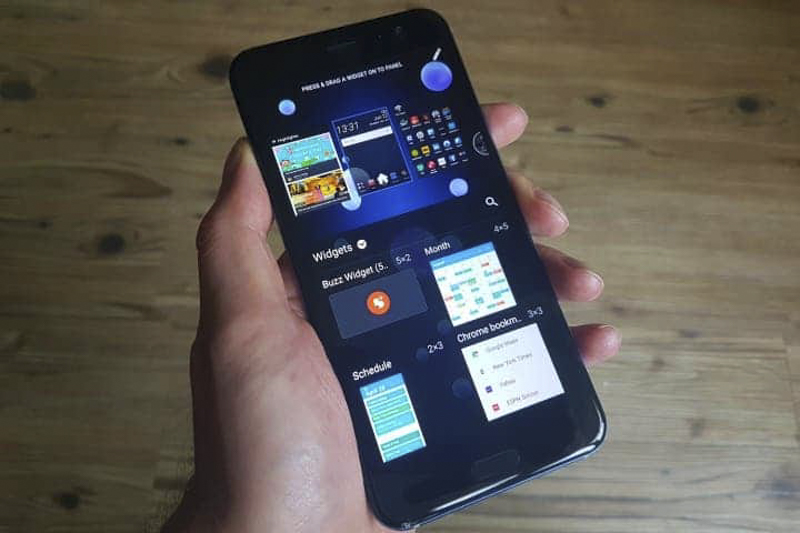
Widgets can provide quick access to information, but too many widgets on your phone’s home screen can affect performance. This is because widgets are an extra extension of an app already running on your phone.
By removing unnecessary widgets, some pressure is reduced from your phone. Hence, limiting the number of widgets on your home screen is recommended. To remove devices, follow the simple steps below:
How to remove unwanted devices from the home screen of Android phones:
- Press and hold the device.
- Drag them to the delete or trash icon that appears.
- After dragging it to the trash icon, release it to remove the widget from your home screen
4. Running out of storage space
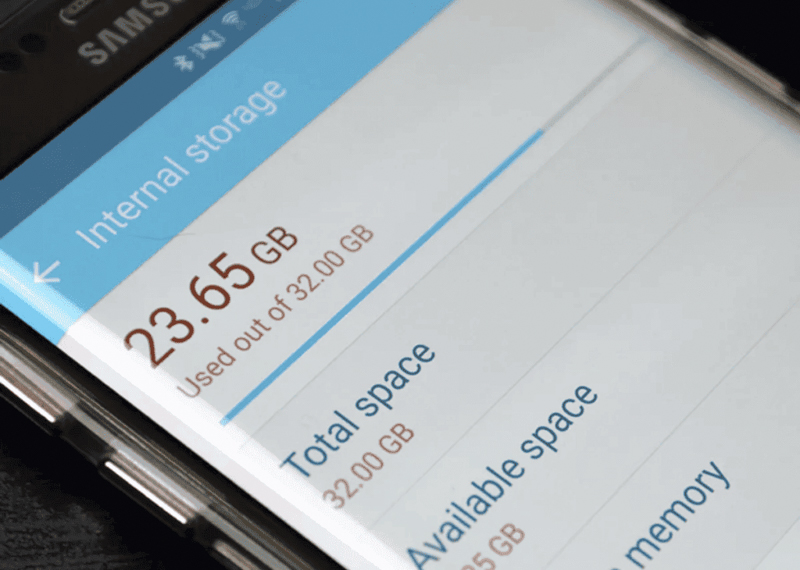
Insufficient storage space can hamper the performance of your device. Apart from the processor and RAM, the internal memory is another critical factor for the excellent performance of the phone.
Regardless of the power of the phone’s chipset, if the storage space becomes too full, you will definitely see a decrease in your phone’s performance. Always make it a habit to delete unnecessary files and apps from your Android phone. Doing this will help your phone always perform optimally.
How to check storage space on Android phones
- Open the settings.
- Scroll down to find the Device Care or About Device option.
- Tap Storage.
- Now you should see the used space and the remaining space.
5. Installing programs from unknown sources
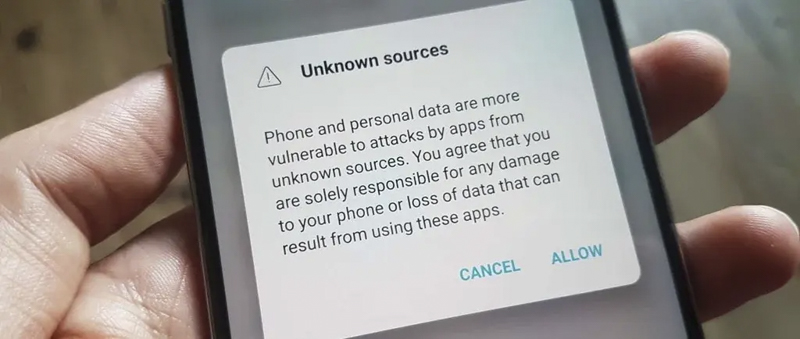
Malware is one of the most annoying things you can find on your Android phone. Besides the unnecessary ads that always come with them, they consume some of your phone’s energy. Sideloading apps from unofficial sources poses security risks.
Malware can run a series of programs in the background that slow down your phone. They can also fill your storage space and reduce your battery life. So, be extra careful when downloading apps from unknown sources.
How to remove unwanted apps from Android phones:
- Open Settings and select Apps.
- Tap the app you want to uninstall and select Uninstall.
- Tap OK to confirm the removal of the app.
6. Not clearing the cache
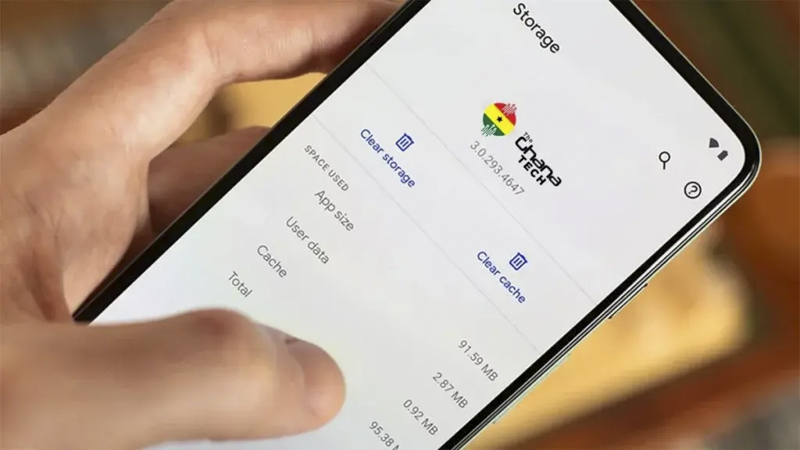
App cache can grow over time and lead to slower phone performance. This is because all apps save a series of temporary files on the phone so they can load faster.
However, as more and more programs dump these files over time, some files may become corrupted. It is better to occasionally clear the application cache or CACHE from your Android phone to prevent these temporary files from getting corrupted. This will slow down your phone.
How to clear the cache on your Android phone:
- Open Settings on your phone and select Storage.
- Tap Apps or Other Apps (depending on your Android version).
- Select the app whose cache you want to clear.
- Now tap on Clear Cache on the app info screen.
7. Ignoring settings related to battery optimization
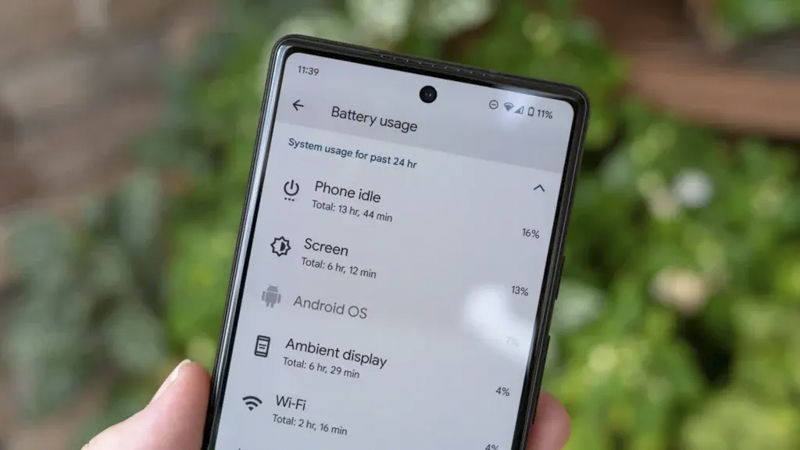
Android devices offer battery optimization settings that can extend phone battery life and improve performance. To keep your phone’s battery in good shape for longer, you must know when to activate power-saving mode.
This mode slows down your smartphone’s performance to help with battery life. Since the battery life contributes to the phone’s longevity, it is necessary to enable this feature when the charger is unavailable to you.
How to enable power saving mode on Android:
- Go to settings
- Battery > Battery optimization.
- Customize settings according to your usage patterns and save battery life.
8. Receiving too many notifications

Too many notifications can disrupt your workflow and reduce battery life. Constantly receiving too many messages puts extra pressure on your phone’s processor. Therefore, it is essential to customize your notification settings. This ensures that you only receive messages from apps that you allow.
How to customize the DO NOT DISTURB mode on Android:
- Swipe down and open the drop-down menu on your Android device.
- Press and hold the Do Not Disturb icon until its settings appear.
- Now determine which notifications can bypass this mode.
- You will now see different options like people, apps, and alerts.
- If necessary, schedule a specific time when you want this feature to be activated.
- Finally, enable Do No Disturb by tapping on the icon.
How to turn off app notifications:
- Open the settings.
- Select Notifications and tap on App Notifications.
- Turn off notifications for any app you want.
9. Neglecting to restart your phone
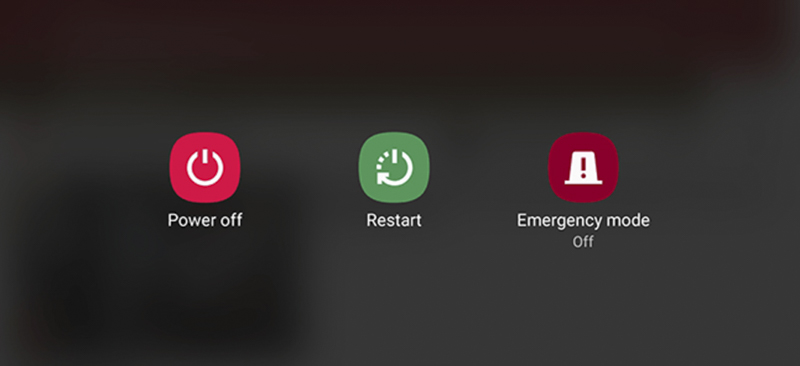
Periodically restarting the Android phone can help clear temporary files, refresh the system resources, and increase the phone’s speed. PRegular reboots can boost your phone’s performance and fix minor software bugs. Ress and hold the Power button, then select Restart from the options provided.
10. Ignoring security updates
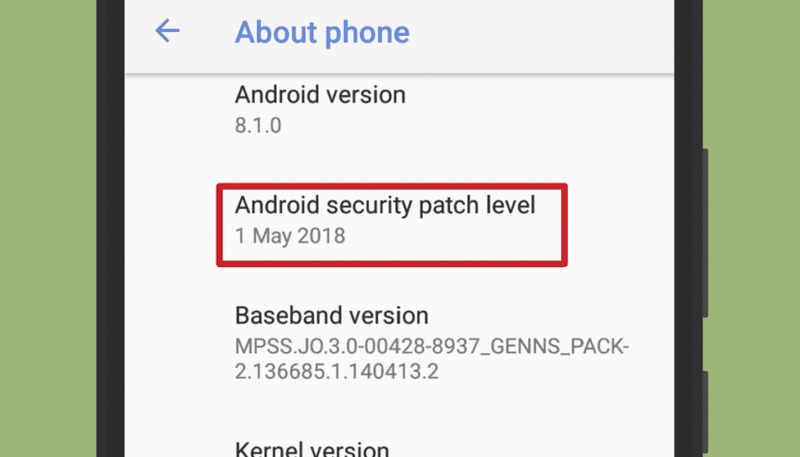
Ensure your phone is running the latest version of Android with up-to-date security patches. Most security patches do not come with new features. For this reason, many Android users ignore them. It is worth noting that security patches usually solve many phone security problems. They ensure that your phone is always safe from all kinds of software cracks. So, always install security patches as soon as you get updates.
How to install security updates:
- Go to settings
- About the phone
- Software information
- If updates are available, follow the on-screen instructions to install them.
11. Not backing up information
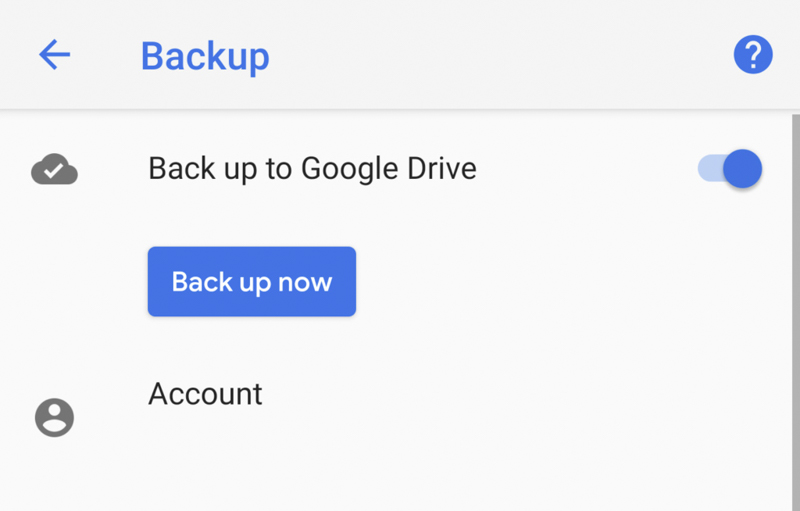
Not backing up your data puts you at risk of losing important files. Use Google Drive or other cloud storage options to regularly back up your contacts, photos, videos, and documents. This way, in case of data loss or device malfunction, you can quickly recover your data and continue seamlessly.
How to backup your files in GOOGLE DRIVE :
- Open the Google Drive app. (If you don’t already have it on your phone, you can download it from the Google Play Store).
- Select the + button to open a new window.
- Tap Upload and select the files you want to back up.
Battery drain to zero

Regularly draining the battery ultimately can shorten its life and affect the phone’s overall performance. Experts recommend keeping your battery between 20% and 80% for optimal performance and longevity.
A full charge from 0 to 100% is called a cycle. This is because the lithium-ion battery in smartphones works with a life cycle. So always try to keep your battery between 20% and 80% to extend your phone’s battery life.
Of course, you have to let it cycle every so often, so you have to let your phone’s battery drain completely and then charge it to 100% again. Doing so will help optimize battery life and clear unwanted caches from your Android phone.

