The Most Important Reasons For The Computer Keyboard Not Working
The keyboard Not Working Is One Of The Worst Problems That Can Trouble Users At Critical Times. There are various reasons why the computer or laptop keyboard is not working.
If you have also encountered this problem, read the rest of this article from Hardware City to learn the cause of keyboard failure and solutions.
A laptop or computer keyboard that does not work can have various reasons. Therefore, the rest of this article mentions the grounds and cases that may cause the wired or wireless keyboard to fail. Also, after that, we were taught how to solve the problem of the keyboard not working.
Reasons for the computer keyboard not working
Keyboards come in different types, and each is very different. For this reason, if the problem with your keyboard is hardware, you must first determine the kind of keyboard and then look for ways to fix it.
However, the software problems are similar in almost all of these keyboards and have the exact solutions we will mention below.

USB port failure
Users who use USB or external keyboards sometimes do not realize that the cable is disconnected from the system because the keyboard is pulled. Therefore, if your keyboard is not working, the best thing to do is to check the cable using a USB keyboard.
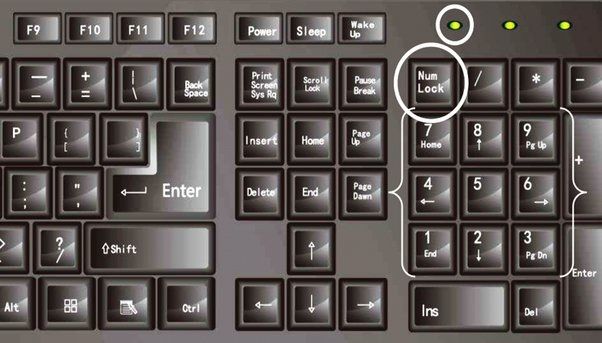
Turning off the NUM LOCK button
Usually, users are worried about the numerical part of their keyboard failing because there may be a hardware or software problem. But the first thing these people should do is check the Num Lock button.
Messing with the BIOS settings
Unfortunately, keyboards are not automatically recognized in most old motherboards; you must activate them manually.
Of course, we must mention that these problems may be seen in new motherboards due to additional manipulations. As a result, it is better to refer to your computer’s BIOS settings.
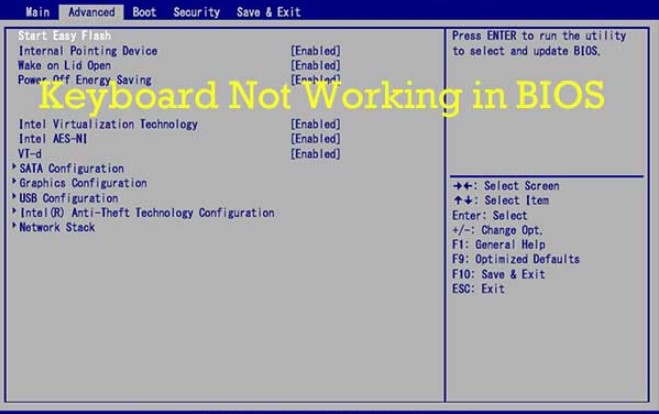
How to solve the problem of keyboard failure
There are different ways to solve the problem of a laptop or computer keyboard not working. In the continuation of this article from the City of Hardware, we have discussed some standard solutions in this field:
Restart the computer
Restarting the computer is the first thing you should do to solve the problem of the computer keyboard not working or the keyboard being locked with a wire in the computer office. Software problems, such as the interference of a drive or two different programs, sometimes cause the keyboard driver to stop working. Restarting the system can fix issues and errors, such as locking the keyboard with a wire on the PC.
Clean the keyboard
The first step to solve the problem of not connecting the keyboard to the computer with a wire is to clean the keyboard. Dust and food particles are the biggest enemies of a keyboard. The problem is that there is no way to protect your keyboard from these particles, and the best thing to do is to clean the keyboard occasionally.

Update or reinstall drivers
Usually, the keyboard buttons not working in the game happens when you have installed a new game; due to the incompatibility of the game with Windows drivers, you will face problems such as the mouse or keyboard not working, and even not running the game.
Windows drivers are responsible for connecting peripheral hardware to Windows; you can end this problem by updating them.
Changing the keyboard settings in the system BIOS
The system boot process is essential for Windows computers, where you can see all the details connected to the case via USB. You don’t need to do anything special for the keyboard not working in the boot environment, and with a simple restart and then pressing the Delete button, you can enter the BIOS environment and solve the problem of the keyboard not working.

Remove problematic programs
Some software can also be the source of problems, such as the computer keyboard not working in Windows 7. This is especially true if these programs have installed other drives on the system; these drives may interfere with the main keyboard drives and prevent them from working.
To solve the problem of turning off the computer’s wired keyboard, it is better to first determine the date the keyboard has had a problem and then delete any software you installed after that date.
Check the active features of the keyboard.
In many keyboards, the keyboard locks when you hold down the shift key for a long time. Some keyboards on the market have separate keys to activate special features. If your keyboard has these keys and you have accidentally triggered them, you may see strange behavior from the keyboard. For example, other prepositions can also be ordered by typing a letter.
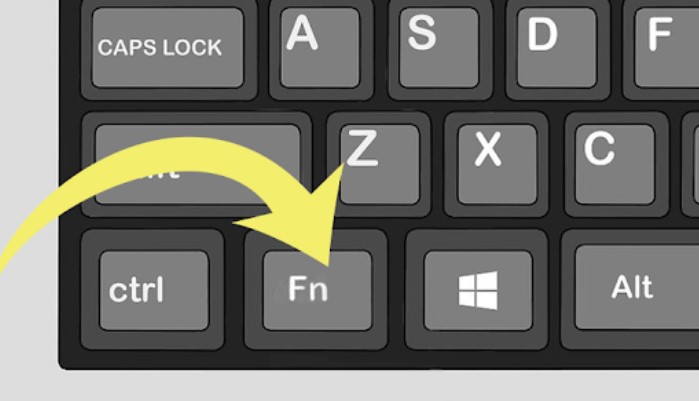
Summary and answers to frequently asked questions
This article investigated why the computer keyboard is not working and presented methods to solve this problem. If the keyboard is not working, it may have a problem, and it is better to show it to a repairman. What methods do you know to fix the issue of the keyboard not working?
Is there a button to lock the keyboard?
On some systems, press Ctrl+Alt+L to lock the keyboard. To open the lock, just type unlock on the keyboard.
Why has my computer keyboard suddenly stopped working?
Keyboard failure can have many reasons, such as problems with BIOS settings, USB cable disconnection, or loss. The above article provides solutions to computer keyboard problems.

