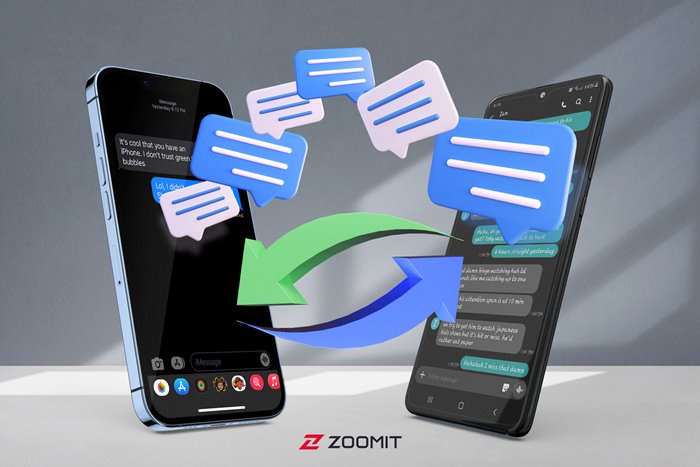The Best Ways To Transfer Text Messages From One Phone To Another
If You Have Bought A New Phone And You Don’t Know How To Transfer SMS To The New Phone, In This Article, We Will Teach You How To Do It.
When we change our phone, we think about how to transfer our data from the old phone to the new one. This information includes personal files, contacts, messages, and many others. Text messages are data that we often limit their transmission. But our messages may sometimes contain essential details. Banking messages and sometimes personal chats have information that many users may need in the future.
There are many ways to transfer text messages between different phones, and various tools and programs have been developed for this purpose. However, smartphone manufacturers each have methods for this task to meet the user’s needs when launching a new phone.
Therefore, in this article, we will first examine the official methods of SMS transfer in prominent smartphone brands because they are logically less troublesome methods, and compatibility issues with the destination phone are also considered. Then we go to general practices to transfer SMS between different phones.
SMS transfer to Samsung phone
Samsung has provided the Smart Switch tool for users to transfer all types of data from their old phones to their Galaxy phones. Among other migration applications, this tool is one of the most complete and popular because it offers users complete facilities for transferring information from the old phone to the new one, from supporting various mobile platforms, including Windows Phone, to giving the user the right to choose the transfer method. It is desirable and even possible to save the backup file from the device locally.
Smart Switch supports as much as possible any data that can be transferred from the source phone, including text messages. The following will explain how to transfer text messages from Android and iOS phones to Samsung phones.
Transfer SMS from another Android phone to Samsung
You must first install the Smart Switch app on both phones; this app can be downloaded from Google Play. Then open the app on both phones and give the necessary permissions. Before starting, remember that both phones must have enough charge (at least 20%) since more lead is consumed when transferring data.
- On the source phone, after clicking the Let’s go option, you can choose one of the Cables and Wireless modes for transfer; however, we choose the wireless method, which is more straightforward. Here you will be asked to turn on the phone’s Wi-Fi; after this, the phone will search for devices on the network, and you will have to go to your new phone and open Smart Switch there.
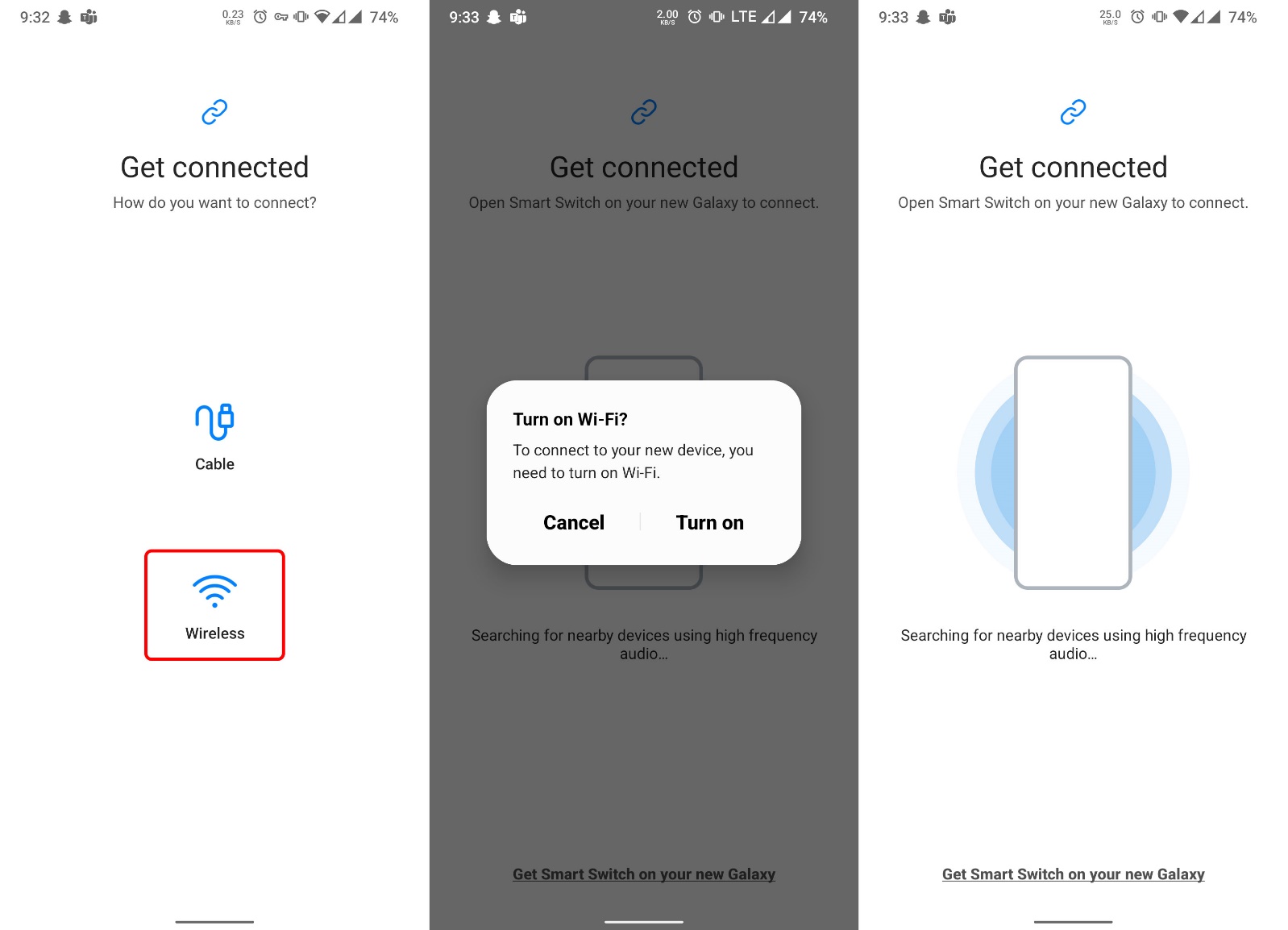
- Tap Receive data on the destination phone, select Galaxy/Android, and then Wireless; note that both phones must be connected to a standard Wi-Fi at this stage.
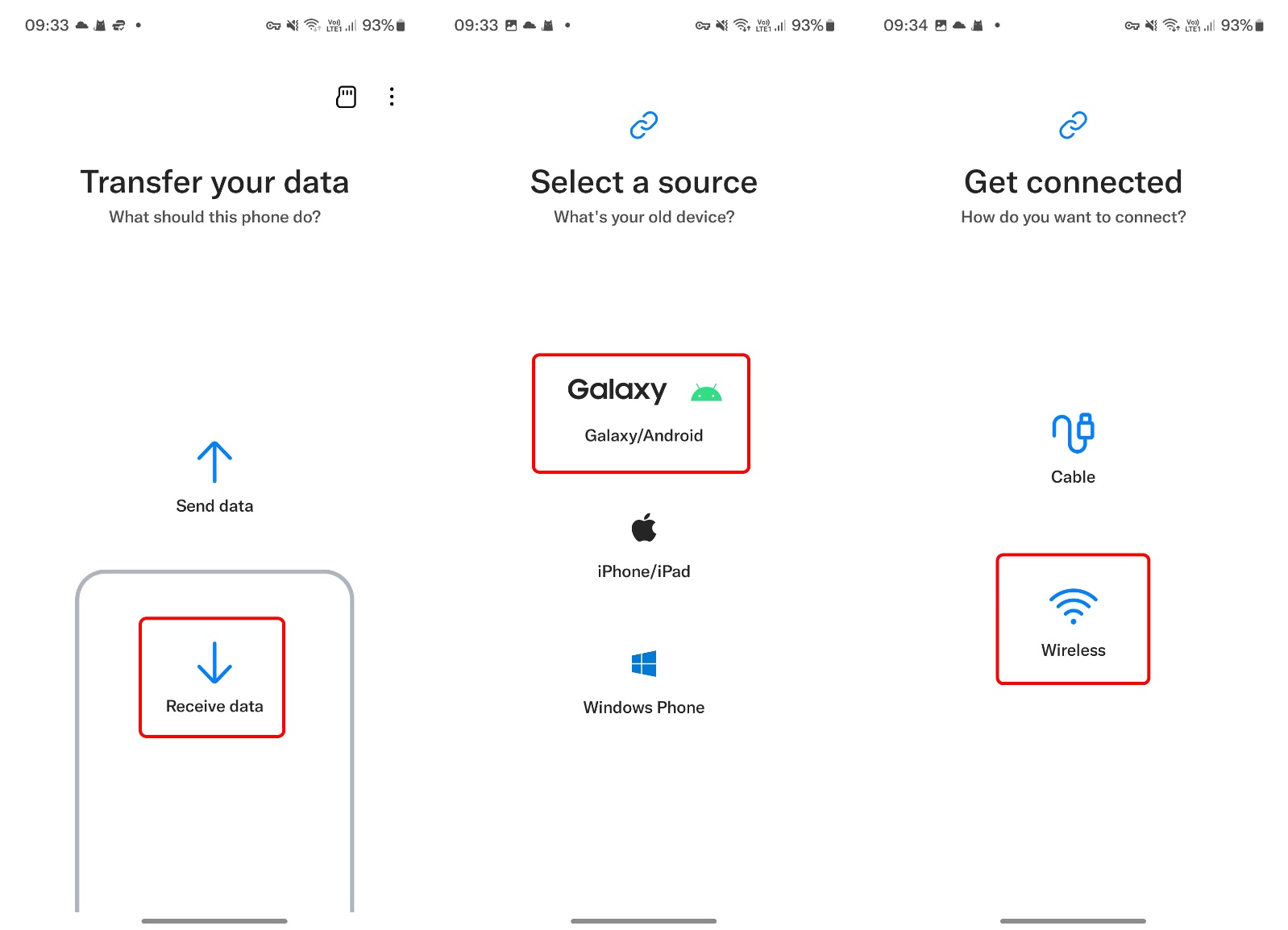
- Wait until the destination phone connection invitation message is displayed on the old phone; at this point, tap on Accept.
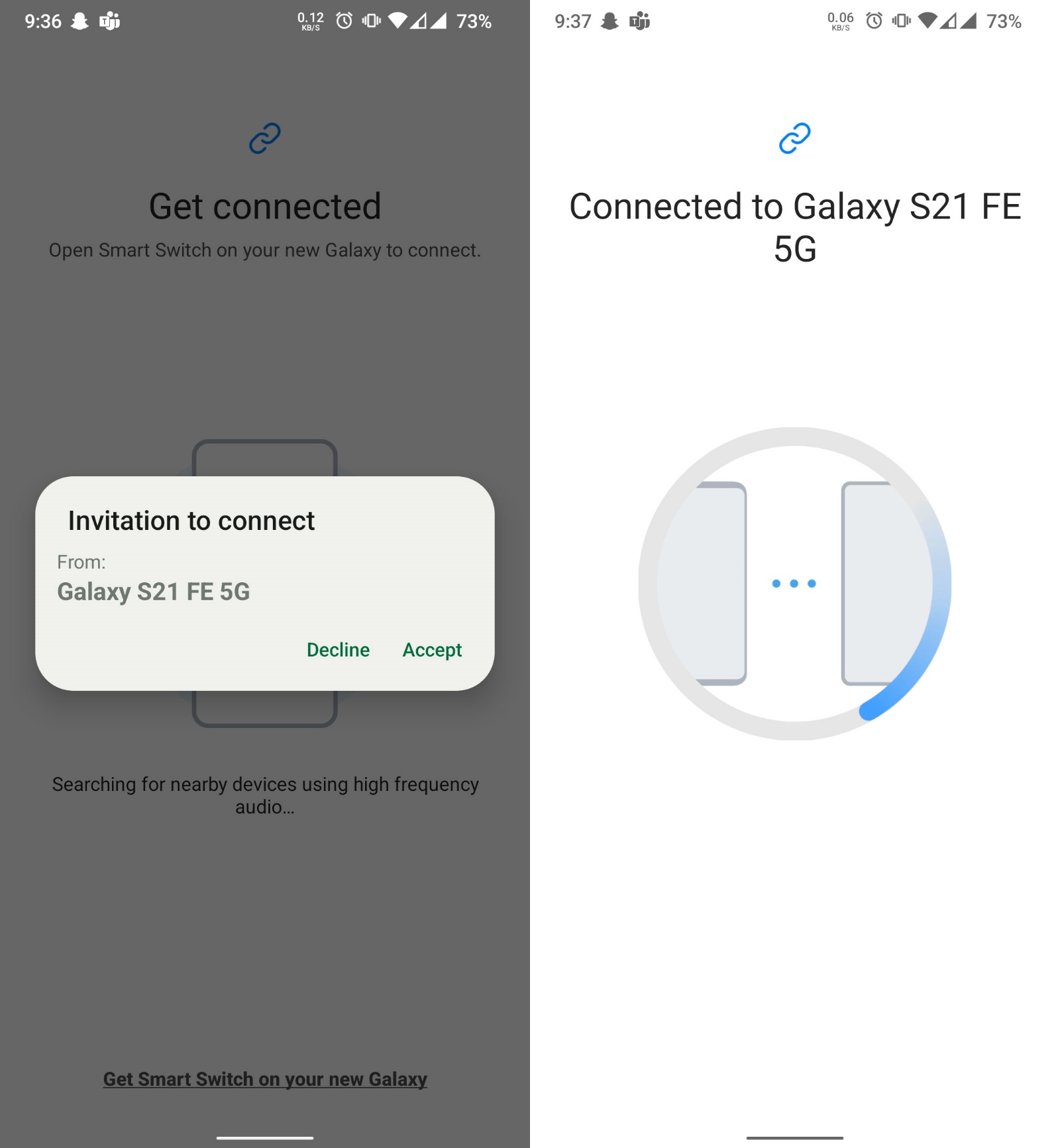
- It would be best to wait until the transferable information was scanned into the source phone. On the screen that asks you what you want to transfer, select Custom and tap Next.
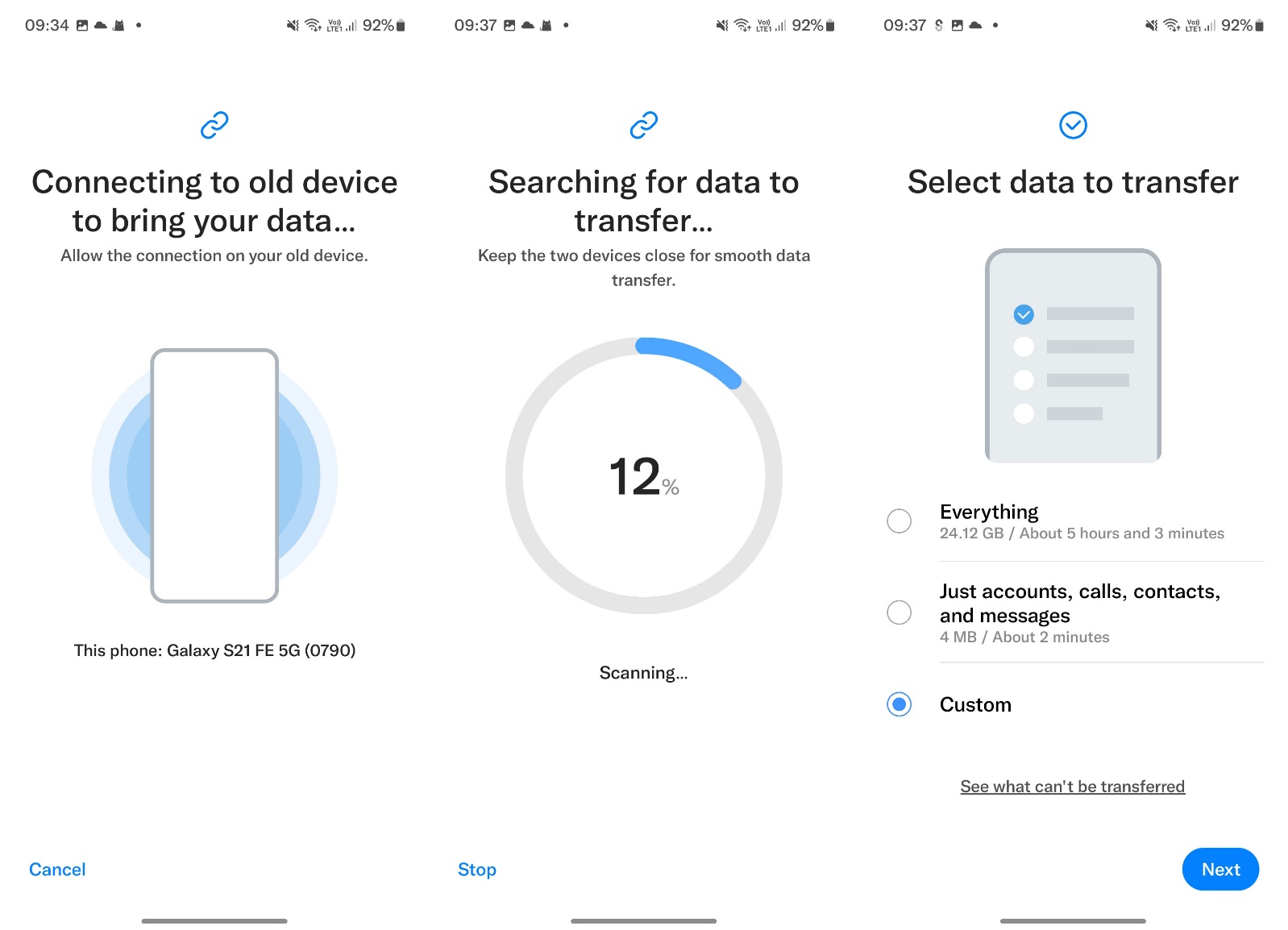
- Now select the Messages option on this page; you can also set the arrow next to it to specify the period from which the messages will be sent, for example, letters from the last two years. Go back to the previous menu and select the Transfer option. Wait for some time for the SMS to be transferred.
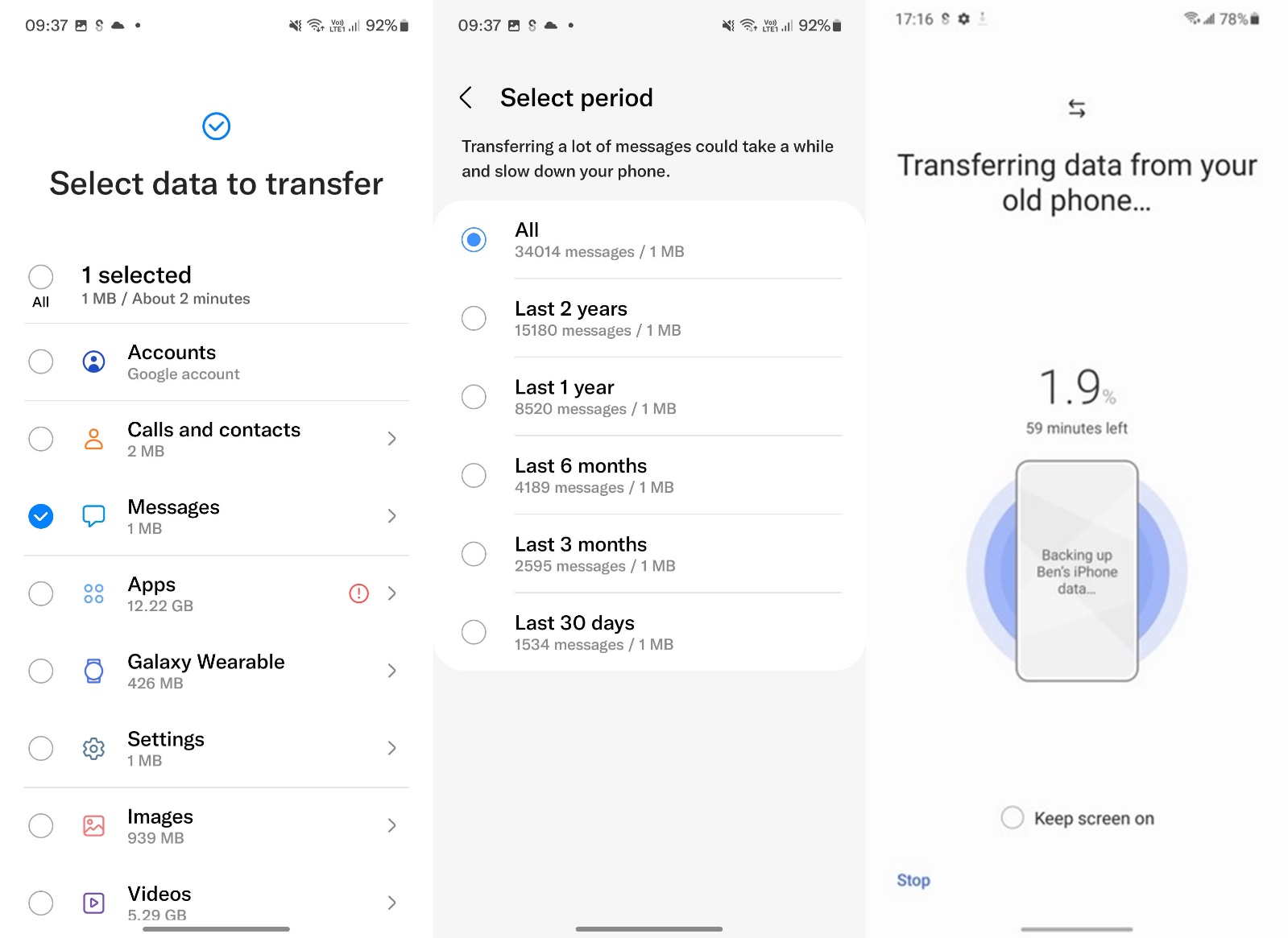
Transfer SMS from iPhone to Samsung
If your previous phone is an iPhone, SMS transfer is only possible via the wired, so you need to have a Lightning to Micro USB or Type C cable. A Lightning to Type-C cable from iPhone 12 later comes in the box, and you can use it for this. Also, install the Smart Switch app on your Samsung phone.
- Open Smart Switch on your Samsung phone. Click on Receive data, select the iPhone/iPad option and now connect the interface cable to the Samsung phone and iPhone.
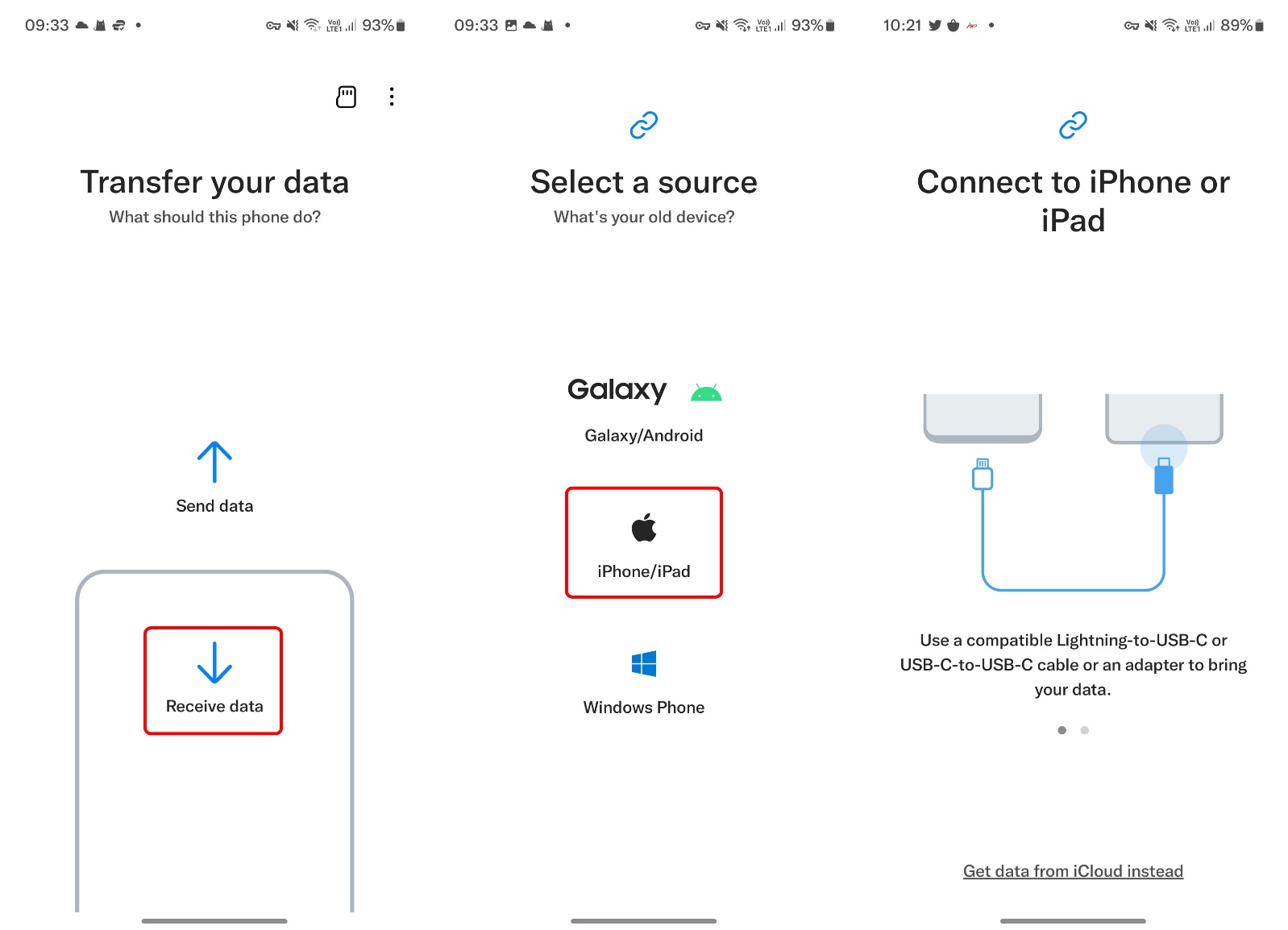
- Wait for a while until the connection between the two phones is established; note that at this stage, do not connect to the IP change programs. After being scanned, select the Trust option in the message that appears on the iPhone and tap Next on the Galaxy.
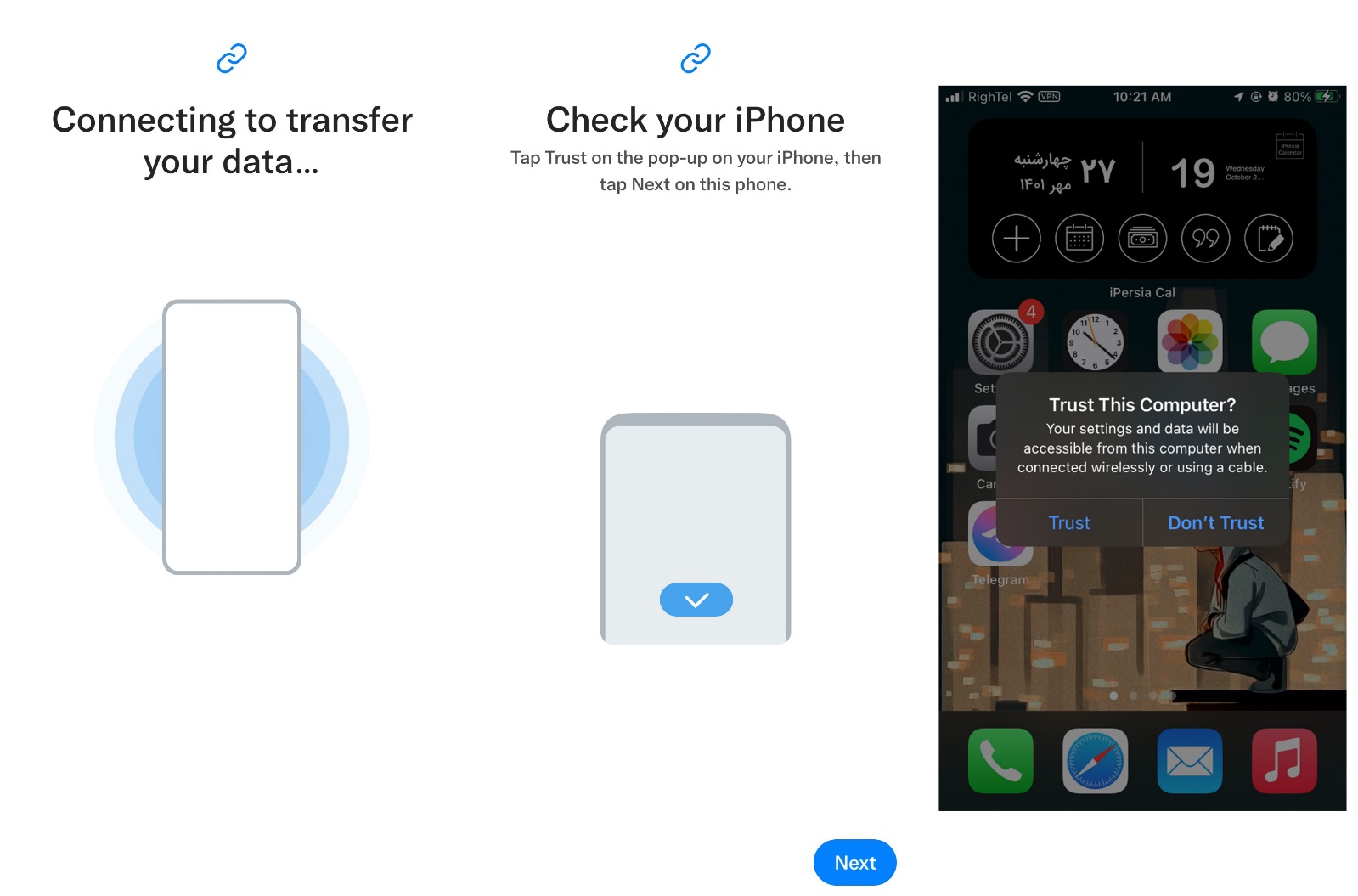
- Now the program will scan the information on the iPhone; after this process, select the Messages option to transfer the SMS. You can also set the arrow next to it to specify the period from which the messages will be sent, for example, messages from the last two years. Go back to the previous menu and select the Transfer option. Wait for some time for the SMS to be transferred.
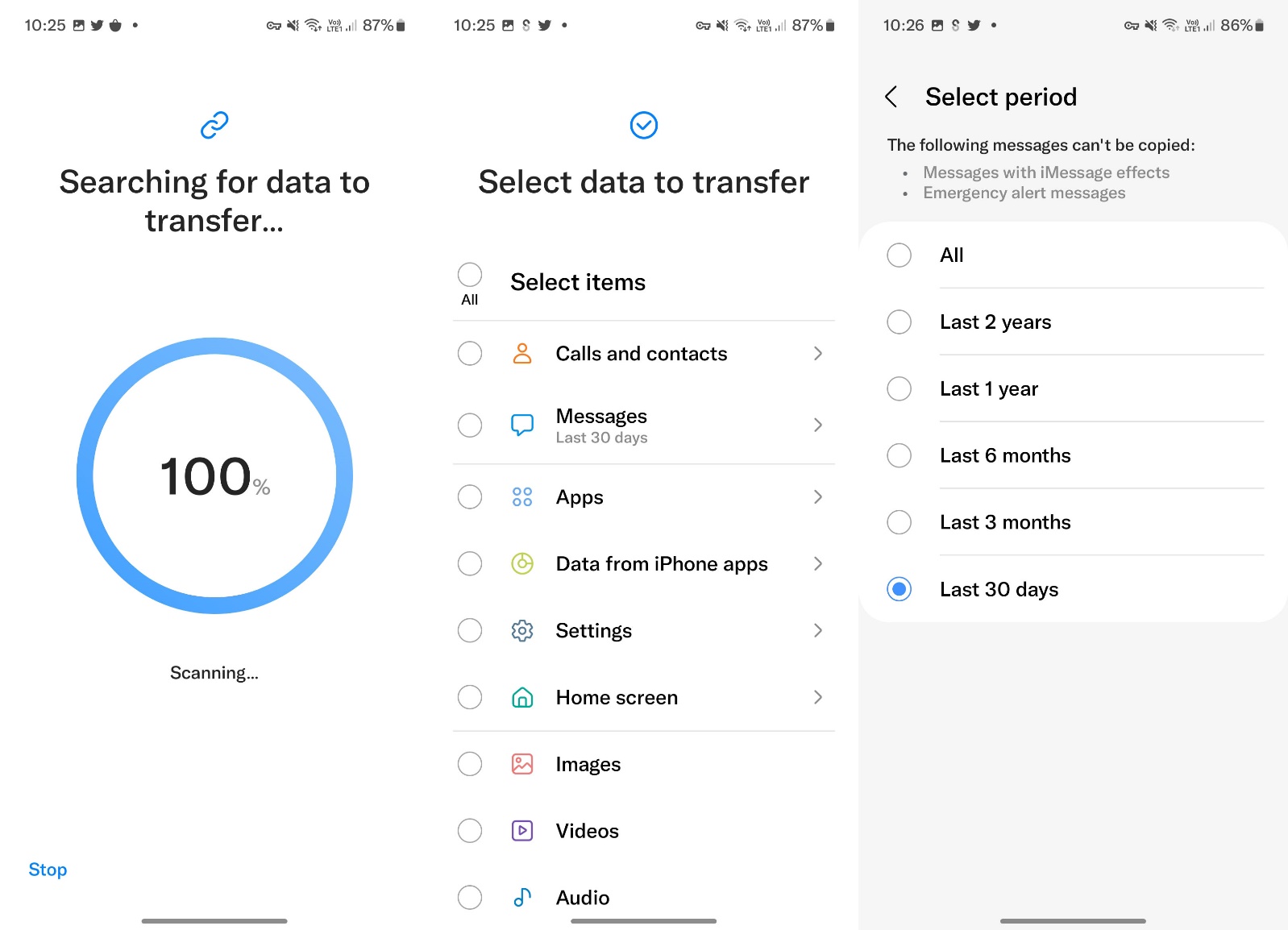
SMS transfer to Xiaomi phone
Xiaomi has developed the Mi Mover tool to transfer all kinds of data, including text messages, from any Android phone to its phones. Like the Samsung Smart Switch app, this tool must be installed on both the source and destination phones, which you can download from Google Play. After installing, run the program on both phones, and after allowing the necessary access, follow the steps below:
- On the new phone, please tap on the I’m a recipient option, on the next screen, on the Installed option. Select Start the transfer, now the phone will become a Wi-Fi sharing point, and you have to go to the old phone.
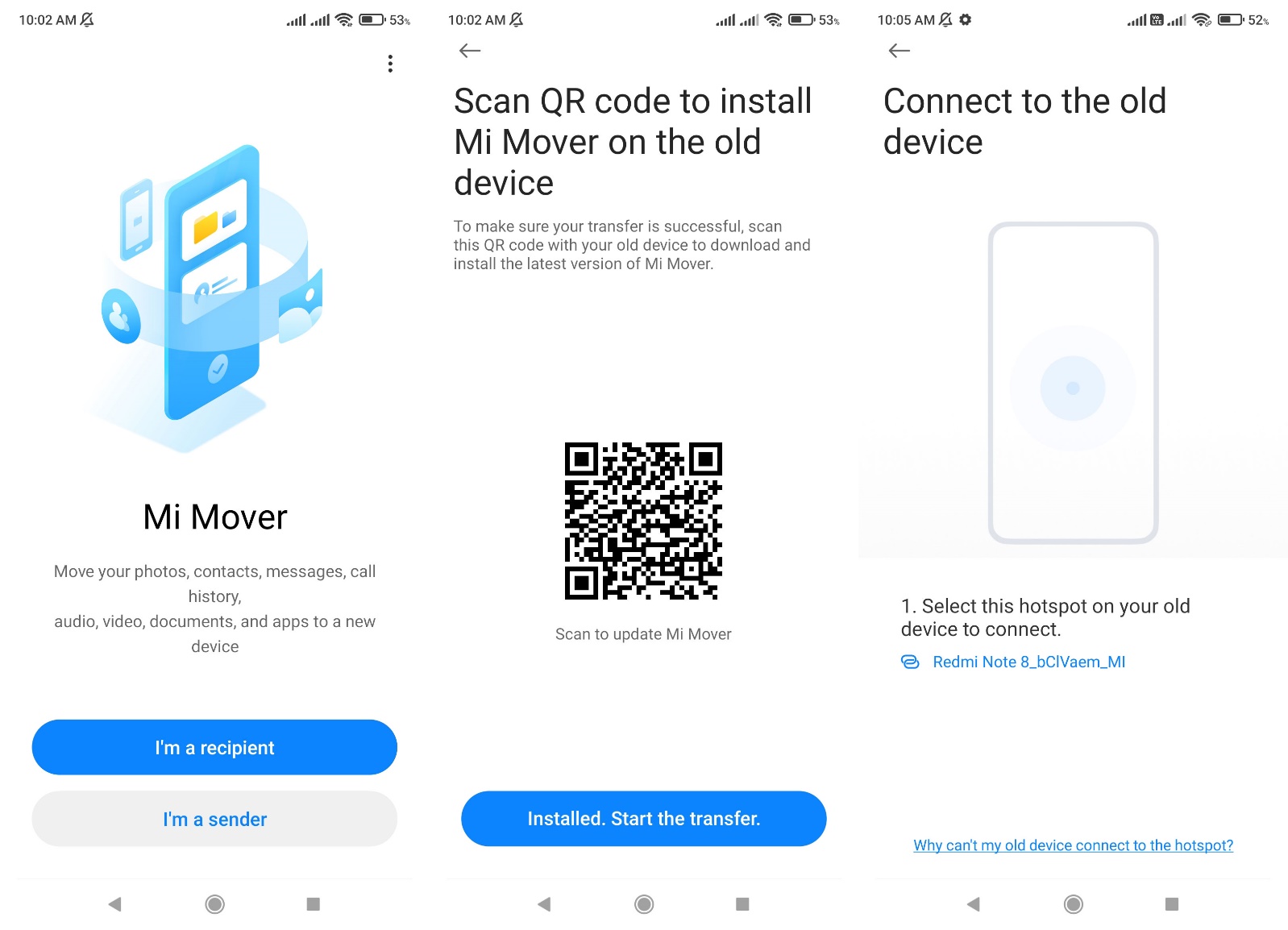
- Tap I’m a sender on the old phone, wait until the old phone’s name is displayed, and tap on it.
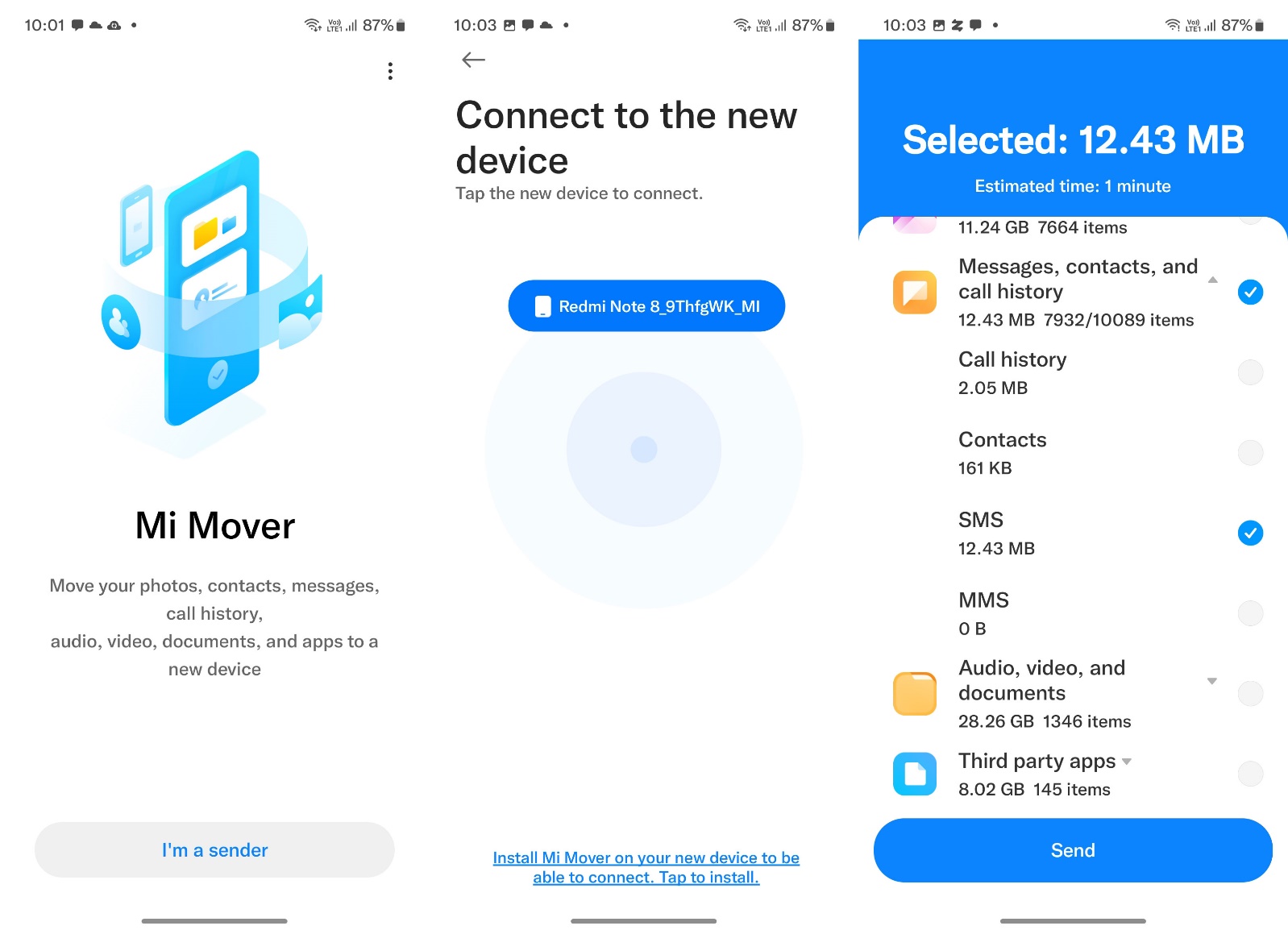
- In this section, tap on the Messages, contacts and call history section, select only the SMS option, disable the rest of the options, and tap on Send to start transferring the SMS to the new phone.
Transfer SMS to other Android phones
There are other ways to send SMS if your phone is not a Xiaomi or Samsung brand. In addition, we remind you that the manufacturer of your phone, like these two manufacturers, may have its migration tool; for example, Huawei phones use the Phone Clone tool for this purpose, which works in the same way as the two tools mentioned above. However, regardless of the type of brand, you can use the solutions mentioned in this section as an alternative method.
Transfer SMS from Android to Android with SMS Backup & Restore
SMS Backup & Restore is a suitable program for transferring SMS to other Android phones. In addition, you can also make a separate backup copy of your SMS and restore it on a new device if you want.
- Install and run SMS Backup & Restore on both devices. Tap GET STARTED and then tap Allow to issue all requested permissions.
- Touch the three-line icon from the upper left corner and tap Transfer.
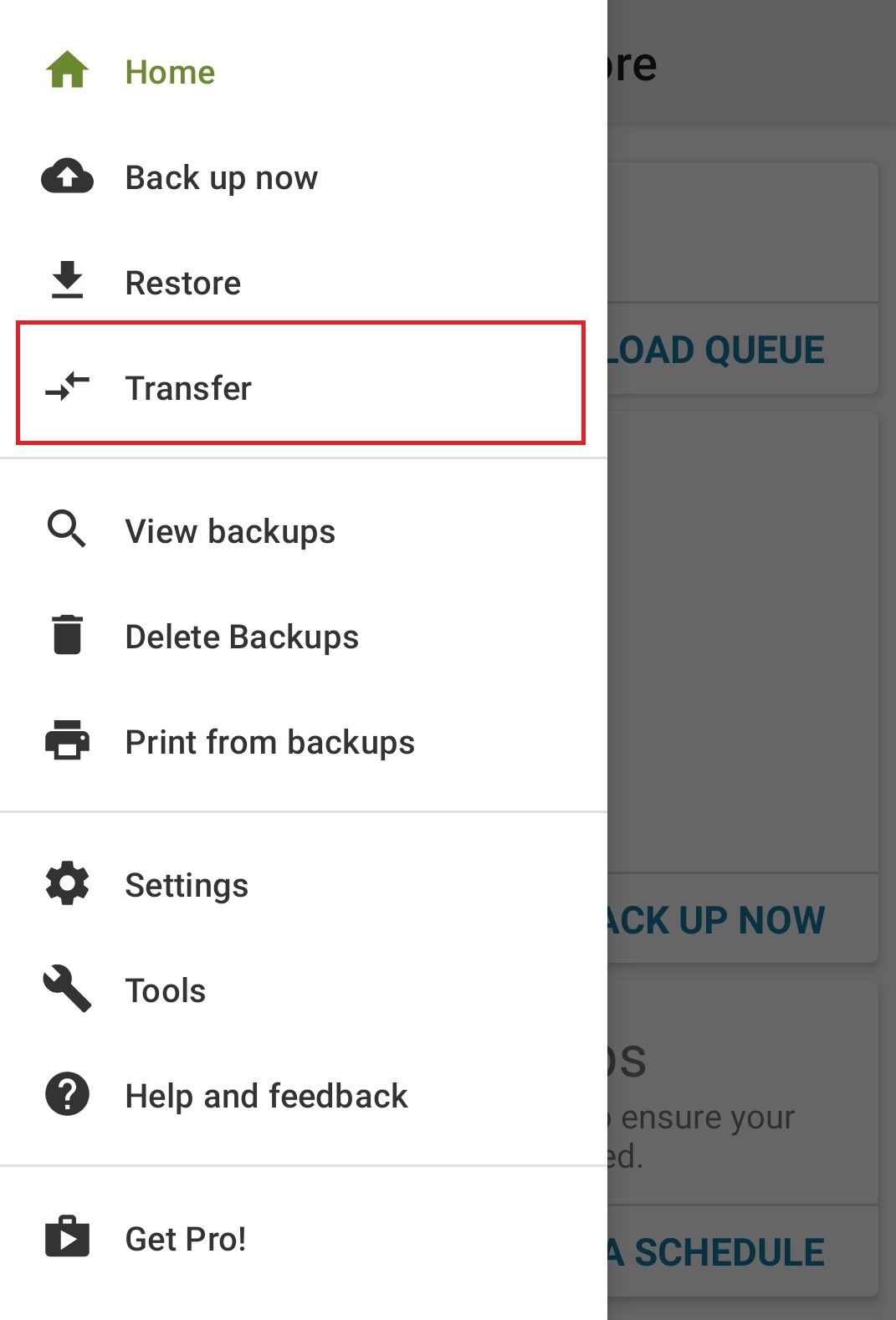
- After ensuring that Wi-Fi is enabled on both devices, tap the SEND FROM THIS PHONE button on the sending phone and the RECEIVE ON THIS PHONE button on the receiving phone.
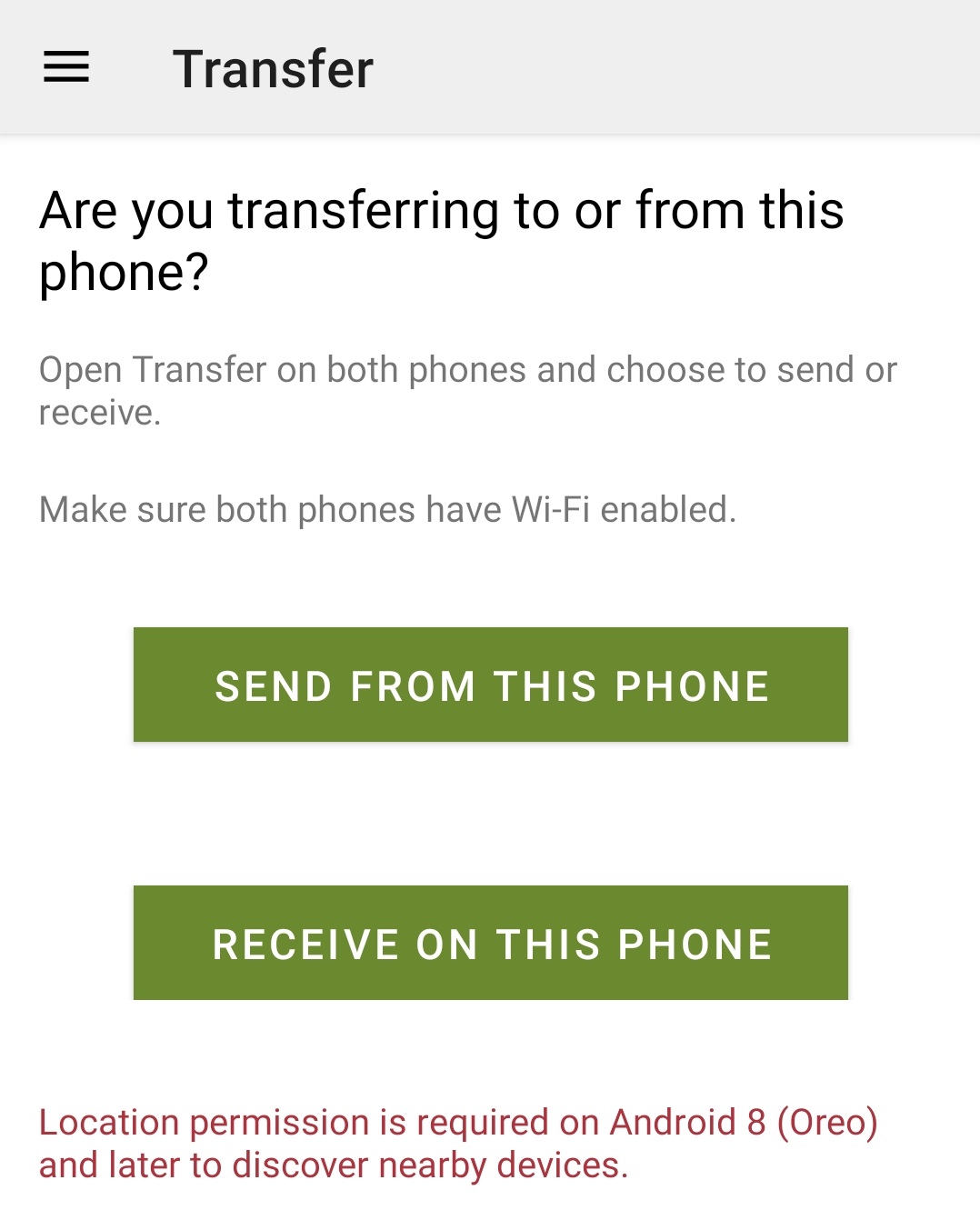
- Tap the name of the destination phone on the sending phone (look at the recipient’s phone screen to see the word and make sure it matches). Tap Accept to confirm the connection on the recipient’s phone.
- Select Transfer messages and call logs from the current state of this phone on the sender’s phone, tap TRANSFER and select Accept on the receiver’s phone.
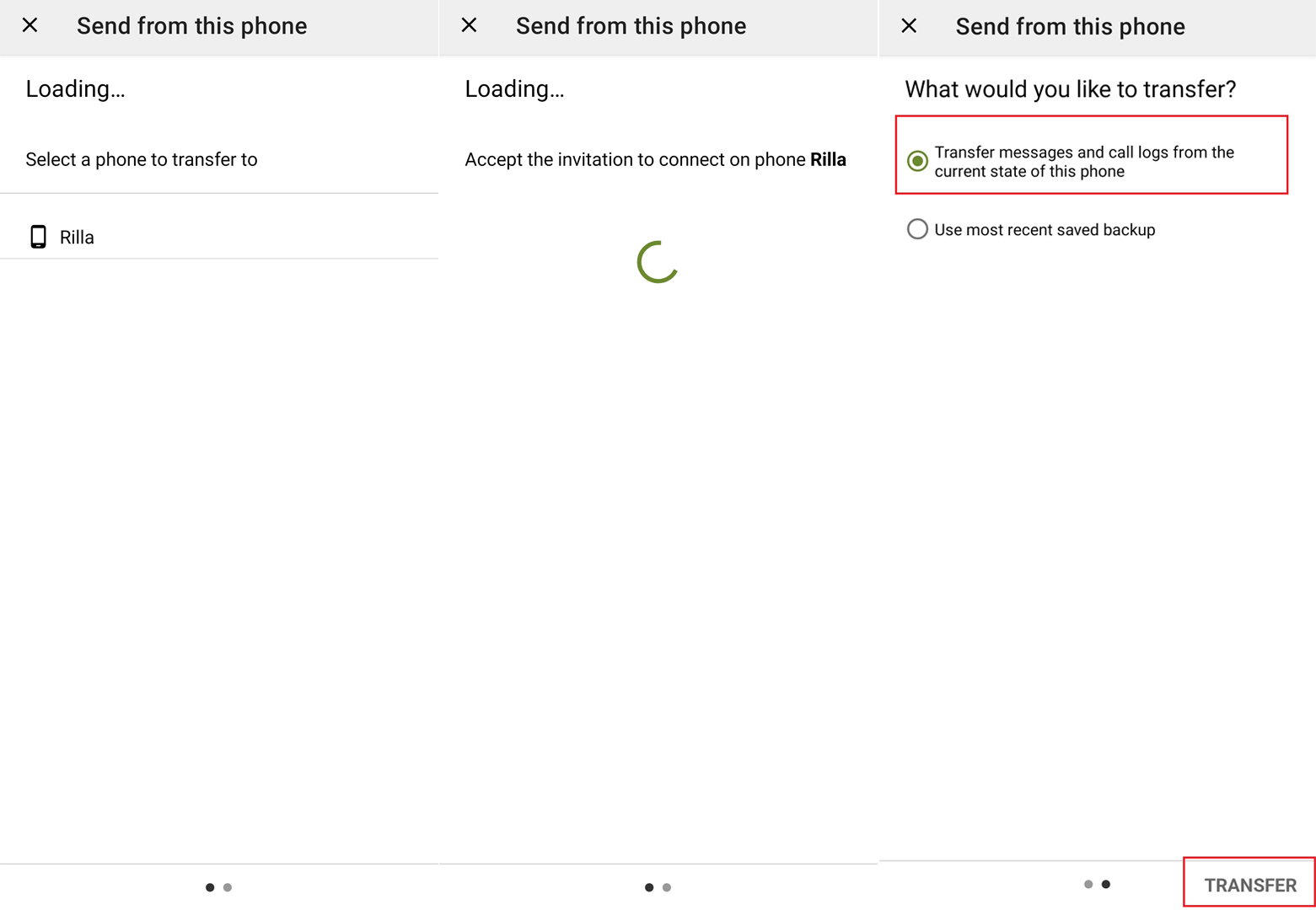
- When the transfer is complete, tap OK on the sender’s phone.
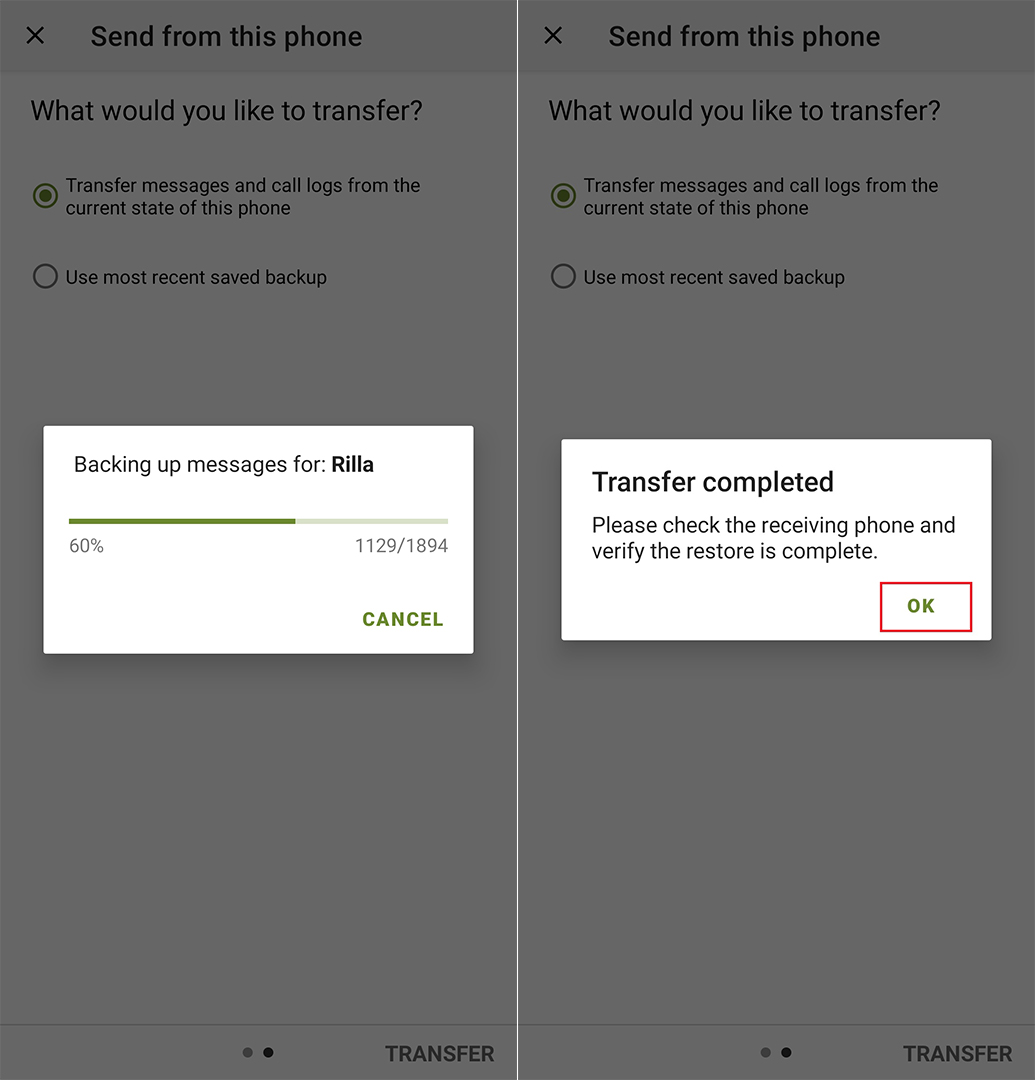
- On the recipient’s phone, tap OK to change the default SMS app. and then touch Yes temporarily. Wait for the restore process to complete, then click OK.
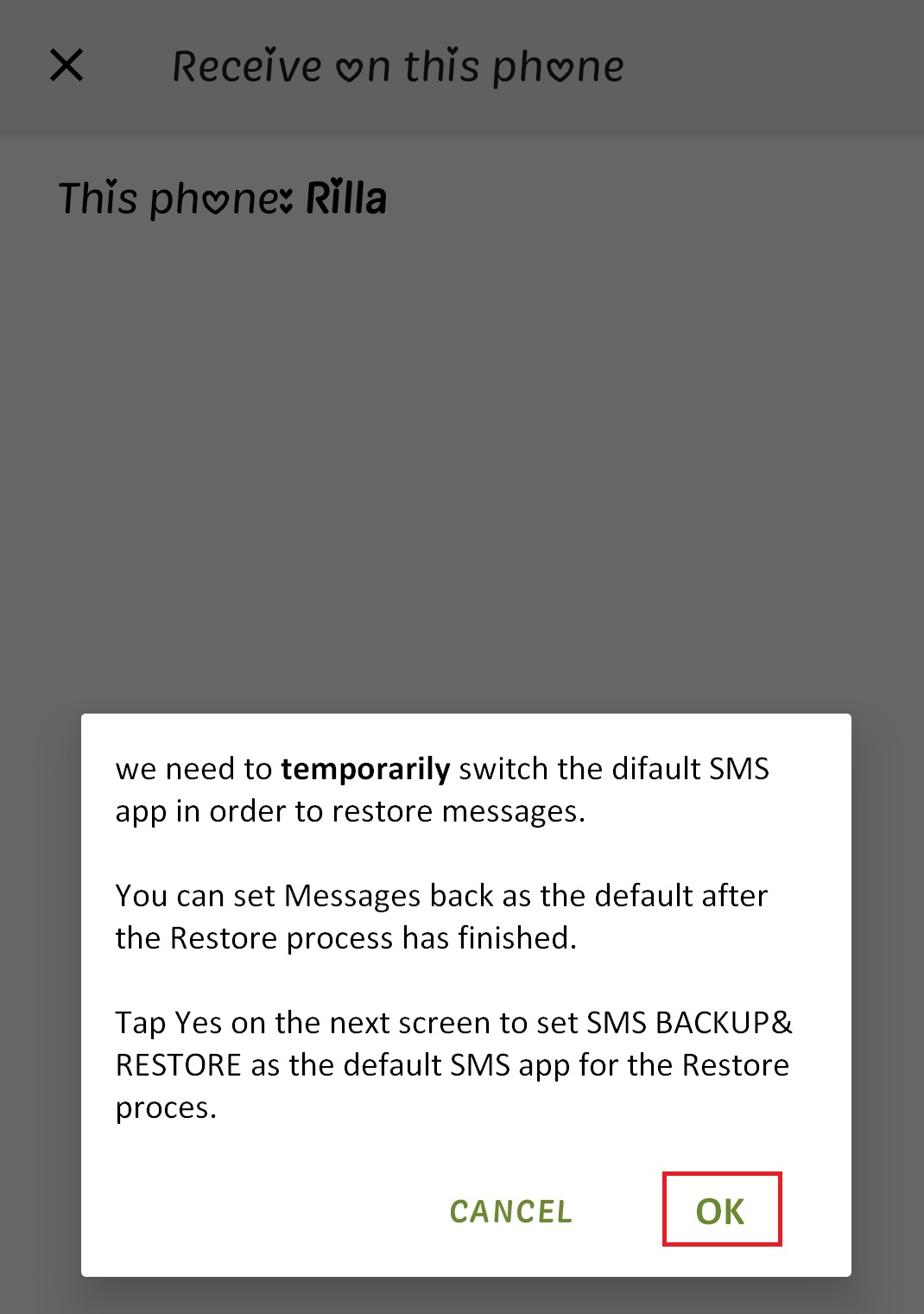
- Finally, open the SMS app you’re using to set it back as the OS’s default SMS app.
Transfer SMS from iPhone to Android
Various methods have been introduced on the web to transfer text messages from iPhone to other Android brands. Multiple tools have been developed for this task, most of which are not free and may also be untested. But Google has considered a solution for this issue so that users do not feel deprived when migrating from iPhone to Android.
Unfortunately, unlike the Smart Switch tool, using the method that Google has planned for sending SMS requires that the phone is in the initial stages of setup, and if you have completed the phone’s initial design, this method will not work.
When launching a new Android phone, Google will ask you to transfer data from an old phone to the new one if you have one. If you haven’t set up your phone yet, you still have the chance to send your messages. The transfer of SMS is only possible via the wired method, so you need to have a Lightning to Micro USB or Type C cable. A Lightning to Type-C cable from iPhone 12 later comes in the box, and you can use it for this.
- First, go through the initial steps of setting up the new phone to reach the Copy apps & data page. In this section, tap Next until you see the message Insert cable into your old device. Now connect the converter cable to the two phones and tap Next again.
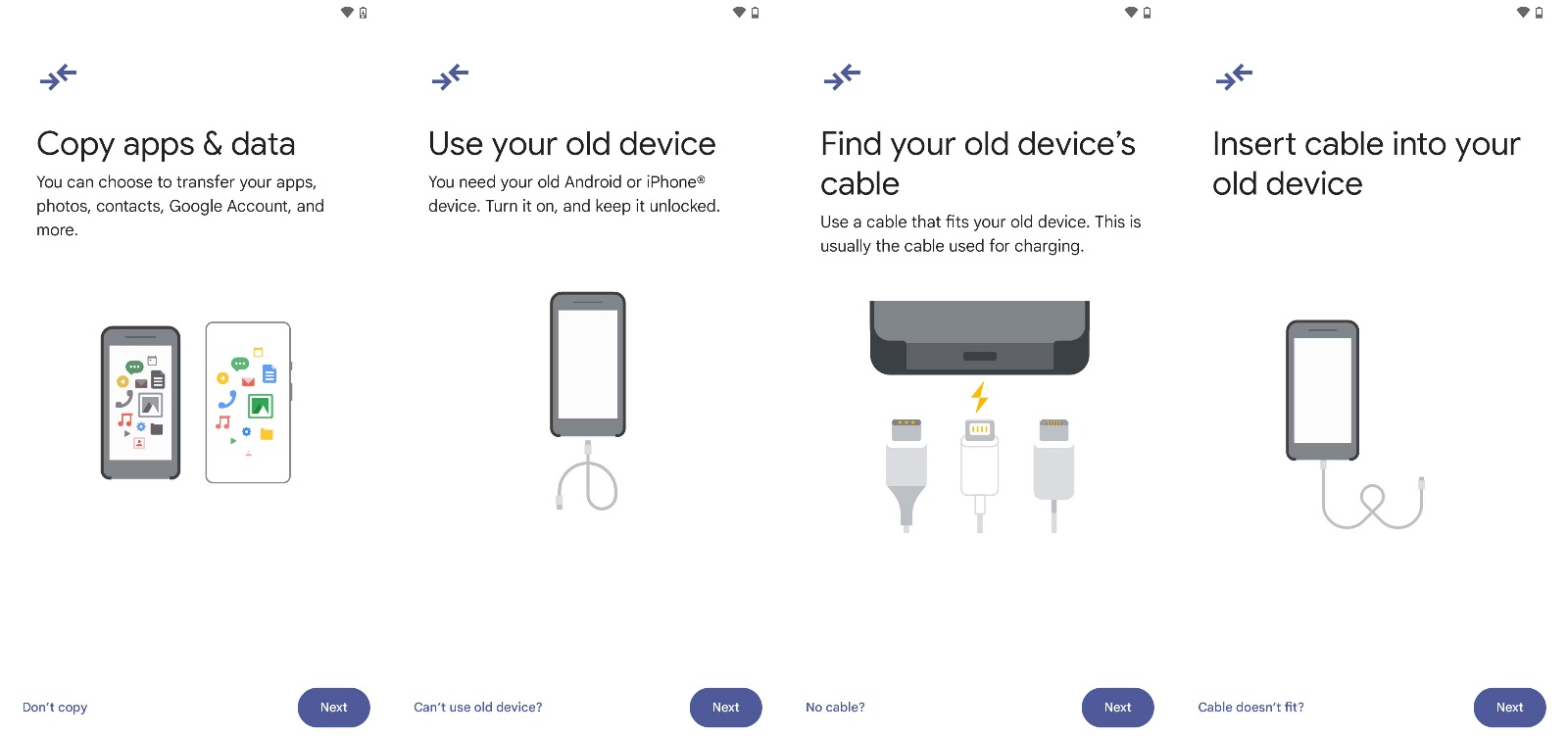
- With your iPhone unlocked, tap the Trust option and enter the lock screen password.
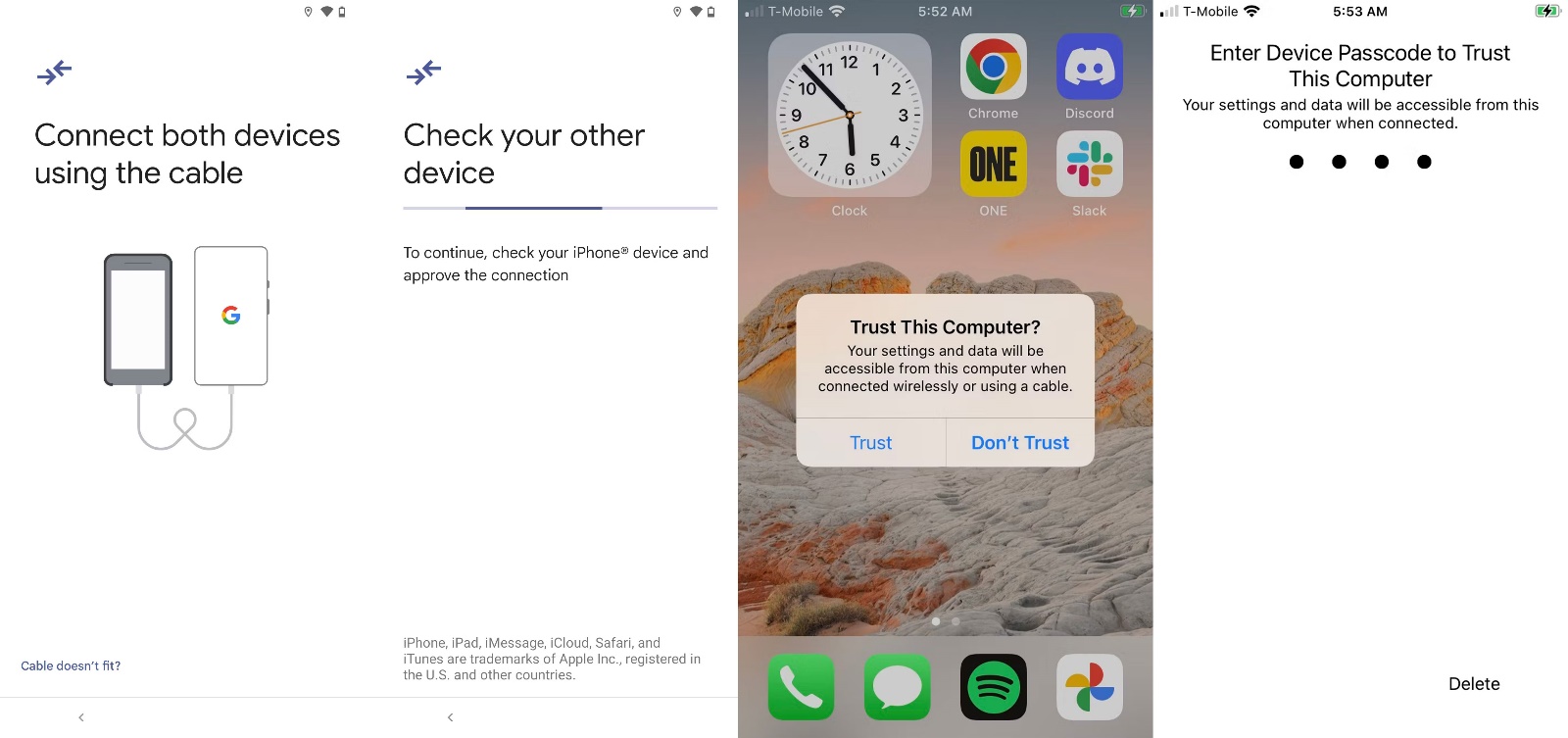
- After this, you may need to enter your Gmail credentials on the new phone. Next, the data that can be transferred on the iPhone will be scanned, which may take some time.
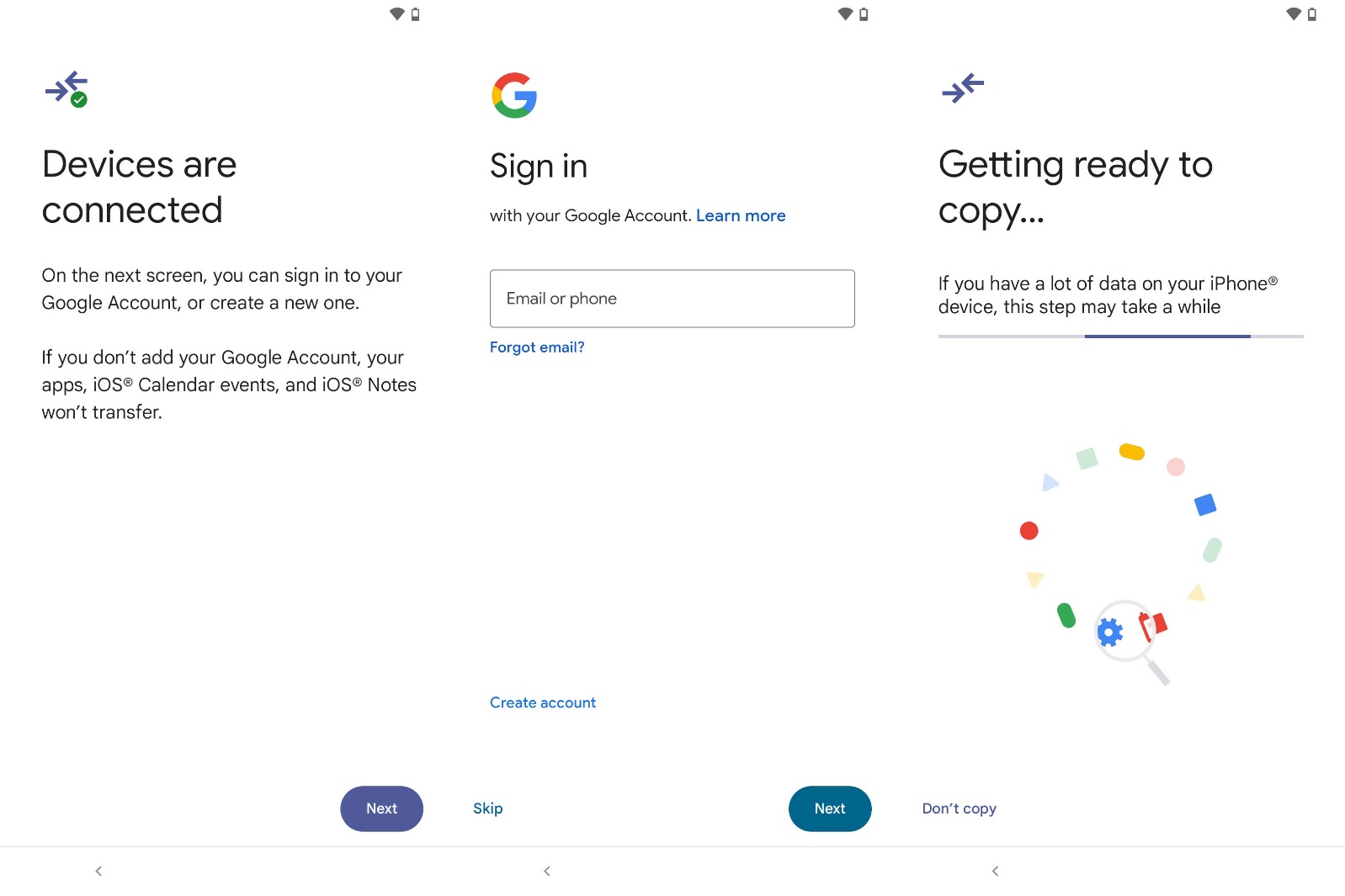
- After the information that can be transferred to the new phone appears, select the Messages option and disable the rest; of course, if you have other information that can be shared here, it is better to set that as well. Next, select the Copy option. Note that turning off the iMessage service on the iPhone may be necessary to transfer all messages successfully.
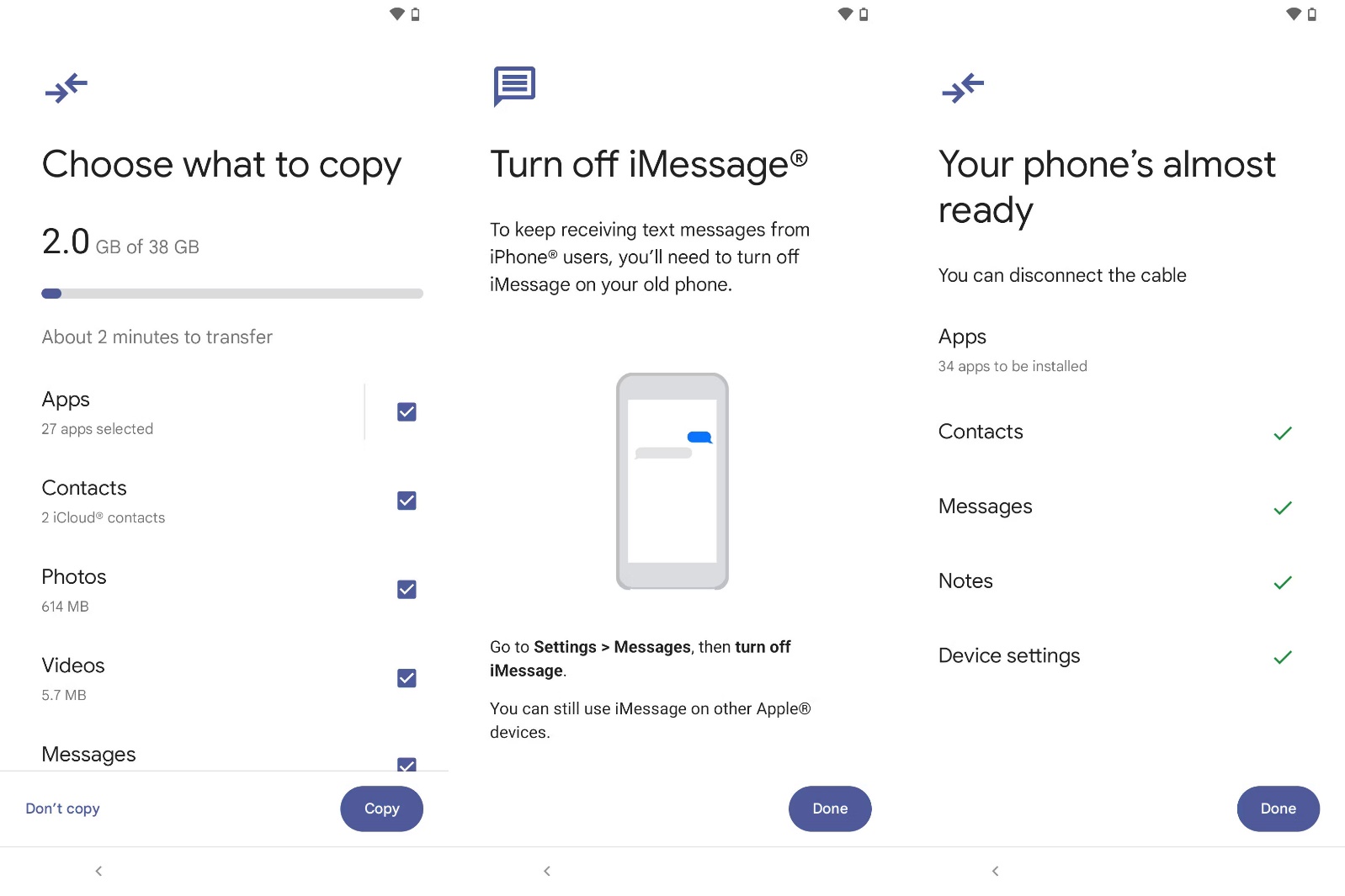
Transfer SMS from Android to iPhone
If you plan to migrate from Android to iPhone, Apple has released the Move to iOS application for Android phones to transfer text messages. To use this tool, you should not have completed the iPhone setup process because data transfer is only possible during the initial setup phase of the phone.
Of course, if you have done this, you can manually transfer information such as personal files, accounts, contacts, and photos, but it is impossible to transfer text messages.
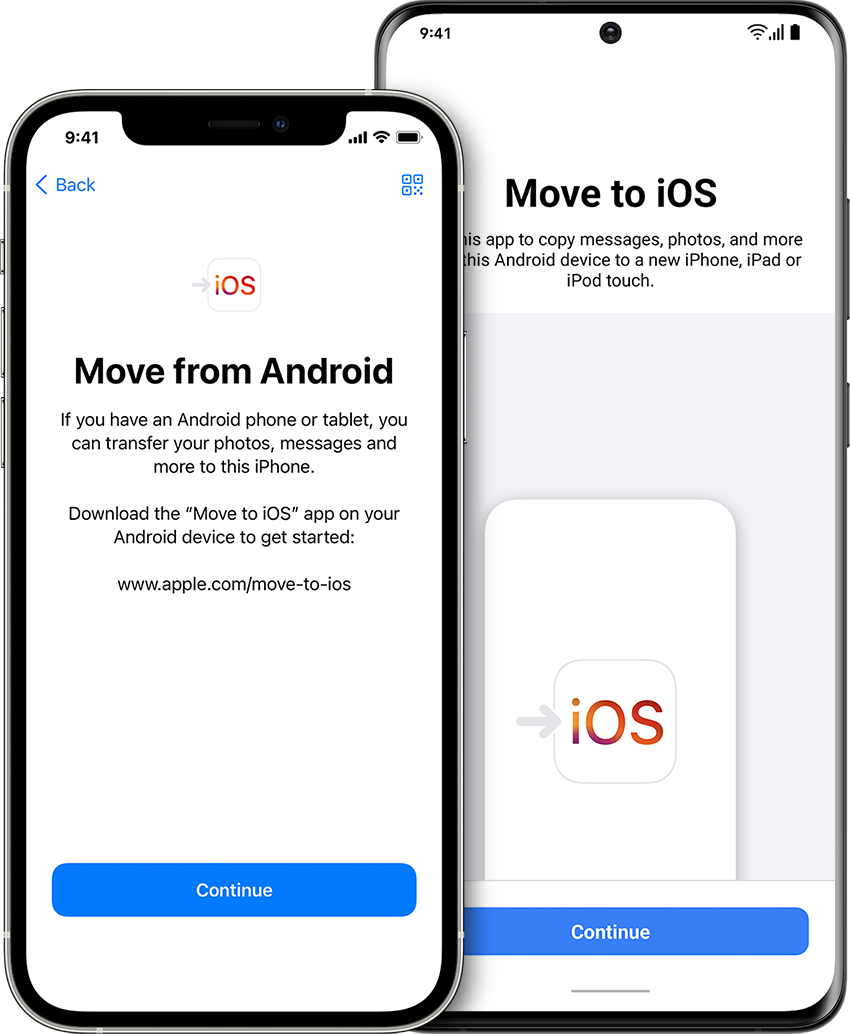
Read this article to see the complete steps of transferring text messages from Android to iPhone.
***