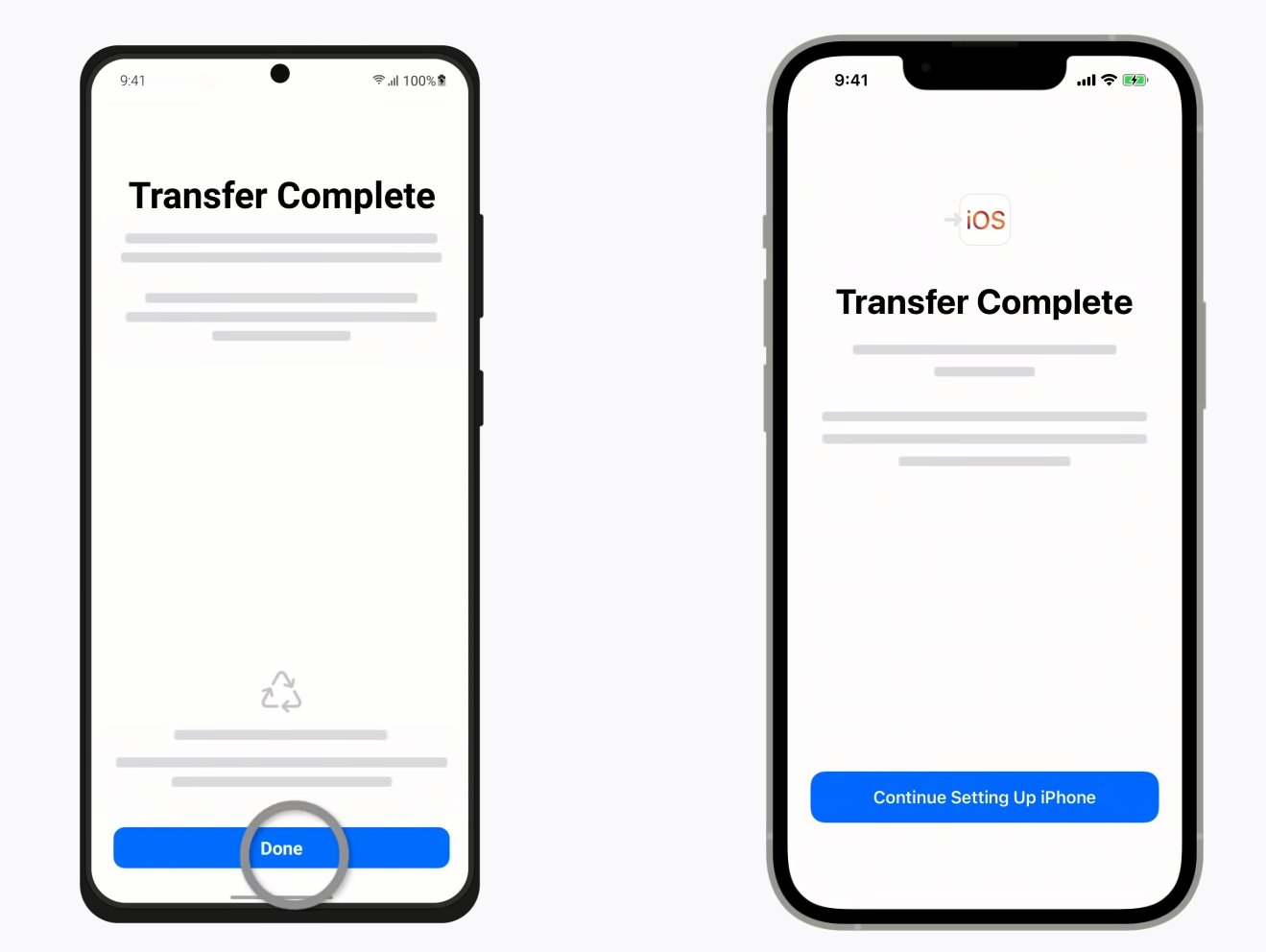Transfer SMS From Android To iPhone
If You Have Migrated From Android To iPhone And Want To Transfer Your Text Messages From Your Previous Phone To your iPhone, You Will Learn How To Do This In This Article.
There are many ways to transfer text messages between different phones, and various tools and programs have been developed for this purpose.
However, smartphone manufacturers each have specific methods for this task to meet the user’s needs when launching a new phone.
For users planning to migrate from Android to iPhone, Apple has provided a possibility in the iOS operating system to transfer their information from the old phone to the new one. For this purpose, it has also introduced its Android tool.
This tool provides the possibility of transferring various information, including text messages. This article will teach you how to use this tool and share SMS messages.
Transfer SMS from Android to iPhone
Apple has released the Move to iOS application for Android phones to transfer text messages. To use this tool, you should not have completed the steps of setting up the iPhone; Because the transfer of information is only possible during the initial setup of the phone.
Of course, if you have done this, you can manually transfer information such as personal files, accounts, contacts, and photos; But it is not possible to transfer text messages.
Before starting, pay attention to the following points:
- Make sure your Android device is connected to Wi-Fi and the battery of both phones is charged, or connect both to a power source.
- There must be enough space on the iPhone to receive messages.
- Leave both devices alone until the transfer process is complete. On your Android device, the Move to iOS app should stay on the screen the entire time. If you use another app or receive a phone call while transferring, your content will not transfer.
- On your Android device, turn off apps or settings that might affect your Wi-Fi connection (such as Sprint Connections Optimizer or Smart Network Switch). Then, find Wi-Fi in Settings, touch and hold All Known Networks, and tap Forget the Network. Then, repeat the transfer process.
- On your Android device, turn off your mobile data connection.
To transfer SMS to iPhone with Move to iOS, first install it from Google Play on your Android device and follow the steps below:
- After turning on the iPhone for the first time or after a reset, go through the setup process until you reach the Apps & Data page. Then tap on Move Data from Android.
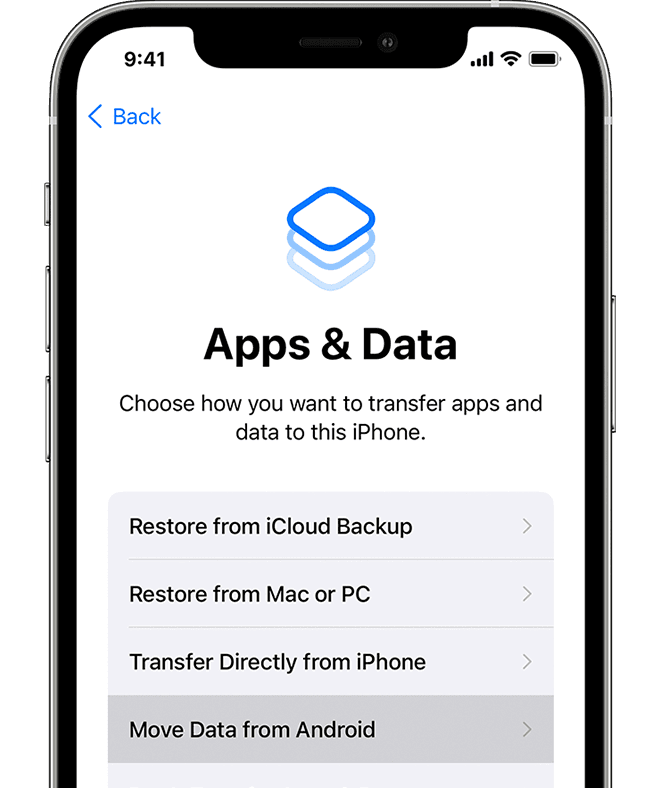
- Tap Continue. Wait for the ten or six-digit code to appear.

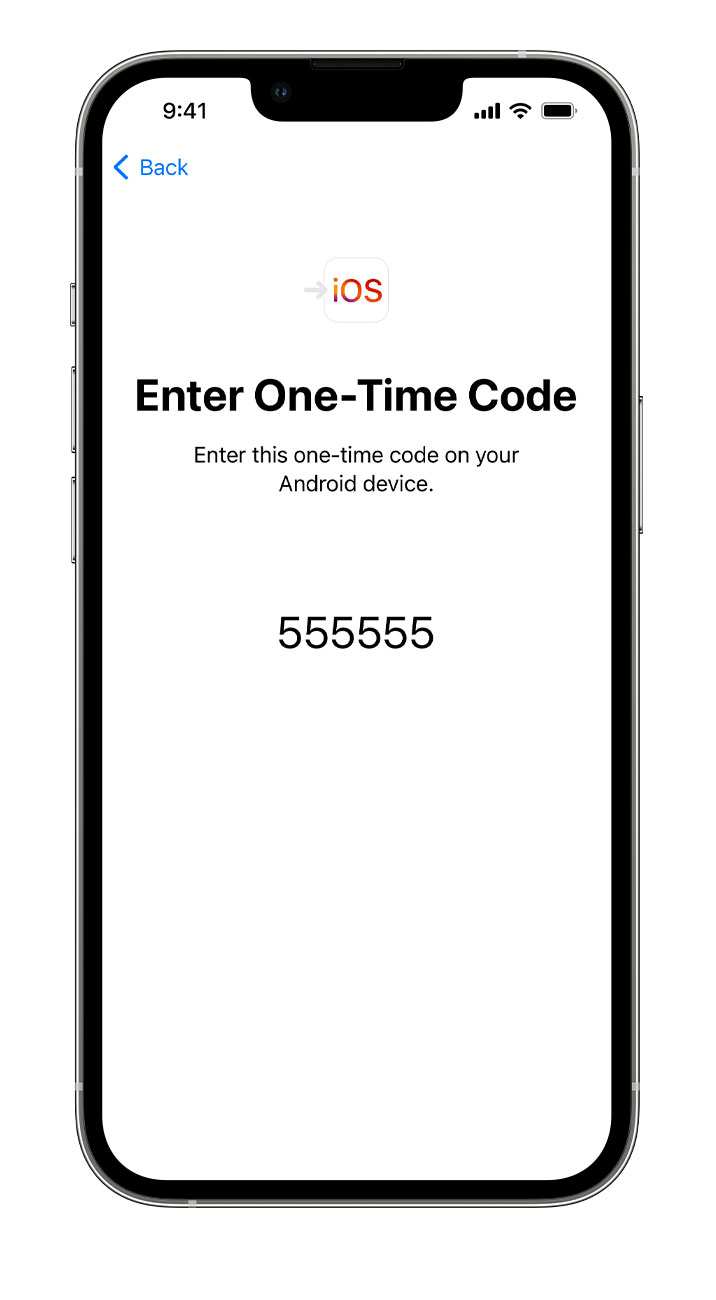
- On your Android device, open the Move to iOS app. Tap Continue and read the terms and conditions that appear. Then enter the code on your Android device. Tap Agree to continue.
- Your iOS device will now create a temporary Wi-Fi network. When prompted, tap Connect to join that network on your Android device. Next, wait for the Transfer Data screen to appear.
- The data transfer may take some time, depending on the content you are transferring. On the Android phone, select the Messages option and tap Continue. Then, even if your Android device shows that the process is complete, leave both devices alone until the progress bar on the iOS device completes.
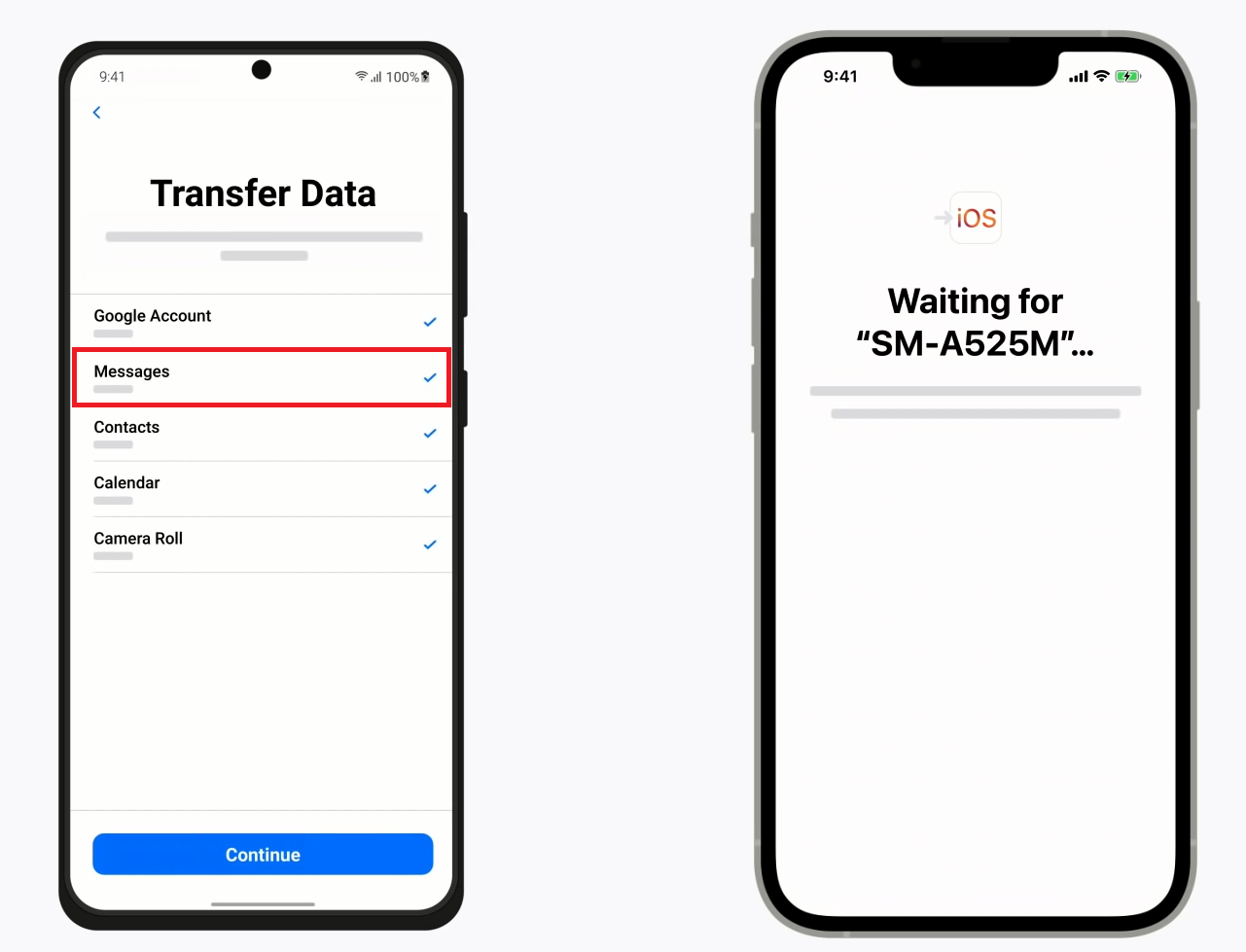
- Once the progress bar is complete on your iOS device, tap Done on your Android device. Then, tap Continue on your iOS device and follow the on-screen steps to finish setting up your iPhone.