Teaching How To Increase The Quality Of Images With Different Methods
There Are Different Ways To Increase The Quality Of Images, Some Of Which Are Taught In This Article.
Image resolution is one of its most important parts; it controls the Photo’s quality. Most likely, you have been in this situation where you like an image, but its quality is low. These images cannot even be printed; Because they cannot have a beautiful effect with low resolution.
In this article, we will teach the best ways to increase the Photos of images so that you can see your favorite photos with a better resolution.
Table of Contents
- What is resolution?
- Resolution in the Photo
- Improve photo quality on Android and iOS
- Improving photo quality with Photoshop
- Photo quality enhancing applications
- Improving the quality of online photos
- last word
- Frequently Asked Questions
What is resolution?
Resolution is a broad term used in different technology fields with different meanings. In the computer and media industry, resolution refers to display resolution and the number of image elements (pixels or dots) that can be displayed horizontally and vertically by a display.
Resolution is a measure used to describe the sharpness and clarity of a photo. This method is often used as a standard to judge the quality of monitors, printers, digital images, and other hardware and software technologies.
This term is expected in the smartphone world to describe the quality of the device’s display and in the media to distinguish the visual quality of movies. This term also determines the screen, monitor, or television resolution. Resolution is also known as screen resolution.
Resolution in the Photo
Photo resolution is the amount of detail an image has. Higher resolution means more image detail. This term applies to rastPhotogital images, film images, and other types.
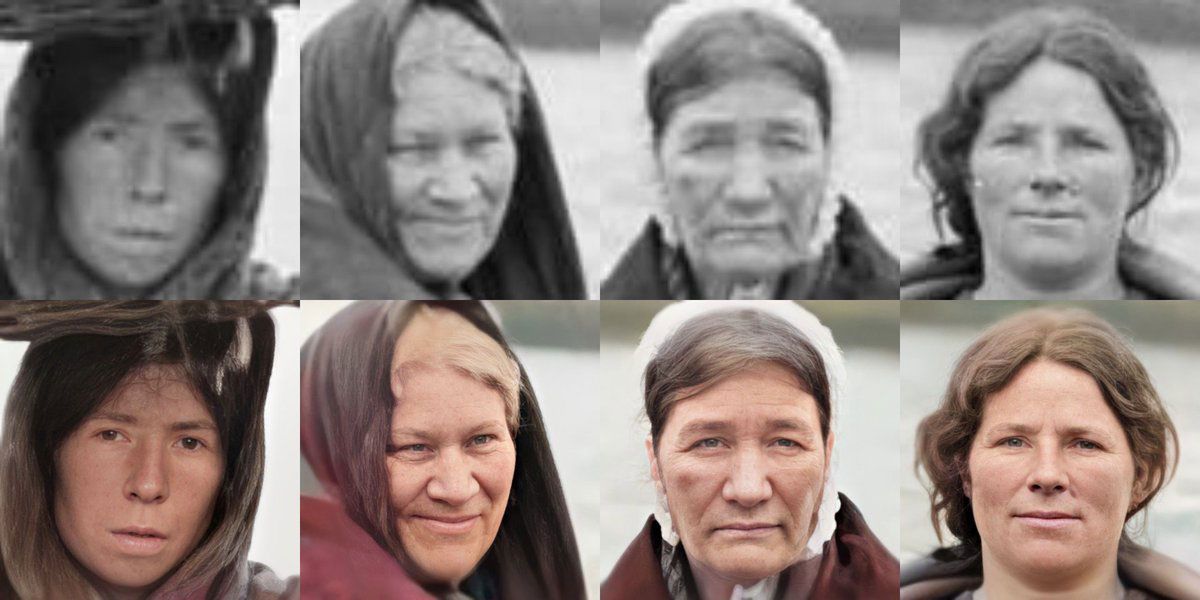
Image resolution can be measured in different ways. The resolution determines how close the lines can be to each other and still be visible. Resolution is the fineness of detail in a bitmap image and is measured in pixels per inch (PPI). The higher the number of pixels per inch, the higher the resolution. In general, a higher resolution image produces a better-quality print image.
Improve photo quality on Android and iOS
It seems that today’s smartphones can almost wholly replace cameras. The cameras of today’s phones are so excellent and high-quality that you don’t need a particular device to take pictures. Now there are even different applications that help you to capture the best Image; But we can’t always capture the moments as we want; Sometimes, a vision may be blurry, damaged, or even poor quality.
Some unique apps and services help you quickly improve the quality of your photos. In the following, we will introduce you to the best 9 Android and iOS applications of 2021 to increase the quality of images.
Pixlr
Fans of selfies and high-quality photos are already familiar with the Pixlr app. Pixlr is a free and useful photo editor that allows you to make your Image more beautiful, vivid, and straightforward.
Whether new to photography or a professional, Pixlr provides you with the tools you need and even offers suggestions for improving your Image. But the original image you are going to edit may not be as great as you thought; You don’t need to worry at all; Because now you can fix this issue with the app in your hand. In this application, you can quickly enhance the quality of your Photo by improving the resolution, and color balance, and adjusting the shadows.
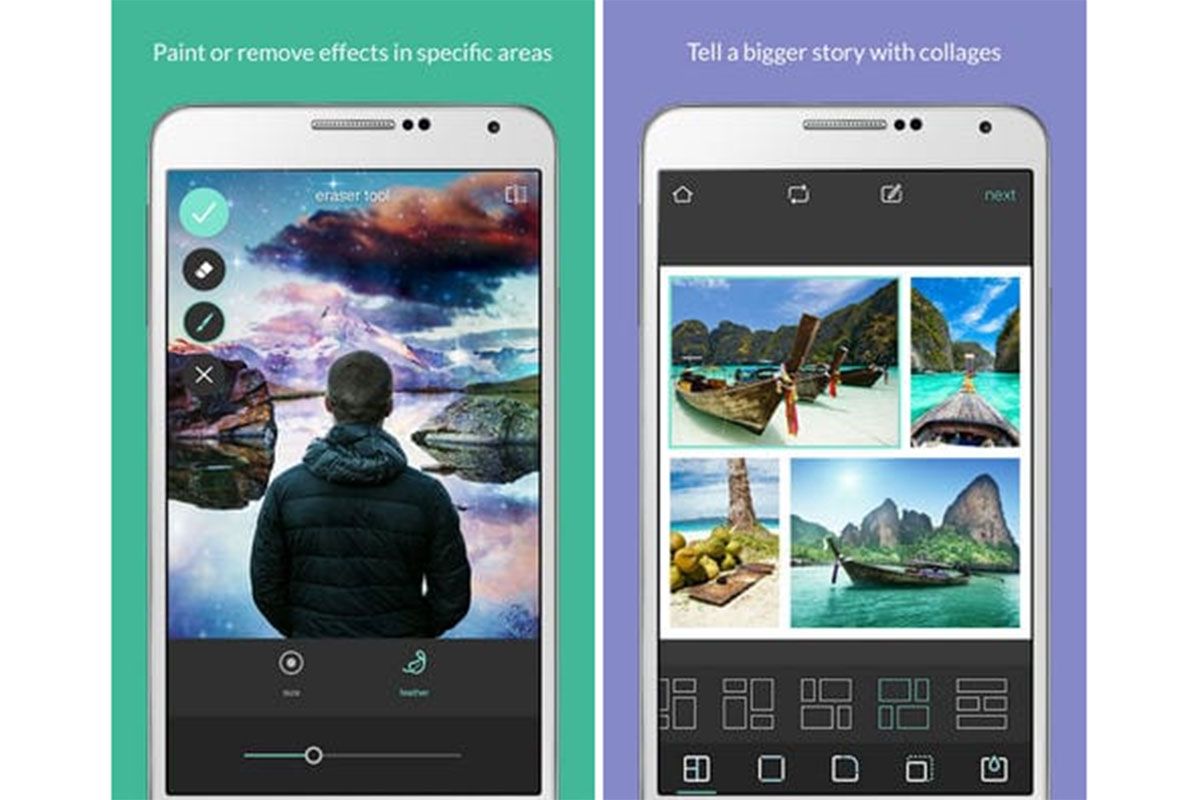
This app has Photo features; Pixlr lets you create collages in seconds. This app automatically processes all available photos and creates a consistent color scheme.
Automatic photo correction functions make the process much easier for amateurs, So if you take a photo that you don’t like the result of, you can improve it using Pixlr.
AirBrush
AirBrush is another popular photo editing app. One of the distinctive features of this application is its highly high score; Only sometimes, its performance in some parts is considered insufficient by users, which the developers quickly correct and improve.
Using the AirBrush editor, you will get a great result that can’t even be compared to professional camera photography. If you don’t believe an application can live up to all these big claims, it’s better to download and install AirBrush.
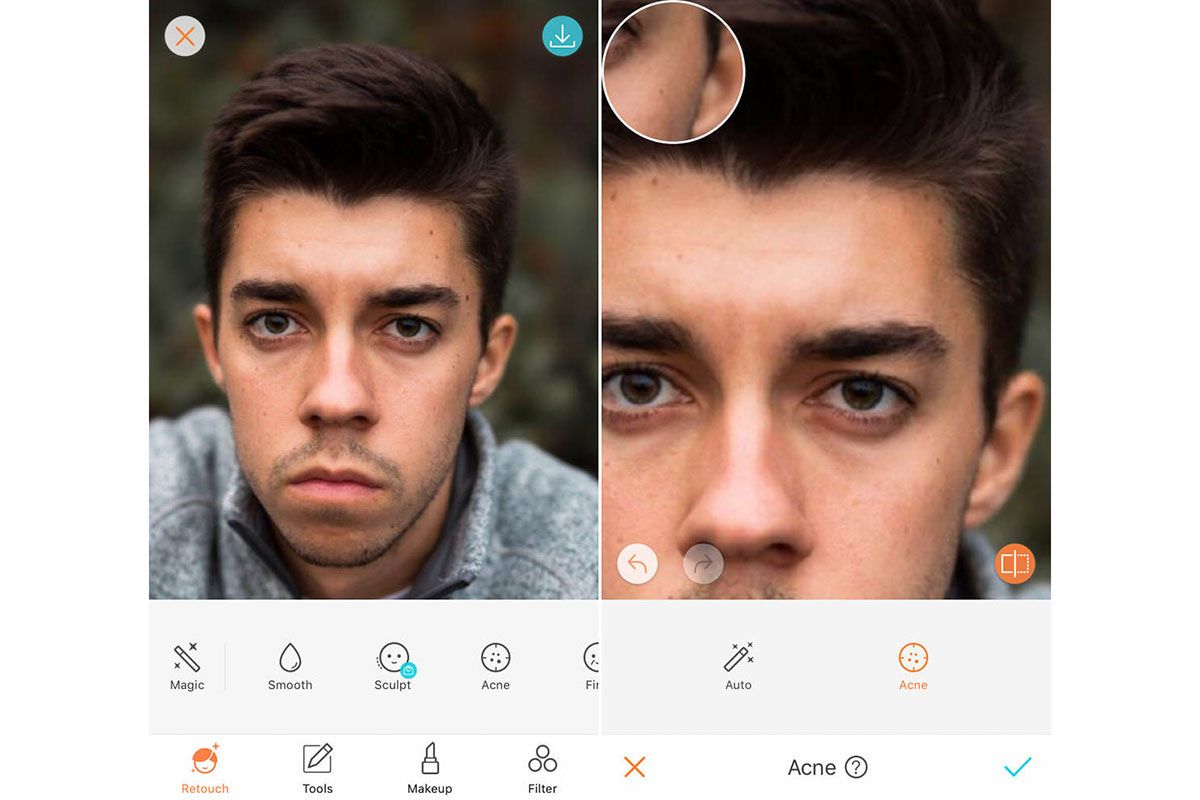
All the tools provided in AirBrush are pretty simple. They almost always just control how much they are used in the Photo. When making changes, you can easily see the result and immediately evaluate whePhotothe Image looks like what you wanted.
Any defects you see in the Photo can be easily removed with the eraser tool. The professional photo effects offer photo AirBrush make your photos better. You can do a lot with this application and its powerful tools, including adding a black halo around the Photo, removing unnecessary blur, or even blurring the background. This application canPhoto a significant effect on increasing the quality of your images.
Once you get your perfect result, you can instantly share it on social networks and with your friends.
Remini
Remini can instantly improve the quality of your photos. This app is designed precisely for this purpose. All the pictures and videos you upload are processed to provide high quality and resolution.
Such outstanding features make Remini unique; Because you can see old photos more clearly and improve your selfies.
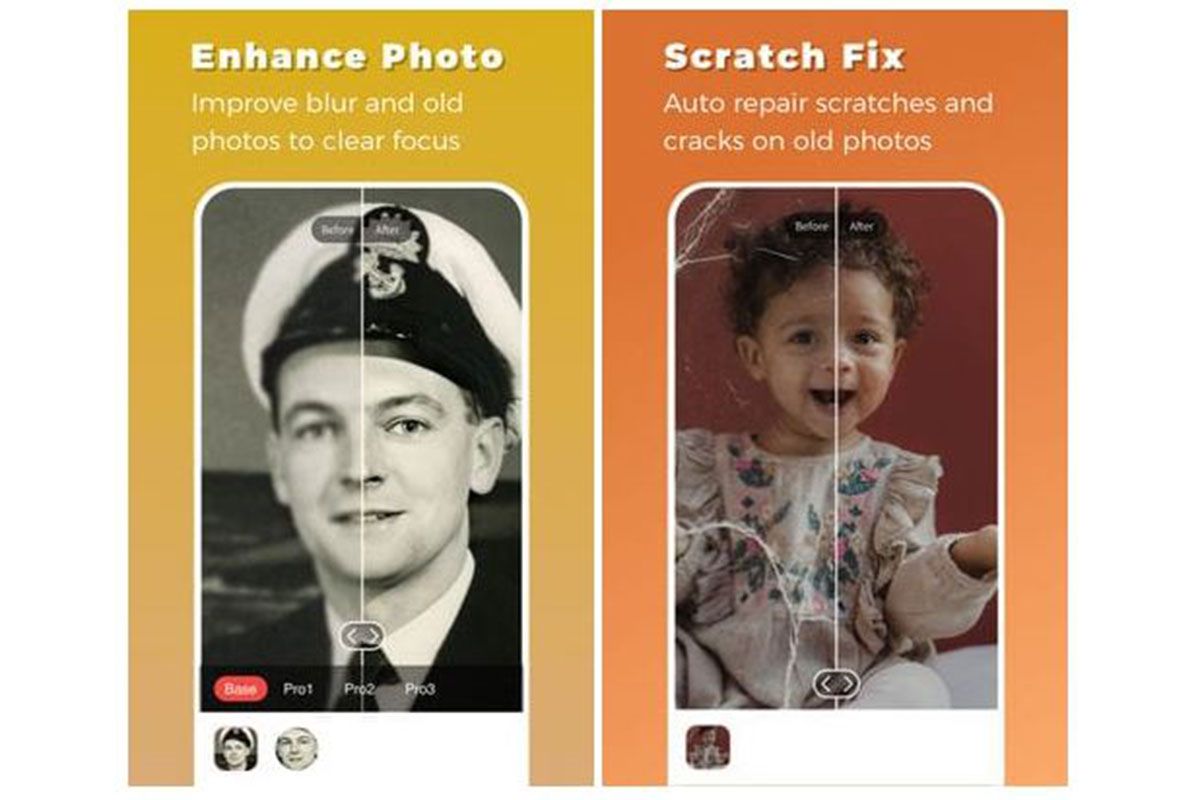
Remini can work with digital versions of old photos; This means that to increase the quality of your senior pictures, you need to scan them or take a photo of them with your smartphone camera. You can also transfer old pictures and videos from your previous device to your current smartphone and see the result after the unique Remini process.
This application allows you to process your photos with artificial intelligence technology and deliver results such as paintings, highly detailed images, portraits, and more.
Enhance Photo Quality
Enhance Photo Quality has a very clear function that all lovers of the world of photography are in favor of. You can use it to improve the quality of photos and videos taken with the smartphone camera and edit your selfies. The name of the app explains its function and it is impossible not to agree with it.
In addition to enhancing the quality, Enhance Photo Quality offers you to add various effects to your Image and increase its visual beauty. Various photography effects, holograms and many other things are available in this application. Improving the quality of the Photo comes from changing the level of brightness, contrast and also color saturation.Photonce Photo Quality adjusts them so that the Photo looks realistic but very bright and beautiful.
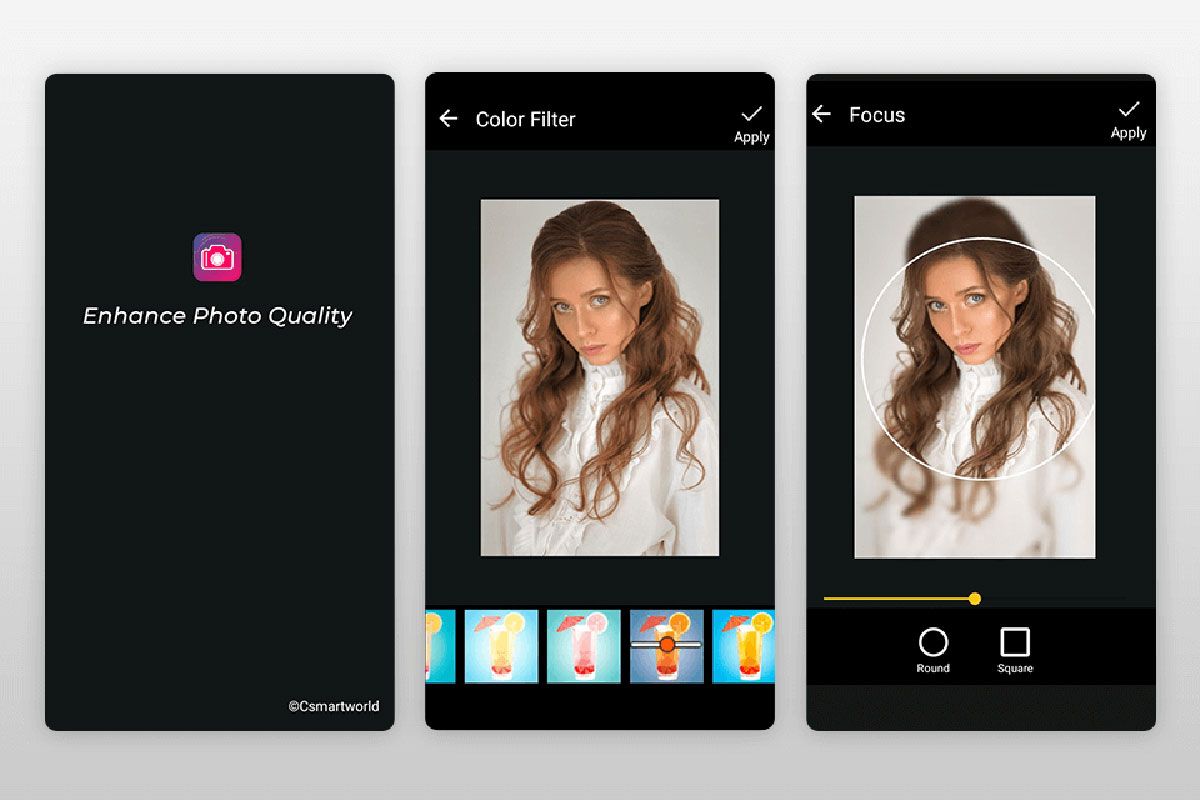
Finally, you only look at the resPhotof the operation performed by this application and, if necessary, make your own settings. You can also apply a special color scheme to your Image in Enhance Photo Quality and use it to make attractive collages. To make sure that the focus and full resolution are applied to the images, you can use the features related to them (Focus Features). The mentioned application has the ability to share the final images on social networks immediately and even without leaving Enhance Photo Quality.
Working with this application is very easy; Whatever you want to add to your Image from text to visual effects, Enhance Photo Quality easily increases its overall quality. We suggest you download and install this application right now.
Photo editor pro
Photo editor pro is an attractive app for iOS that, despite its simplicity, offers great features and functions. Using it, you will have the opportunity to improve the quality of your old photos and selfies while using various visual effects, filters and many other tools.
This service is great for photo editing; Because you can really increase the quality without any damage. In Photo editor pro you can edit different pictures from different categories like food, landscape, people and more. Even photos taken at night or in dark environments will be much clearer and better after processing.
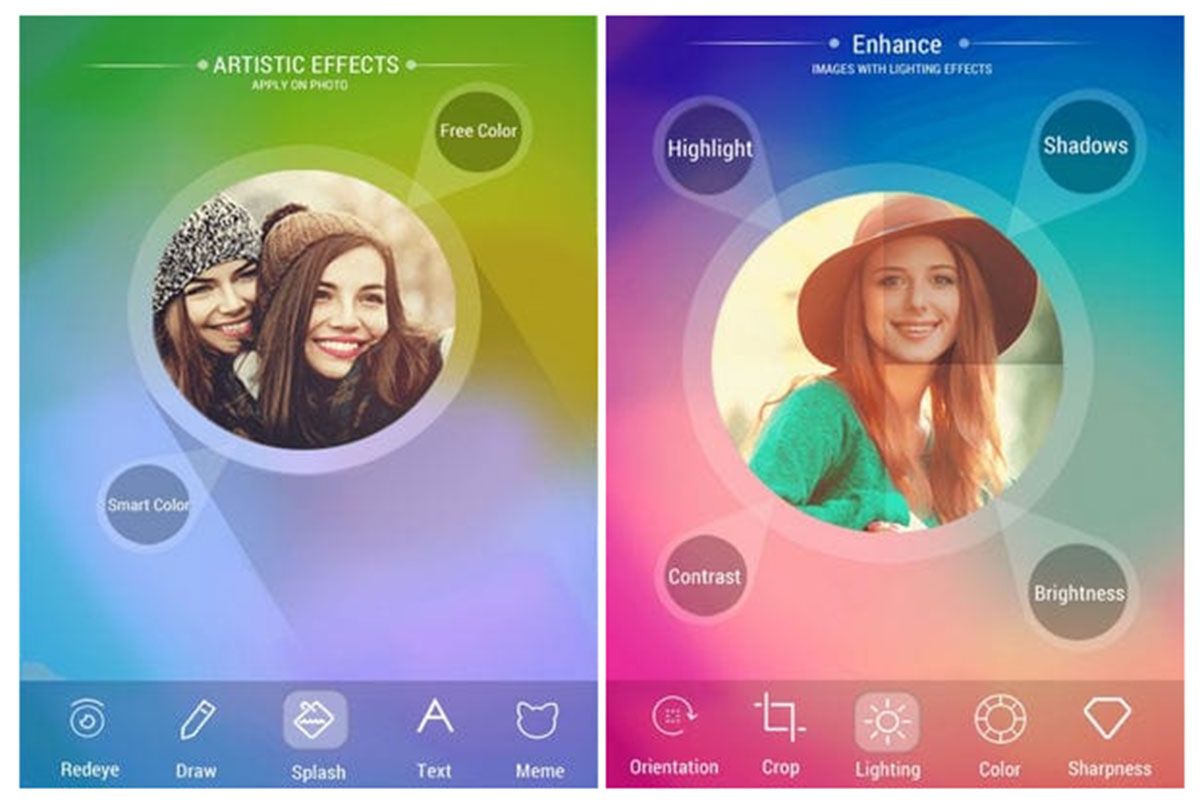
To show your creativity, you can add various elements you like, such as text and stickers, to the photos. With this application, you can also improve the quality of images on the Internet.
Enhance it
Do you want to publish a photo on social networks or share it with your friends; But the quality is not high? Now is the time to improve its quality! The Enhance it app eliminates the blurring of the Photo, removes unnecessary details and increases its resolution and details.
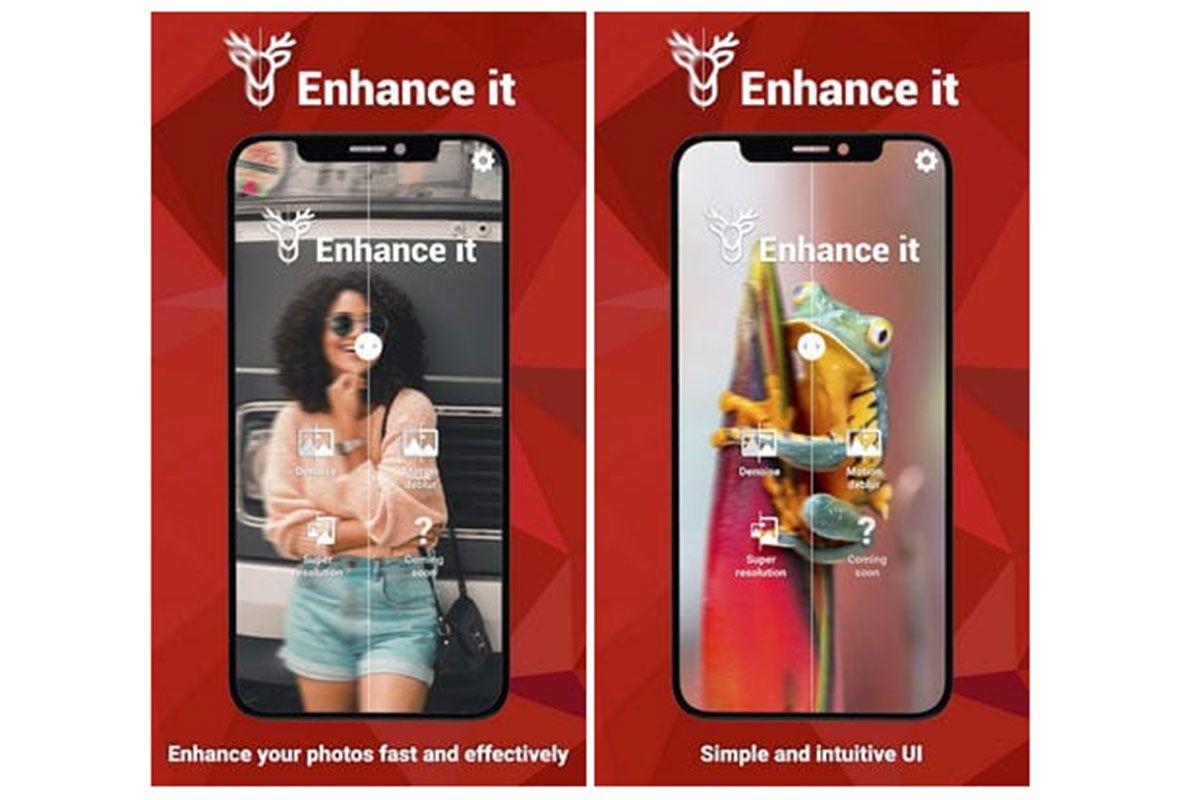
You can ePhotonhance photos taken with an old phone by Enhance it and get rid of screen noise. The mentioned application can do this for all images and you don’t need to select specific photos. The Enhance it application allows you to remove blur and noise from images and make your photos clearer. You can also brighten or accentuate certain colors that you think are important in a photo. The final images enhanced by this application will be excellent.
Of course, all processing is done on the server; But don’t worry because all the files will remain only on your smartphone. The developers guarantee that your files are not stored on their servers and everything is processed strictly confidentially.
Adobe Lightroom
Adobe Lightroom is another powerful developer app that provides users with many options for improving and editing photos. With it, you can create great and beautiful photography projects, improve your editing skills, and even use ready-made templates to enhance your images. This application is developed to improve the quality of images.
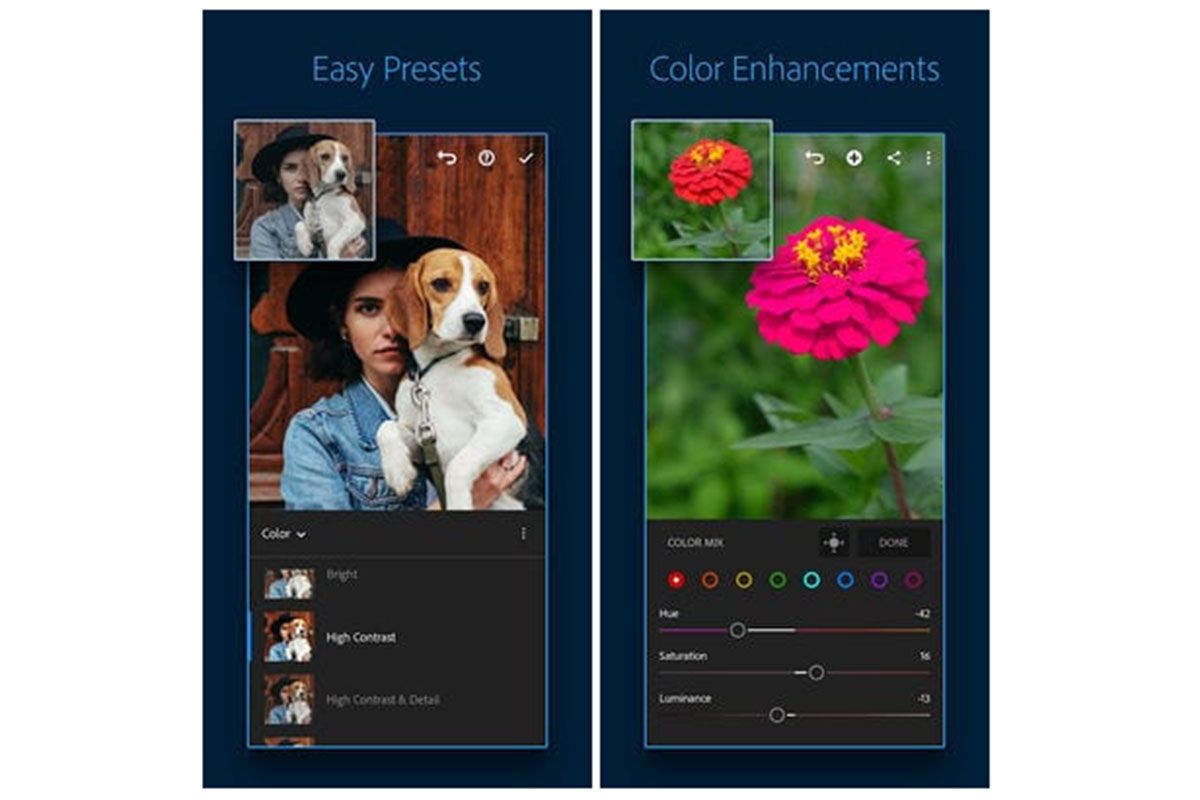
Adobe Lightroom allows you to not only enhance images, but learn how to edit them yourself. This app includes several interactive tutorials that teach how to work with different tools as well as basic skills and processing details.
For quick editing, you can use Adobe Lightroom presets that automatically apply all necessary adjustments and enhance your photos. Of course, advanced color correction allows you to apply very attractive and professional changes to images that cannot be achieved with ready-made presets.
EnhanceFox
EnhanceFox is a great tool to instantly improve photo quality. Using it, you immediately see the result you expect. Its capabilities include reducing blur, increasing clarity, size and quality of photos. EnhanceFox application will be your real assistant in this field; Because with it you can not only edit your new images; But even old photos that were recorded with other devices can be manipulated.
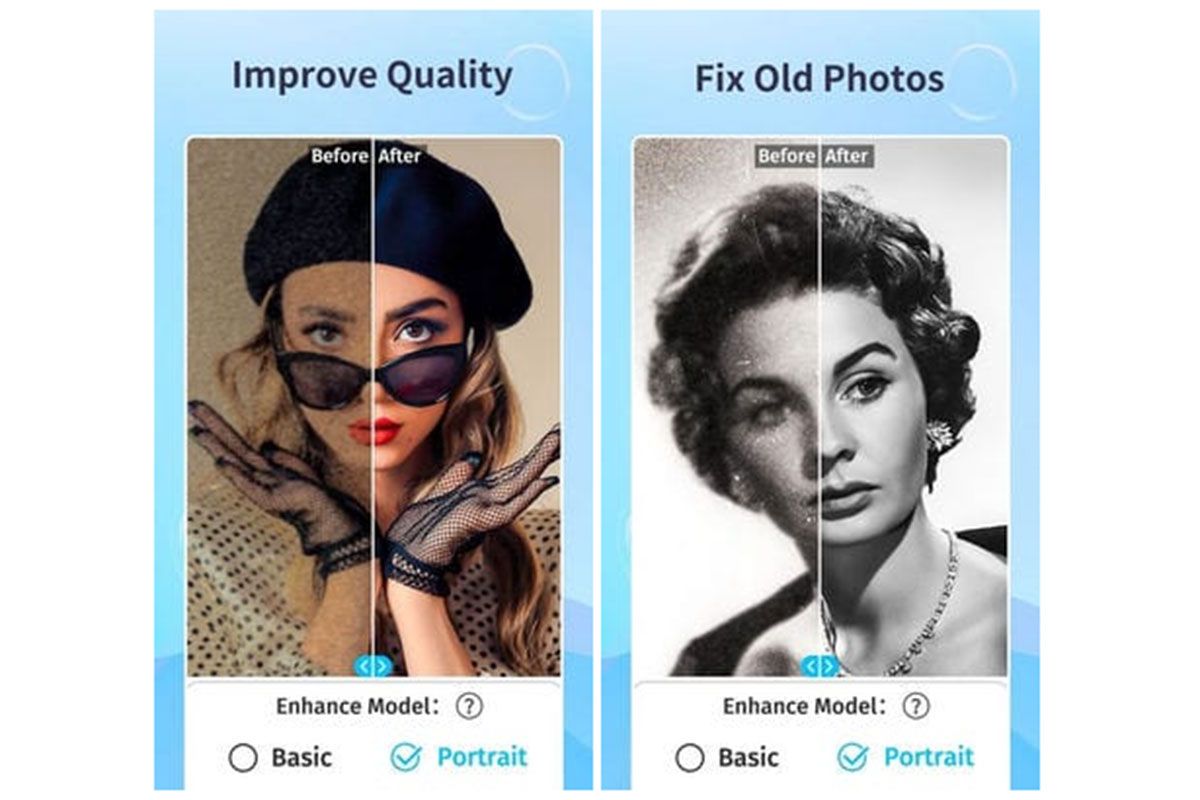
Like many other services, EnhanceFox does all the editing with the help of artificial intelligence. Most likely, you will enjoy working with this application; Because many functions and effects are available to you, using them you will edit your files like a professional and you will not need anyone’s help.
This app does half of the work automatically and you only need to make changes in the final settings and coloring section. With EnhanceFox it is even possible to turn old yellowed images into higher quality versions that are sharper and printable.
Denoise it
Have you ever noticed the noise that is continuously created in the images recorded by your phone camera? This issue causes the Image to be blurry, full of noise or completely unusable. If you have experienced these conditions, the Denoise it application will work for you.
This app is great for getting rid of noise or blur in photos. Using neural networks, artificial intelligence and other advanced tools, Denoise transforms a simple, low-quality photo into a beautiful image. You won’t need to make any detailed settings to achieve the best result and everything is done literally in a moment.
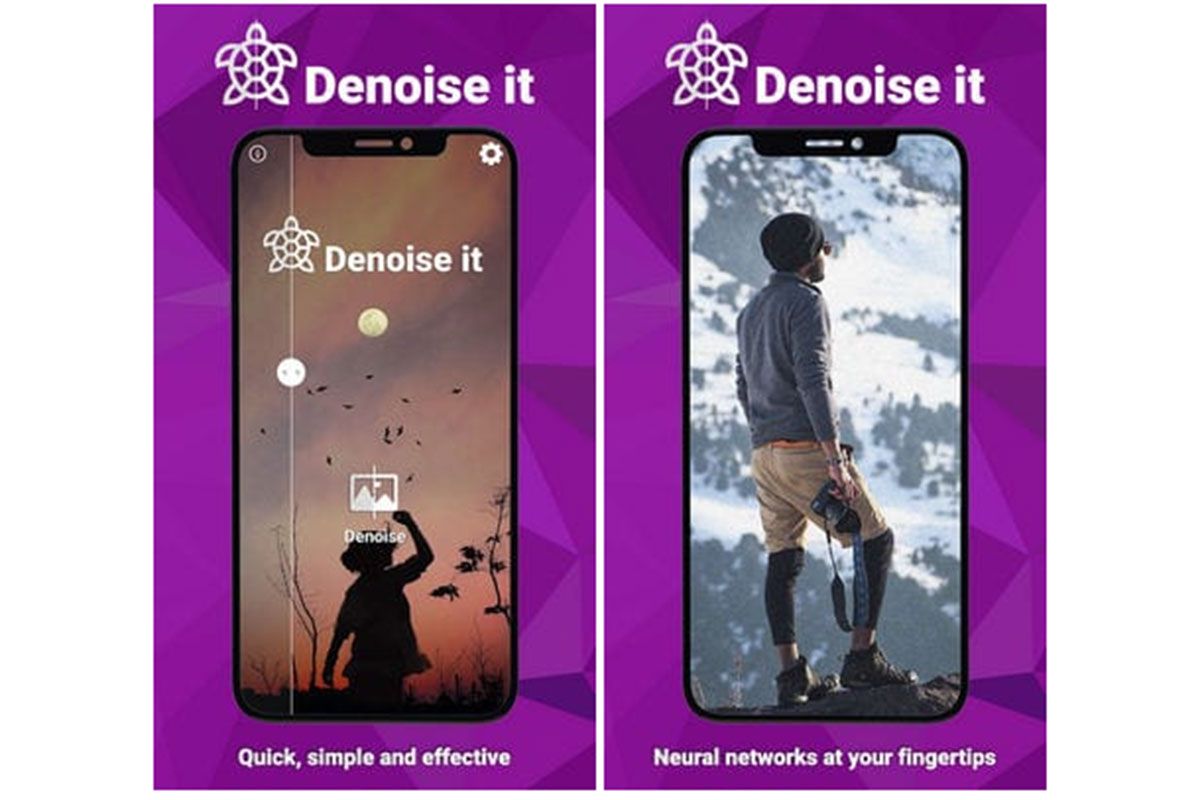
In Denoise, all the photo editing work is done on the server and the Image is sent to the corresponding server, where it is improved using powerful hardware. When the denoise editing operation is finished, the cache and file are completely destroyed. So you remain anonymous and your images are not stored anywhere. We recommend you to try Denoise and we are sure you will be shocked by the final results.
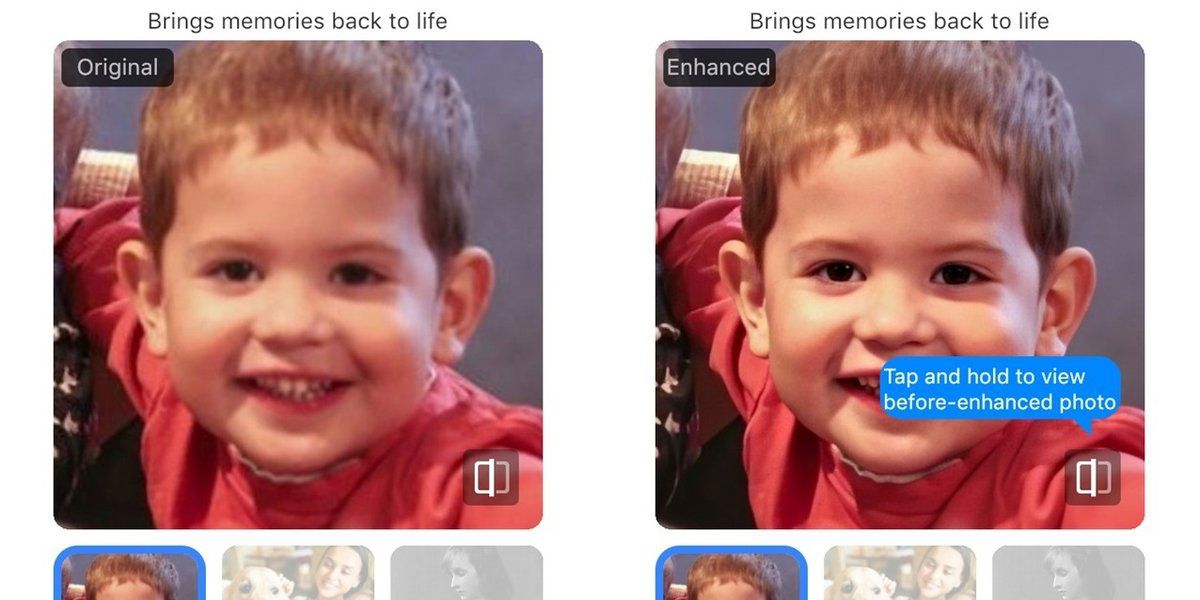
Sometimes the images can be a bit blurry or not clear enough; But you don’t need to worry. Using one of the introduced apps, you can easily improve the quality of the Photo, edit it instantly and perform other necessary actions.
Currently, there are manPhotolications in the Play Store and Google Play that can do this for you, and we tried to provide you with 9 of the best ones that are easy to work with and have great performance. We hope you enjoy using them and improve the quality of your images.
Improving photo quality with Photoshop
Now that some interesting phone applications have been introduced to increase the quality of images, it’s time to go to Photoshop and check from there how to use this software to have better quality photos?
The things that are going to be taught in this section are not miracles; But they can improve the quality of images when zoomed in from low resolution samples. The following methods are very simple; So, if you intend to improve the quality of your images with Photoshop, run this software right now and follow the path that is mentioned below.
A better way to zoom in on images
This is our Image at the starting point. The said Photo is at 100% zoom point and you can see how small and poor quality it is.
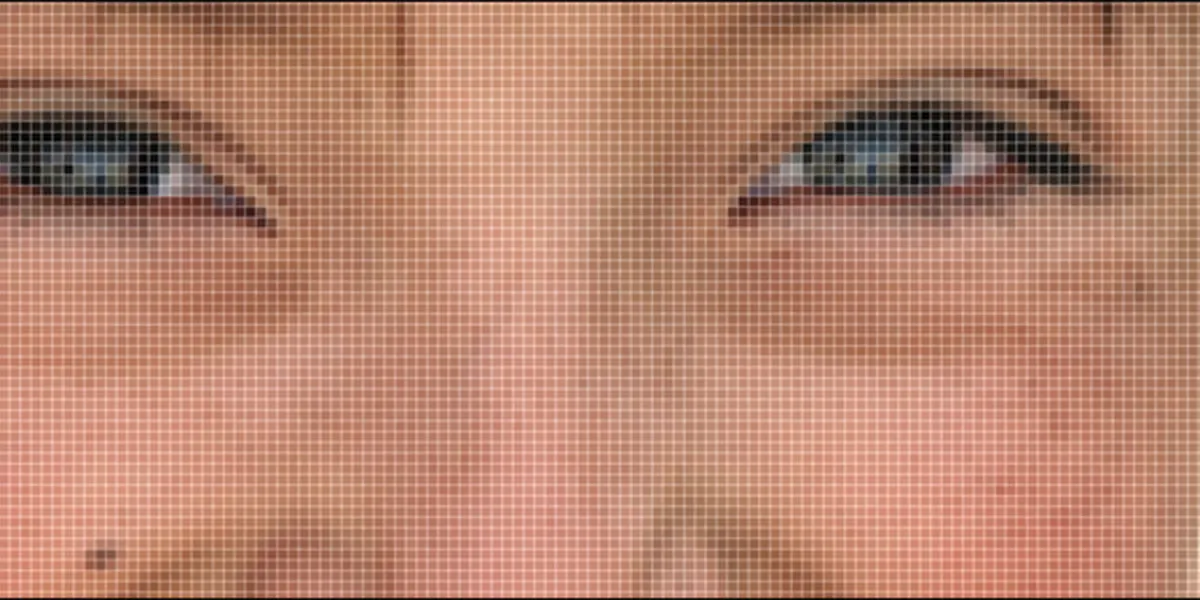
As you cPhotoe, the resolution is very low. Let’s improve it somewhat with a basic zoom.
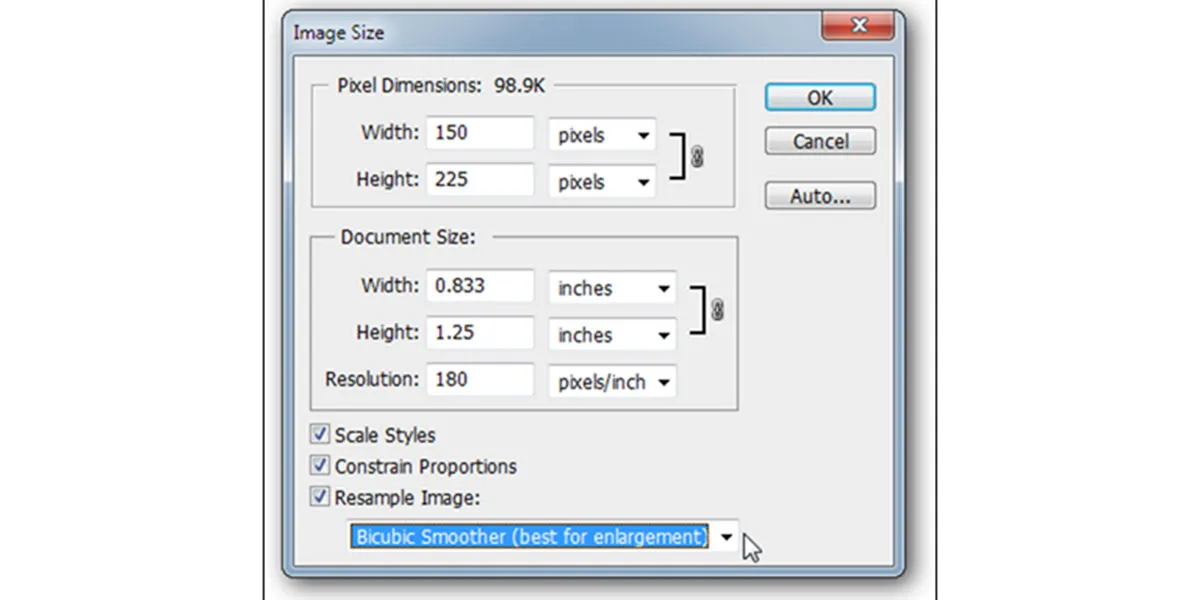
Go to Image> Image Size. From the section that says Resample Image, select Bicubic Smoother. This is the best zoom mode. Photoshop uses Bicubic mode by default.
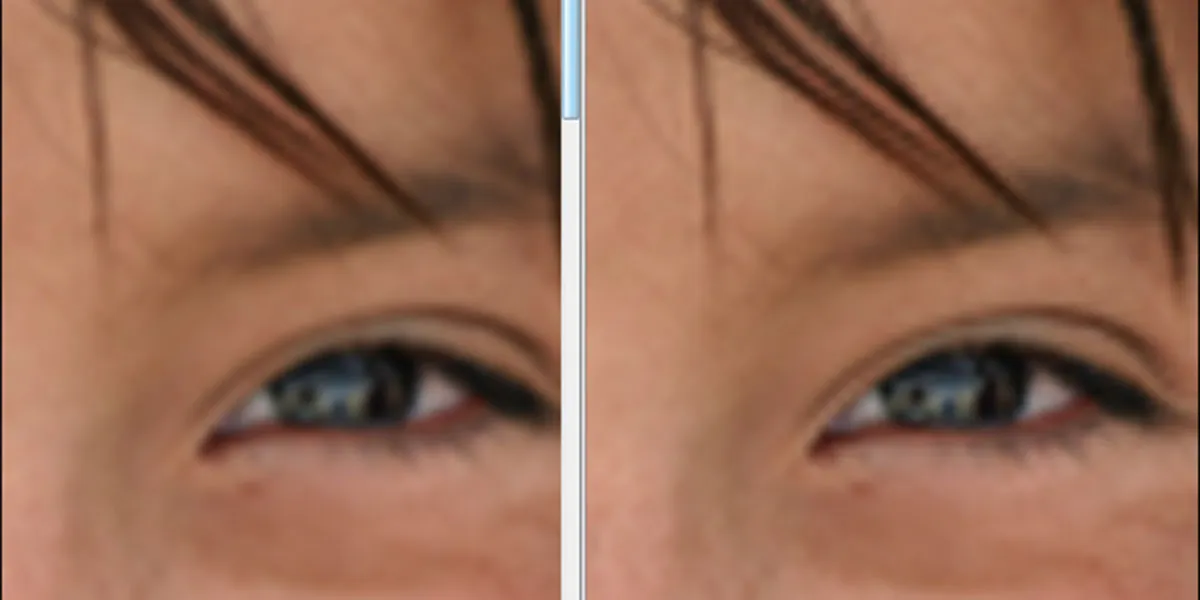
You can see the difference between Bicubic Smoother on the left and Bicubic on the right when zoomed in. Changing the anti-aliasing model can make a big difference in the edges of the Image, making them smoother. This issue can have a significant impact on the final result.
Improved detail in enlarged images
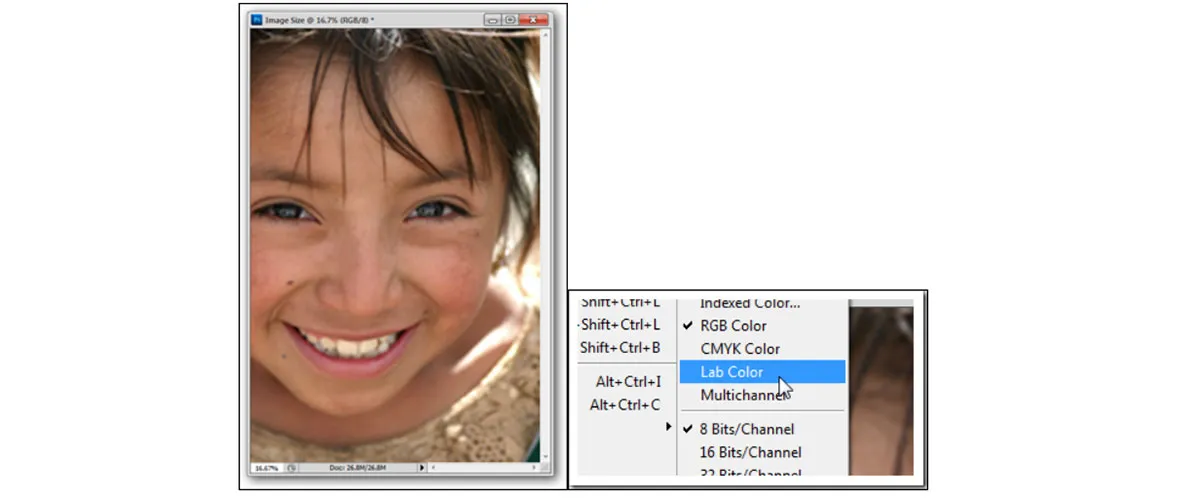
Most Photoshop users don’t go beyond RGB or CMYK . Today we will use another color mode called Lab Color. Select any enlarged image you like (we’re going to use the previous Image) and change its color to Lab by going to Image> Mode > Lab Color.
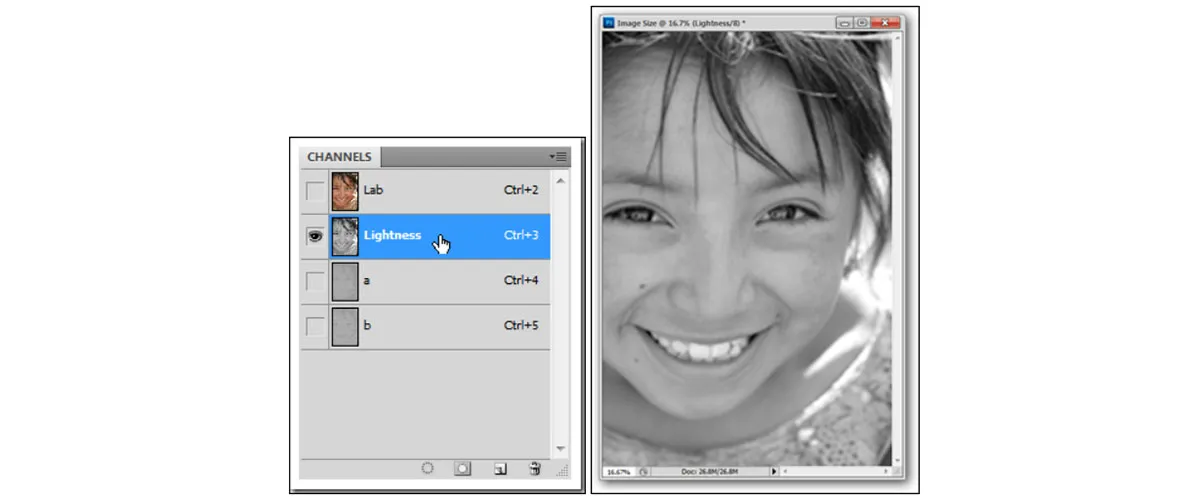
Make sure you have a channel panel open by going to Window > Channels. Then select the Lightness channel or click on the hidden layer next to the a and b channels as shown.
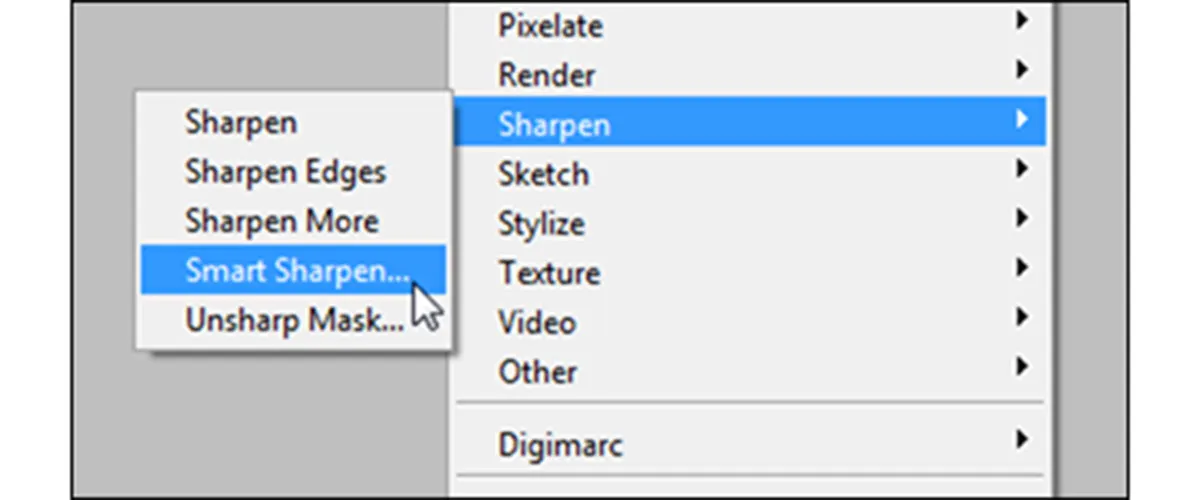
With Lightness selected, go to Filter > Smart Sharpen , select the Smart Sharpen filter.
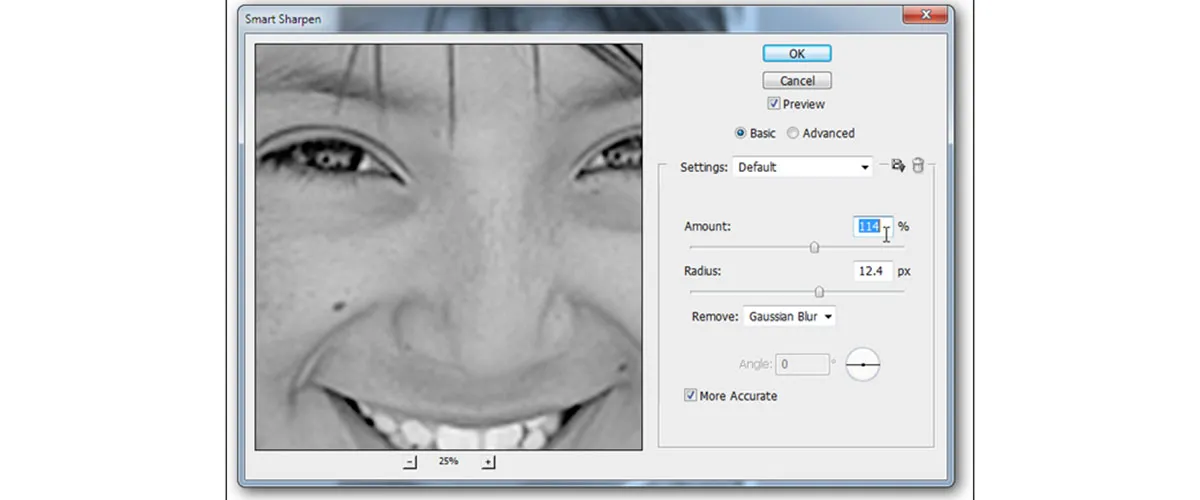
The above settings were perfect for our example; But if you need to make a little change and find your own options. It is probably better to apply the Remove setting of the Gaussian Blur section as shown in the Image above.
You can stay in Lab Color mode or convert it back to RGB. Unlike converting between RGB and CMYK, with this there will be no noticeable color change and RGB will be completely converted. In any color mode, press Ctrl + 2 to select your composite channel set.

The final Image is not great; But the comparison before and after shows a very significant difference. Our updated Image (on the right) has a much richer skin texture and doesn’t appear to be nearly 2000% enlarged from a 150px wide image.
Increasing image quality in Photoshop with the High Pass filter
If you’re looking for a way that doesn’t damage the Image after zooming in and doesn’t dramatically increase its quality, Photoshop’s High Pass filter is for you. By increasing the resolution, the quality of the images can be increased; Because with this, the details of the Photo can be seen more than before. There are many ways to do this; But Photoshop CC’sPhoto Pass filter is popular with many users due to its non-destructive nature.
The beauty of this method is that you can apply the filter as a layer mask; So you’re not actually manipulating the pixels of the base layer. This also means you can paint the layer mask over the Image to highlight specific areas that need sharpening and avoid unwanted blemishes. You can also change the value of this filter using the options that are in front of you.
Build a high-pass filter
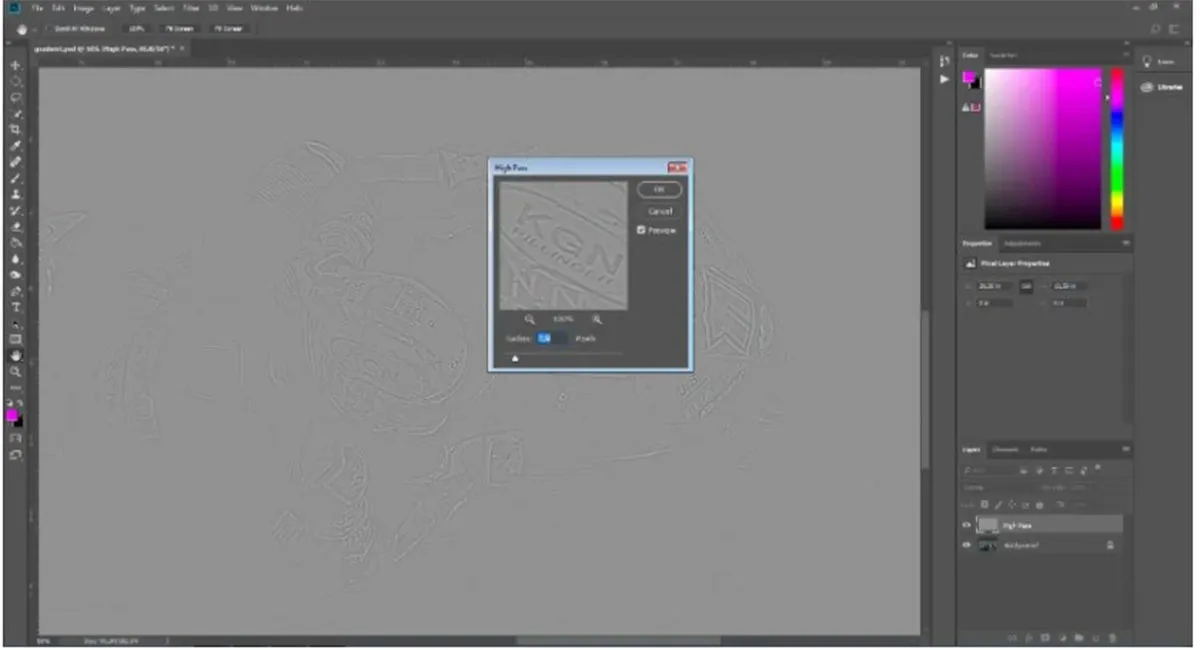
Open your Image in Photoshop CC and press Ctrl + J to duplicate the background layer; We’re renaming it High Pass. Go to the menu bar and select Filter > Other > High Pass. Your Image will now be covered with a gray overlay and the High Pass window will appear. Use the slider to select the radius. The higher the number of pixels, the higher the image resolution. A good rule of thumb is to set the radius to just enough that you can see the outline of the Image. This number is rarely set above 2 pixels.
Set the layer mode
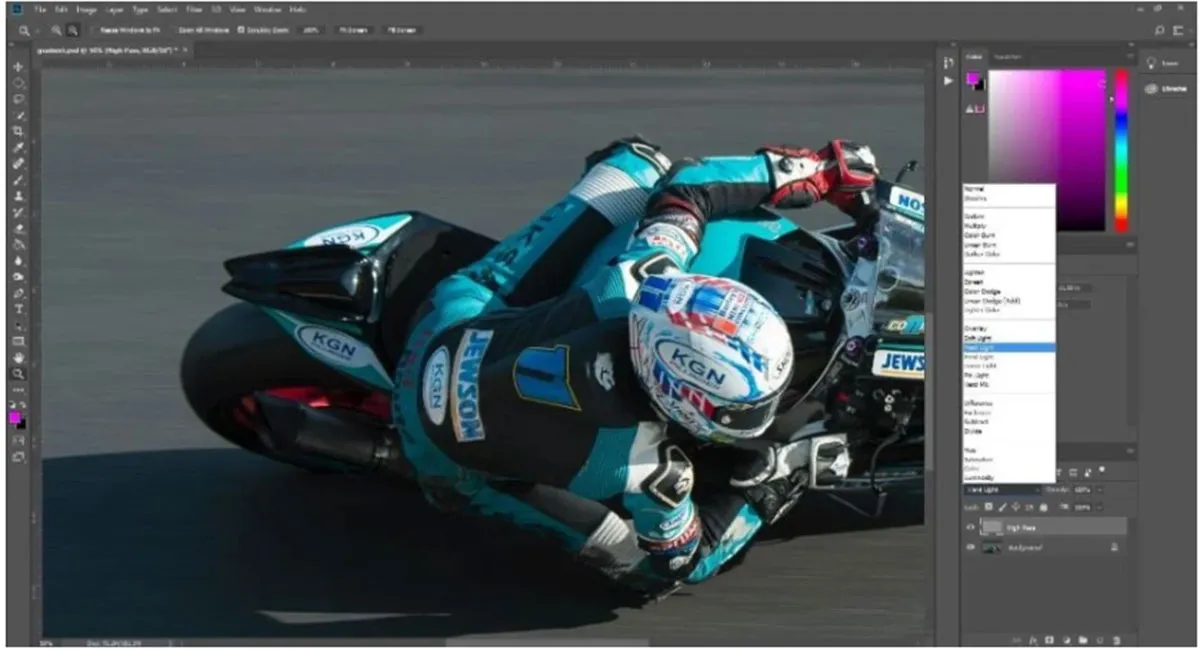
To remove the gray cover and increase the contrast of the outline of the Image specified by the High Pass filter, you should use three combination modes: Soft Light , Overlay or Hard Light. Changing the mode to soft light gives the most subtle results and hard light the most intense. Meanwhile, the overlay mode offers something in the middle. Once you’ve selected the blend mode you want, the whole Image looks sharper; But to avoid any visual anomalies and keep the Image as clean as possible, it is better to sharpen only certain areas of the Image. To do this, you need to create a layer mask.
Create a layer mask
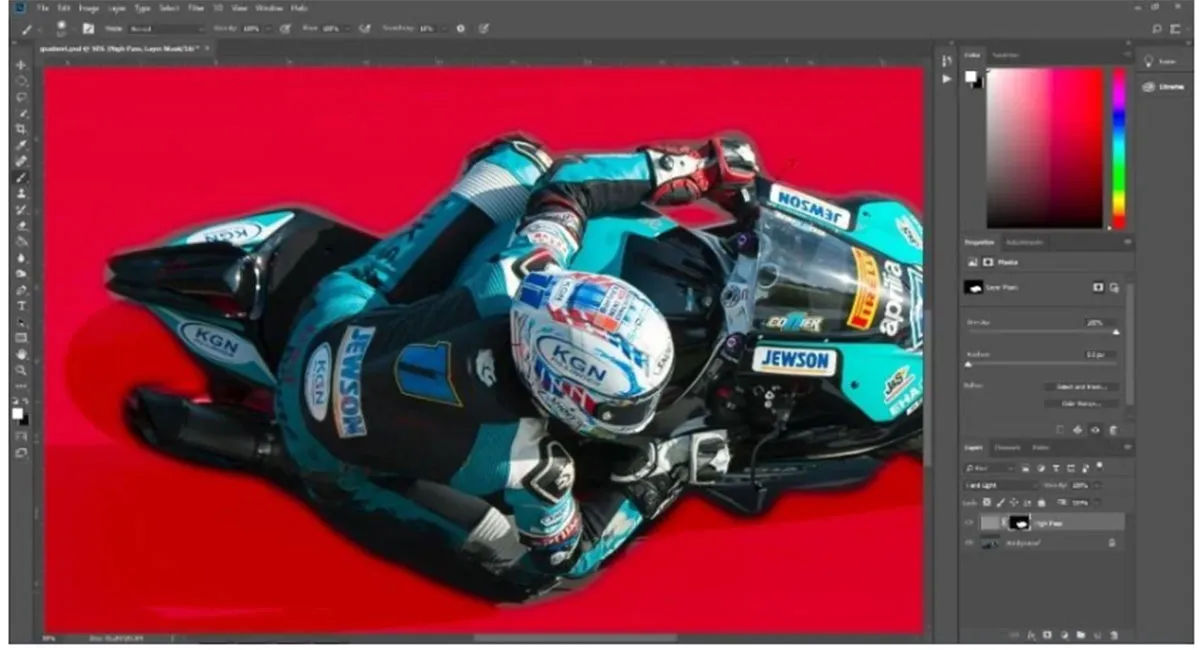
While on the High Pass layer, select the New Layer Mask option found under the Layers section . Go to the menu bar and click Edit>Fill. Make sure the Fill menu is set to Contents: Black, Mode: Normal, and Opacity: 100% . Then select the OK button . Now hit “\” on the keyboard to reveal the layer mask and make sure the foreground and background colors are set to the default black and white. Set the foreground color to white and use a soft pen to paint the parts you want to be sharp. You can lower the Opacity value of the layer for a more subtle effect.
Now the quality of your Image is increased using the High Pass effect.
Increasing the quality of typography
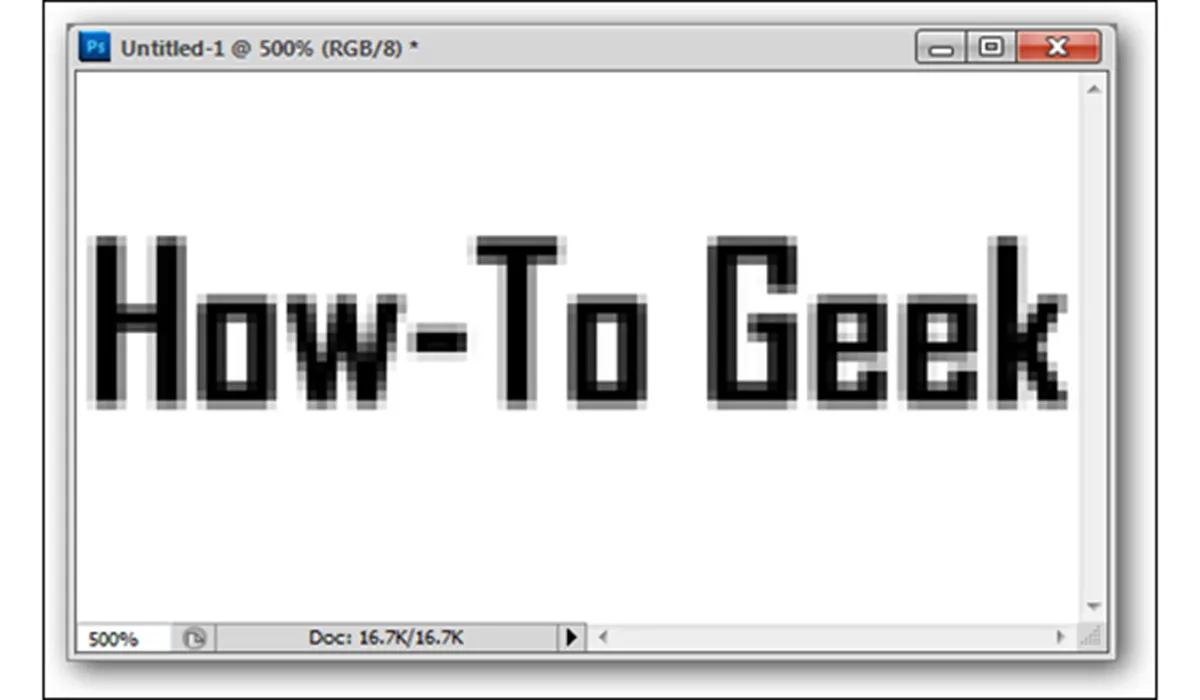
In this section, we are going to teach how to increase the quality of typography. In general, poor typography is one of the hardest things to fix. For example, in this article, an example is used that is only 100 pixels wide and has big and noticeable problems.
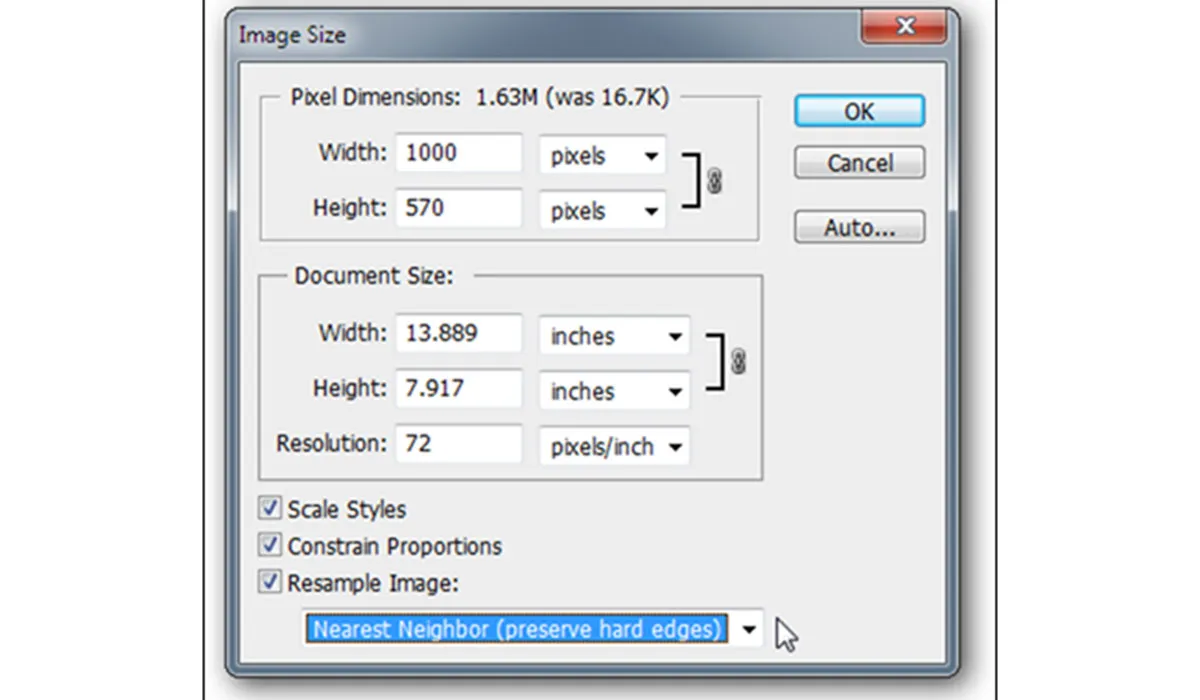
Resize the Image to your desired size. Here, we increase the size by 10x and use the Nearest Neighbor setting to keep the edges smooth. Don’t worry, everything will get better.
Our typography at this point doesn’t seem to be any different than before! Let’s see what we can do to change that.
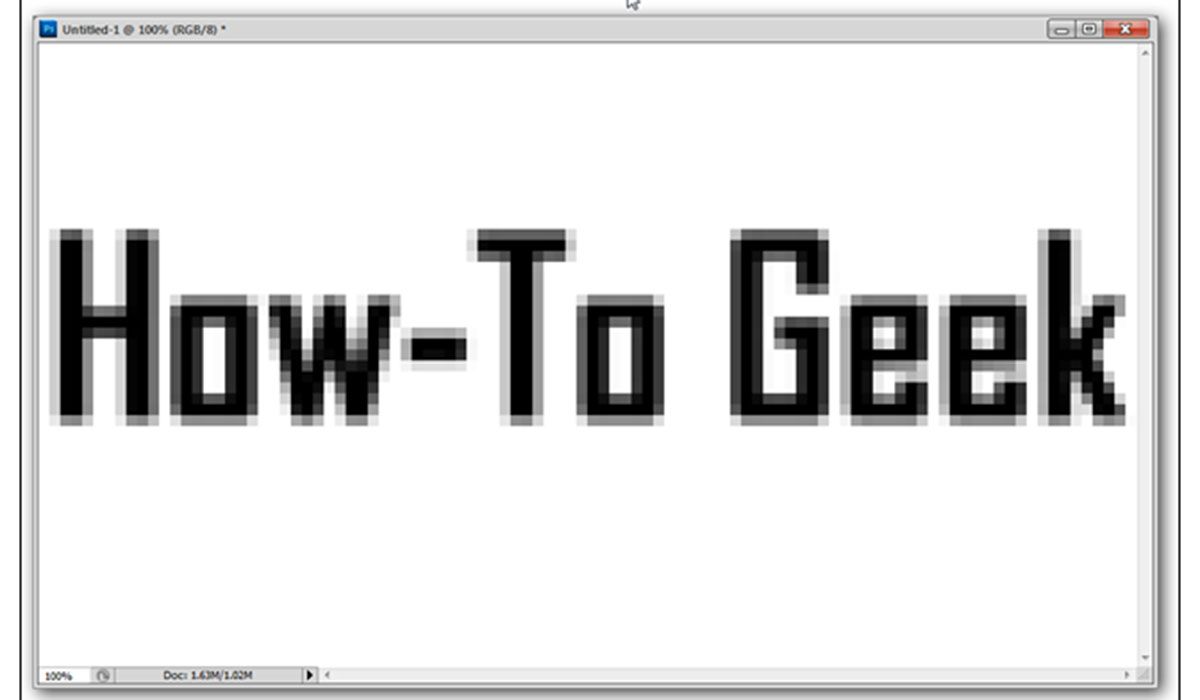
Apply a Gaussian Blur by going to Filter > Gaussian Blur and using a setting that blurs the edges without making the text completely illegible.
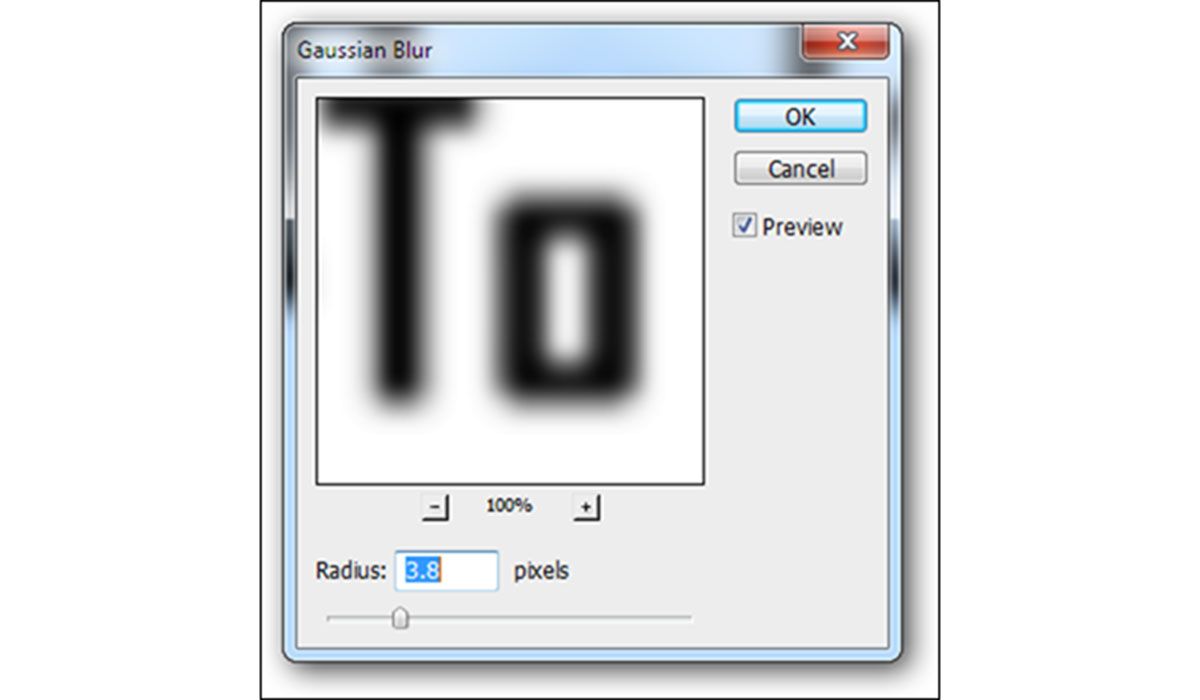
The final model should look something like this.
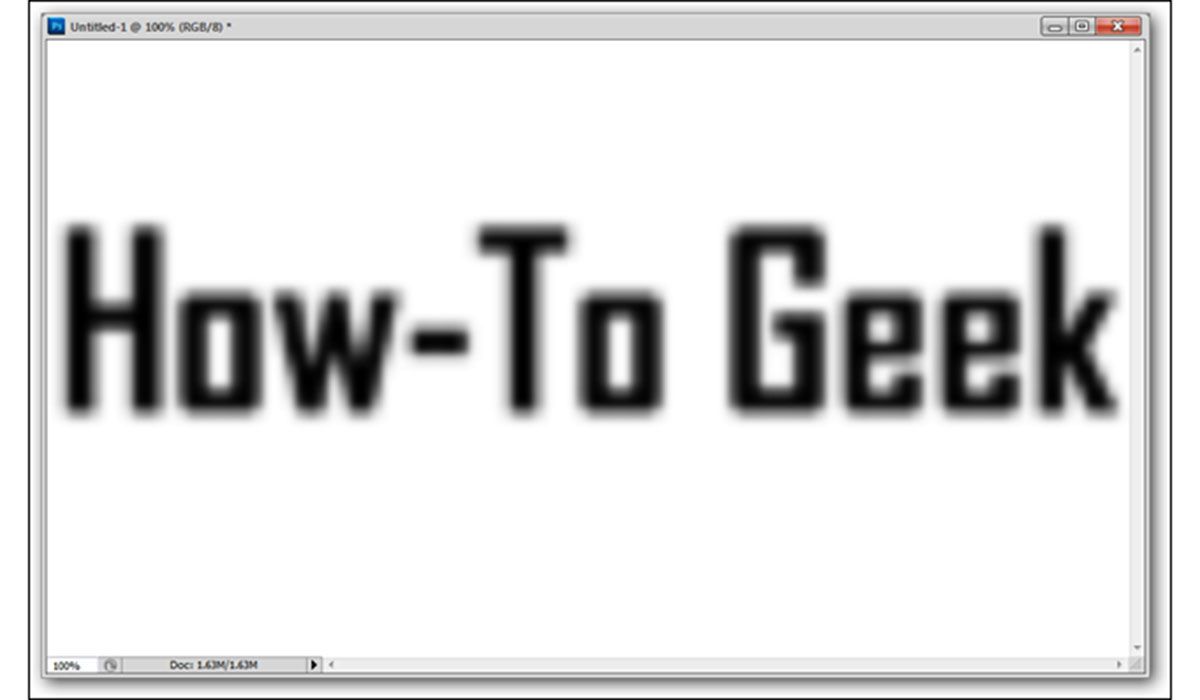
Now we want to use a Threshold adjustment layer. Click on the black and white semicircle icon in the Layers panel.
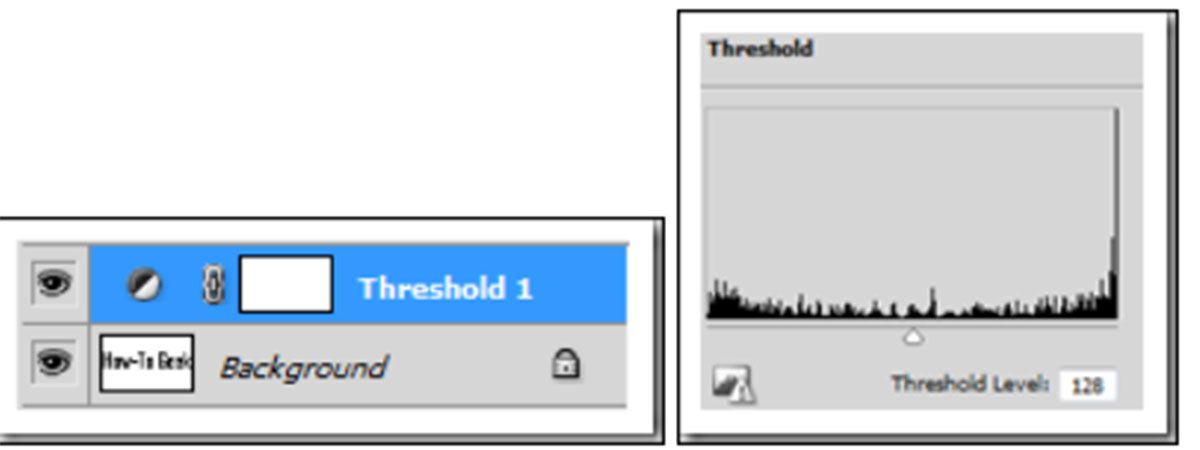
The final example certainly isn’t great; But it is better than the typography we saw at the beginning of the work. If you want to increase the quality, you should start to restore the Photo with a special pen and a lot of patience. The method we taught can be very efficPhotofor people who deal a lot with typography and often have access to low-quality versions.
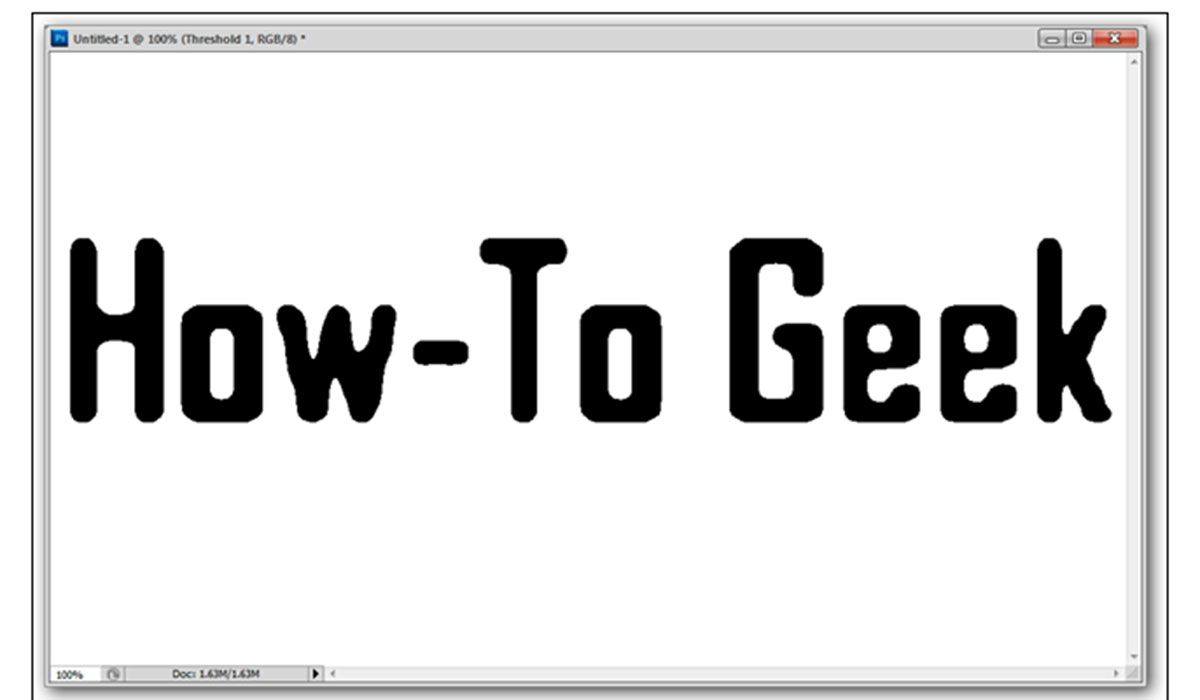
Photo quality enhancing applications
Now it’s time to include in the article some attractive and powerful software that can help you in this way.
In the following, four software are introduced to increase the quality of images.
Photo Acute Studio
If you have an old photo that you want to print in higher quality, Photo Acute Studio is ready to help. Even if you have recorded several photos with your smartphone, but for various reasons they are not what you wanted, this software still comes in handy. It doesn’t matter if you are a professional photographer or an amateur, everyone can use Photo Acute Studio and improve the quality of images.
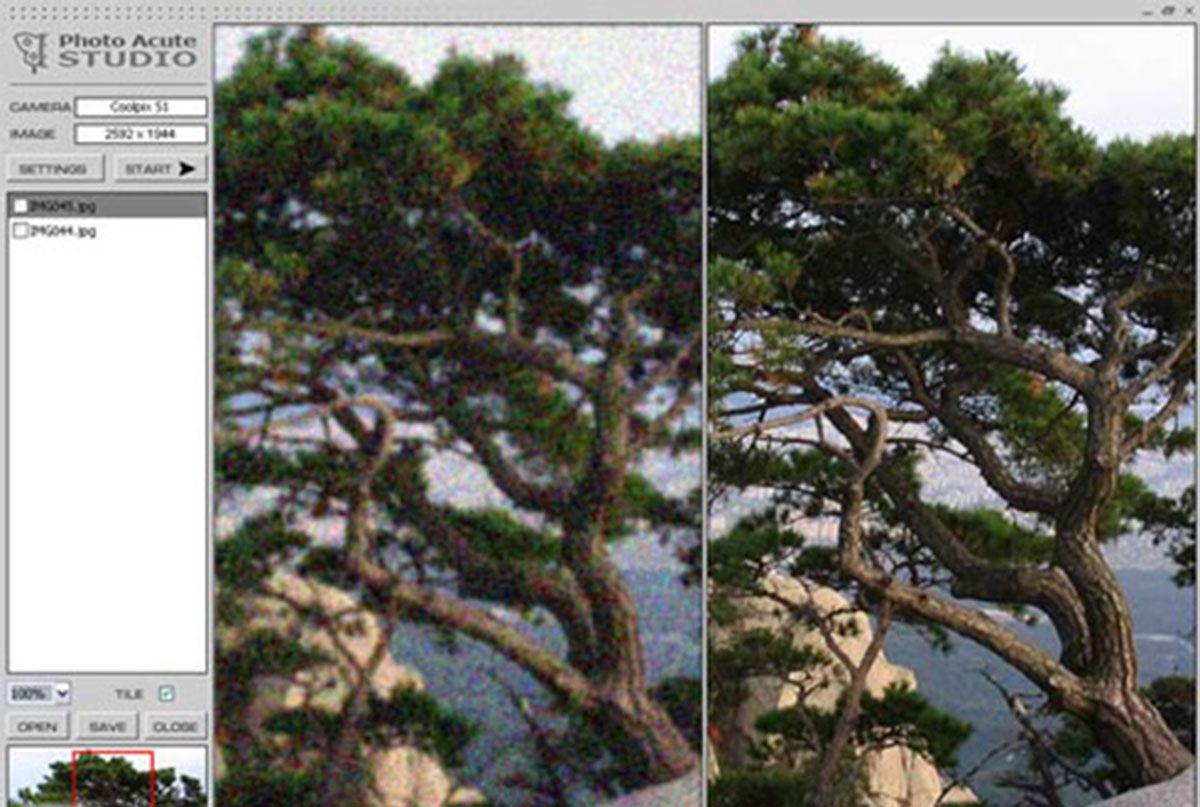
One of the best features of this software is to remove noise, increase image quality, remove desired parts, increase the quality of a set of photos at the same time, and so on.
Light Image Resizer
All photo editing software offers the ability to change the size; But unfortunately, not all of them allow users to change the size of the Image without affecting the quality. This feature may be built into them; But because of its complexity, not everyone can use it.
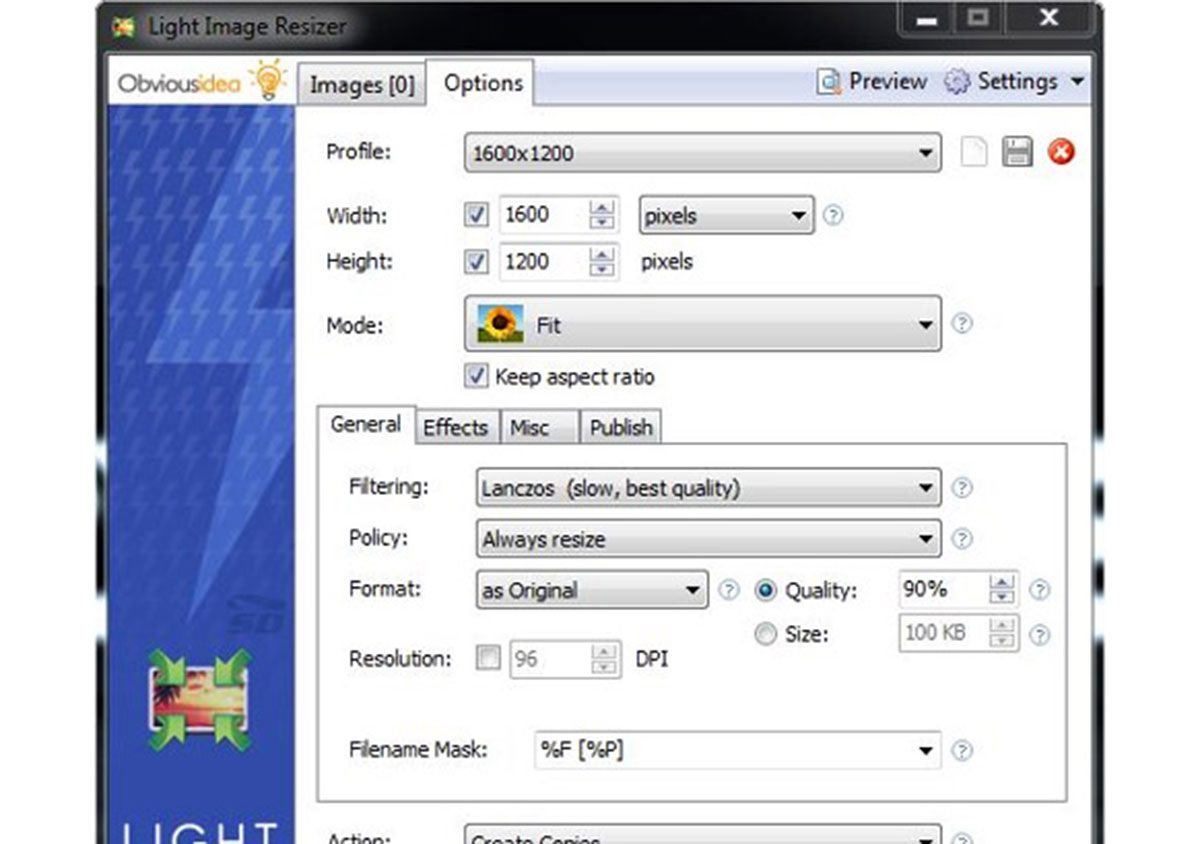
Light Image Resizer is a software that comes with a small size to help people and is easier to work with than other options. Using this software, you can increase the size of the Photo without losing quality. Light Image Resizer supports various formats including JPhotoMP, PNG, GIF, TIFF, JPEG . You can use this program to put watermark under the images in a group.
AKVIS Magnifier
Various applications have been developed to enlarge images; But not all of them can offer the facilities that AKVIS Magnifier provides you. This software enlarges the size of your photos in a professional way without losing quality. The developers of AKVIS Magnifier have used an advanced algorithm in it that helps the software magnify images without creating noise or blur.
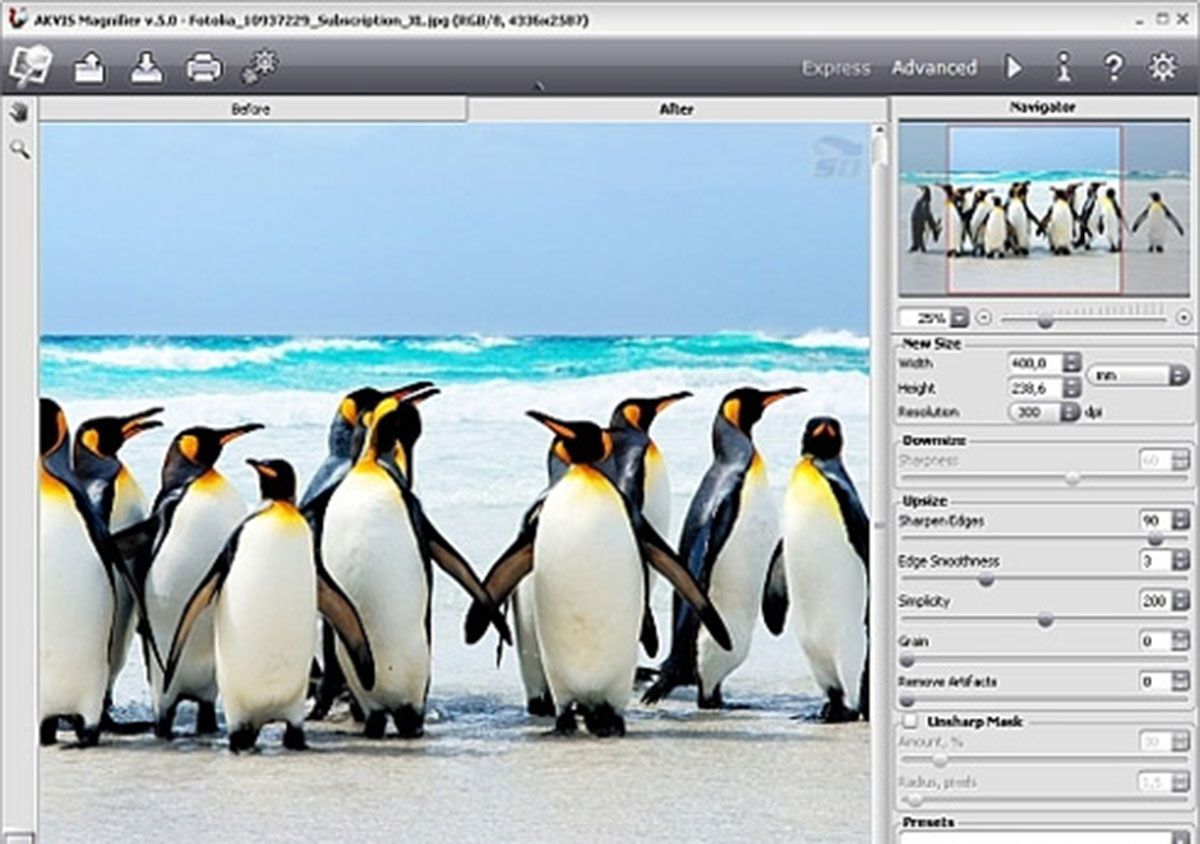
One of the attractive features of this program is to increase the resolution, remove the edge problem of photos, the possibility of applying batch changes. One of the great features of AKVIS Magnifier is that it can be used as a Photoshop plugin.
Simply Good Pictures
One of the best possible options that can automatically increase the quality of images is Simply Good Pictures. If you are among those people who do not have enough time to apply settings, this software is the best choice; Because all the steps are done without user intervention.
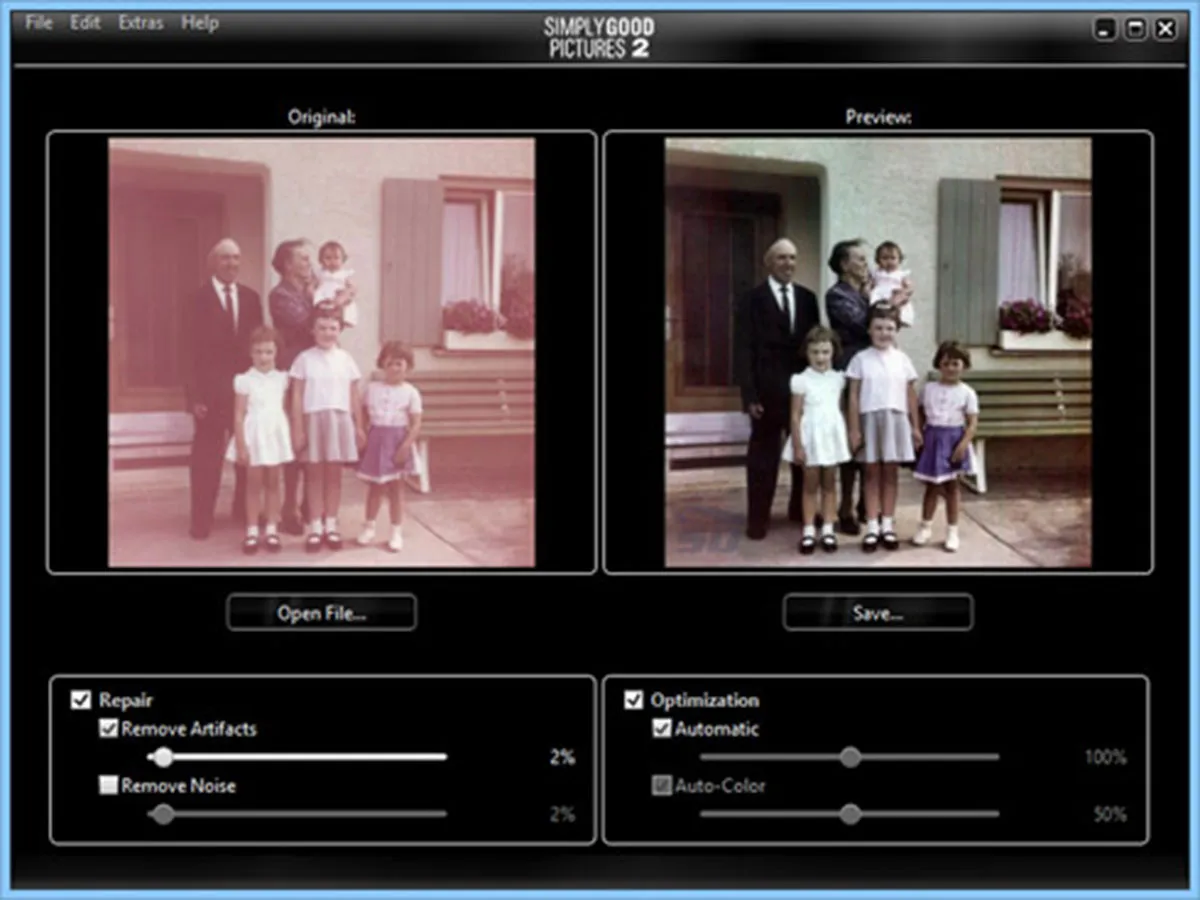
Simply Good Pictures uses the latest available algorithms to increase photo quality and optimize the final Image. Whether you choose an old scanned image from your album or a photo you recently took with your smartphone, just feed it to the software to enhance the quality. Of course, it is true that all the steps are done with just one click; But there are certain settings that can be changed if needed.
Improving the quality of online photos
Digital cameras don’t always capture the Image as the scene appears to the eye, so it’s best to edit those images. So far in the article, we have introduced you different types of applications to increase the quality of the Image, and now it is time to go to the websites that can do this online for you.
It doesn’t matter if you are an amateur or a professional photographer, you need to edit your pictures. Simple effects like changing brightness and contrast can help a lot. But Photoshop isn’t for everyone, so let one of these smart, automated web software do the heavy lifting.
In the following, we will introduce you to five useful and practical websites that can easily do the work related to editing images and increasing their quality.
Let’s Enhance
Let’s Enhance is nothing short of magic. If you have a low resolution image and want to enhance it, Let’s Enhance can do it without creating pixels or noise. The magic happens with Let’s Enhance machine learning AI. The website analyzes your Photo and figures out what the Image is and then enhances the resolution without damagPhotohe Image. The secret of Let’s Enhance’s AI performance is that it adds the right pixels to the details of the magnified Image to achieve the desired result. Finally, you will have access to a real photo with a higher resolution than your previous small version.
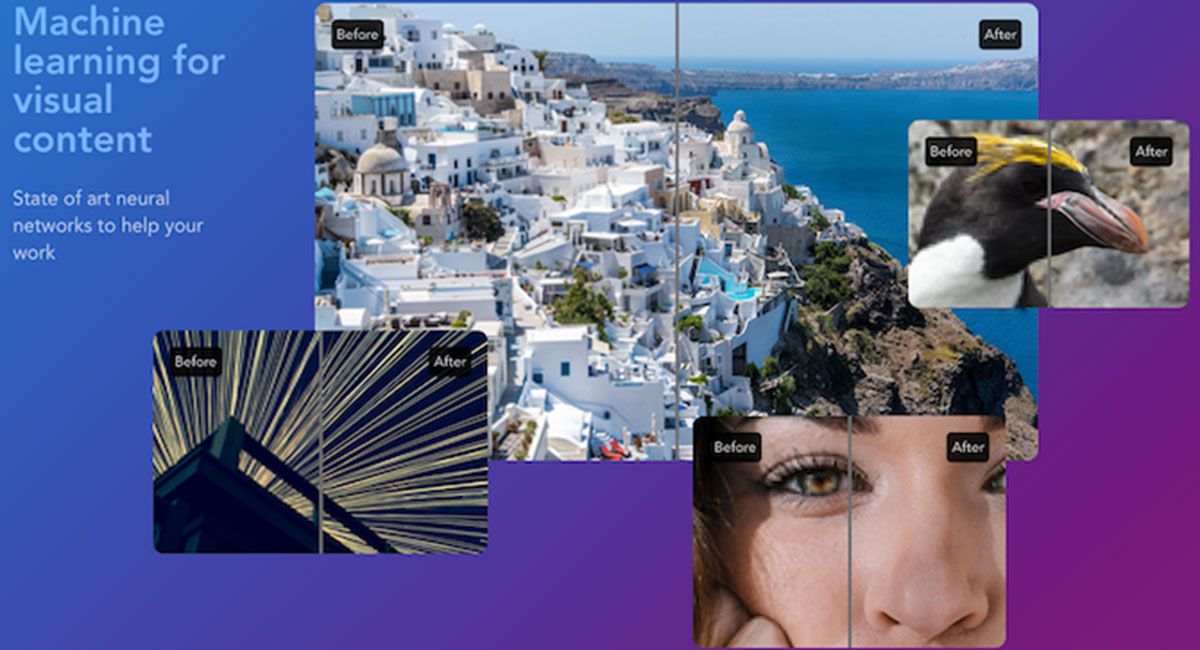
The Let’s Enhance website gives you tokens when you upload a photo; Because there is a limit on the amount of its servers. Be prepared to wait an hour or two to get the final Image.
Fotor
Fotor is best known as one of the desktop software for using Instagram-like filters; But there are many more possibilities in it. As an online photo editing software, a button called One Tap Enhance has been added to enhance your images.
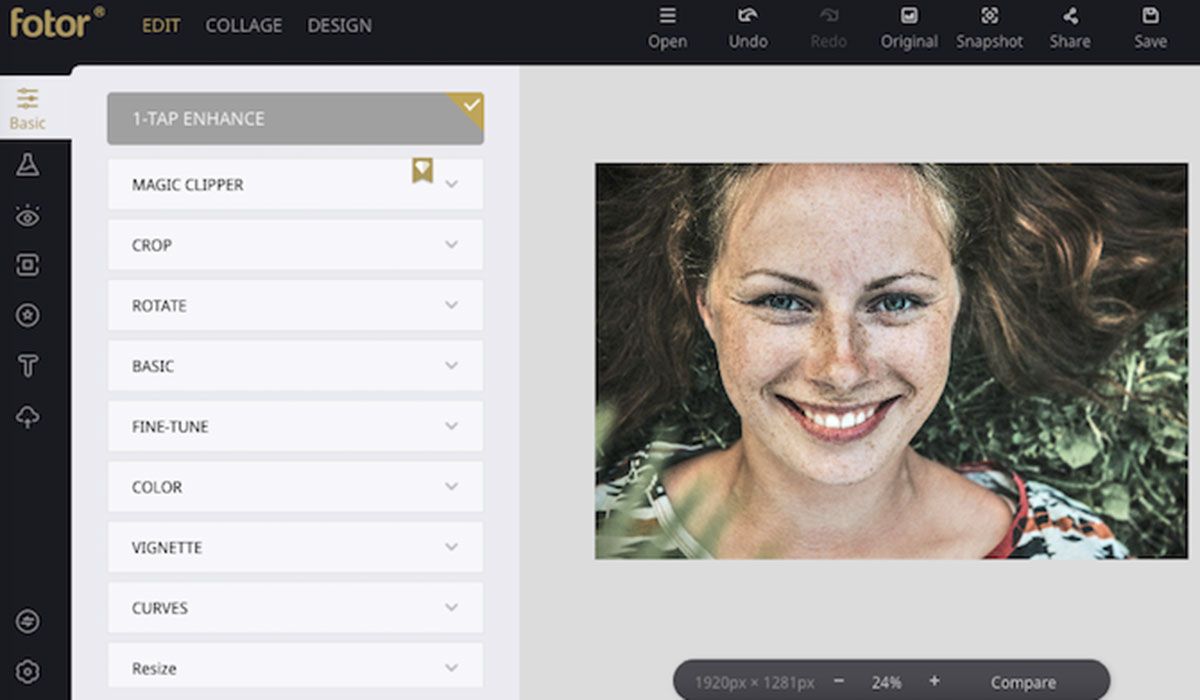
You can upload an image from your hard drive or via Dropbox, Facebook or any other link on the web. After the necessary changes have been applied with the click of a button, use the Compare option to see the before and after of your Image. This way you can see the applied changes and notice the difference.
Fotor has many tools to make your Image more attractive. There are various options in the Basic and Fine-Tune sections , through which you can change settings such as brightness and exposure. After the necessary corrections in this section, you can try other options.
Improve Photo
All one-click photo enhancement websites usually have similar settings, and the difference is the level of execution of the process. Unlike others, Improve Photo allows you to choose two levels of image enhancement.
Now we explain the processPhotooing this with an example. Imagine a photo whose brightness is increased by 75% with one click. Now imagine the same Image with 45% more brightness. If you could see the end result of both, you would surely choose the better example and you had the choice between the two different versions. This is the feature that Improve Photo offers and sets it apart from its competitors.
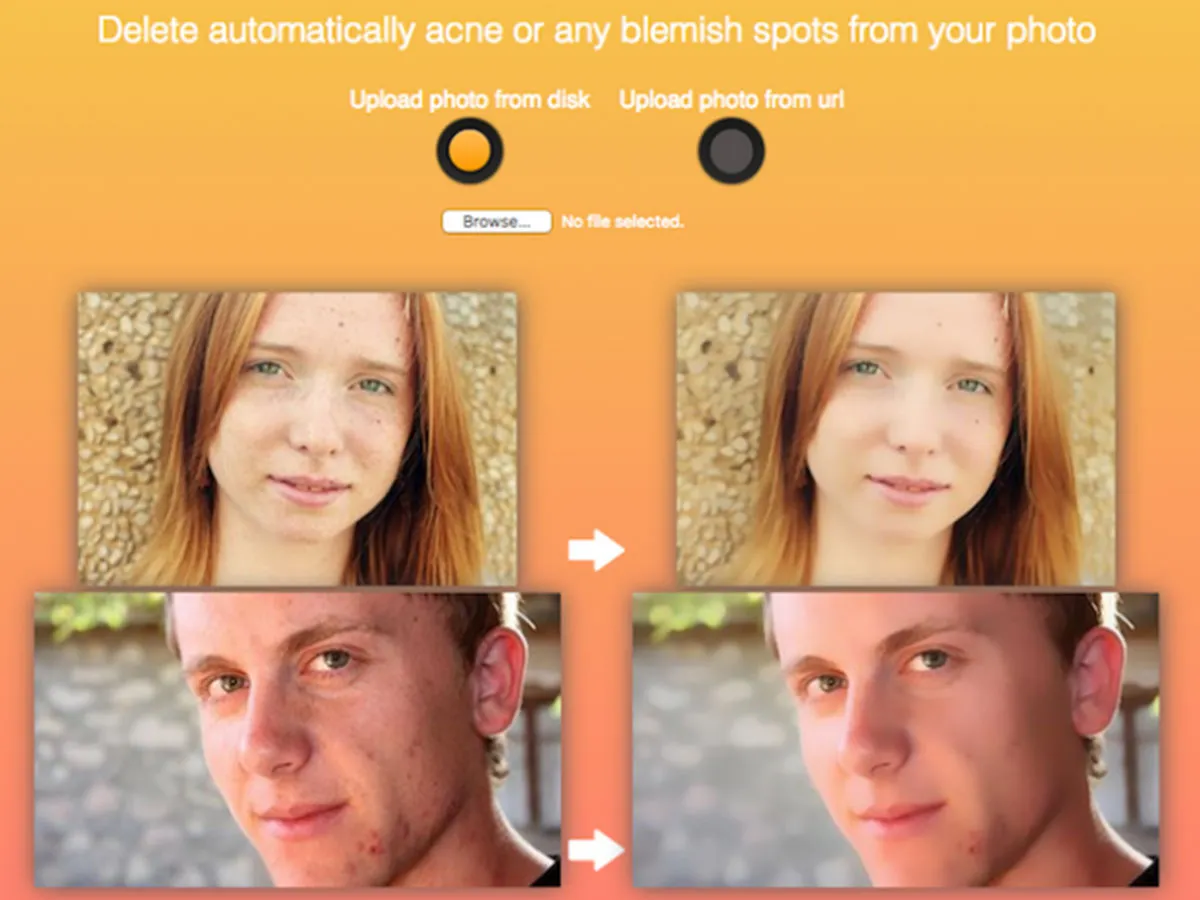
This feature is especially useful for images of human faces. A facial freckle, for example, is not something you want to remove, but these retouching websites even remove that part. But in the meantime, Improve Photo allows you to choose a photo that you think is better.
Enhance Photo
Like other Photo editors introduced so far, Enhance Pho.to does its job well; But it offers something the others don’t: customization.
This website’s software attacks the most common problems with bad photos by doing the following:
- Light correction
- De-darkening
- color temperature
- Adjust the color saturation value
- noise reduction
- Eliminate eye redness
As a user, you can select any of these effects you need for your final Image before using this website’s image enhancer feature. By default, Pho.to analyzes the Image and suggests the best filters to use; But after that you have the right to choose and customize the final file. For example, you can tell Enhance Pho.to to ignore the redness of the subject’s eyes.
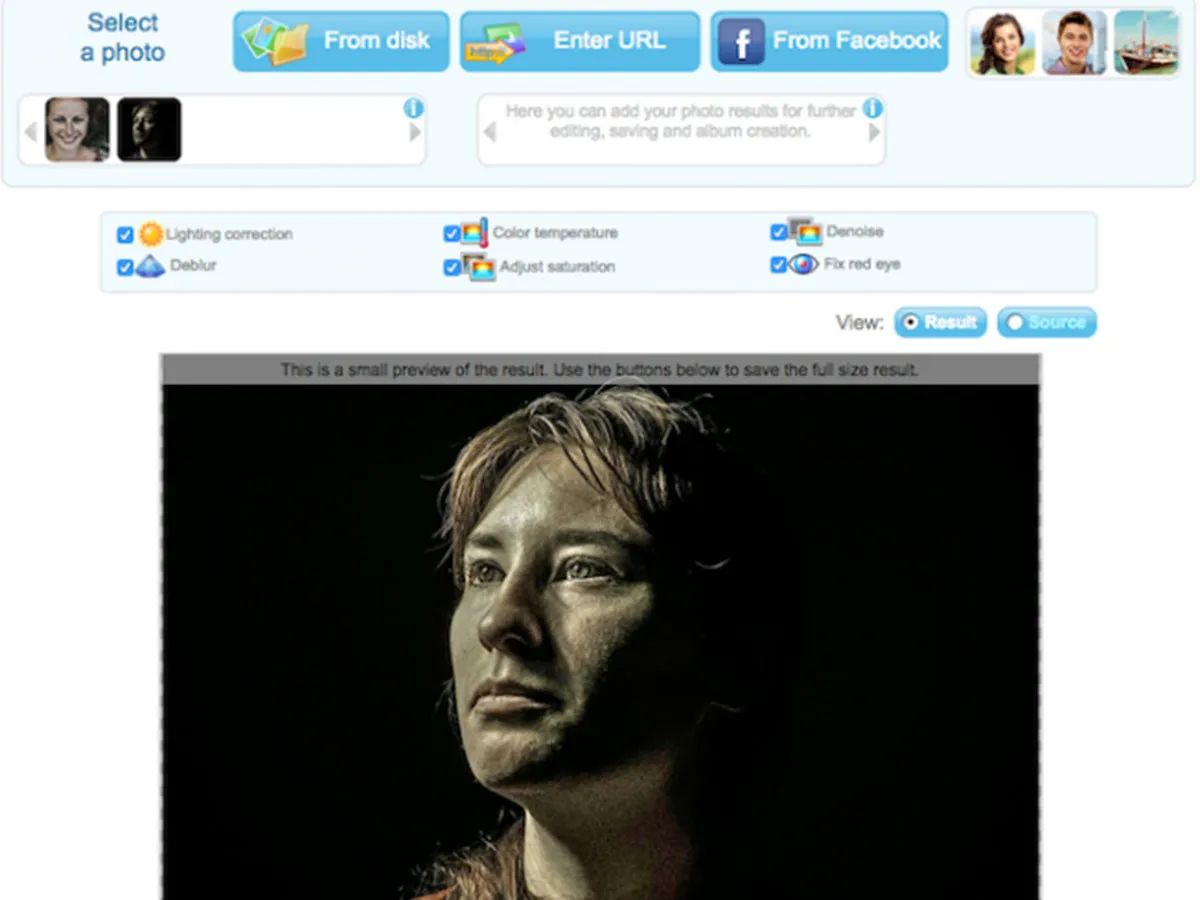
In this website you can also compare the improved Image with the final version and download it. All these features are provided by a free online photo editing website.
PinkMirror
Unlike other software in this series, PinkMirror focuses only on the face. So if your target image is a selfie that you want to enhance, the PinkMirror website allows you to do it in the best possible way.
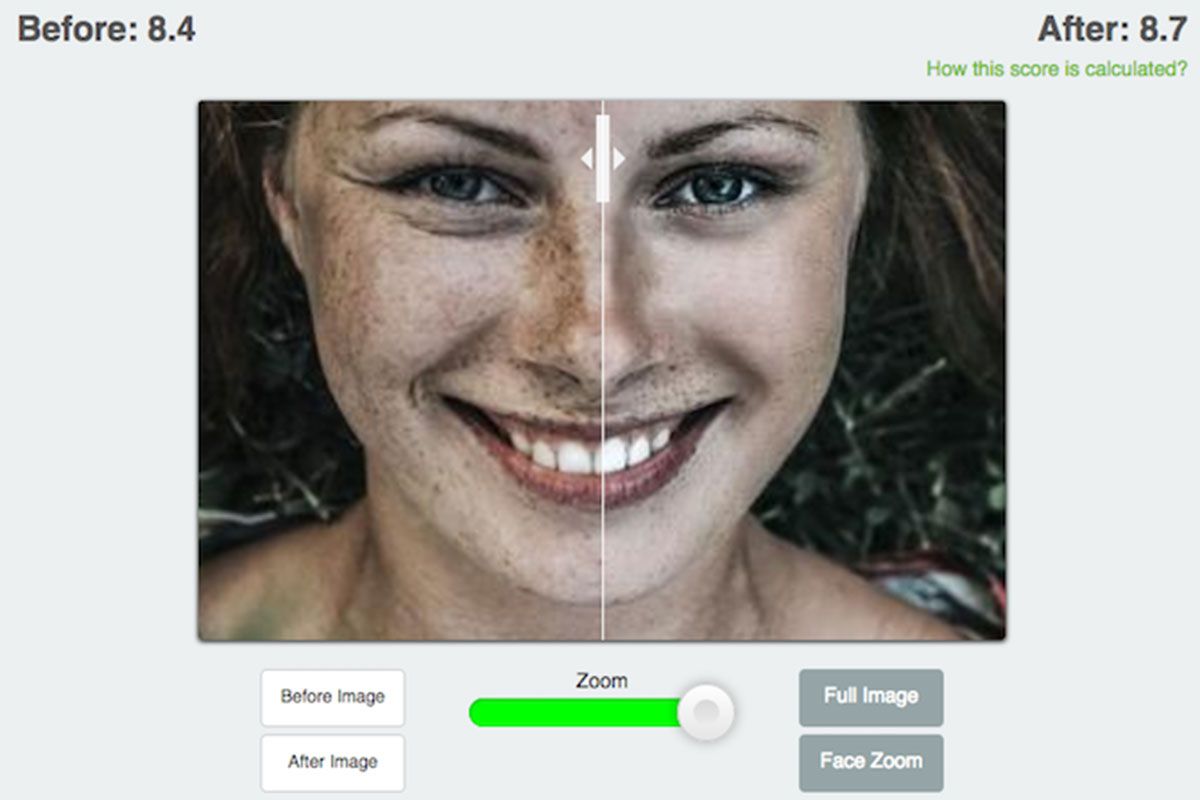
After uploading the Photo, you must first specify all the points of the face using the mask feature. Then Photoirror will run a series of filters like skin smoothing, teeth whitening, red eye reduction, etc. After finishing the work, you can easily download the Image; But the white PinkMirror watermark will be seen in the lower left corner. You have to pay for an image without a watermark, but you may be able to crop and remove it.
Finally, we introduce a few other websites in the form of a list, by which you can increase the quality of your Image:
- photojet
- photoenlarger
- picturetopeople
- imageenlarger
- lunapic
last word
In this article, various methods, including the use of applications and websites, were introduced to increase the quality of images. There are definitely other options to do this; But we tried to collect the best ones so that you can use them. We hope this article is useful for you.
Frequently Asked Questions
How to improve the quality of old photos?
The quality of old photos can be improved by artificial intelligence-based applications. Some of the most famous of these applications are Remini and AirBrush, which are available for Android and iOS operating systems.
How to increase the quality of images with Photoshop?
As one of the most powerful photo editing software, Photoshop comes with various tools that can help improve the quality of images or texts. With the explanations in this section of the article, you can greatly increase the quality of your old photos.

