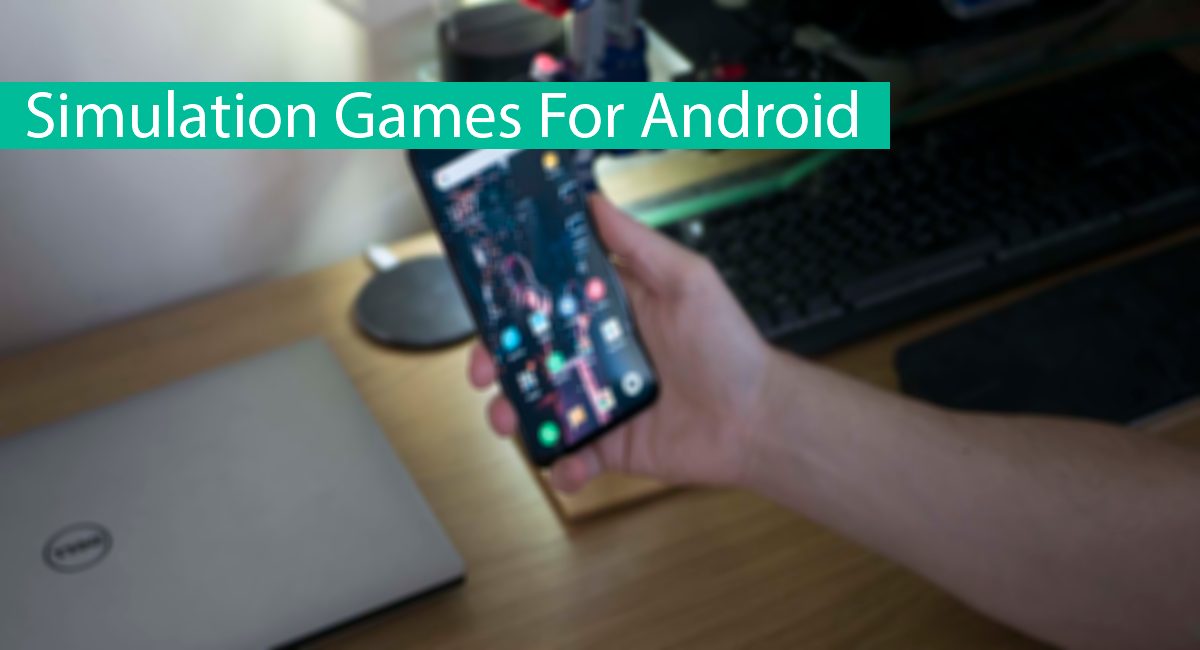Guide To Experience Console Games On The Phone; Simulation On Android
Ability To Simulate On Android The Age Of This Operating System. Many Stores, Even The Play Store Itself, Offered These Programs.
Simulate On Android and Android stores offer many emulators with different capabilities for different consoles, which users can download and run their favorite console games on an Android phone.
You may also have questions about Android emulators and have a better experience while playing the game. For this purpose, in this article, we will mention some important points about Android emulators and how to use them properly.
Make sure your phone is running the emulator.

You do not have to have a flagship and powerful phone to run other console games on Android; even today’s budget phones can easily run many games using the simulator. Of course, if your phone is powerful, you will surely get a better experience playing the game, and you will see the higher quality.
The most important thing in running games through the simulator is the CPU power. If you want to get the best experience out of this game today, the Snapdragon 888 processor is the best choice. If you do not have the money to buy a high-priced smartphone, you can go for other phones with the older Snapdragon 800 series processor.
Of course, Snapdragon is not the only processor that can make emulators. All in all, MediaTek, Exynos, and Kirin processors are not that different from Snapdragon in terms of emulator performance. Of course, the higher the series of these processors, the smoother the game will be. Other specifications such as image quality, battery, and… are in the next ranks.
Buy a physical controller.

With a few exceptions, almost all games on different consoles require a controller. Most emulators have a virtual controller that works, but it’s best to buy a controller if you really want to enjoy the gaming experience. We believe that buying a physical controller is mandatory because, as mentioned, you need a lot of games to run many games.
Which console are you simulating?

The first question you need to ask yourself is which console do you want to simulate? For example, if you are simulating a Nintendo Switch, you need a dedicated gamepad, with the 8bitdo pro and 8bitdo SN30 Pro Plus handles being good choices. These categories have all the desired buttons and are great for playing games on this console.
If you want to play games on different consoles on your phone, you have more options. The Xbox Core handle is a standard option for you. The SonyDualSense gamepad for the PlayStation 5 is also great. If these options are expensive for you, you can go for cheaper options like Moga XP5-X Plus. Remember to run different games on different consoles, and you need separate category settings in the emulator.
Wireless, wired, or both dual gamepads?

Once you have selected your controller, do you now have to decide whether you want to be wired or wireless? It is convenient to use the wireless version (Bluetooth connection) because no wires will bother you while playing. On the other hand, wireless connectivity involves a slight difference in responsiveness that many gamers may not like. One of the best-wired controllers is the Razer Kishi, which despite being expensive, is amazing. Fortunately, there are cheaper and higher-quality controllers from different brands.
Best Simulator Exam

You might think that you need a simulator to run every console game. Of course, it depends on what simulation you choose. Some of them are more focused on speed, and others are focused on accuracy. However, many simulators only run games on one console that you can choose from to find the best one.
Be aware that there are many simulators, many of which are counterfeit. So it is better not to install all to find the best. It is better to first pay attention to the rank of the simulator, user comments, and the number of downloads in the Play Store.
Or use RetroArch
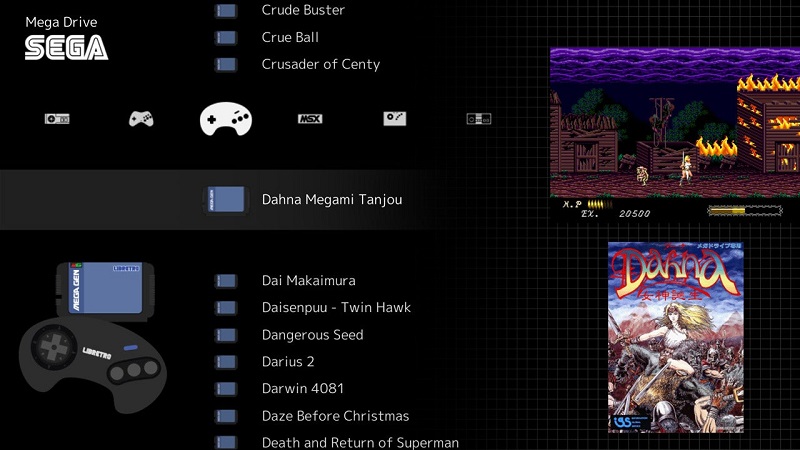
If you do not want to try different simulators, it is better to choose the best one. RetroArch is not an emulator itself but a cross-platform application. This program provides access to cores, which are usually standalone emulator ports. After installing this program, you can download the cores you want and use RetroArech to boot your RAM.
The benefits of this program are many. The first is that it only offers a limited number of cores per console. This means that you do not need to download and find different emulators to run games on different consoles, and RetroArch will show you the best.
In addition, this program is cross-platform, which means it will be the same on all platforms. In other words, you can run your game on Android or Windows in the same way, and even transfer game save files.
Of course, this program also has drawbacks, which can be noted by the inability to run games on multiple consoles and older cores compared to other consoles. In general, this program is suitable for beginners. RetroArch has the ability to run games on NES, SNES, Genesis, Atari, Game Boy, and. Consoles.
Optimize settings for a better experience
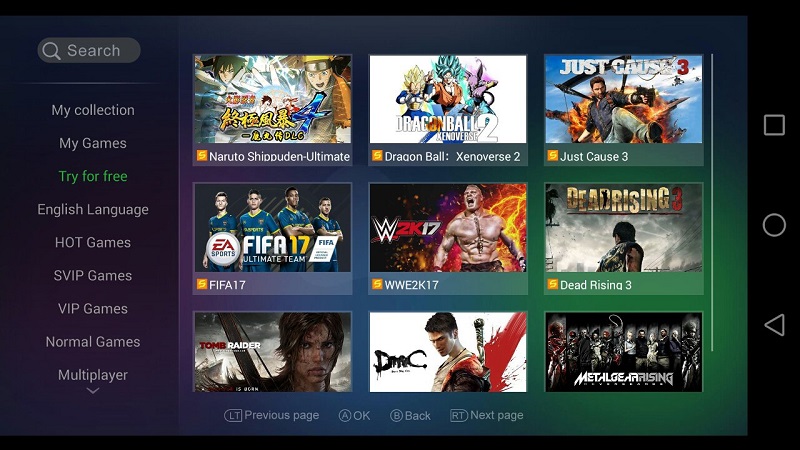
Whether you have RetroArch installed or other emulators, their default settings are not optimal and do not work for you. If your phone is not very powerful, it is better to change the simulator settings to make it more compatible with your system. Also, if your Android phone is powerful, you still need to change the settings to get the best performance.
The configuration section of these simulators is pervasive. Generally, you can make any changes; you do not need to be afraid to do so, and you can run the optimal settings with trial and error. Also, check out YouTube to see tutorials related to the simulator.
Check the simulator
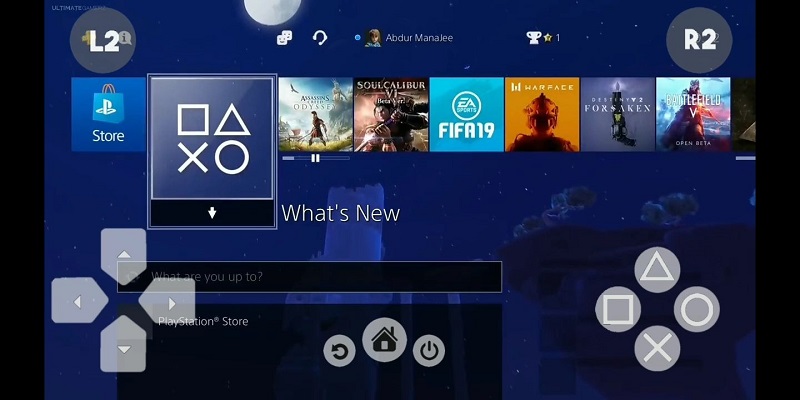
If you decide to use RetroArch, you need to install the same software, but you will have a different user interface and game section if you want to try different simulator games for each console.
This is where front-ending comes into play. Front & End gives you an overview of emulators and frames, and users can run games with the same user interface.
Dig is probably the best versatile front-end simulator on Android. This app allows users to download the art box, customize the theme and user interface, and browse through games, regardless of the emulator (compatible with RetroArch). It’s free, but you’ll need to pay $ 5 to unlock certain features.
Just remember that Dig has no emulator or ROM and is just a luxury way to run your ROM and emulator.
Save games to Google Drive.
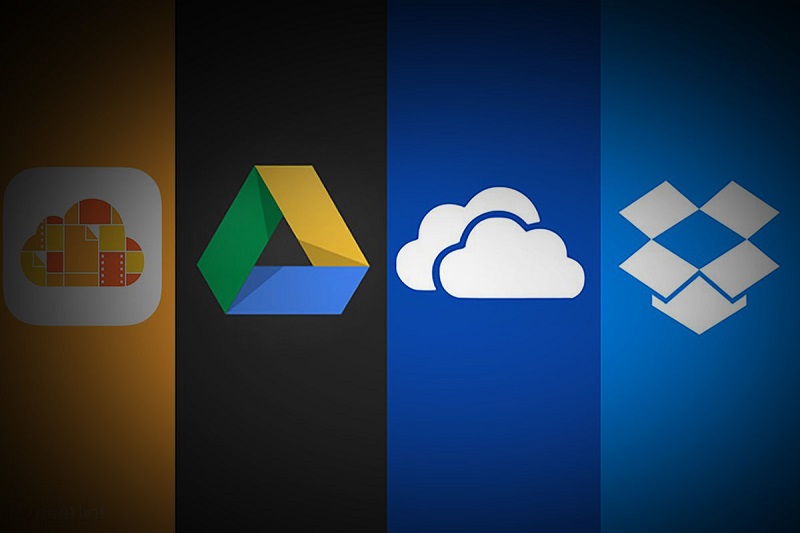
As mentioned, RetroArch software is an intermediate platform and is also compatible with various emulators. Because of this, users can save their games. In addition, due to compatibility with other emulators, the game save file is in one format, and as a result, these files can be transferred, and the game can be loaded and played again.
Also, why not save the file? You can always save game files to Google Drive, OneDrive, Dropbox, etc. تا to access it anytime, anywhere. It should be noted that you can only back up the game save the file. This means that if your game can be saved, it will work. Otherwise, it will not be possible.
Play on TV

Most smartphones have an old panel with a resolution of 1080p and are enough to run games on fifth-generation consoles. But you may not want to play on your phone’s small screen. Fortunately, there is a way to relax on the couch and play the game on TV. All you have to do is connect the HDMI or USB-C cable to your smart TV and use its mirroring feature to play on the TV.
Unfortunately, this feature is not available to everyone. Samsung is putting this feature in its flagships, and OnePlus has recently started offering such a feature. On the other hand, Xiaomi and Oppo do not support such a feature. To find out if your smartphone has this feature or not, you should do a Google search.
Are you using an Android emulator? If yes, tell us which simulator you are happy with and what games do you play on it?