Protect Important Folders From Ransomware In Windows 10 – Introducing Some Free Anti-Ransomware
Ransom Attacks Are On The Rise, And Anyone Can Fall Victim To Them, But Microsoft Has Put A Simple And Practical Solution In Windows 10.
Ransom attacks are on the rise at threatening rates. According to Bitdefender’s semi-annual report in 2020, the number of ransomware reports worldwide has increased by 715%. Meanwhile, the United States ranks first in terms of the number of attacks, and Britain ranks second.
Ransomware encrypts files and data in a way that you can no longer work with.
To return the system to normal operation, you must completely wipe your computer and system and restore it with a backup or use the decryption key to unlock your files and data. You must pay a ransom to receive the decryption key.
Ransomware has a detrimental effect on business performance and can even lead to permanent data loss.
To enable the folder protection feature in Windows 10 against Ransom Attacks, log in to Windows Security. Then, select the Virus & threat protection option from the right section, and finally, enter the ransomware protection section at the bottom of the page.
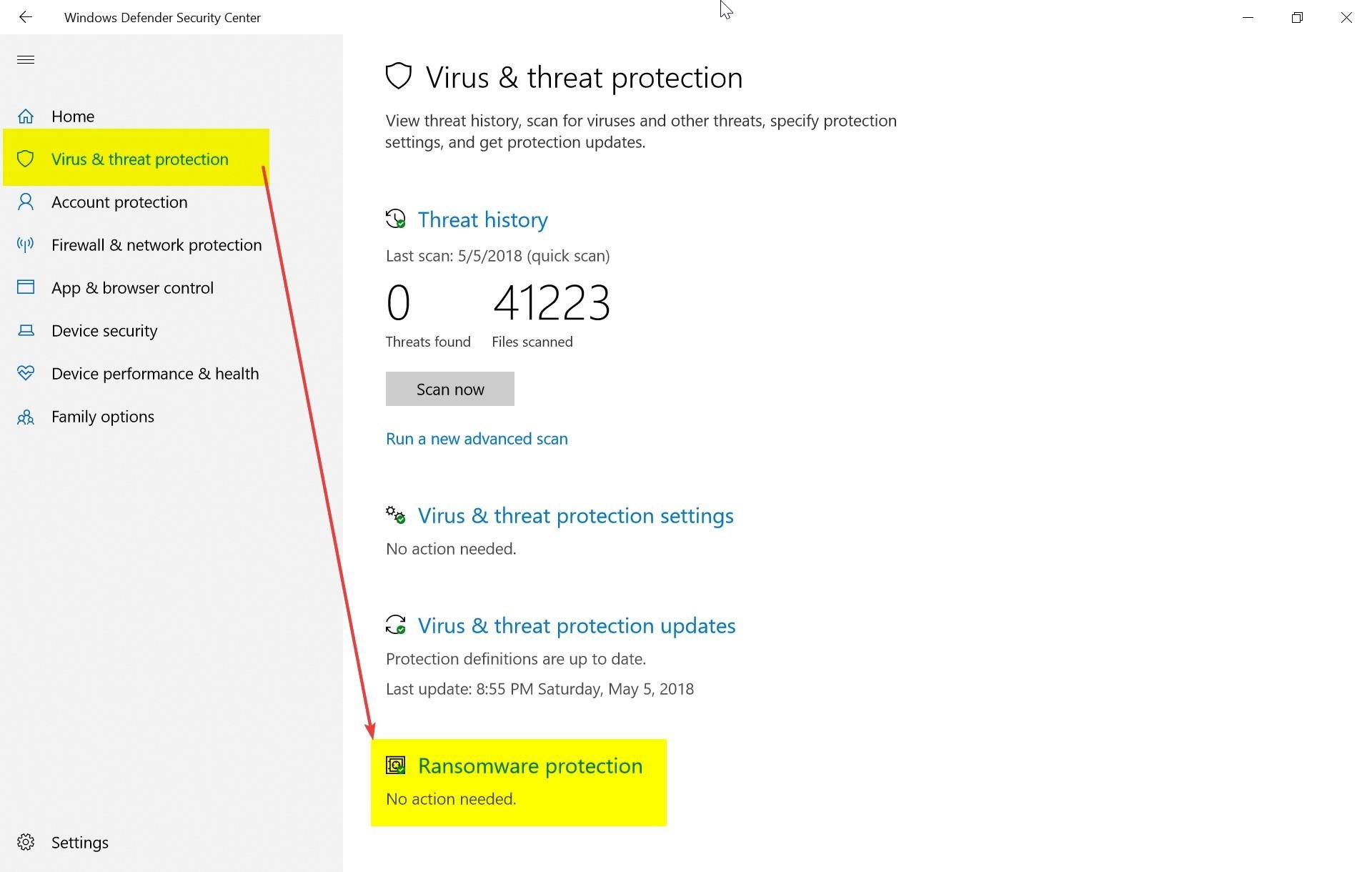
In the next screen that opens, turn on Controlled folder access (pictured below).

Then the following options are activated. From the first option (Protected folder), enter the folders to start protecting the files. Note that any software that tries to make the slightest change to the desired folder will be blocked immediately after adding a folder to the protection section and will notify you.
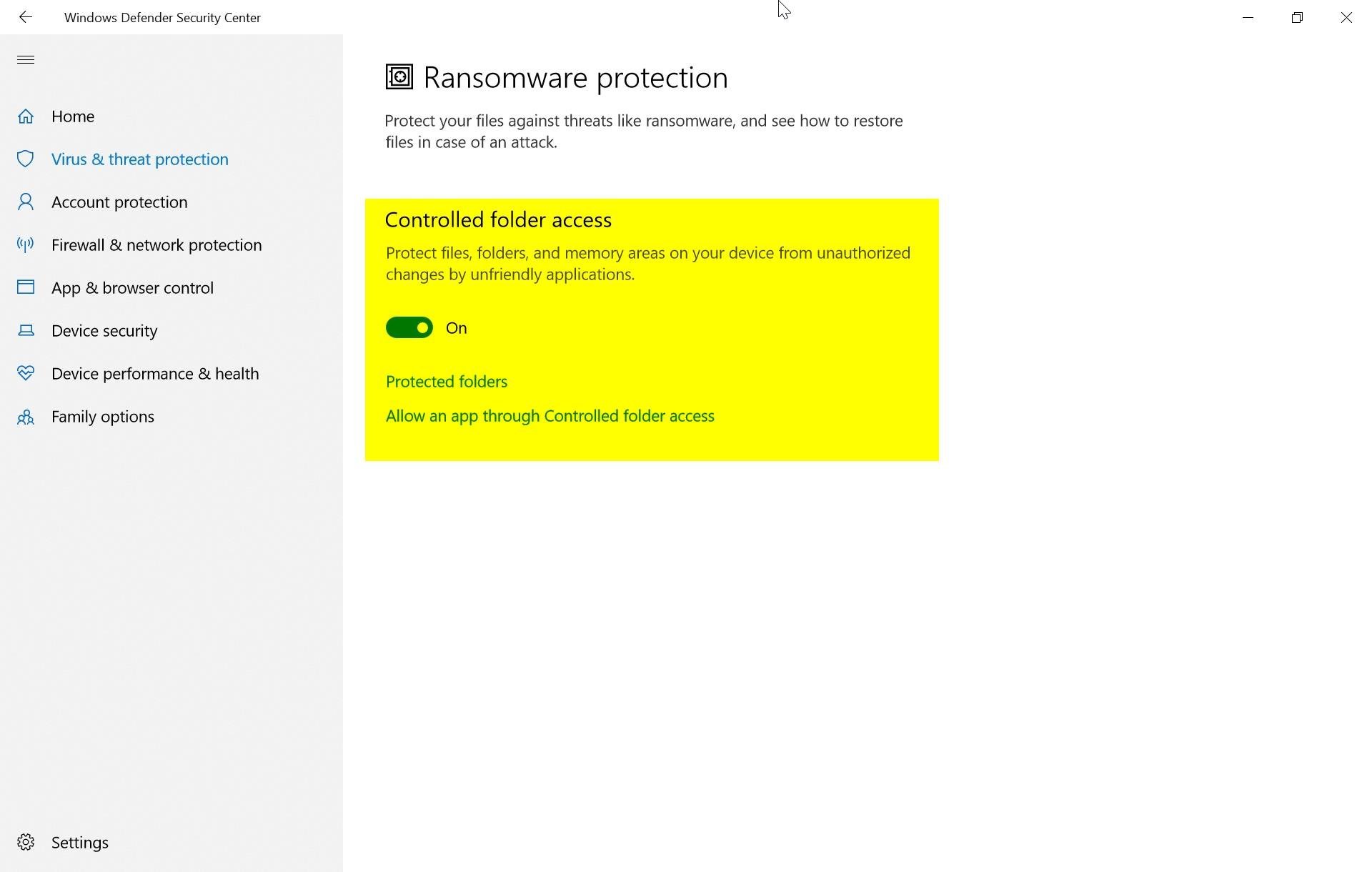
Finally, if you need a specific application to access the protected folder, you can grant access to the applications from the Allow an app through the Controlled folder access section.
How To Protect Important Files Against Ransomware
Learn the complete and comprehensive tutorial on protecting important files against ransomware from Parasoft to learn it completely and protect your confidential and important files.
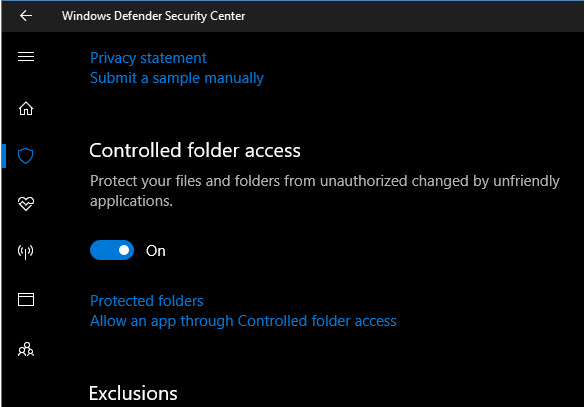
Learn how to protect important files against Ransomware
Ransomware has recently become a concern. From 2017, global ransomware attacks began with visits to small and large computers. This ransomware can lock all your confidential and personal information in an instant.
Fortunately, there are many ways to deal with ransomware. One of these ways is the Windows Defender feature in Windows 10.
In this article, we will teach you how to protect important files against ransomware. We will teach you how to protect your important information using the Windows Defender feature in Windows 10. So stay tuned.
How to protect important files against Ransomware using Windows Defender
To use the Windows Defender feature on Windows 10, you must follow the steps below.
1. First, you need to open the Settings app in Windows 10 and select Update & Security.
2. Now, in the left menu, select the Windows Defender tab and click on Open Windows Defender Security Center.
3. Now, in the Security Center section, select the Virus & threat protection option.
4. On the next screen, you must select Virus & threat protection settings.
5. At the bottom of the window, place the slider on Controlled folder access. Doing so will create a list of protected folders. Note that only securely approved applications can make changes to these folders.
6. Now click on Protected folders to view the default folders or add protected folders.
7. If you trust the Defender blocks program, select the Allow an app through the Controlled folder access option. Then specify the location of the application.
Conclusion
Once you have enabled this feature in Windows 10, unreliable ransomware and applications cannot change these folders. You will be alerted when Windows Defender is blocked, and you can view it.
This feature in Windows 10 will protect your important and confidential files against dangerous ransomware such as Ransomware.
Introducing Some Free Anti-Ransomware
What is the purpose of hiring a bodyguard? Protect the person before something bad happens.
Computer security software was created for just that.
It is best to install them before the infection is caused by malware to prevent any damage. Prevent it from reproducing. If the malware is stuck to a file, they will try to remove it without damaging the file, and if the operating system settings are damaged, they will try to repair the damage.
Let’s take an example to repair the damage to the operating system:
Remember the malware that hid folders and files? The problem is not solved by removing the malware completely, but also the damaged settings of the Windows Registry had to be repaired. Fortunately, many antivirus programs do this.
But in the scenario of facing ransomware, the situation is completely different.
It should be noted that you should always have a backup of your vital files that are not found elsewhere on an external disk; USB flash drive, external hard drive, secure cloud space like Dropbox, or… provided. If the system is infected, do not connect any of these memories to Athens until the system is immaculate.
But now, my system is infected with ransomware. Some of my files are encrypted.
There is a text file next to those files asking me to pay. What should I do?
By no means can the files be trusted by the malware maker, even for a fee.
Even if the manufacturer keeps his word, it will encourage them to keep working.
Did your system not have an up-to-date and safe protection software that has this problem ?!
To quickly install the appropriate security software and after the update, complete your system scan. In the antivirus settings, select options to destroy all malware versions so that the rest of the files are no longer infected.
Now you stay and get some encrypted files!
Antiviruses are a great way to protect a system that is not yet infected with malware (or ransomware). But once the system is infected and the files are encrypted, most of the time, they can do nothing but obliterate the ransomware. From the system and prevent encryption of other files and duplication of ransomware.
But the solutions that we want to introduce to you in the following are for dealing with known ransomware and do not interfere with the current security software of your computer.
In addition to the general actions that antivirus does, these programs may be able to restore your files in some cases.
Some computer genius experts have come up with solutions that, in special cases, can recover files encrypted by a specific group of ransomware.
This anti-Ransom Attacks software has collected these solutions and makes your work very easy.
Here are some free anti-ransomware from well-known security companies.
So make sure your security software is up-to-date and reliable right now because prevention is better than cure.
Kaspersky Lab
Kaspersky Lab considers these names to be the ransomware family:
ExPetr, WannaCry, Bitman, Onion, Shade, Mor, Locky, CryptXXX, Zerber, Shade, Crysis, Cryrar, Snocry, Cryptodef and ar, Snocry, Cryptodef and knows:
This interferes with current security software, Spora
Kaspersky claims that companies have never been able to get their information back even by paying.
The company considers this software suitable for small and medium offices, which is also suitable for home systems. This software is minimal in size and does not interfere with other security software, and to identify and block ransomware, it was made.
To be more assertive, Kaspersky sends the suspicious cases to the KSN network for analysis and, after reviewing, makes the necessary decision.
According to Kaspersky, this laboratory is equipped with famous and advanced technologies to detect most of the ransomware offered. In 2016 and 2017.
Avast Free Antivirus
Avast Labs recognizes these names as the most dangerous ransomware:
WannaCry, Petya, Cerber, Locky, CryptoLocker
Unlike Kaspersky, which does not offer a way to recover files, it first offers to install its free antivirus to completely remove the ransomware and then offers custom software for many ransomware to restore the files.
This is a link to a page that has a file recovery solution for the following list of Ransom Attacks:
AES_NI, Alcatraz Locker, Apocalypse, BadBlock, Bart, BTCWare, Crypt888, ryptoMix (Offline), CrySiS, EncrypTile, FindZip, Globe, HiddenTear, Jigsaw, Legion, NoobCrypt, Stampado, SZFLockry, TD
Bitdefender Anti-Ransomware Tool
Features that BitDefender introduces with this tool are:
Being free
System protection against CTB-Locker, Locky, Petya, TeslaCrypt family malware
Easy user interface and no interference with other security software
Prevent files from being encrypted
BitDefender claims that you are now completely safe if you have an updated version of one of the company’s security solutions.
BitDefender provides these short tips to stay safe from Ransom Attacks:
- Frequent backup of important files in an external or online (cloud) storage
- b) Do not open email attachments and suspicious links from unknown individuals
- c) Updating operating systems and software
- d) Use of anti-ransomware tools of the company
- e) Use of the company’s non-free security software for guaranteed security
As the author of this article, I personally consider Avast to be the most suitable among these popular and free solutions because it has both a free and powerful antivirus. Unlike Kaspersky and BitDefender, which have no solution for restoring files, this is possible with tools.
Do not neglect non-free solutions; for example, Zone-Alarm Anti-Ransomware Tool is a perfect solution that can recover any files encrypted by most ransomware in addition to protection measures.














