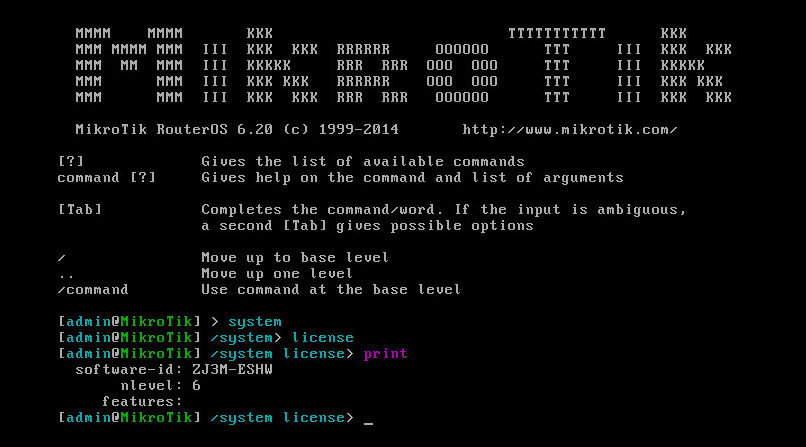How to Add IPv6 to MikroTik: A Step-by-Step Guide
In this article, we will teach you how to add IPv6 to the MikroTik terminal.
First, connect to your MikroTik server.
What Do We Need?
- Obtain IPv6 from your hosting provider.
- Obtain the Gateway from your hosting provider.
You can get these two items by contacting your hosting provider’s support. DED9 can provide you with IPv6 at a low cost.
Defining IPv6 in MikroTik
After connecting to the server, navigate to the following path:
/ipv6/address
Then, use the following command to view the defined IPv6 addresses:

If you receive an empty message after entering the print command, it means that IPv6 has not been defined on your MikroTik server.
In this case, you can define an IPv6 address using the following command:
add address=your-ipv6/32 interface=ether2
Replace your-ipv6 with the address you received from your hosting provider, for example:
2001:9ad8:902e:1be2::dbc9
Replace ether 2 with the name of your Ethernet interface. If you are unsure of its name, you can find it using the following command:
/interface/ethernet print
![]()
After entering the above command, your IPv6 should be defined, and you can confirm this again using the print command.
Now, you need to return to the terminal using the / command.
Defining Gateway in MikroTik
Now it’s time to define Gateway. As we mentioned at the beginning, you need a Gateway as well, which you should obtain from your hosting provider.
Now, use the following command to enter the route section:
/ipv6/route add gateway=your-gateway
Replace your-gateway with yGatewayeway (this information should be obtained from your hosting provider), for example, 2001:9ad8:902e:1bff:ff:ff:ff:ff.
Setting DNS on MikroTik
Now, return to the main menu using the / command.
Then, use the following command to set Google’s DNS:
/ip/dns edit servers
By entering this command, you will enter the nameserver editing section, and you need to set Google’s IPv6 DNS:
2001:4860:4860::8888
2001:4860:4860::8844
Make sure to separate the DNS addresses with a comma without spaces, for example:
2001:4860:4860::8888,2001:4860:4860::8844
After entering the above items, you can save your file using the shortcut Ctrl + O.
Currently, IPv6 has been defined for us; now you need to ensure that IPv6 is enabled in MikroTik’s DNS settings.
Enabling IPv6 in MikroTik
Return to the main menu again using the / command.
Now you can check the status of IPv6 with the following command:
/ipv6/settings/ print
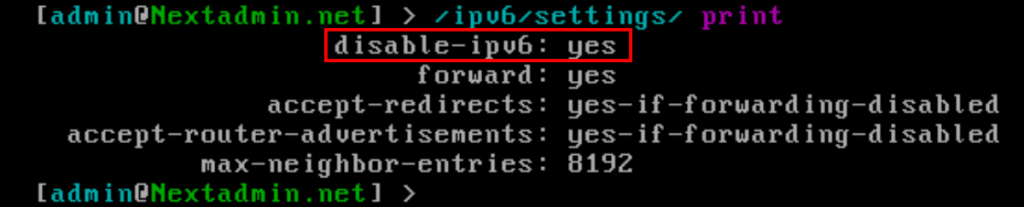
If you see an output similar to the image above, your IPv6 is disabled. To enable it, change disable-ipv6: yes to no by entering the following command:
/ipv6/settings edit disable-ipv6
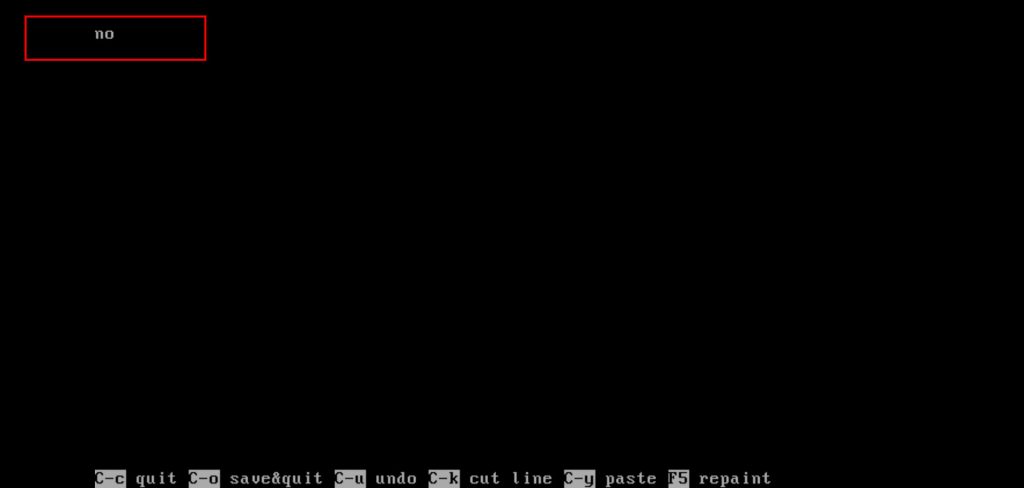
After opening the file, change the word yes to no.
Congratulations, your IPv6 is now ready.
Now you can use the following command to ping and ensure it’s activated:
ping 2001:4860:4860::8888
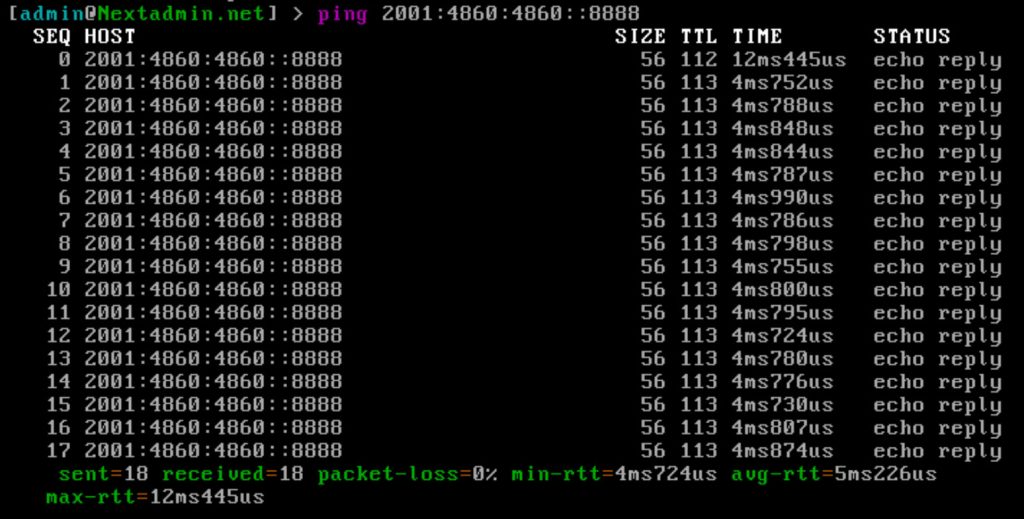
If you see an output similar to the image above in MikroTik, all steps have been successfully completed, and your IPv6 is ready for use.
Why Should We Use IPv6?
One of the main reasons we should migrate to IPv6 is the limitation of IPv4 addresses. IPv4 only has about 4.3 billion unique addresses, which is no longer sufficient given the rapid growth of connected devices on the internet. In contrast, IPv6, with its 128-bit addresses, provides a space of approximately 103810^{38} addresses, which is ample for current and future needs.
Furthermore, IPv6 inherently includes security features like IPSec, which helps protect data and prevent cyber attacks. Additionally, it has a simpler and more efficient structure that improves network performance.
In summary, migrating to IPv6 not only addresses the issue of address shortages but also provides better security, performance, and efficiency for our networks. It is not just a technical upgrade; it represents a fundamental shift towards a more connected and secure internet. As we continue to advance technologically, adopting IPv6 becomes not only beneficial but necessary for future-proofing our networks and accommodating the growing demands of digital communication.
FAQ
How do I assign an IPv6 address to my MikroTik router?
Use the following command: /ipv6/address add address=2001:9ad8:902e:1be2::/32 interface=ether2 Replace 2001:9ad8:902e:1be2::/32 with your assigned IPv6 address and ether2 with your interface name.
How do I set the default gateway for IPv6?
Enter the following command: /ipv6/route add gateway=2001:9ad8:902e:1bff:ff:ff:ff:ff Replace 2001:9ad8:902e:1bff:ff:ff:ff:ff with your provided gateway address.
How do I configure DNS for IPv6 on MikroTik?
To set Google's DNS servers, use: /ip/dns set servers=2001:4860:4860::8888,2001:4860:4860::8844 This configures IPv6 DNS resolution for your router.