Methods of Detecting Computer Viruses and Scanning Them
How to detect computer viruses and scan them. How do we know if our computer or laptop is infected? Read this article now and find the answer to your question.
Viruses or Malware sometimes attack Windows computers or laptops, but any slowness or unusual behavior in the system is not a sign of a virus. So, how do we know if our system is infected? Stay with us to learn how to detect and scan computer viruses.
What is Malware?
We have two types of programs: Malware and malicious software. I was joking; don’t take it seriously. Any software whose primary purpose is to destroy the system is called Malware, which stands for Malicious Software. A computer virus is one type of Malware. Malware is divided into three general categories.
- Malware that reproduces, such as viruses and worms
- Malware that aims to hide, such as Trojans and logic bombs
- Malware designed for financial gain, such as spyware or ransomware
What is a computer virus?
A virus is a malicious malware specially designed to infect your operating system, and the main purpose of a virus is to reproduce. Still, this reproduction does not happen automatically, and the user or human must perform an action that causes it to reproduce. This virus is propagated inside programs and software, and its purpose is to destroy your software, operating system, and information. Just like the coronavirus, which is very interested in multiplying, we must take action to prevent its transmission, for example, by rubbing an infected hand on the eye.
How do we get a computer virus?
The most important method for transmitting viruses and infections is downloading email attachments. Other transfer methods include downloading or opening an application on social networks, via CD/DVD, external hard drive, or as part of a software that appears to be a useful application. A virus attaches itself to software in various ways to avoid being detected. The virus is not transmitted over the network and cannot be controlled remotely. Still, if we have a shared folder that everyone uses, it becomes possible to transmit the virus because different people have access to it, and they can run the virus or enter it. Make your computer.
As we said before, the virus is not transmitted by itself, and humans can transmit it. But as soon as the virus infects a system, it replicates within that system, but cannot damage another system by default. For example, we unintentionally copy the virus onto a flash drive and give it to others, and thus, the virus spreads.
How to prevent virus infection?
Apply updates
Many types of viruses work by exploiting security flaws in your programs or operating system. To fix these known security vulnerabilities and protect their users, programmers and software developers regularly release updates that should be applied to your device as soon as they become available.
Although it may be annoying to see update notifications in pop-ups and ignore them, keeping your software up-to-date is critical to keeping your device secure and reducing the risk of malware infection.
Install a good antivirus.
There are good options for antivirus and anti-malware software on the market, so take the time to think about your needs. Read some reviews and install a few different trial versions (not simultaneously) to get a feel for each product for your convenience.
Avoid copied software
Copying software poses a significant security risk (not to mention the serious ethical implications). While there are few statistics, it is not uncommon for copied software to be infected with Malware such as password-stealing Trojans, ransomware, and cryptojacking.
There are many free and open-source commercial apps and productivity tools that provide similar functionality to paid app alternatives. Gamers can legitimately enjoy an array of top-notch games without paying a dime because developers are increasingly embracing free-to-play models.
Remove programs you don’t need
Over the years, you’ve probably accumulated a bunch of apps on your PC and mobile devices that you never use. It’s time to get rid of them. Unpatched and misconfigured software are common entry points for Malware. Therefore, removing unnecessary programs can reduce the risk of getting a virus and free up storage space.
If you have already installed unnecessary programs, select them from the list of programs installed in your memory and then delete them completely. Keep only the software you need. During the installation, carefully read the instructions in the installation steps dialog box to ensure you do not accidentally install any unwanted programs. Do not run any suspicious or known files with an antivirus.
How to detect a computer virus
Poor performance, programs not working properly, and computer hangs can sometimes be signs of a virus or other Malware in the system. However, these are not always signs of viruses and Malware; many other problems can lead to a slow computer.
Note that just because your system works properly does not mean no virus or Malware is threatening it. Viruses have been using system resources terribly for the last decade, and new Malware likes to stay in the background of your system undetected so that they can steal your credit card numbers or other personal information. In other words, today’s modern Malware is often created by criminals to make money and generally does not cause any noticeable problems on the computer.
Of course, slowness and weakness in running computer programs may be one of the signs of Malware. Note that strange functions on the system may be a sign of the presence of a virus, but once again, we point out that they are not the reason for the presence of Malware in the system. There is no other way than scanning the computer for Malware. Sometimes Malware causes problems in the system, and sometimes it behaves completely normally in the system while secretly achieving its goals in your system. So, the only way to detect a computer virus and the presence of Malware is to scan and test the system for their presence.
How do you know if the system is a virus or not?
To find out if a process in Windows is a virus or not, it is enough to refer to the Task Manager section. To access this section, you can simultaneously press your keyboard’s Ctrl + Shift + Esc keys.
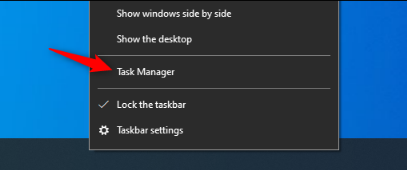
When the Task Manager window opens, you will see a list of processes running in Windows. To view the complete list, you must click on the More Details option. Note that some processes have strange and confusing names; this is normal. These processes exist in the background of Windows because the manufacturer or the programs you installed often added them.
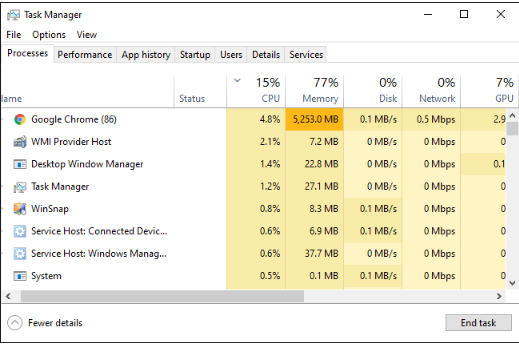
Malware often uses a lot of CPU, memory, or disk resources; you may see it in this section. To determine whether it is a malware program or not, right-click on it in the Task Manager and click Search online for more information.
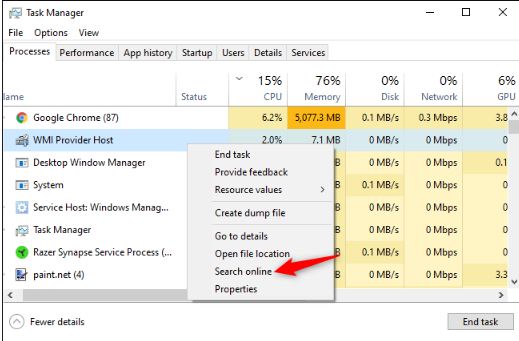
If information about Malware appears during the Search, this is a sign of its possible existence. However, don’t think the system is virus-free if a process looks normal to you. If you are concerned about the possible presence of Malware, we recommend running an anti-malware scan.
Tip:
The “Search Online” option is unavailable in Windows 7. If you are using Windows 7, you should search for the name of the suspicious process in Google or another search engine.
How to scan your computer or laptop?
Now that you are familiar with detecting a computer virus, you must scan your computer to detect viruses or Malware. Windows 10 can scan the computer by default due to the Windows Defender program. Of course, you should also scan the Windows computer manually. To access this section, in Windows 10, open the Start menu and type Security. Now, click on Open Windows Security to open it. You can also do this in another way. First, click on Settings and select Update & Security. Now choose Windows Security and click on Open Windows Security.
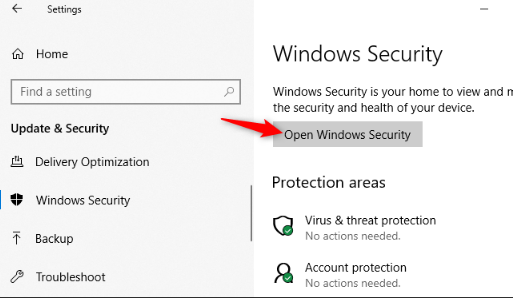
To perform an anti-malware scan, click on the “Virus & threat protection” option.
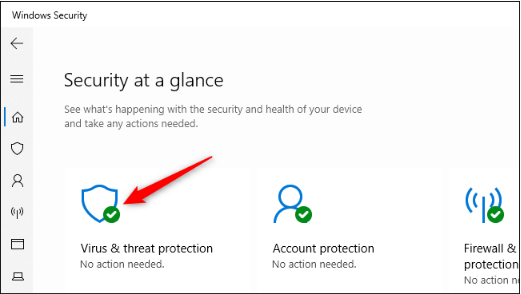
Click the “Quick Scan” option to scan the system for Malware. Windows Security will now perform the scan and show you the results. If any malware is found, you will be prompted to remove it from your system automatically.
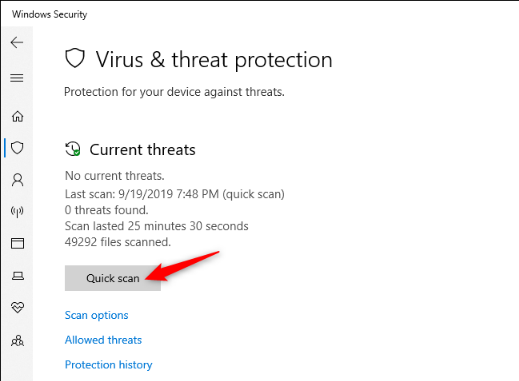
If you are always worried about the possibility of Malware and think your basic antivirus is not working properly, you can use other security programs.
We recommend using Malwarebytes because it is very compatible with Windows Security. The free version of this program allows you to manually scan the system, and the paid version provides better protection. If you want to test your computer, you can use the same free version, which works great.
Note 1:
Windows 7 is not equipped with an internal antivirus like Windows 10. Rather, you have to download and install an antivirus for it. If you use Windows 7, you can download Microsoft Security Essentials for free to detect computer viruses. This security program has the same structure as Windows Security in Windows 10.
Note 2:
If your antivirus detects Malware but has trouble removing it, try scanning in Safe Mode to fix the problem. You can also ensure that Malware is not on your system by resetting Windows 10 to its default state.
We were at your service with another Farazsoft article. In this article, we learned how to detect and scan computer viruses. We hope this article has also interested you and that you can detect the virus on your computer and scan it easily.
FAQ
What are common methods for detecting computer viruses?
Methods include signature-based detection, heuristic analysis, behavior monitoring, and real-time scanning.
How do virus scanners work?
Virus scanners examine files and processes for known malware patterns or suspicious behavior to identify threats.
Why is regular scanning important?
Regular scanning helps detect and remove malware early, reducing the risk of system damage and data loss.
