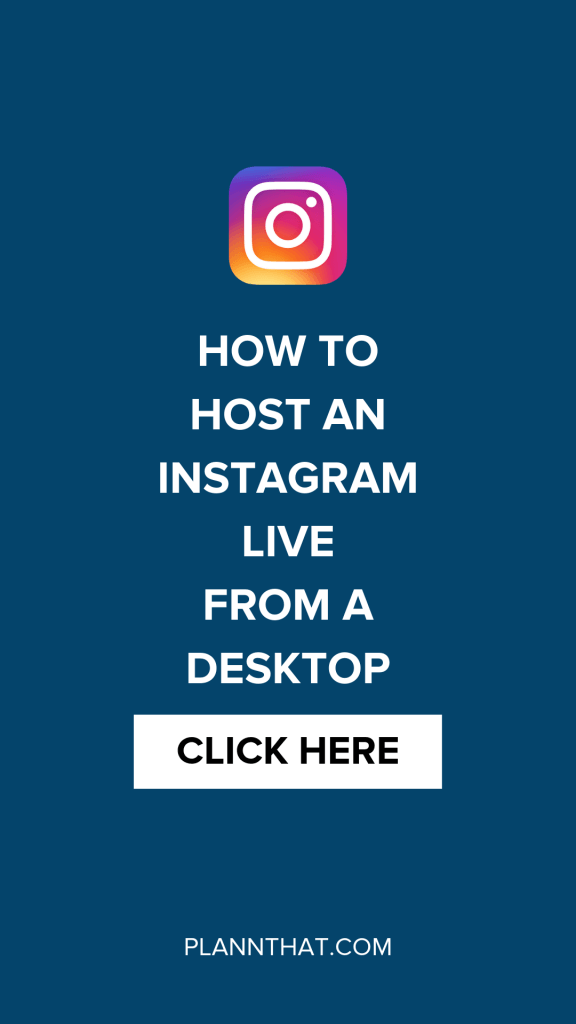Live Professionally On Instagram With Laptop And Computer Using Easy Live
If You Are Going Through Your Computer Or A Video To Instagram, A Live For Live To Show Your Users On Instagram Are The Right Place!
Disclaimer: The Editorial has no role in producing this advertising content and is not responsible for its accuracy.
Live, In this tutorial, we will learn :
-
How to put life on Instagram from laptop and computer?
-
How to play (show) a movie live on Instagram?
Easy Live a smart platform for sharing the Instagram Live network and all of the other social. In Easy Live, you can simply, the time in 5 Page, a Live play, both on Instagram and YouTube stands and Let Live twitch and can easily.
OK! I need to teach you something before I start. If you already have streaming (live just putting ourselves) what the players are doing that, and from what they played like that in putting twitch and stands YouTube Live, you should know that they work for a software application used to name OBS.
The good news is software OBS stands for open broadcaster software, is free, Which means it does not need to be cracked. We also stream on Instagram are two things we need. The first site Easy Live is then noticed Shim why we need it, And a second program OBS well. ( Of course, I will teach you a place of training without the need for OBS and even put a movie live on your phone )
So the steps to put a movie or even display a computer screen on Instagram live are as follows :
First stage:
Software Applications OBS in Google search.
Second stage:
Depending on your operating system, download the 32-bit or 64-bit version and then install it. ( If you do not know how many bits your Windows is, right-click on my computer or This pc and select Properties, there is a multi-bit text )
Third level:
Software Applications OBS Open.
For the professionalism of the act, right, down, on the Studio Mode button. This will create two images. One called Preview and one Program. This allows the changes to be seen by you before they are applied, and no mistakes are made in life.
As you can see, this is a horizontal image; That is, it is similar to the image of a TV or a mobile phone that we rotated 90 degrees. So the screen resolution has to change so that the page looks like a real mobile.
Step 4:
Click Settings at the bottom right to enter the settings. Then click on the Video tab. Like the following figure: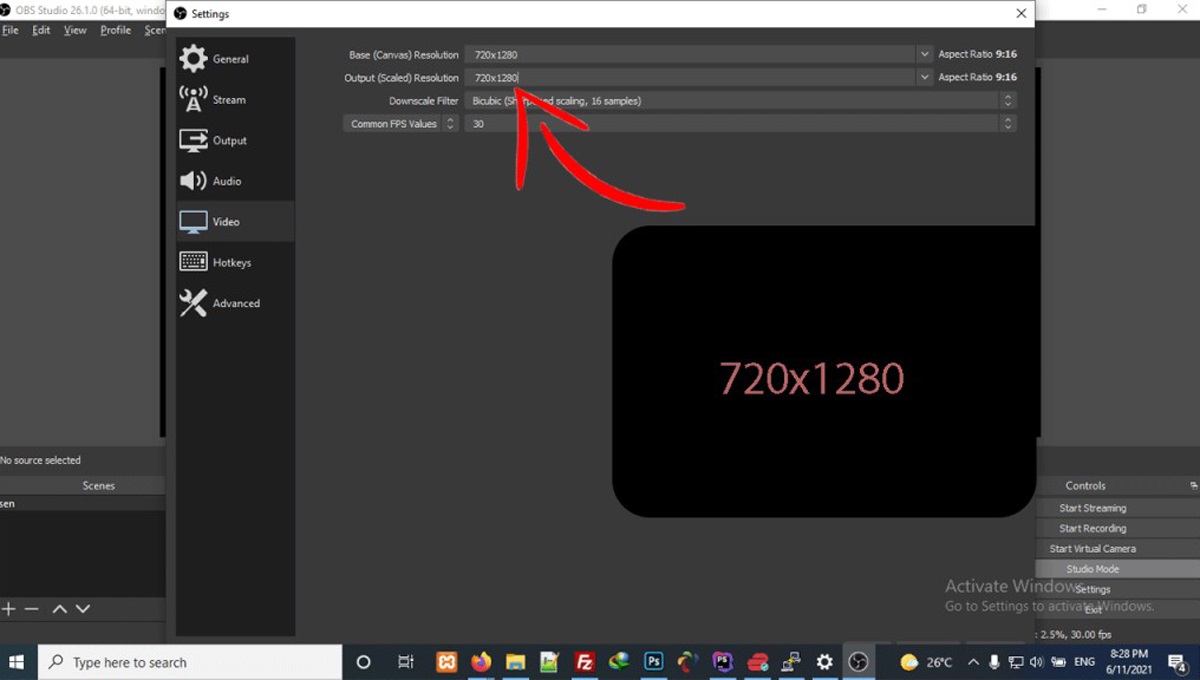
Adjust image resolution
Now in the Base (canvas) resolution field and the Output (scaled) resolution field, enter the following phrase :
720×1280
Be aware that the one between the two numbers is x. After entering the above number and hitting the cross button, click Yes to save the changes.
OK! Now suppose you want to show a movie live. What should we do? From the Source field, tap +. The menu was that several of the cases in which you see the grep.
window capture
As its name implies, this section displays a Windows live window; For example, you want to be shown live only in PowerPoint, and the rest of Sfhtvn did not show up in Live. From this option, you can select that program.
video capture device
This option is for adding a camera or webcam to Live. If the PC or laptop’s webcam Taptvn, with the option, for example, you can live in the upper part, Tsvyrtvn add. Teachers and professors can use this method too.
media source
This is the part that you can give a film in the live show. Tap media source and select the movie.
What should I do to rotate the image ?!
If you want, you can Bchrkhvnyd image 90 degrees on the right-click and the Transform, options Rotate 90-degree CW press.
By the way, if you added something to the source field but the image did not appear, press the button between the two screens that say Transition to see the change.
After doing this, how do we send this life to Instagram?
OK! Let me show you something and tell you why we need an Easy Live site. To make for a software application or send a site Live the need to have two parameters. One Server and one Stream Key. The site is the server address to receive streaming protocol RTMP there. Stream Key is your stream key or, in other words, a tool for authentication. These two about it in the Settings application software OBS and fever Stream must say. Some sites address Server and Stream KeyThey come to you (like YouTube and Aparat so you can send them to live), but what can we do if Instagram does not?
Get Server and Stream key from Easy Live site.
For the Server and Stream Key we receive, we have to Site Easy Live.
Step 5:
Easy Live If you have not registered on the register and if already registered and have a login check.
Step 6 :
We are here with the basic service work we do. After logging in, tap on the base service.
Step 7:
If the basic service does not provide this package, access to this section will be opened to you. You can get packages of bronze or silver or gold. By providing each of the three packages, the packages opened earlier for you, and your streaming features will be eternal in a paper check each package are not.
Step 8:
Tap Add account to add your Instagram account. At this point, Page Instagram username and password that you want to enter your Life and click on the Login button to be registered. Add an account for you once, and next time do not need to live up to the add an account, not only the accounts you choose.
Step 9:
Return to basic service. Now add an Instagram page you can see not. Select it and click the ” Get new stream key ” button.
Step 10 :
the server that you are given a copy of the software OBS back. Tap Settings at the bottom of the page to open the settings window. Then select the Stream tab.
Set the Service to Custom.
The phrase Easy Live is copied as a server in the Server put (paste not ).
Go back to the EasyLive site and copy the phrase inside the stream key.
Return to OBS and paste it into the Stream key.
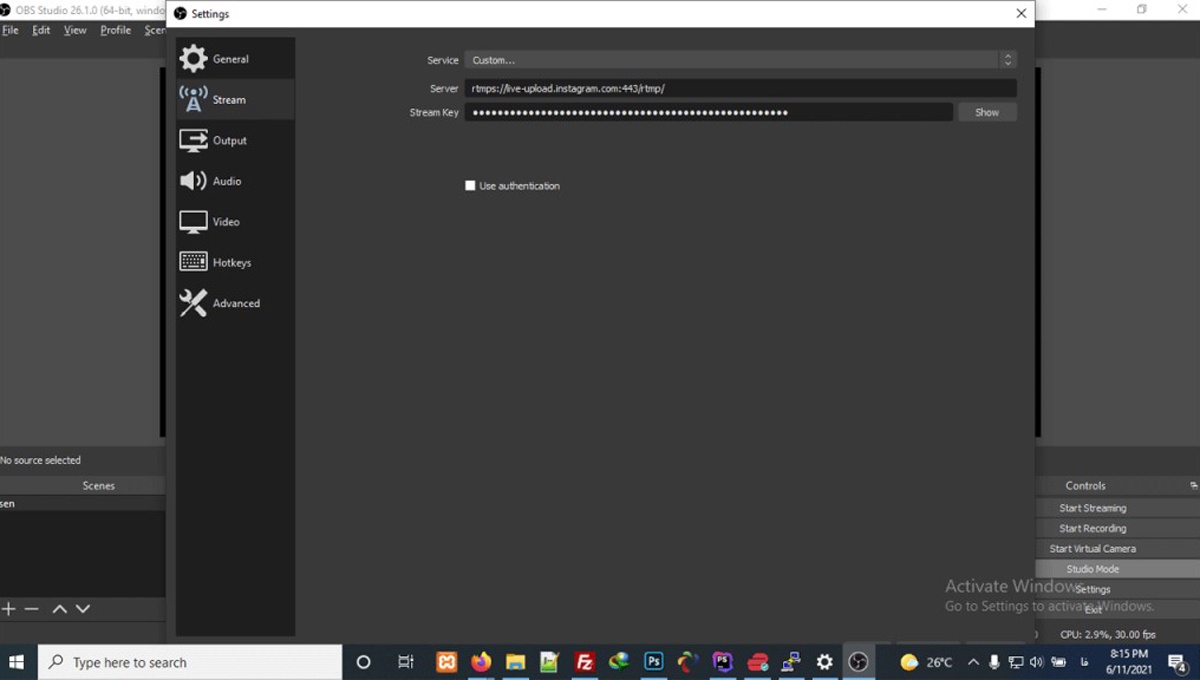
Add stream and server keys from Easy Live to OBS.
Close the settings window now and save the changes by clicking the yes button.
Click start streaming at the bottom right of OBS to start your Instagram stream.
Your stream for Instagram has started; But your users still do not see your stream. Go back to the Easy Live site and click on the Live Start button to issue a live start command for Instagram, and your life will be displayed on Instagram.
You can see your live preview on the Easy Live site. Live comments are also displayed on the image (quite similar to Instagram software).
You can also disable commenting by turning off the “Enable Comments” switch.
Pinning a comment is also possible by hovering the mouse over the comment and tapping the pin.