Increase PC RAM with hard drive (up to 16 GB extra!)
Sometimes your computer runs slowly because the RAM is not enough. You may feel frustrated in this situation, especially when you are doing something important. In the next step, you will probably be looking for a quick solution to this problem. In such cases, the good news is that you can use a hard drive and even a pen drive as virtual RAM. The computer can use the space allocated on the hard disk/pen drive to perform its tasks. This will increase the performance of your computer.
So if you want to try this method, we recommend reading this article.
Increase RAM by using a hard disk
The steps and methods of using the hard disk as RAM are different in different versions of Windows, such as 7, 8, 8.1, and even 10. Therefore, if you are using any of these versions, you can follow the steps outlined in this guide. Note that before setting the hard disk as RAM or Virtual memory, make sure it has enough space.
1. Go to My Computer, click the right mouse button, and select Properties.

Go to Control Panel> System.

2. In the System windows, in the left panel, select Advanced System Settings.

3. A pop-up window will appear, go to the Advanced tab and select Settings from the Performance option.
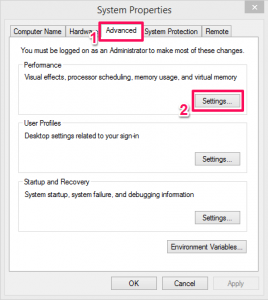
4. After the Performance Options menu appears, select the Advanced tab again and click Change.
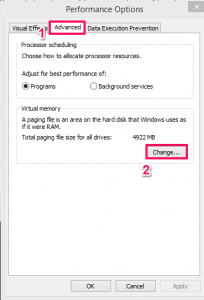
5. Now, you will see the Virtual memory settings. Uncheck the box at the top of this window, which means Automatically managing the paging file size for all drives.
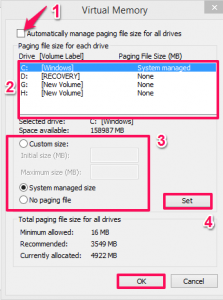
6- This will open the following options. All you have to do is select the desired hard drive to use as virtual memory. You can also use the custom size on which you want the drive to be used or select the System Managed option. Select the No paging option if you do not want to use a specific drive as virtual memory. After making the desired settings, select Set.
After doing all this, click OK, then restart your computer to save the settings you made. You can successfully increase your RAM by using hard disk space. This can increase the performance of your computer.
Increase RAM using the pen drive
Increasing RAM using hard disk space can be tedious, especially if you have no tips. But if you want to use Pen Drive as virtual memory, do not worry. If you have a Pen/flash drive, you can easily increase the performance of your computer. This is possible using the ReadyBoost feature introduced with Windows Vista. But it is also possible to use this feature in Windows 7, 8, and 10. In the following, we will examine how to do it.
1- First, prepare the pen drive and connect it to the USB port of your laptop/computer.
2- And before doing anything, make sure that your drive is formatted. And if not, you can do this by going to My PC / Computer and right-clicking on the Pen Drive. Then select the Format option and then click Start.
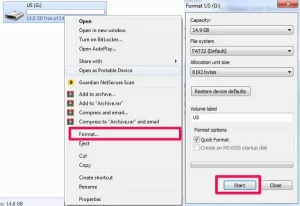
3. After completing this step, right-click on the Flash Drive and select Properties.
4. In the properties, click on the ReadyBoost tab.

Note: If you have AutoPlay enabled, you will see an option called Speed Up My System and other options in the AutoPlay window. This option automatically takes you to the ReadyBoost tab.
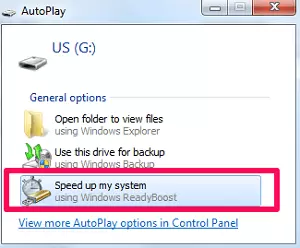
4. Now select the Use this device option and set the memory bar to its maximum to make the most of it. Then click OK and apply the changes.
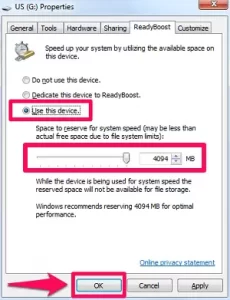
Eventually, your computer performance will increase. And if you go to My PC / Computer, you will see that the same amount of memory as RAM is used by the pen drive.
If you use the pen drive as your computer’s virtual memory, avoid pulling out the pen drive. Because it is used as RAM and turning it off can damage your system. So before you do that, make sure you stop using the pen drive as RAM. Just go to the ReadyBoost tab in the pen drive properties and select Do not use this device.
Conclusion
Not having enough memory on the computer becomes a problem in performing multiple tasks simultaneously. And it can affect your overall experience and the things you try to do.
If you can not afford to increase your RAM, increasing the RAM using a hard drive is the best option. But if you have to do different tasks simultaneously using heavy programs in your daily schedule, we recommend that you consider the cost and increase your RAM.

