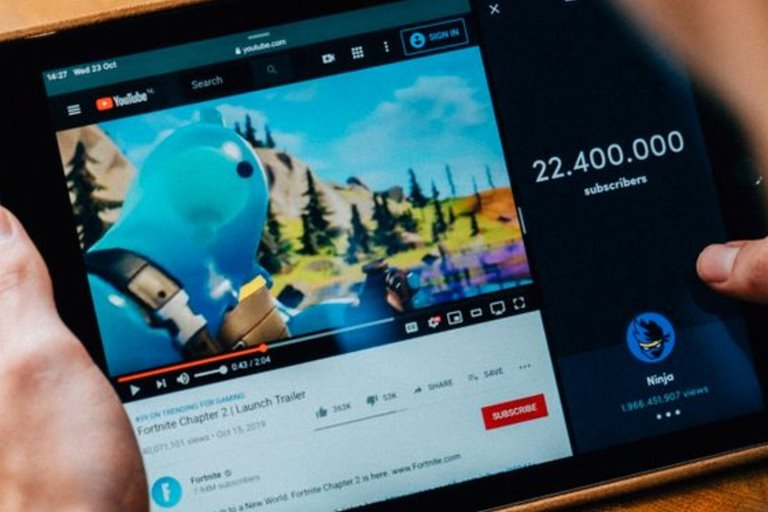How To Use The YouTube Clip Feature On PC And Android
Sometimes You Need To Send A Short Section Of Your YouTube Video To Others. The Youtube Video Capability Has Been Created For Exactly This Purpose And Currently Only For Pc And Android Users.
YouTube Clip Feature, If you are working on YouTube and want to send a specific part of your videos published on this platform to other people, the best way to do this is to clip the video.
It means that you do not need to use the timecode feature or ask your audience to watch only part of the video.
In the following, you will get acquainted with making a YouTube clip and the method of sharing it. After making the clips, you can share them on social media or send them directly to others via email or message, according to Mikozuo. Short clips are also smaller than long videos.
How to create and share a YouTube clip
A clip is a regular part of a video on YouTube that can be between five and 60 seconds long. Clips made will be stored in your YouTube library, from which you can easily share them with others.
At the time of writing, the YouTube Clip feature is only available to some content creators on the platform. This group of users must enable this feature on their videos use clip; For this reason, it is not possible to make a single clip of each video on YouTube at this time.
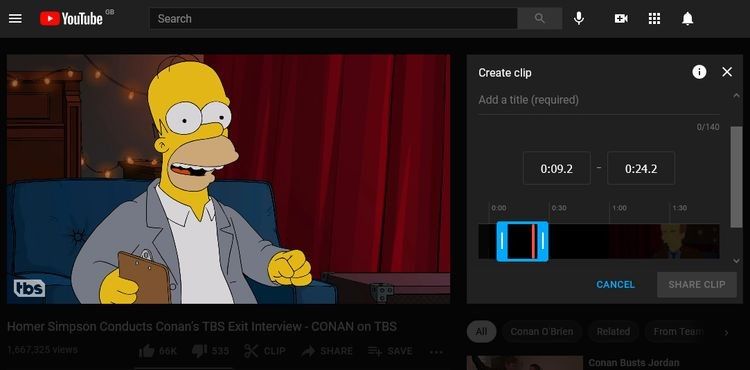
Steps to create and share a YouTube clip
This instruction works on PC and Android.
- Log in to your YouTube account; Otherwise, you can not make a clip.
- Go to the video page you want.
- Click on Clip below the video.
- Enter the title you want.
- Enter a start point and an endpoint for your clip. You can also do this by dragging the slider on the video timeline.
- Select the Share Clip option.
- Select one of the social networks you want to share your clip there. You can also copy the dedicated link of the hook and send it directly to others.
This feature is not currently available for IOS users. If the mentioned feature is also available for this group of users, its method will certainly not differ from what we have described.
When others watch your clips, the video will repeat in a loop.
Your audience can also send your clips to others if they wish or go to the full video viewing page.

To access previously created clips, go to Library> Your Clips. In this section, you can click on the three-dot symbol next to it to manage each clip. After clicking on this section, you will have options to share and delete.
If you make a live stream clip, that clip will only remain available when the producer uploads his video to YouTube after the stream is complete. It is also impossible to clip streams that last more than eight hours.
Easy sharing of YouTube videos
Thanks to the YouTube Clip feature, sharing videos has become easier than ever. Using this feature, especially for long videos, is a very effective method; Because you introduce users to the essential part of your videos.
What do you think about the YouTube Clip feature?