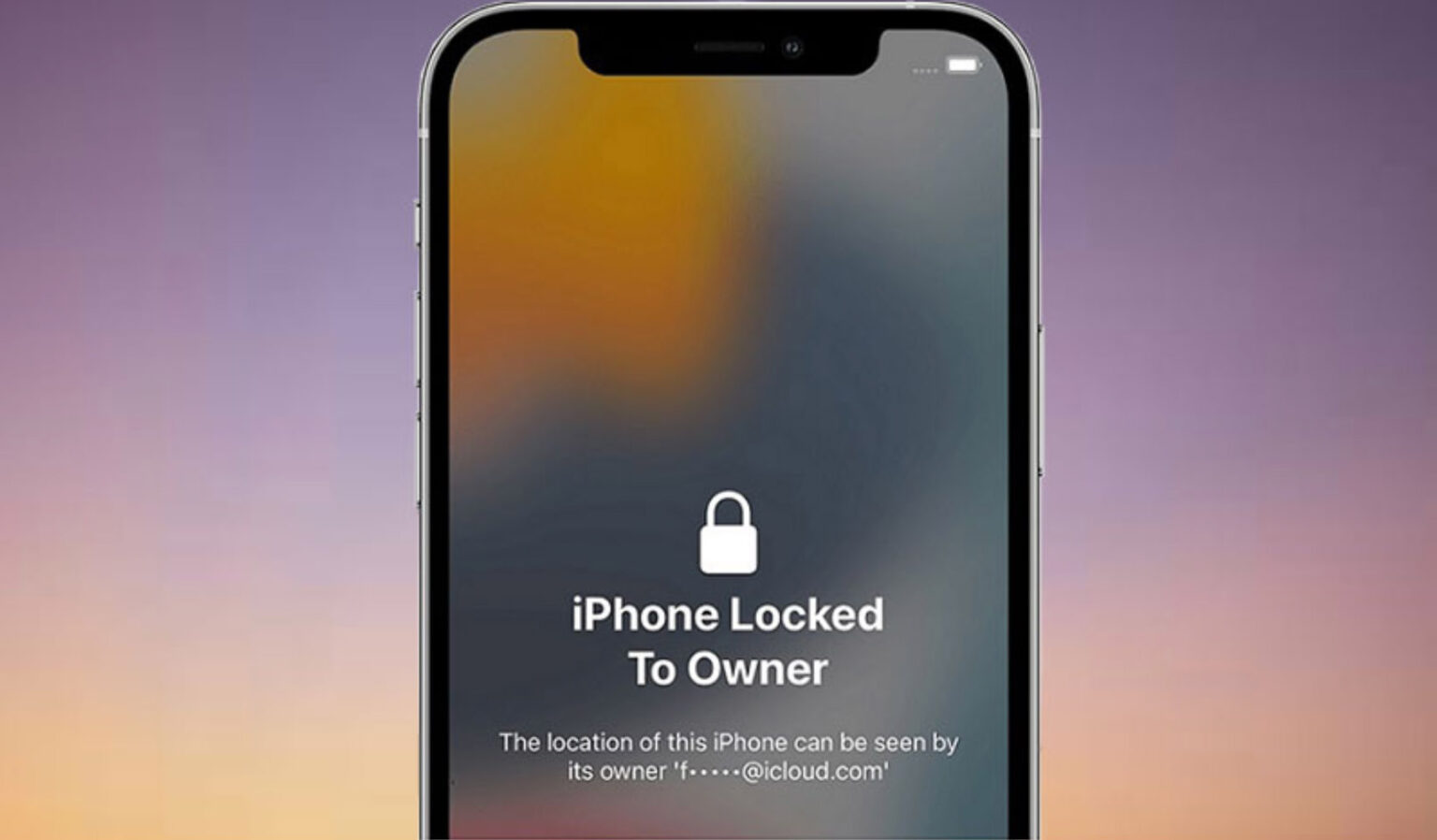How To Unlock A Locked iPhone?
Is Your iPhone Showing “iPhone Locked To Owner” Message After Factory Reset And Unable To Unlock It? In This Article, We Explain How To Solve This Problem.
Not unlocking the iPhones is a common problem many iPhone users face when buying a used device or finding their password and Apple ID after being lost. This article will show you how to unlock a locked iPhone with or without a computer. So stay with us until the end.
Why is the iPhone locked after a factory reset?
Sometimes, your iPhone gets locked after being restored to factory settings because the Find My app was not turned off before the factory reset, and the option to activate the lock was active. Activation Lock is a security feature in Find My designed to prevent reactivation and unauthorized use of the iPhone after resetting it.
Find My and Activation Lock are automatically turned on when you set up your iPhone with an Apple ID. If you turn off Find My or sign out of your Apple ID before resetting your iPhone, the Activation Lock turns off. Then, anyone can activate and use the iPhone without any restrictions after the reset.
However, if you enable a factory reset without turning off Find Me, the activation lock and the “iPhone Locked to Owner” message will be displayed. Before you can start and use the iPhone again, you need the Apple ID and password to set up the iPhone to prove you own it.
iPhone Locked to Owner is helpful if your iPhone is lost or stolen, But if you’ve forgotten your Apple ID and password or bought a used iPhone, it might cause problems. This article will teach you how to bypass or unlock an iPhone Locked to the Owner with or without a computer.
1. Unlock the iPhone with a computer
Most of the time, using a computer is the most efficient way to bypass the iPhone lock screen and unlock it. Using iSumsoft iLock Refixer, a specialized activation lock bypass tool on a PC, you can successfully avoid the iPhone Locked to Owner screen and regain access to the device. To do this, you need a Windows computer and follow the steps below:
- Download iSumsoft iLock Refixer and install and run it on your computer.
- Ensure you have the latest version of iTunes installed on your computer that comes with the necessary drivers to bypass iPhone Locked to Owner.
- Connect your iPhone to the computer using a USB cable.
- In iSumsoft iLock Refixer, select the Bypass ID option and click Start on the next page. This confirms that you want to continue.
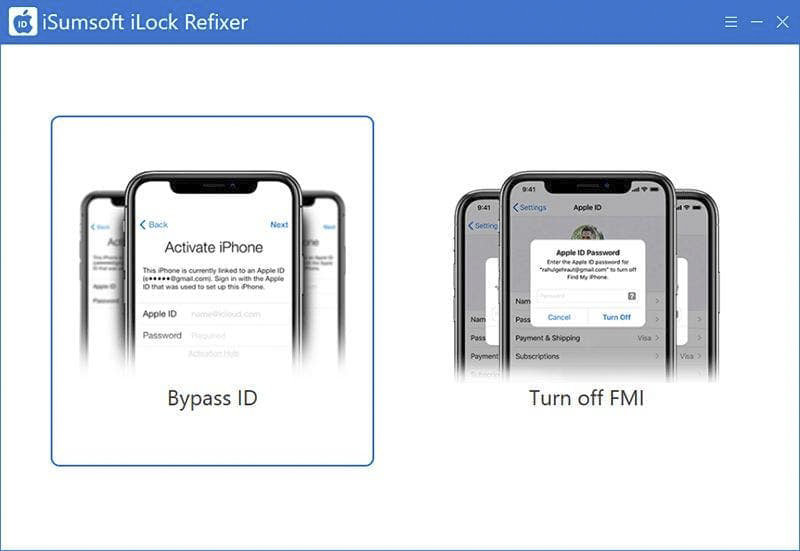
- The software will immediately detect your iPhone and take the necessary steps to bypass the “iPhone Locked to Owner” message.
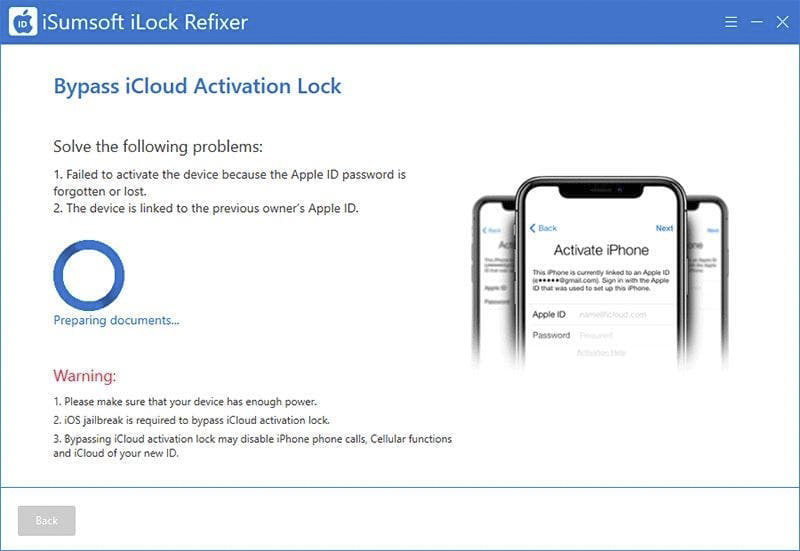
- Your iPhone will automatically enter recovery mode. Then, you need to manually put it into DFU mode by following the software’s on-screen instructions.
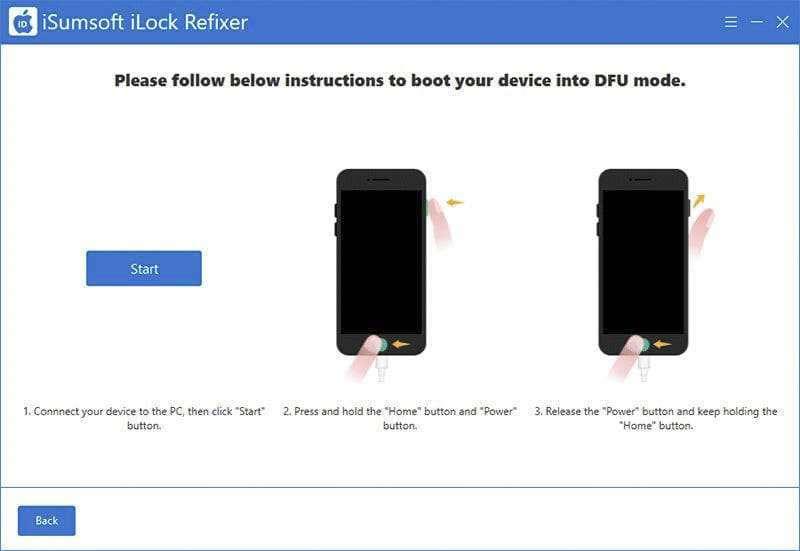
-
Once your iPhone enters DFU mode, the software will jailbreak it. Then, you must wait a few minutes for the jailbreak to complete.
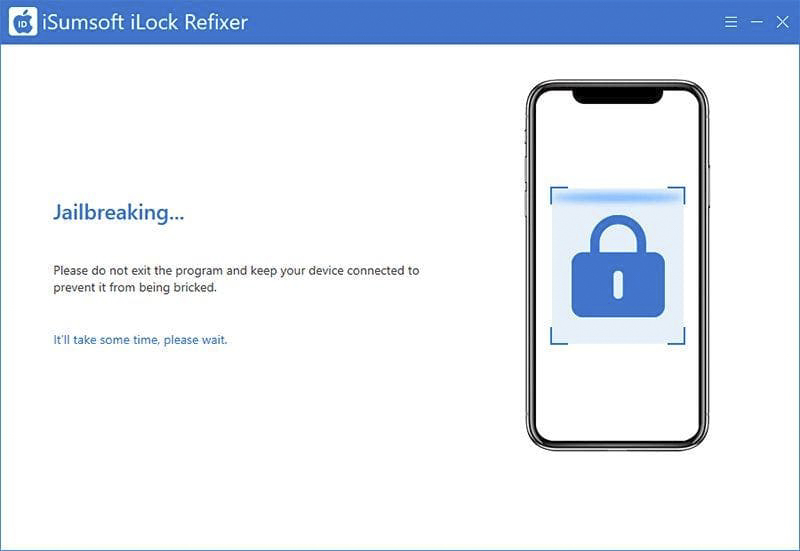
- After jailbreaking, your iPhone will go into recovery mode again. Next, following the on-screen instructions, you must manually put it back into DFU mode.
- Once your iPhone is back in DFU mode, the software will immediately jailbreak it again.
- After completing the second jailbreak, the software bypasses the “iPhone Locked to Owner” (Activation Lock) screen.
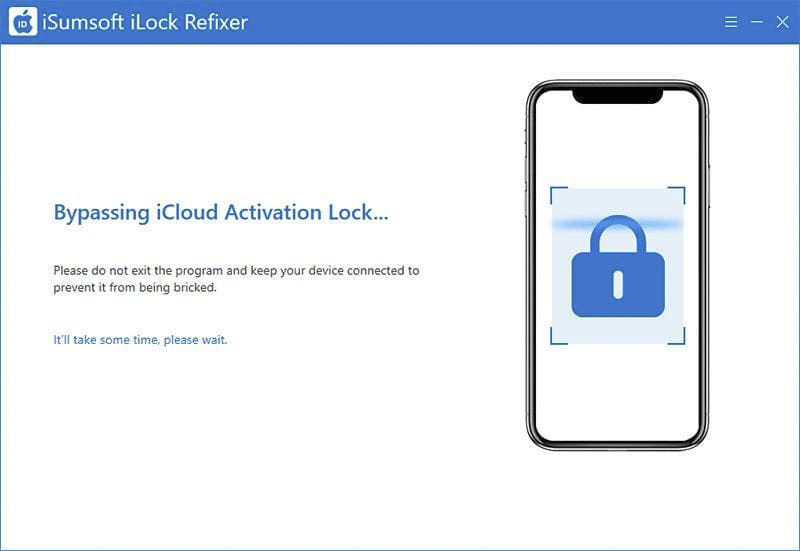
- When the bypass is successful, you can start and use your iPhone without seeing the iPhone Locked to Owner message.
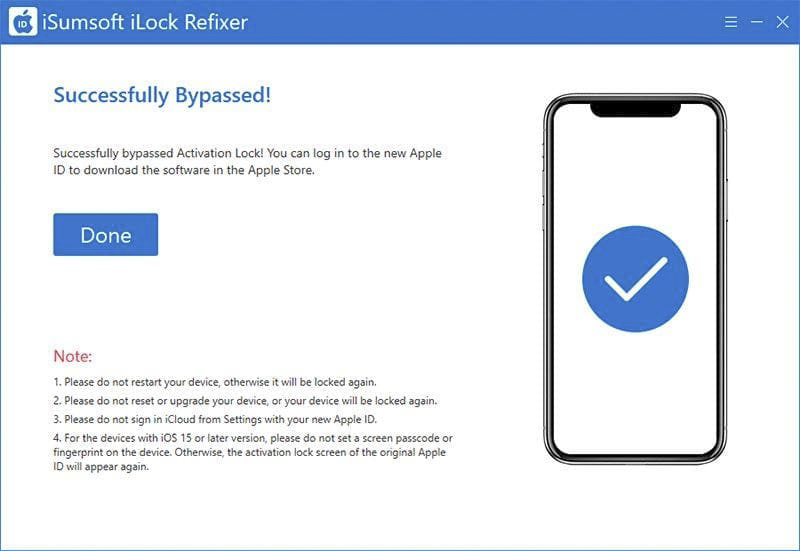
Note: After bypassing “iPhone Locked to Owner” using this method, do not set your iPhone’s screen or iCloud password; Otherwise, the iPhone Locked to Owner screen will reappear.
2. Unlock the iPhone without a computer
If you want to unlock your iPhone without jailbreaking or using a computer, the following solutions may help.
Recover your Apple ID
If you are the original Owner of the iPhone and are stuck on the “iPhone Locked to Owner” screen because you forgot your Apple ID or password, the best course of action is to recover your Apple ID or password.
Unlock with password
Sometimes, you will see the Unlock with Passcode option on the iPhone Locked to Owner page. This option allows you to bypass the iPhone Locked to Owner screen and regain access to the iPhone by entering the passcode used to unlock the iPhone before the factory reset.
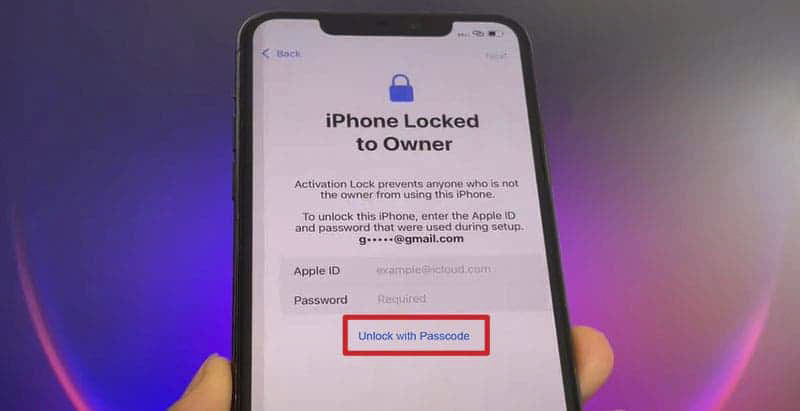
Conclusion
Due to the Activation Lock feature built into iOS, the iPhone is locked to the Owner after a factory reset. This is very useful when the device is lost or stolen. However, if you’ve forgotten your Apple ID and password or bought a used iPhone, you might run into trouble with this feature.
In these cases, recovering your Apple ID, contacting the previous Owner, or asking Apple Support for help is best. If none of these methods work for you, using iSumsoft iLock Refixer on your computer is the best way to bypass the “iPhone Locked to Owner” screen and unlock your iPhone.