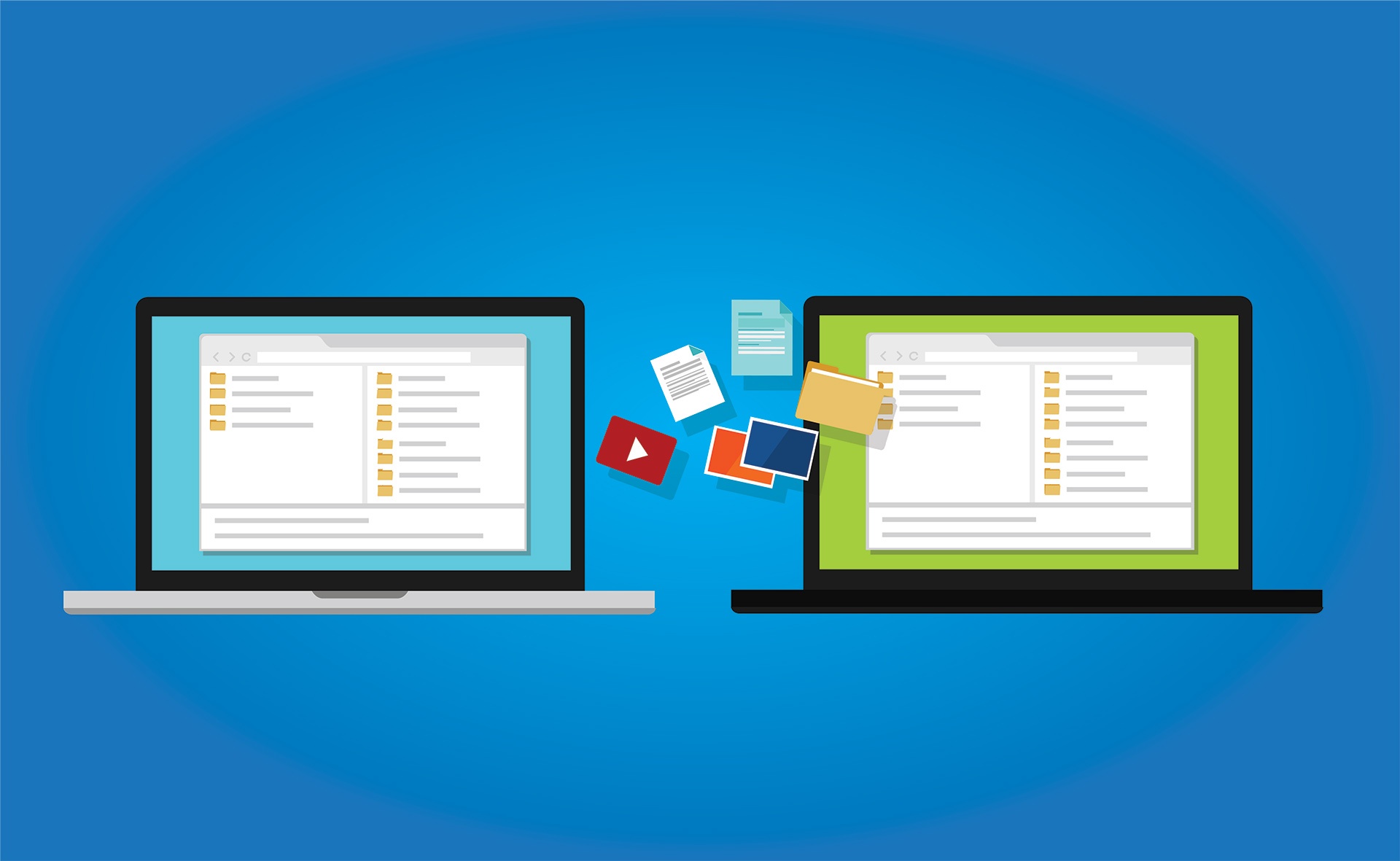How to Transfer Data from One Website to Another
Transferring content from one site to another is one of the most sensitive and daunting tasks that, like transferring a site to a new server, requires great care. So, if you have a new site to which you want to transfer the content of the old site as well as the users, you must proceed with a valid and reliable tutorial that includes all the necessary tricks for content migration. First of all, congratulations because you have managed to find this comprehensive tutorial for transferring content to another site.
Transferring content from one site to another is one of the most sensitive actions that requires high precision. There are many ways to transfer content, of which the WordPress export and import method is one of the most popular, but there are other methods such as FTP clients, content migration tools and plugins, and API creation that can help you in this process.
In this training, we provide you with all the methods and tools of content transfer for WordPress and programmed sites, so that you can choose the ideal method according to your needs and conditions and go through this process with peace of mind.
Although the internal export and import features of WordPress and FTP clients are among the most popular methods of transferring content from one site to another, there are other useful tools that can be used to make this process much easier. Get over it faster.
So, in the first place, the only thing you have to do is to buy a suitable virtual server, prepare a powerful foundation for hosting the content of your new site, and then, using the solutions we provide, the desired content as quickly as possible. transfer to this site and continue on your path with strength and stability:
Why is it important to transfer content from one site to another?
If you have decided to transfer the content of your website for reasons such as using several sites with different applications, modifying and editing the design of a new site, transferring posts and pages to a new website, etc., we must say that this will have a great impact on SEO, changes in brand or user experience, and if not done correctly, it can lead to the following problems:
- Loss of SEO and website position in search engines
- Traffic drop due to dead links
- Loss of external links to the site
- Increasing error rate, lack of access to content, and even providing false information to users
- Loss of quality and credibility of information
- User dissatisfaction and reduced user experience
- Damage to the reputation of the business brand
- And as a result, fall!
This is why transferring content between two sites requires great accuracy and sensitivity, and in order to avoid the above problems and not put an obstacle in the way of your business, it is better to completely follow the methods that we will examine below. and execute accurately.
Method 1) Using export and import functions in WordPress
If you are using WordPress to implement your website and now you intend to transfer its content such as articles, pages, images, etc. to another WordPress site, the Export-Import function of this system will make things easier. They make it easier for you.
The first thing you need to do is to select the content you want and export it.
– Enter the WordPress admin dashboard.
– Click on Export from the Tools section.
– Check the options available for export and choose the desired option:
All Contents: all site contents (posts, pages, custom fields, rules, comments, navigation menus and custom posts)
Posts: Website posts and writings
Pages: Website pages
Media: Media content such as images and videos
* By selecting each option, special fields will appear to determine a series of filters such as start and end dates, categories, etc., which you can use to select and export the desired content more precisely.
Be careful in choosing these options, because if you choose another option other than All Contents, you will lose the contents of other options and you may have to export and import them again later to transfer other contents.
Finally, click the Download Export File button.
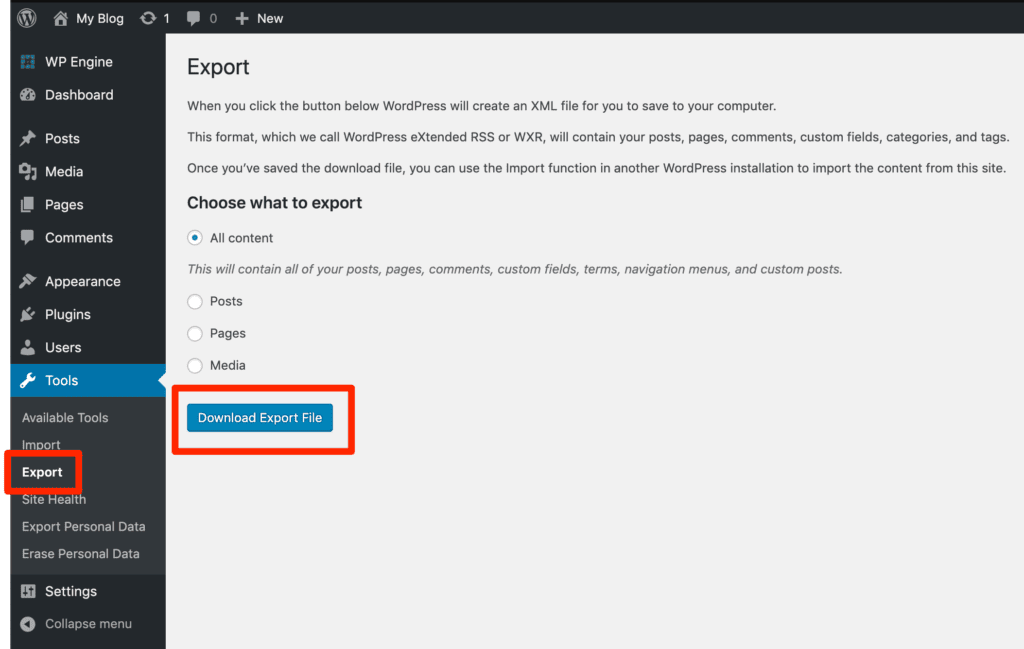
This will open the download window, which you can use to determine the storage location of this exported file.
After you save this file, it’s time to import it into the new WordPress site.
– For this, it is enough to enter the WordPress admin dashboard of the new site.
– Click on the Import option from the Tools section.
This section provides you with many options that you can use with WordPress.
– Click Install Now or Run Importer.
If you have already downloaded the WordPress importer, you will see the Run Importer option, but if you haven’t, you must first download the WordPress importer tool with Install Now and then use it.
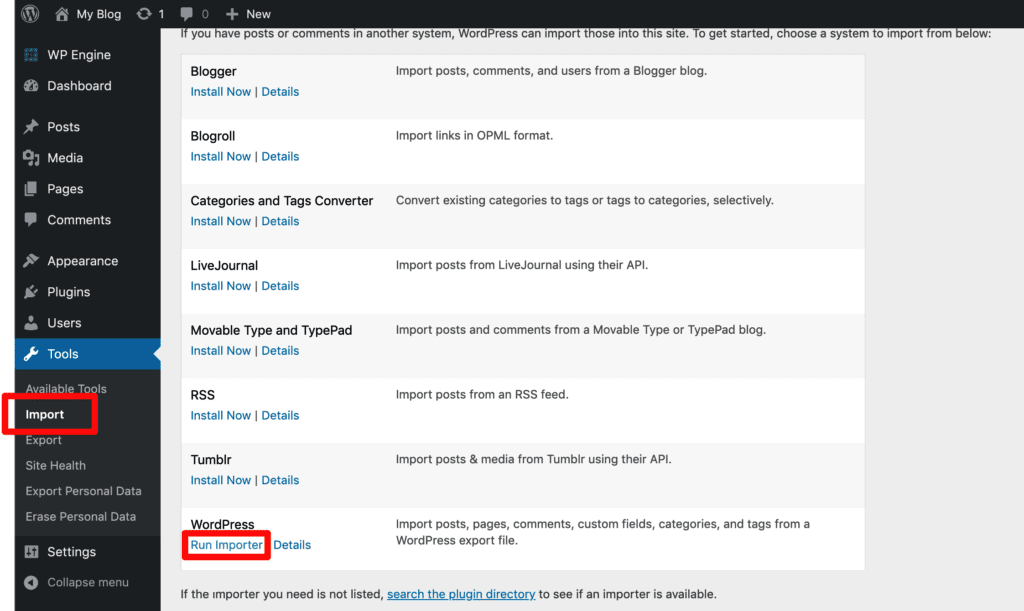
– After clicking on Run Importer, click on the choose file button and select the file that you have exported from another site.
– Click on Upload File and Import button.
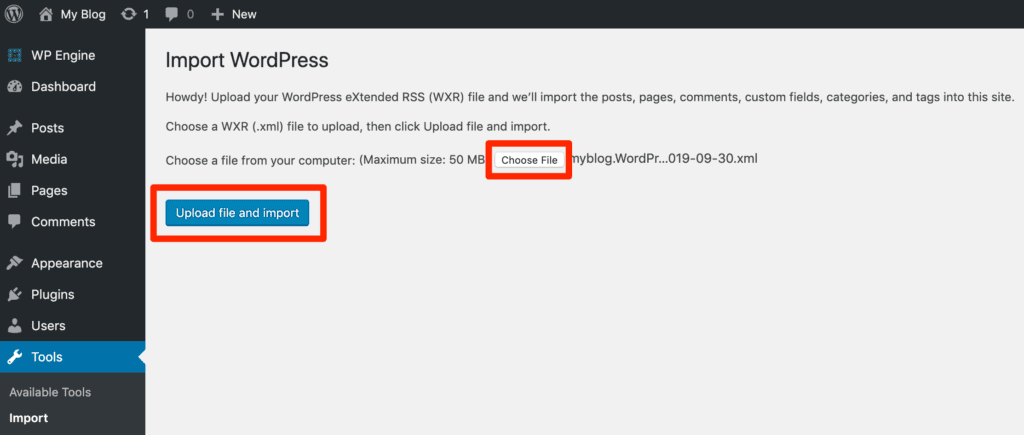
Select the username of the author of the posts and pages.
For this, you can use the drop-down list in this window and select the desired author or create a new user and assign the desired content to it.
– If you have attachments related to your old site posts, be sure to check the Download and Import file attachments option. These attachments can be post pdf file, images or anything else you have attached to the content. However, choosing this option is a good and safe idea.
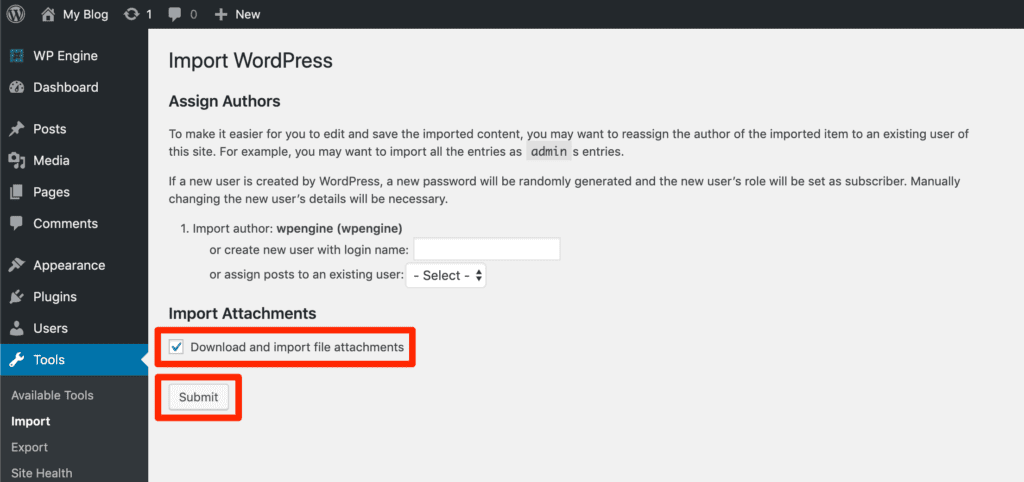
Finally, click the Submit button to start the process of transferring content from one site to another.
After completing this process, WordPress will transfer all the content you selected from the old site to the new site.
But how does WordPress do this?
When you select the desired content and click on the export button, WordPress will create an XML file from your desired files. This file contains the information that the new website needs to find the content you want. It is exactly like the new site requests the desired data from the old site using this file.
Transferring content from one site to another is done over the Internet, and when you save the XML file to your system, you don’t download all the information or content, for example, all the posts on the old website.
Although this XML file contains a series of important information, most of the files and content are copied directly from one site to another, and that is why the XML file is smaller than the amount of content that you intend to transfer.
Of course, it is better to point out that sometimes the high size of the xml file causes problems in the export and import capabilities of WordPress. To solve this problem, you can ask the hosting provider to increase the upload limit or Open the htaccess file in the public-html folder and put the following code break in it:
php_value memory_limit 256M php_value upload_max_filesize 256M php_value post_max_size 256M php_value max_execution_time 300 php_value max_input_time 300
But you have another way and that is to divide the xml file into smaller parts.
Method 2) Transfer content from one site to another site with an FTP client
As you know, the FTP protocol includes the set of rules necessary to transfer files between computer systems, and this is where you can transfer the content of your website to another website using popular FTP clients such as FileZilla.
To use this method, you must open the content and files of your website using the client and then copy the desired files and content from one client to another. Of course, this copying can be done indirectly. In this way, you must first download the desired content to the local system disk. Then, re-upload them to the other site’s FTP client.
Method 3) Using content transfer tools
The tools we introduced in the article on how to transfer large files were for simple transfer of heavy files from one system to another, but if you are looking for a way to transfer the desired content directly from one site to another, there are other tools. that can make this process faster and easier for you.
In the following, we will introduce some of these tools:
MultCloud
If you are looking for a direct and fast way to transfer the desired content through FTP accounts, you can use the MultCloud tool. Using this tool, you can copy the desired files directly from one FTP account to another FTP account. Exactly the same limitation that the FTP client method faced has been resolved in this online service, and the content transfer operation from one site to another site is done directly.
The content migration steps in MultCloud are as follows:
First, you need to log in to your MultCloud account.
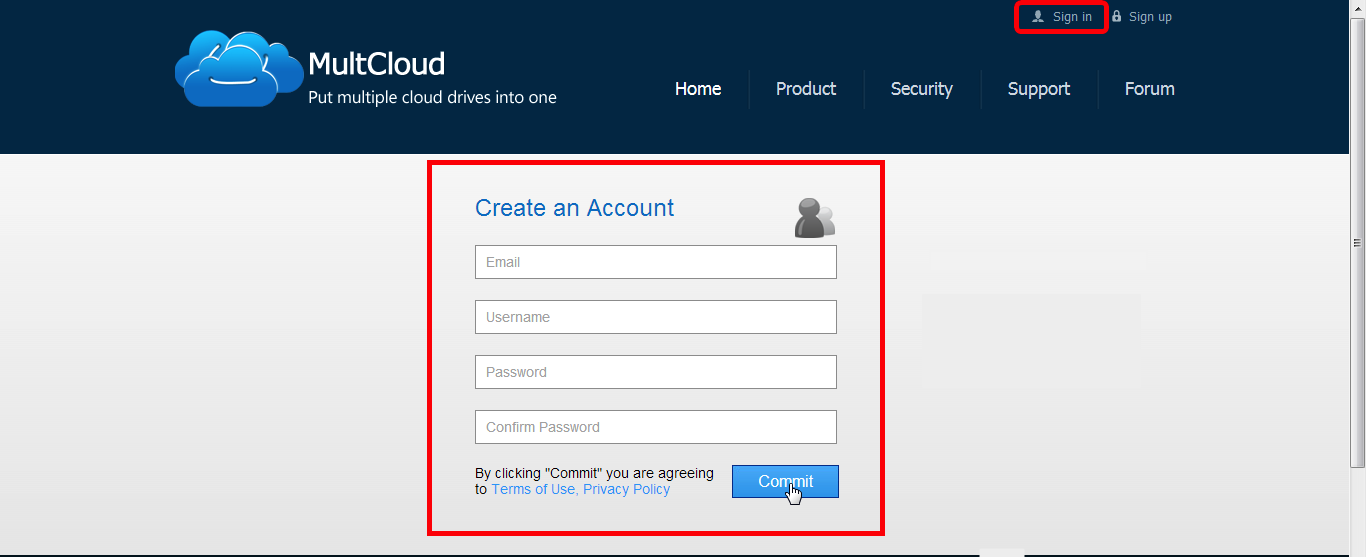
Then, add 2 new and old site ftp accounts to MultCloud.
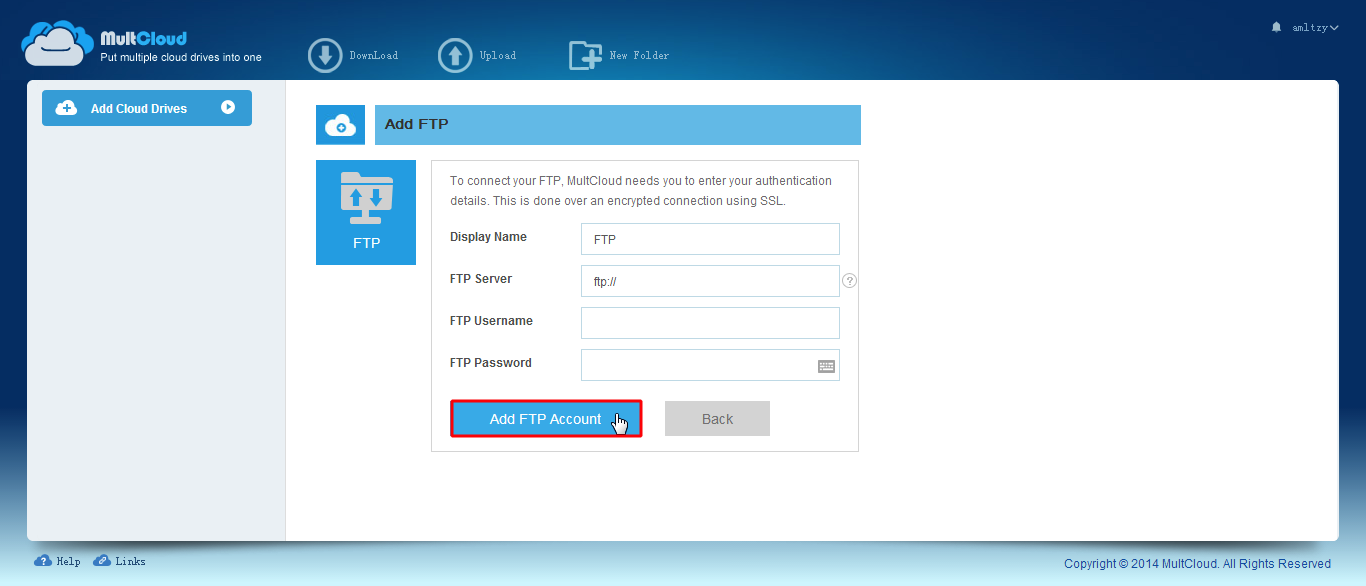
Mark the desired files or directories in the ftp account of the old site and then right-click on it and select Copy to.
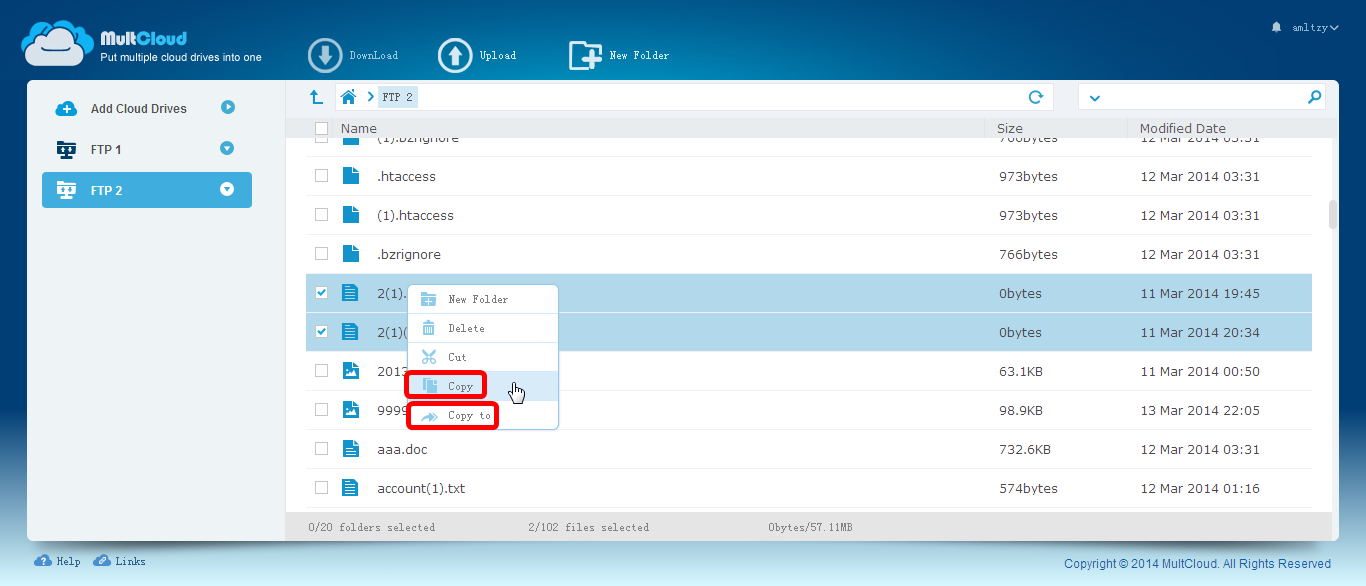
Then, select the ftp account of the second site and click the transfer button.
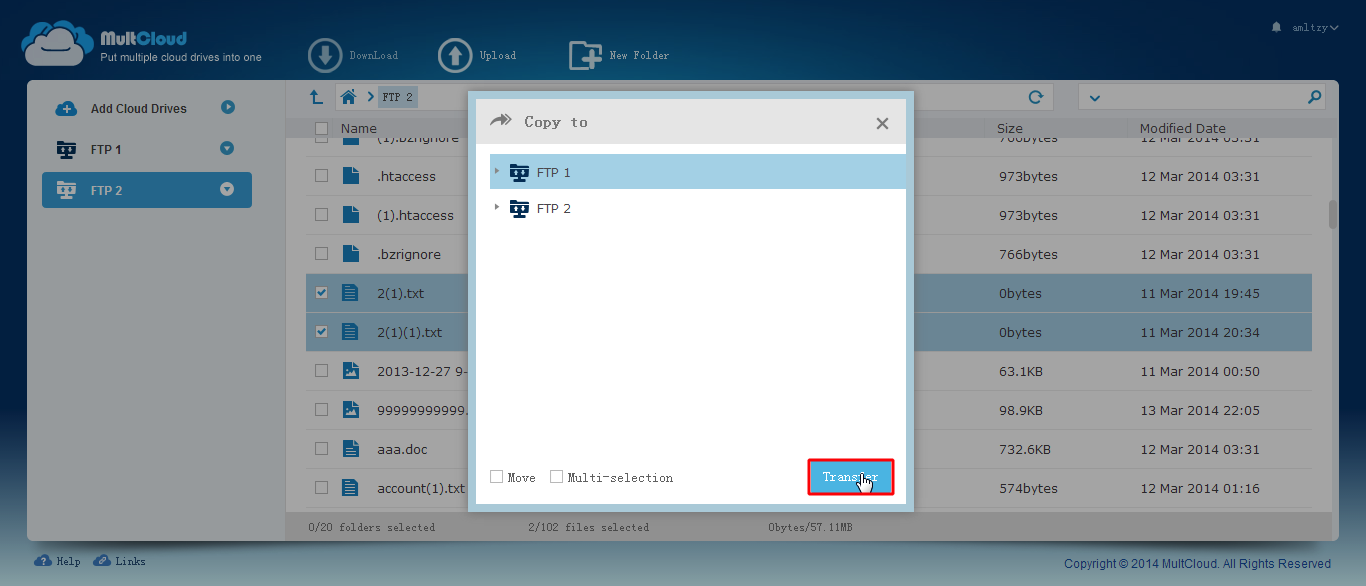
Yes, with these few simple steps, you were able to transfer your desired files or content to the new site.
Of course, the free plan of this service provides you with 5 GB of traffic per month, and if the size of your transferred files is more than 5 GB, you should buy a paid plan.
CMS2CMS
If you plan to transfer your website content from one content management platform (eg WordPress) to another (eg Joomla), CMS2CMS is a tool that can help you.
All you have to do is to select the source and destination platform and then, according to the wizard of this tool, specify all the information and details so that the content transfer process is done successfully.
This tool supports all important content such as pages, posts, categories, tags, comments, images, users, menus, and 303 redirects, and it is you who should decide about your transfer content.
All-in-One WP Migration
The All-in-One WP Migration plugin for data transfer in WordPress is one of the popular and versatile tools that allow you to transfer website, database, and media files. This tool has reached the highest possible level in terms of efficiency, security, and speed, and for this reason, it is among the priorities of WordPress users to transfer content from one site to another.
To use this tool, you must install its plugin in the WordPress dashboard of the new and old site.
Then, from your old site’s dashboard, click on the All-in-One WP Migration option in the right-side menu and select the Export option.
First, you must select the desired content to be transferred to another website through advanced options, then select the storage location of the exported file through the export to the button.
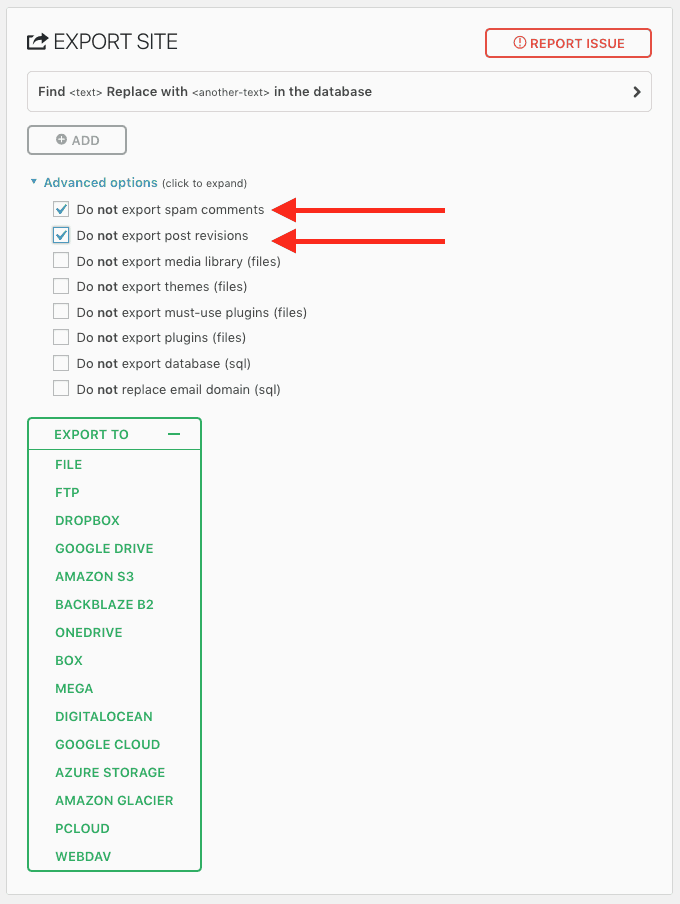
Then download the file related to this content.
Now it’s time to import the downloaded content, just right-click on the All-in-One WP Migration option from the WordPress dashboard of the second website and select the import option.
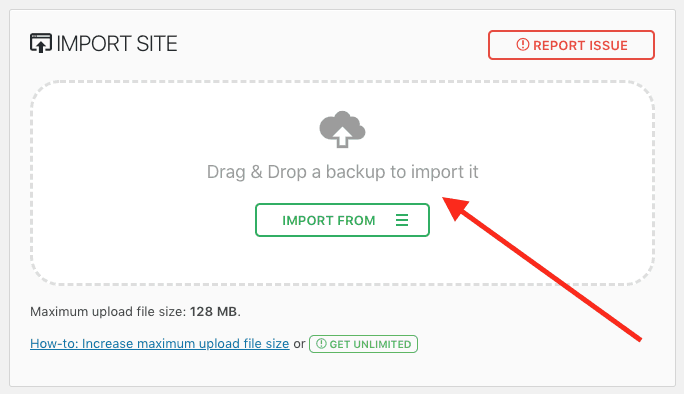
After you have selected the file, just click on Proceed to start and complete the content import process on the new site.
Method 4) Migrating content using Mysql and MariaDB database dump/restore feature
If your desired content is in Mysql or Mariadb database and you intend to transfer it to another database server, we have a client named mariadb-dump that you can use to backup the desired database and transfer them to another Mysql or MariaDB database.
Mariadb-dump is a command line tool and through a series of commands, you can dump your desired content and then restore it to your new website database. This tool is very lightweight and consumes very few resources.
Method 5) Content transfer using API
APIs are programming interfaces that allow developers to access the features or data of a website or application and use them in their websites or applications if needed. do
Although the above methods do not require special coding skills and are relatively easier and faster, if transferring or using old site content is important to you in the long term and you would like to use a more permanent method with higher efficiency, creating an api It can be a good idea for the site.
Of course, creating an api requires going through a series of steps such as determining the goal, choosing the data format (XML or json), choosing the technology used for implementation (RESTful API or GraphQL), validation, etc., if these steps are carefully and intelligently Go ahead, the quality and performance of your api will reach an acceptable level.
After creating api, not only you, but all users who have permission to access the api, can access the content of your website and, if needed, put them on other websites.
Important tips for transferring the content of a WordPress site to another site
Although there are many ways to transfer content from one site to another, in order to do this successfully, you must pay attention to a series of points:
- The new site should have all the necessary functions to host the transfer content.
- The way content is displayed on the new website has a great impact on the user experience and SEO ranking.
- Ensure that all content such as product descriptions, titles, meta descriptions, categories, etc. are moved to Access.
- Check internal links such as navigation menu, page layouts, site content, etc., and modify them manually if needed.
- Transfer all the files you have referenced on your website (such as images and PDFs) to the new site.
- If necessary, use the 301 redirect feature to avoid errors such as 404.
- After transferring the content, check the entire new website and make sure all the elements are in the right place.
- Wait for the search engine crawlers to find the new website pages and index it.
- You can add a new version of your website in Google Search Console to be indexed.
- You may notice a decrease in traffic at the beginning of the content migration period, but 100% after a while, the position and traffic of your new website will improve.
Conclusion
In general, there are many methods and tools to transfer site content to another site, the simplest and most practical of which is the WordPress export-import feature, which has higher speed and efficiency. But it is you who should check each of the above methods according to your conditions and requirements and choose the most ideal method to migrate the content of the site