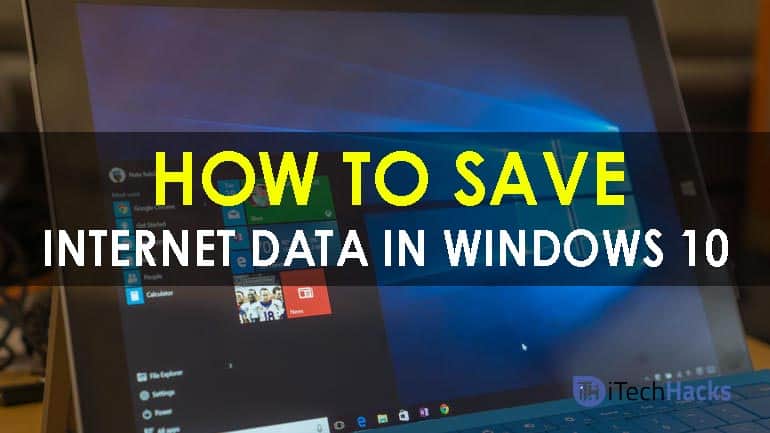How to Reduce Internet Usage in Windows 11
Internet Usage: Everyone Likes To Watch Videos in The Highest Resolution. But If You Use The Right Internet Service, It Will Be a Little Difficult.
In this case, not only can we not watch the video at the highest resolution, but we also have the problem of repeatedly interrupting the video playback.
Some online video streaming services can detect weak internet and automatically reduce the video resolution.
However, not all video apps have this feature, which can cause you to stop watching videos. Windows 11 has settings that allow the user to play low-resolution video, thus saving video volume.
Reduce Internet usage in Windows 11
This feature can be handy in Windows 11 because some video players do not automatically adjust bandwidth. By turning on this feature, you can watch the video without interruption without any buffering problems.
This can be done in two ways: through the settings menu and the Registry Editor.
Method one: Setting
Step 1: Click on the Windows icon in the application bar.
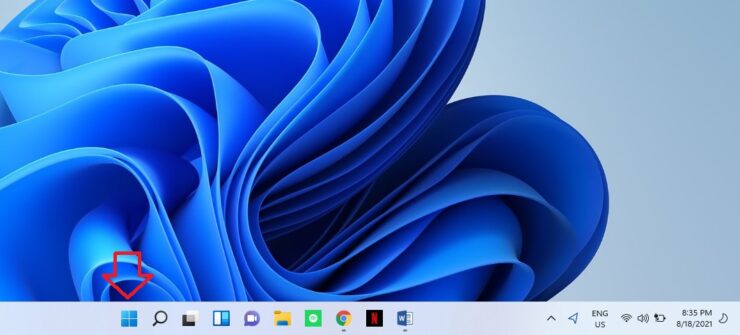
Step 2: Click on the Settings option. (You can also enter Settings using the Win + I shortcut keys )
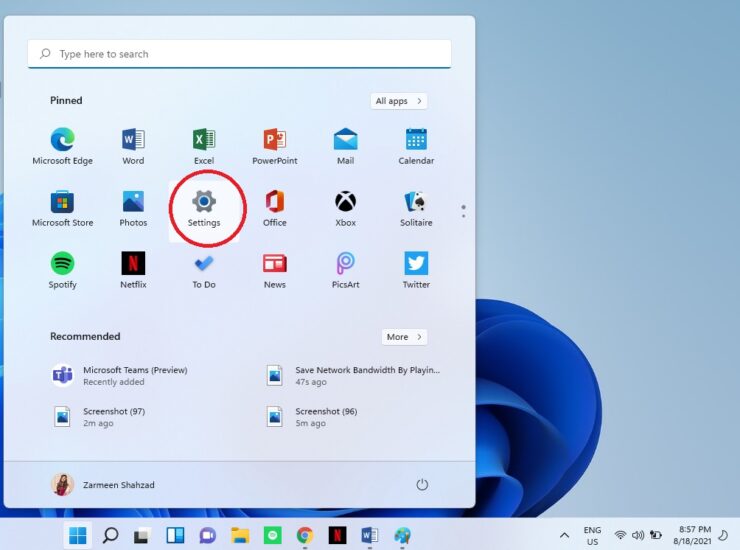
Step 3: On the left, select the Apps option.
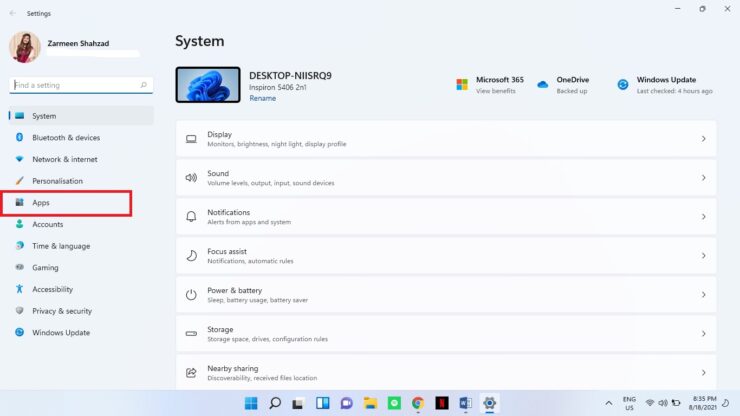
Step 4: Click on Video Playback.
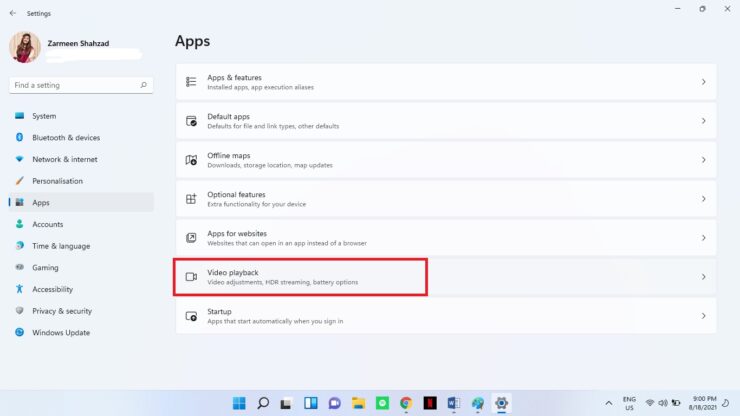
Step 5: Turn on the Save network bandwidth by playing video at a lower resolution option.
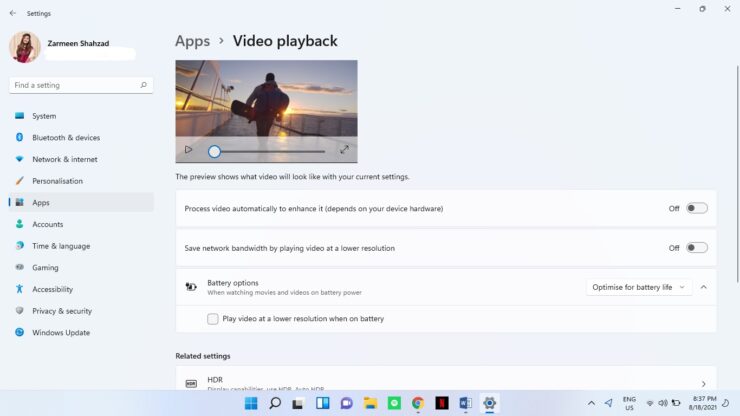
Method 2: Set up bandwidth storage through the Registry Editor
Step 1: Activate the Run program with the Win + R shortcut keys.
Step 2: Type the Regedit command and press Enter.
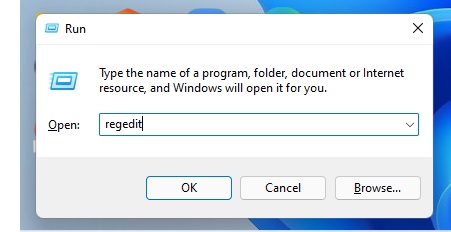
Step 3: The operating system will ask you if you allow this app to make changes to your device. You select Yes.
Step 4: Enter the following path and press Enter.
Computer \ HKEY_CURRENT_USER \ Software \ Microsoft \ Windows \ CurrentVersion \ VideoSettings
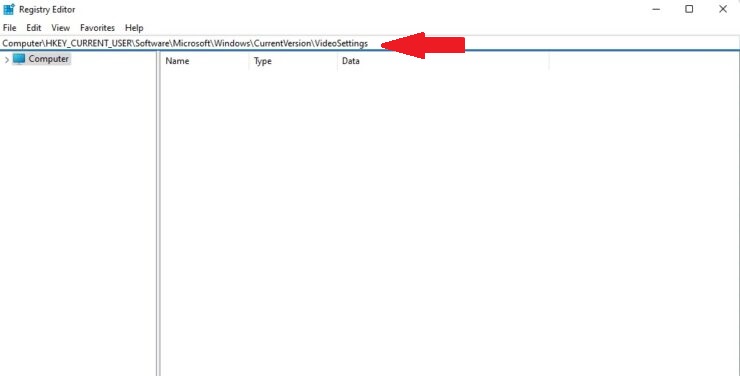
Step 5: Right-click in the middle of the opened window and place the mouse cursor on New. Then select the DWORD (32-bit) Value option.
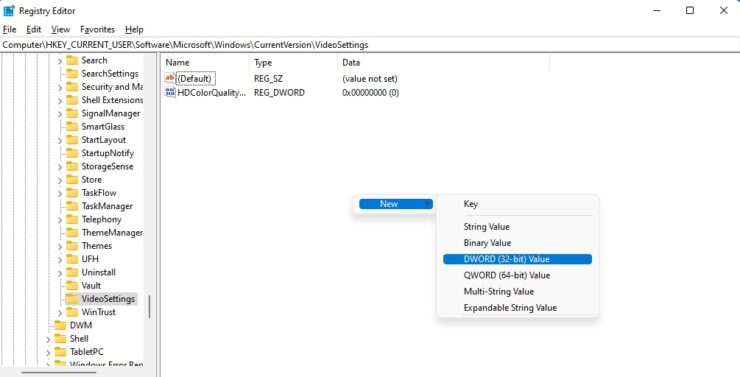
Step 6: Name the created DWORD AllowLowResolution.
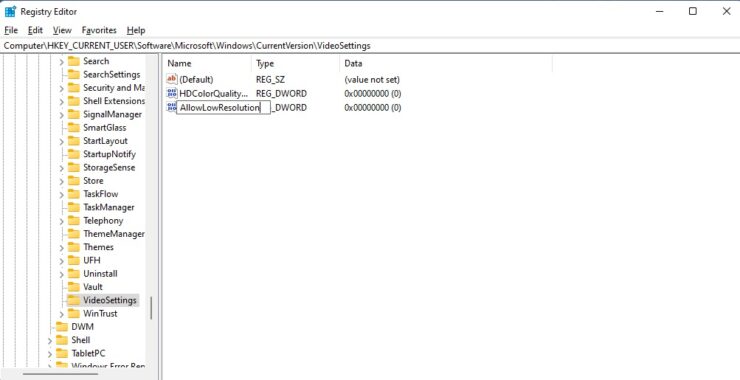
Step 7: Double-click on the created DWORD.
Step 8: Enter 1 in the Value Data box and click OK.
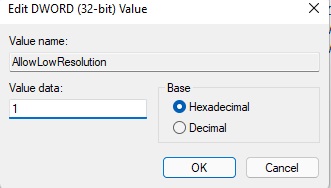
Step 9: Restart your system.
This feature has been enabled for you since Windows came out.
FAQ
How do I set a connection as metered to save data?
Go to Settings → Network & Internet → Wi-Fi or Ethernet → Your connection → Toggle “Metered connection” on.
How can I see which apps are using a lot of data?
In Settings → Network & Internet → Data usage, you’ll see how much each app has consumed on the selected network.
What other steps reduce data usage in Windows 11?
Disable automatic updates, stop file-syncing services (like OneDrive), and prevent unnecessary apps from running in the background.