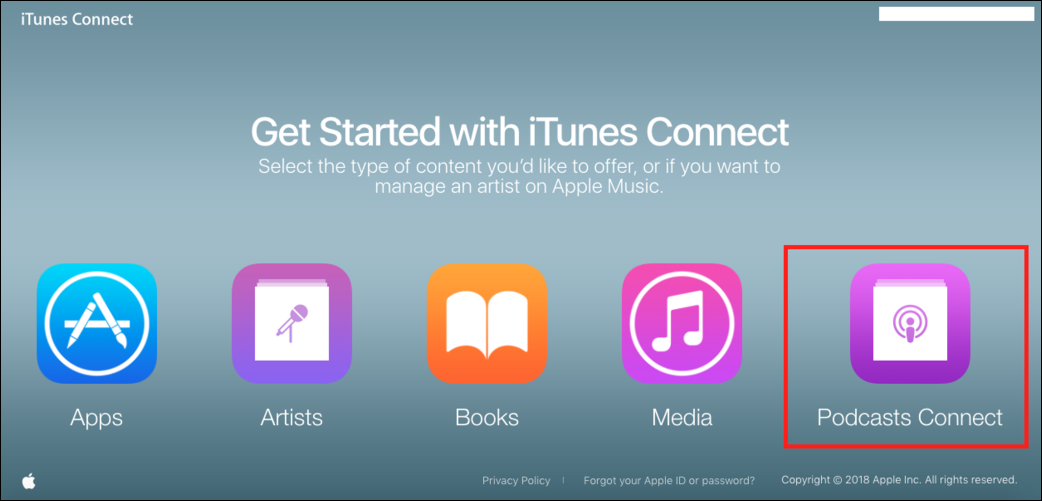How to put our own podcast in iTunes?
How to put our podcast on iTunes?
Many podcasters face several different challenges when they start their podcast, for example, how can we go to iTunes? How to include our podcast in other apps? This is a question that many people have asked me and I have guided many people to solve the problem, but now I have concluded that it is not bad to write an article that everyone can use.
Of course, the landscape of podcasts is changing, but currently, iTunes and Apple Podcasts are still the largest podcast search directories in the world, and it is very unlikely that they will lose this rank now. And on the other hand, if you want to be a podcaster, you need to know how to put your podcast on Apple Podcast and iTunes. Have no fear, the process is very simple.
How can we put your podcast on Apple Podcast/iTunes?
Let’s start with the main question, how to put the podcast on iTunes?
Well, I’ll give you two methods here, the first method is a video that you can watch through the link below, which explains how you can put your podcasts on iTunes from different hosts, but it’s good because it doesn’t have the anchor and Any language podcast community. It also works a lot with Anker, I suggest a second method, because I have also provided you with Anker’s explanation.
1. How to find the URL of your podcast’s RSS Feed.
The main thing you need to put your podcast on iTunes is to have your RSS feed address. You have to find this link through your podcast host, and it is usually very clear to find it, because the existence of this section is very important in every podcast host.
Here I will list some examples of hosts that podcasters may use and explain how to get a feed.
Find your podcast’s RSS Feed address on Buzzsprout
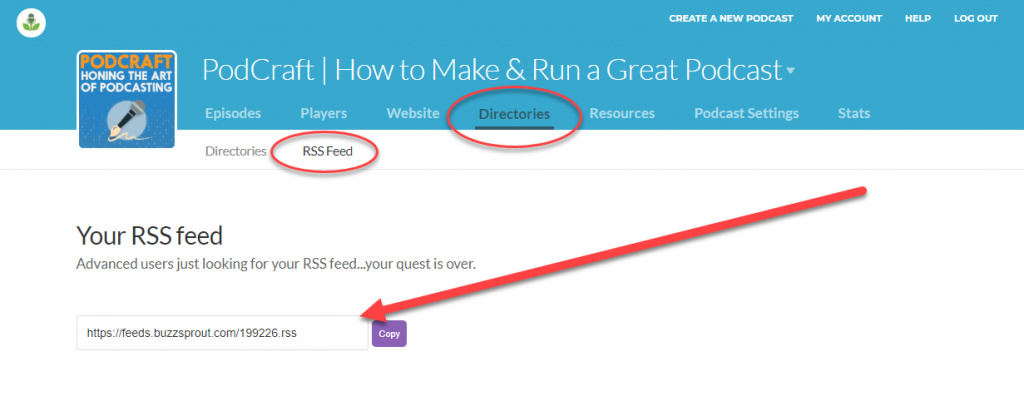
First, go to the Directories section > you can find your RSS Feed link address in the upper part:
Find your podcast’s RSS Feed address in Libsyn
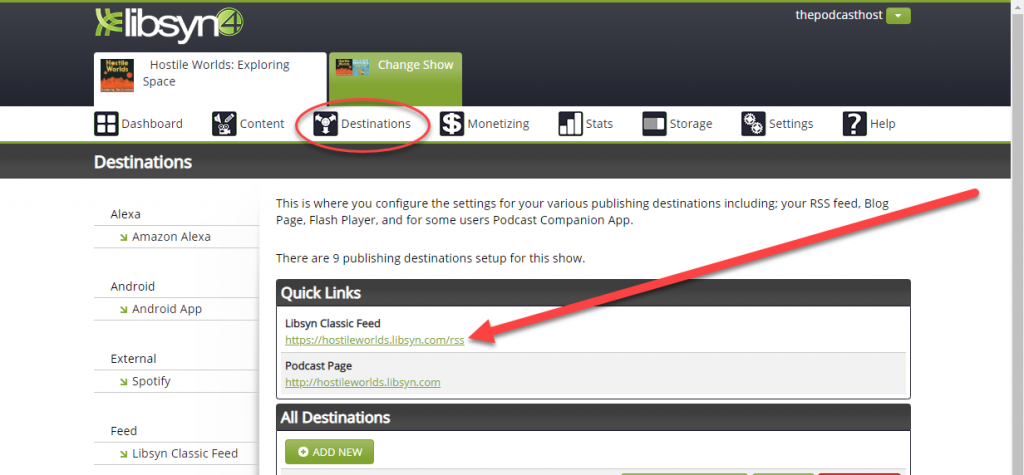
Go to Destinations, you can find your classic Libsyn feed address there.
How to find your podcast’s RSS Feed URL on Transistor.fm
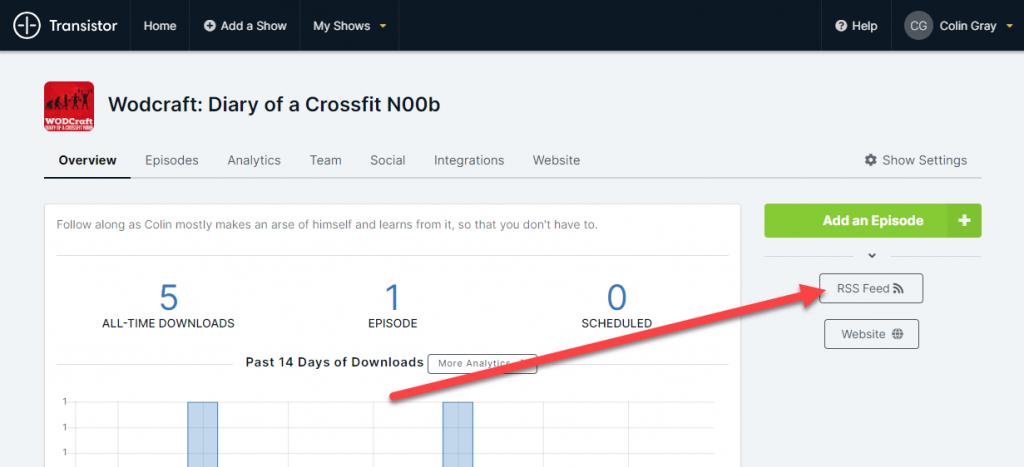
On the main page of your dashboard, as you can see in the picture, you will see a button named “RSS Feed” on the right side. If you click on that button, your feed address will open for you in a pop-up Find your podcast’s RSS Feed address on Anchor.fm

Go to Update setting and you can find the RSS feed link at the bottom of the page.
2. Pay attention to the settings required by iTunes.
Before you register your podcast in iTunes, it is better to take a look at the settings of your podcast in the podcast host and if you see that you missed something, make sure to fix it immediately.
which include the following settings
Title: which is the name of your podcast
Description: which includes a summary and description of your podcast.
Category: Be sure to put your podcast in its own category
Cover: Your podcast must have a cover with a specific size.
Type of audience: You must specify what age group your podcast is suitable for, whether it is for adults or not
Copyright: It shows who has the copyright of this work
Website: If you have a website, enter its address
But there are a series of settings and a series of sections in the feed that you must pay attention to.
Language: Be sure to specify your podcast based on the language you are going to work in, because your podcast may be rejected.
Email: Be sure to open your feed address and check the email address entered in it, otherwise you will lose the legal ownership of your cartoon.
There are a series of other settings that the hosting systems automatically activate for you.
3. Create an account/log in to Podcasts Connect
If you don’t already have an Apple account, you should create one for yourself now to put your podcast in it. Making an Apple ID is not difficult at all; here is the explanation; you can go and read it.
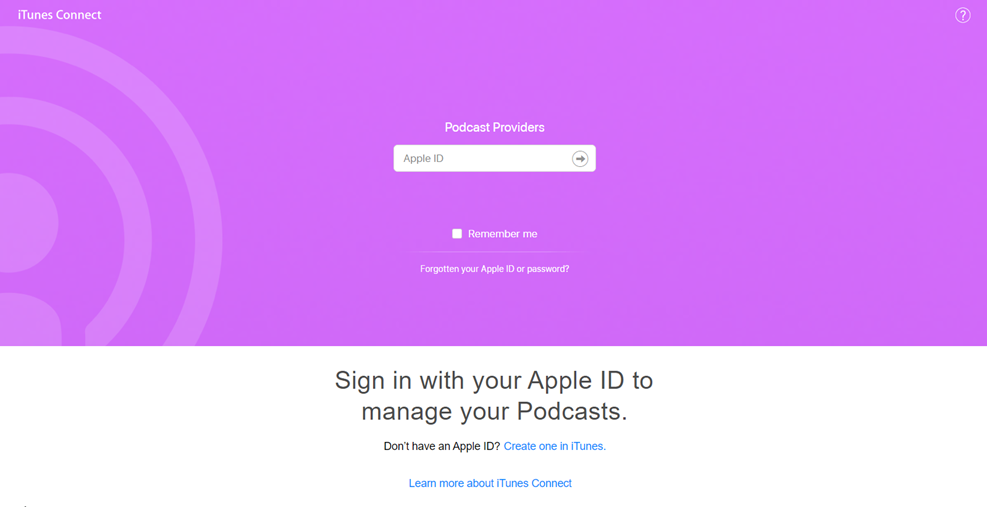
And when you have an Apple account, you must go to Podcasts Connect and log in there.
4. Put your podcast on Apple Podcasts.
Well, all you have to do is place your podcast so that it can be done and go to Apple Podcast. After Podcasts Connect, press the plus sign on the top left, similar to the image.
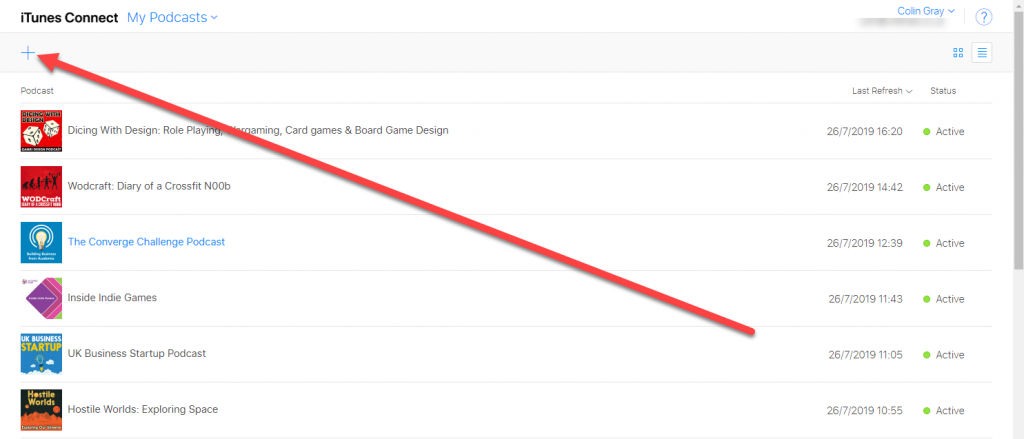
Then it asks you to put the RSS Feed link in that box and then select the Validate option.
Now what you see in the next picture is when Apple has counted and analyzed the feed. The important thing here is whether your podcast is validated or not, a status indicator will appear next to where you put your feed address. Similar to what happened in the left indicator.

Now, if your feed is not valid or there is a problem with it, Apple will tell you that you should go and fix the problem, just like the explanation given by Apple in the arrow on the left.
Now, if you get any warning here, you go back to your host and make the necessary changes and it comes back and you click the Validate option. You do this so much that the red light turns into a green light.
When the problem is solved and you receive the green light, the Send option will be created for you. At that time, you can click Send and send your podcast to Apple Podcast, and when the review is finished, your podcast will be added to Apple Podcast.
5. How long does it take to enter Apple Podcast?
This is the right time to wait.
You can’t really understand how long the process of approving a podcast takes, sometimes it takes 24 hours, sometimes it may take several days. Personally, I can say that this procedure may take about 4 to 1 week.
And my suggestion to you is to wait as long as necessary until this process is finished and your podcast is placed on iTunes and start your activity publicly when this has happened.
6. Points you should pay attention to:
There are several things that I didn’t think it was bad to tell you:
1. Do not under any circumstances allow anyone to validate your feed in their user account. Maybe the process of creating an iTunes user is difficult and time-consuming for you, but you have to do it yourself.
2. Try not to start any official activity until you go to iTunes because it is not easy to find a podcast that is not in iTunes.
Also, if you are an Anker host and you encounter the problem of your friends being disconnected, try to go their way so that the problem can be solved for you faster.
I hope this article will be useful to someone and one day it will be used somewhere. See you next week with another article on how to publish a podcast.