How To Play YouTube Videos In The Background Of Android And iOS
If You Are Looking For A Way To Listen To YouTube Videos Even When Your Mobile Screen Is Off And In The Background
One of the main problems with the default YouTube app on Android and iOS is that video playback stops when the screen is off. It is incredibly annoying when listening to video content is essential to you, and you want to lock the screen and do other things.
Fortunately, there are ways to prevent YouTube videos from playing in the background at no extra cost or rooting your phone, even when the screen is off.
Play YouTube videos in the background of Android
The best way to be able to listen to YouTube videos when the screen is off is to use Chrome and Firefox browsers instead of the default YouTube app on Android.
To play video in browsers, you can either copy the video link from the app and transfer it to the browser or go to YouTube from the beginning and search for the video you want in the browser.
Play YouTube videos on Google Chrome and Firefox
- Open the Google Chrome app.
- In the address bar, enter your YouTube address, Youtub.com.
- Find and play the video you want on YouTube.
- Tap Menu (three dots at the top right of Chrome or three dots at the bottom right of Firefox).
- Enable the Desktop Site option to reload the video in the site’s desktop version. Then press the play button and lock the screen.
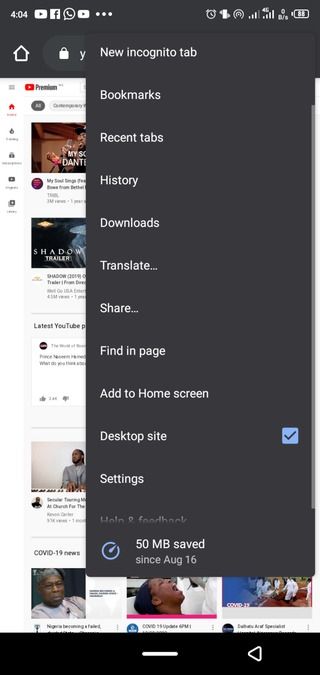
If your browser is Firefox, you can enjoy video playback when the screen is locked just by taking the above steps, but Chrome users should take it one step further; Because by locking the net for the first time during video, playback, playback stops.
It is enough to press the play button in the player again on the lock screen or the player in the notification menu and then lock the screen. With this simple trick, video playback will continue even when the screen is closed, and you can listen to the video audio.
If you have found the video in the YouTube app from the beginning, instead of using the browser, select the Share option in the bottom menu of the video and then click the Copy link option. It will copy the video link, and you can copy it to the browser’s address bar to go directly to the video page on YouTube and follow the steps above.
Play YouTube videos on the iOS background
Unfortunately, using Firefox and Chrome on iOS does not help you continue to play YouTube videos when the screen is off. The solution for iOS users is to use Apple’s built-in browser, Safari.
- Open the Safari browser.
- In the address bar, enter your YouTube address, Youtub.com.
- Find and play the video you want on YouTube.
- In the Safari address bar, click the A A button.
- Tap the Request Desktop Site option to load the site’s desktop version and play the video again.
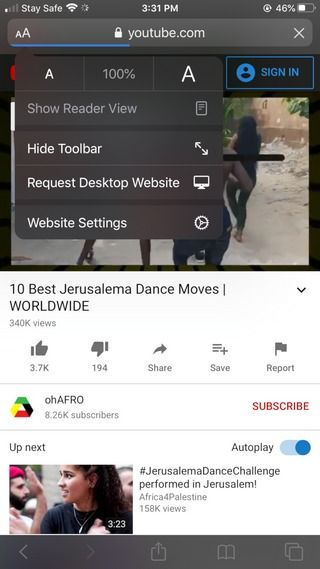
Locking the screen for the first time stops video playback. To resume playback, replay the video once from the lock screen to continue playing the video when the screen is locked.
If you used the YouTube application to find the video and not Safari, click the Share option and select the Copy link; copy the video link and paste it into the browser’s address bar to be transferred directly to the video page in the browser.

