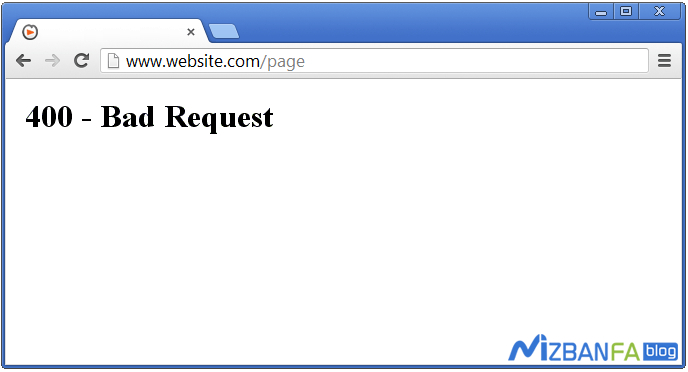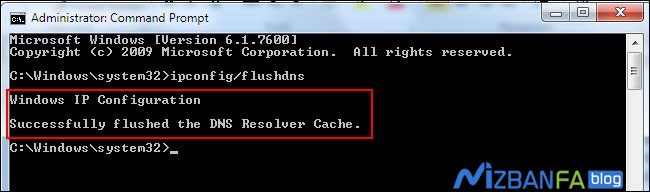How to fix the 400 Bad Request error
The 400 Bad Request error is one of the common errors that you may encounter when viewing web pages or smartphone applications. This error is related to HTTP Status, which we know as error 400. When this error occurs, it means that the request sent to the server is incorrect or, for some reason, the request was corrupted when it was sent to the server, and of course, you will not receive a response. Therefore, the server did not receive a suitable response for this type of sent request, which is often incorrect or corrupted, and a 400 error will occur and we have to fix the 400 error with the existing solutions.
This tutorial from Hostfa’s knowledge base is going to introduce ways to fix the 400 Bad Request error, which you can use when you are going to enter a site and encounter this error, or when you need to solve the 400 error problem in You have Telegram and solving the problem of error 400 on Instagram, solve your problem with error code 400.
How to fix the 400 Bad Request error
This error is similar to the 504 error; it can show different outputs and messages when it occurs; the following examples are some of these types of errors. When you encounter any of these errors when you get error 400, you can solve your problem using the solutions I will explain below.
400 Bad Request Bad Request. Your browser sent a request that this server could not understand. Bad Request - Invalid URL Bad Request: Error 400 HTTP Error 400 - Bad Request 400 - Bad request. The request could not be understood by the server due to malformed syntax. The client should not repeat the request without modifications.
The reason for displaying different messages when error 400 occurs is the server settings and personalization in the display of error 400. Whenever you encounter the above messages, you should know that it is related to error 400. The messages mentioned above have this meaning and meaning, respectively.
- Inappropriate request 400
- Your browser sends a request that is not understood by the server
- The URL is invalid
- Error 400
- HTTP Error Requesting hostname is invalid.
- The server does not understand the request due to the combination or improper order. The user or client should not repeat and resend this request without making changes.
What is the reason for error 400?
In most cases, the 400 error occurs due to the wrong URL in the browser. Of course, if the site does not have a 404 page and the settings for the 404 page are not specified on the server side, you will encounter this error, which is mostly due to the presence of characters such as !#@* and… So, in the first step, you should check your internet address and make sure that it is entered correctly.
Sometimes this error occurs when uploading a file on a site, which may occur due to high volume or changes on the server when uploading, in this case, after the server rejects the request or an error occurs during the rejection. And changing the request, you will encounter this error, in which case you have to send your request again moments later.
Sometimes this error is seen in social networks and messengers. Most users also face this error, which has caused the two words to solve the problem of error 400 in Telegram and to solve the problem of error 400 in Instagram to be among the most searched words for error 400 on the site. . Now that you are familiar with the various reasons for the appearance of error 400 on the Internet, I will continue to introduce solutions to fix error 400.
1. Check the address
As I mentioned above, the most common reason for error 400 is the presence of unintelligible characters in the URL, which you can be sure of by checking the address. If the wrong address is entered, this error will be resolved by entering the correct address, and you will be able to access the desired web page.
2. Delete browser cookies
In most cases, because the cookies are old and not updated, you may encounter this error, which occurs mostly in Google services. Just clear your browser’s cookies and cache and visit the requested web page again. If you are unfamiliar with how to do this, you can also use the tutorial on emptying the cache of all browsers.
3. Changes in DNS
Sometimes this error occurs due to changing the server and not clearing the DNS cookie from your system. Before this article tutorial on how to set up a virtual host on Windows, we introduced a solution: by using system files, you could enter a site’s data by entering another app instead of reading the site through DNS directly through another server. Get. Therefore, one of the ways you can use to fix the 400 error is to delete the DNS cache. After running the CMD program, enter the following command in the Windows operating system and press Enter once.
ipconfig/flushdns
When running the code, you should see the changes in the image below and see the message that the DNS cache was successfully deleted.
4. Troubleshooting using the 504 error method
Another way is how to fix error 504 in WordPress to troubleshoot this error. Then, try to fix the 400 error using the methods provided in the 504 error fix. In most cases, these solutions are also responsible for error 400 and are reported exactly as error 400.
5. Internet or server problems
In some cases, when most sites encounter a 400 error, this problem is related to your Internet connection or computer system, which you should discuss with your Internet provider to guide you. Or sometimes, there is an error on the side of the server, for which you have to ask the server management to do a complete check on the server and if the error is on the server side, fix the problem for you.
If you fail to fix the 400 error with any of the methods mentioned above, wait for a while and try to access the desired web page later. Sometimes these are temporary problems that can arise from the server side or problems that exist in your personal computer and internet connection, which will be resolved after a short period of time and re-requesting