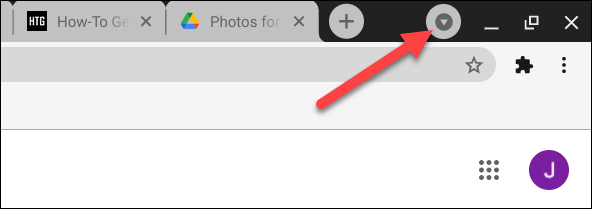How to Enable Tab Search in Google Chrome
Tab Search: Opening A Large Number Of Tabs When Searching The Internet Is By No Means Uncommon. All You Have To Do Is Go To Various Websites To Find The Answers To Your Various Questions While Doing A Project, And In A Short Time, You Will Find Yourself Immersed In A Pile Of Opened Tabs That It Is No Longer Even Possible To See All On The Page!
In such cases, finding the tab or tabs is challenging and tedious, and can waste considerable time. In addition, it is enough to close the tab entirely randomly to face various challenges to find it again from the history (history) of the browser or even to search for it again.
Do you think that the ability to search for tabs is not very useful? Fortunately, the Google Chrome browser software has made these features available to users in recent updates.
First, open Google Chrome, type chrome://flags in the address bar, and press Enter.
In the browser flags menu, there is now a long list of test features that will be gradually added to the application’s standard capabilities after verification.
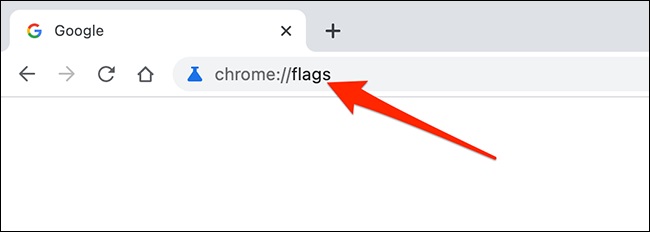
Now type Enable Tab Search in the properties search box at the top of the page and press Enter.
Now, in the search result, find the Enable Tab Search feature, and by clicking on the drop-down menu on the right, select the Enabled option from the displayed values.
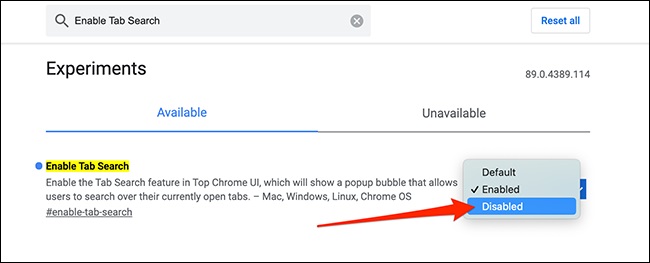
Activating the feature requires restarting the software. All you have to do is close the Google Chrome browser software once and rerun it, or click Relaunch (at the bottom of the page) from the current page for convenience.
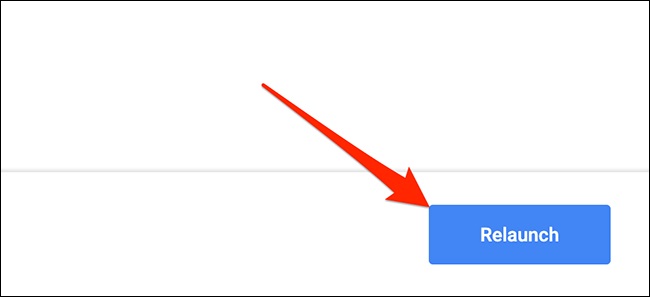
The tab search feature is now enabled, and you can save considerable time using it.
This feature is available as a flash icon in the toolbar and tabs menu; by referring to it, the user is provided with the necessary search tools.
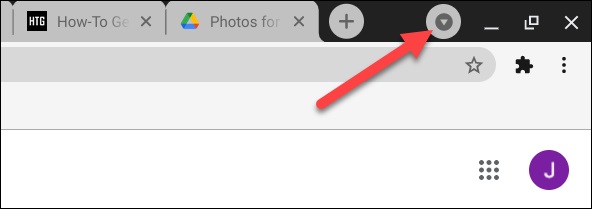
If you want to deactivate this feature, go to the path and repeat the steps; this time, select the Disabled option from the Enable Tab Search values menu, then click the Relaunch button to Disable and remove the search icon from the toolbar menu.
At the end of the post, it should be noted that the tab search feature, or, in other words, the search tab in the Google Chrome browser, is available on all current operating systems and personal computers, including Windows, Macintosh, Linux, and Chrome OS, and is available to everyone.
Unfortunately, users of portable device platforms, including Android and iOS, currently do not have this feature and will have to wait until Google and the Chrome browser makers install it.
FAQ