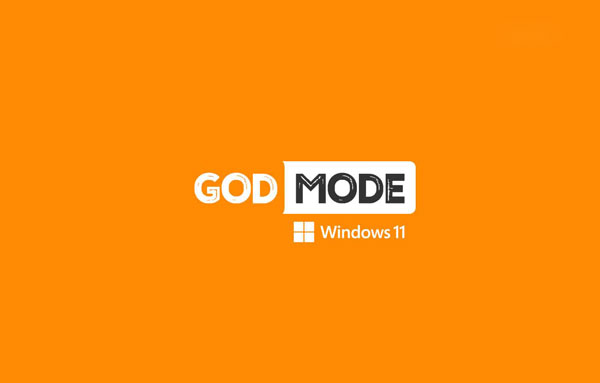How to Enable God Mode on Windows 11and Windows10 ?
Windows God Mode is a special folder that you can activate. It exposes most of the Windows management tools, settings, and control panel in a simple and scrollable user interface.
How to Enable God Mode on Windows11and Windows10?
What is the God Mode folder?
Also, you can find many of these items by searching in the Start menu, but to do that, you need to know what you’re looking for. The God Mode folder provides an easier way to browse and familiarize yourself with 206 of these tools.
We have provided you with the category of tools that you will find in the God Mode folder in the following section:
- Administrative Tools
- AutoPlay
- Backup and Restore
- Color Management
- Credential Manager
- Date and Time
- Devices and Printers
- Ease of Access Center
- File Explorer Options
- File History
- Fonts
- Indexing Options
- Infrared
- Internet Options
- Keyboard
- Mouse
- Network and Sharing Center
- Pen and Touch
- Phone and Modem
- Power Options
- Programs and Features
- Region
- RemoteApp and Desktop Connections
- Security and Maintenance
- Sound
- Speech Recognition
- Storage Spaces
- Sync Center
- System
- Tablet PC Settings
- Taskbar and Navigation
- Troubleshooting
- User Accounts
- Windows Defender Firewall
- Windows Mobility Center
- Work Folders
Each of these categories contains several tools and may even be broken down into other subcategories, meaning you’ll likely find just about anything you’re looking for.
How to Enable God Mode on Windows11and Windows10?
You can follow the steps below to activate God Mode in Windows 10 and 11 operating systems.
God Mode feature in Windows 11
To do this, you must use an account with administrative privileges. This is a very easy way to enable God mode in Windows 11. All you have to do is create a new folder and rename it with a special string.
Let’s see how we can do this step by step together.
First, you must right-click on the desktop and select New -> Folder.
Note: You can create a God Mode folder in any folder or drive. We do it on the desktop because it’s more accessible.

At this point, you need to name your created folder with the following string. You can copy and paste the string to make sure it’s the same:
GodMode.{ED7BA470-8E54-465E-825C-99712043E01C

Press Enter on the keyboard or click away from the folder to confirm its new name. The folder icon may change to a Control Panel icon, as shown below, although sometimes it reverts to the default folder icon. Double click on it to enter God Mode:

Now double click on the folder, and you will see a list of all available tools on one page:

When you open the God Mode folder, you’ll be presented with a list of over 200 Windows tools and settings, organized into categories and sorted alphabetically.
Since it’s just a folder, you can move it to any location or folder you want. It doesn’t have to be in the same place to work.
God Mode feature in Windows 11
Enabling the God Mode feature in Windows 10 is the same step as in Windows 11.
To turn on this feature in Windows 10, follow the steps below:
- Right-click on the desktop.
- Select “New > Folder” option.
- Enter the following string as the folder name.
- GodMode.{ED7BA470-8E54-465E-825C-99712043E01C} You have created the God Mode folder.
- Double-click on the God Mode folder to see all available options.
As you can see, enabling God Mode in Windows is very simple.
Disabling God Mode in Windows 11 and 10
If you decide you no longer want God Mode, in case other people use it to change Windows settings without your permission, right-click the folder on your desktop and select Delete.
You can still access the various options of God Mode individually through the control panel in Windows.
Conclusion
Don’t think God mode gives you superpower over your system. God Mode is limited to listing advanced Windows settings on a single page.
Other than that, it doesn’t do anything special. Just create a God Mode folder and put it somewhere you’ll remember. When you can’t find a specific option in the control panel, you can use the God Mode folder to find it.
Please think of this feature as a way to access it, not a powerful option that lets you do whatever you want.
I hope you enjoy this guide.