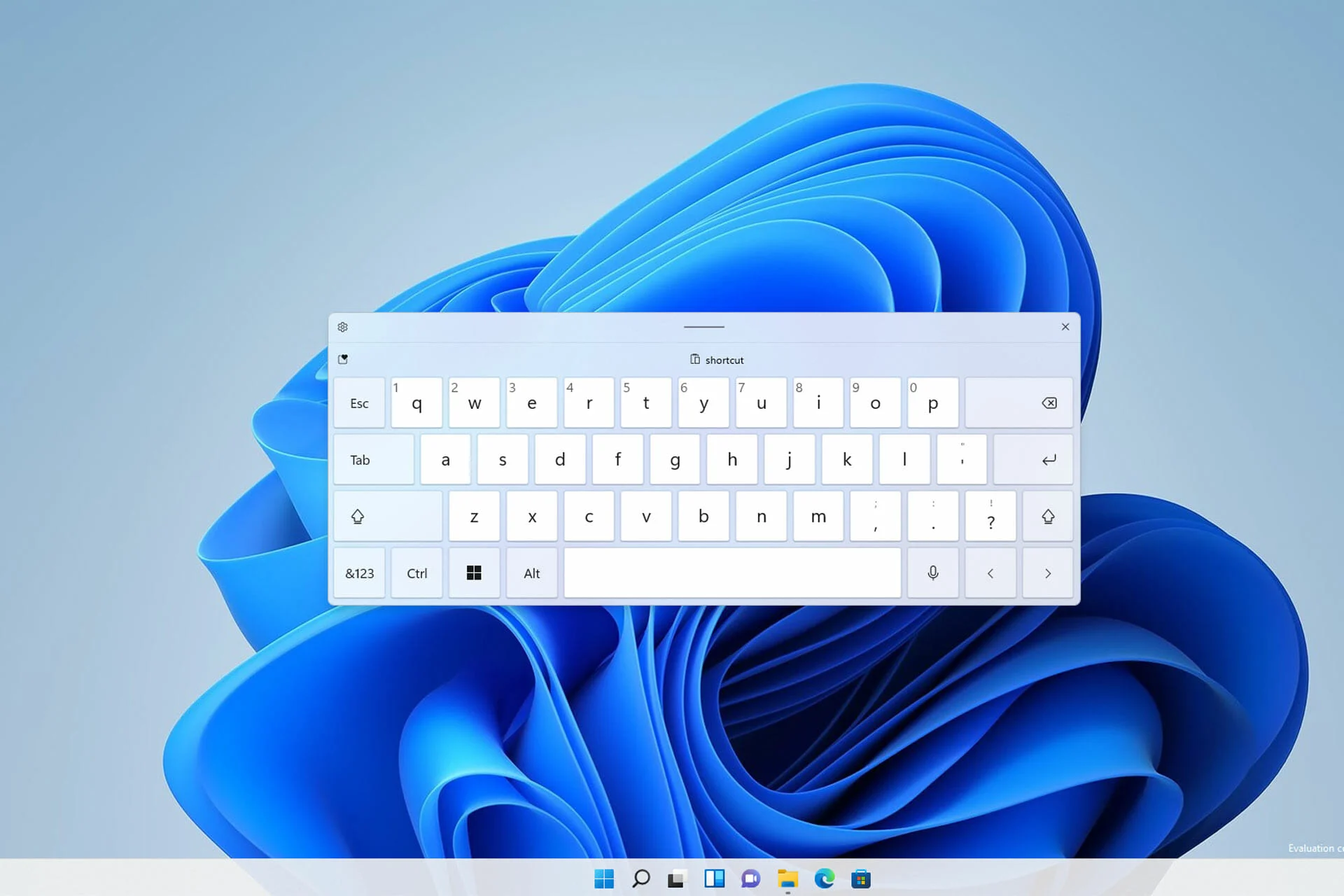How to Disable Touch Keyboard Autocorrect on Windows 11
Microsoft’s Windows 11 operating system has been released to the market with various new features. By ignoring the challenges of TPM 2.0 for old computers, you can enjoy its new user interface and various tools. One tool of Microsoft’s new operating system, which is especially useful for computers and tablets with touch screens, is the ability to automatically correct the touch keyboard.
Although the automatic correction feature of the Windows 11 touch keyboard works correctly in many cases and corrects the mistakes of users while typing, it still has a percentage of errors, and its suggestions of words have somehow caused users to feel offended. As a result, since the release of Windows 11, many requests have been received to disable it, and in this educational article, we present how to disable the automatic correction of the Windows 11 touch keyboard.
To disable the auto-correction of the Windows 11 touch keyboard, you need to go through the following steps:
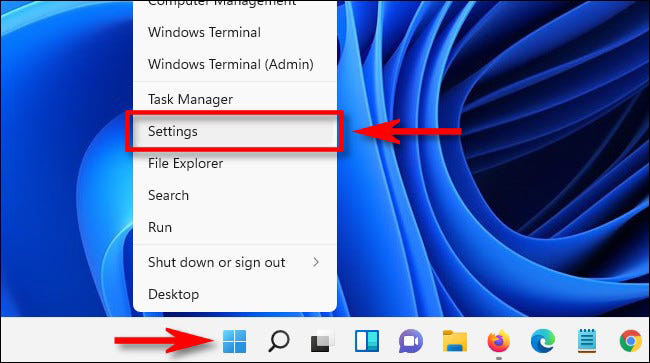
1- Go to the settings page using the combination keys Windows + i. Of course, you can also go to the settings section by right-clicking on the start menu and selecting the “Settings” option.
2- Now go to the “Time & Language” section.
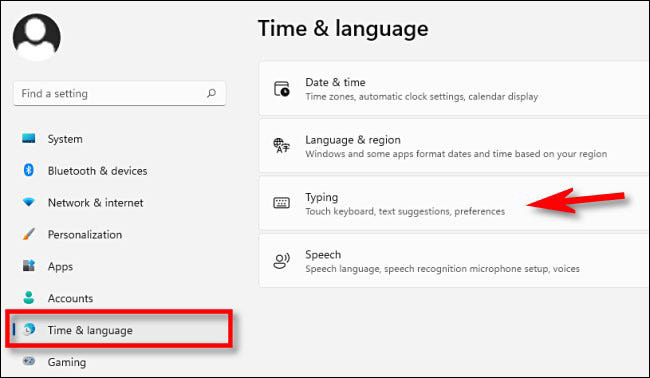
3- The n in the displayed sidebar, click on the “Typing” option.
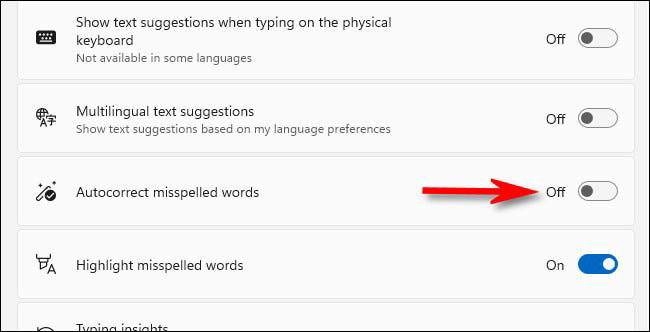
4- Finally, by removing the tick “Autocorrect Misspelled Words”, disable the automatic correction feature of the touch keyboard.
Another feature that can be seen in the Typing section, and that can be annoying to users when it is active, is the “Highlight Misspelled Words” feature. This feature is related to checking the writing mistakes and spelling mistakes of the users while typing, which can be annoying when using the touch keyboard; that’s why users prefer to disable this feature and avoid typing without it. Smart guide, enjoy to the fullest.
FAQ
What setting controls autocorrect for the touch keyboard in Windows 11?
You can go to Settings → Time & language → Typing and toggle Autocorrect misspelled words to Off.
Does disabling it via Settings always work for the touch keyboard on tablets?
Not always. Some users report that even after turning the setting off, the touch keyboard still shows suggestions and autocorrections.
Is there a Registry or Group Policy method to disable touch‑keyboard autocorrect?
Yes — you can edit the registry key at HKEY_CURRENT_USERSOFTWAREMicrosoftTabletTip1.7EnableAutocorrection (set = 0) to disable autocorrection. But this may not resolve all cases.