How To Deactivate Instagram
If You Are Looking To Distance, Yourself From Instagram Or You Do Not Want To RushTo Delete Your Account Permanently, You Can Temporarily Deactivate Your Account.
If you do not want to delete your Instagram account completely, temporarily deactivating Instagram may help reduce the time spent on the app or give you time to decide to delete your account.
By deactivating the account, your profile will hide from other users, and it will appear as if your account does not exist. There is no way to show others that you have temporarily disabled or permanently deleted your profile.
You can also deactivate your Instagram as long as you want. If you sign in again after a week, three months, or a year, your account will be the same as the one you left.
Deactivating your Instagram account is very simple. In the following steps, we have explained how to deactivate an Instagram account with a desktop browser, and these steps are the same as all the steps you need to do in the phone browser.
Temporarily deactivate or deactivate your Instagram account
To deactivate an Instagram account, like the process of permanently deleting it, you have to go through the web version and can not do this through the application. It does not matter if you are using a mobile browser or a desktop browser; follow these steps to deactivate your account:
- Go to Instagram and log in to your account.
- Click on the profile icon in the upper right corner and select Settings.
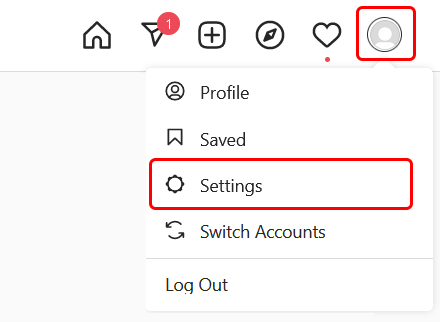
- Please scroll down and click Temporarily disable my account at the bottom of the page.
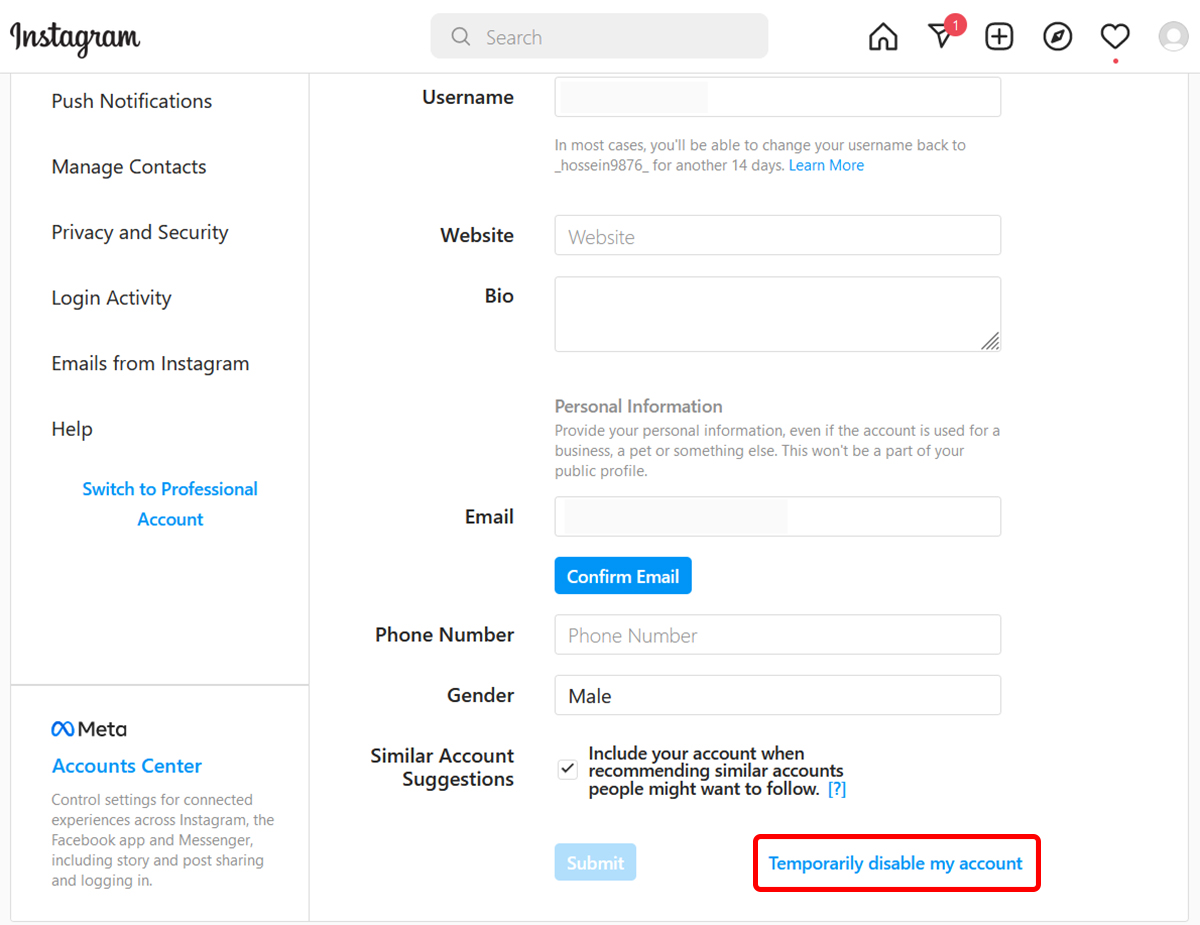
- On the next page, click on the dialog box next to Why are you disabling your account and select your reason for deactivating your Instagram account from the list.
- If you do not find the option you are looking for, you can choose Something else.
- Re-enter your account password and click on Temporarily Disable Account in the following dialog box.
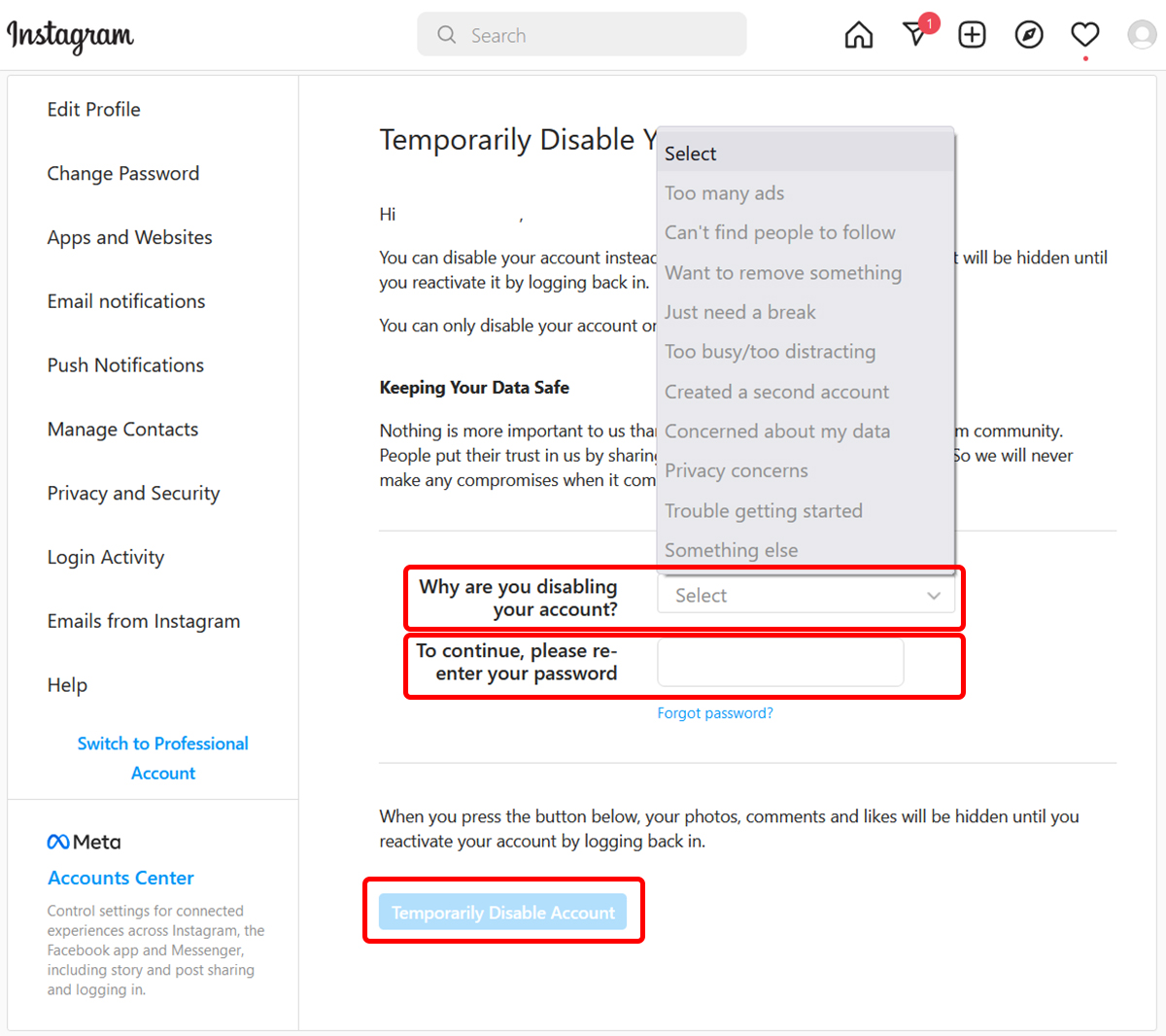
It will temporarily disable your account.
You can reactivate your account whenever you want by logging in again through the browser or the app. Note that you can only deactivate the account once a week.
If you deactivate your account once and log in again during the week, you will not be able to deactivate the account for up to seven days.

