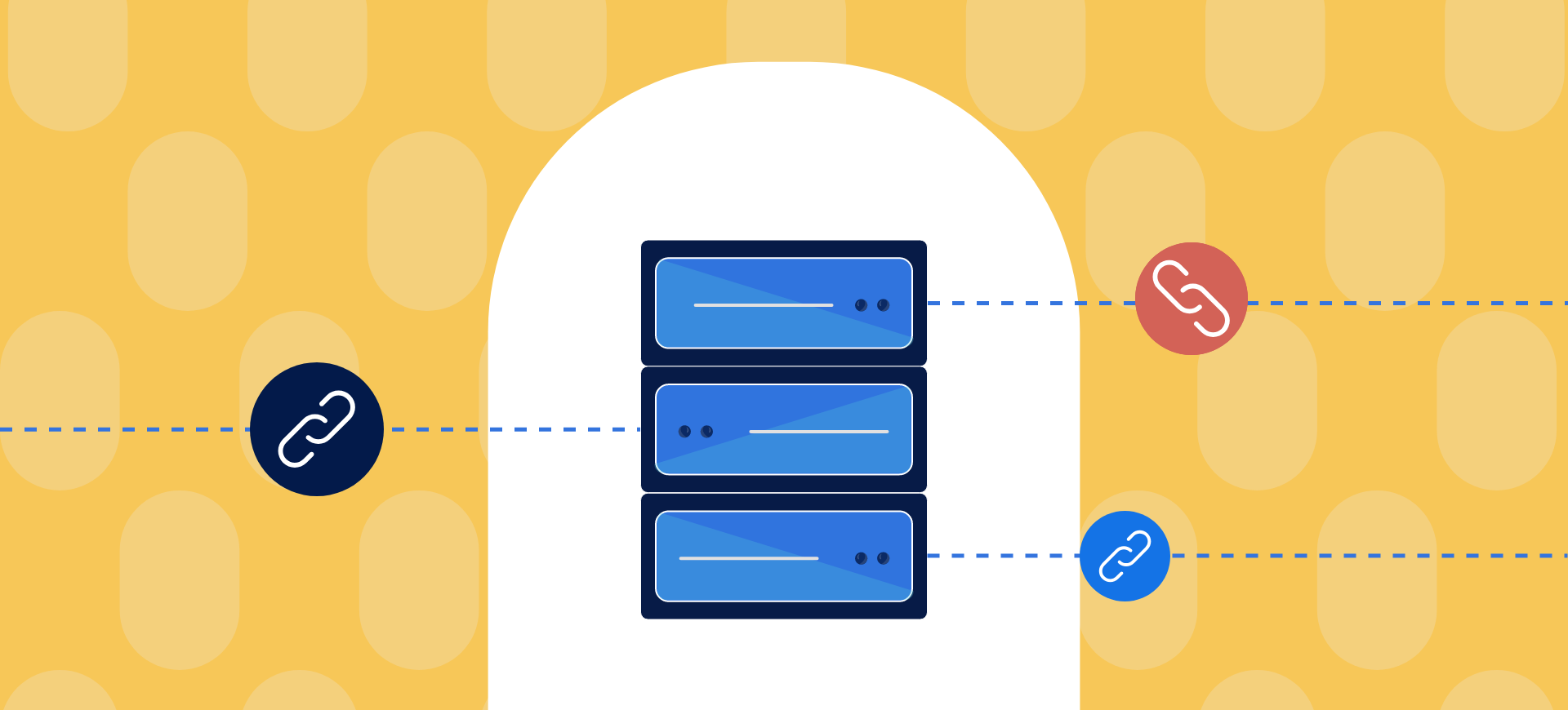How to connect to VPS via mobile (IOS and Android)
In this article, we want to teach you how to connect to VPS through a mobile phone. Probably, those of you who are going to read this article are familiar with the nature of VPS. But if you want to get more complete information about it, we recommend you read the article What is a virtual server?
We don’t want to preface too much, but we need to point out an important point at the beginning!
VPS is different from VPN.
Many clients use VPS to bypass the embargo or break filtering. The same VPN function, which is much more common.
But the thing is that the essence of VPS is different from VPN. A VPS is a server; That means, like all other computers, it needs an operating system and has a dedicated IP. At the same time, VPN provides you with a virtual private network to use the internet without revealing your real IP.
Let’s go back to the main topic.
As we said, each VPS has its own operating system (usually Windows or Linux). First, we will check how to connect VPS to Windows OS.
How to connect to Windows VPS by mobile
It doesn’t matter if your mobile operating system is Android or IOS! In any case, you will need an intermediary program to connect to the Windows virtual server. These programs are called RDP, which stands for Remote Desktop Protocol. Microsoft introduced the program we use.
First step: Download the software
Download the Remote Desktop App by visiting your mobile app store.
The second step is to run the software.
Open the software to see the following screen. At the top right of the screen, touch the + icon.
Step 3: Connect to the Desktop
Select Desktop from the two options that appear.
Step 4: Register the necessary information
On the new page, in the PC Name field, enter the IP address of your virtual server. If you want your information to be stored in the application, in the User Account Enter Every Time select field. Finally, touch Save to add the connection to the main screen.
Step 5: Connect to VPS
Now everything is ready, just go back to the home page and touch the created connection to connect to the VPS.
Connect to Linux VPS via mobile.
To connect to a VPS that has a Linux operating system, the software required for Android and IOS phones is different.
How to connect to Linux VPS through Android mobile
- To connect to a VPS with a Linux operating system, you must first use an SSH server using the following command: install
- sudo yum install -y openssh-server;
- Note: In this tutorial, we will use the CentOS Linux distribution. To learn more about other Linux distributions, read the article on types of Linux distributions.
- Be sure to read: What is a virtual server (VPS)? The complete guide to the virtual server
- In the next step, you need the Juice SSH application from the Play Store. install
- After opening this application, the Connections option at the top of the screen, touch
- Now you need to touch the + icon:
- In the field: New Identity, According to the image below, select
- On the new page, enter the required information and touch the tick on the page:
- You will be returned to the previous page. Touch the tick on the screen here:
- Now, go to the home page. You will see that a connection has been established. By entering the username and password, the connection to the VPS is established.
Well, let’s go to the tutorial on connecting to an iPhone or IOS operating system.
Learning how to connect to a Linux VPS through IOS phones
To connect to a Linux VPS through the IOS operating system, you must first install the OpenSSH-server package with the following command:
- Sudo yum install -y openssh-server;
- In the next step, go to the App Store and the Terminus app. download and install
- Open the application and create a free account:
- Then, you will see a screen like the one below. Done: Touch
- To create a new connection, touch the + icon shown in the image:
- Then, two options will appear. New Host: Touch
- On the new page, you must enter the required information:
- Alias: Choose a custom name for the connection.
- Host Name: Write the SSH server IP address host or domain name.
- In addition, you must use the Use SSH option to enable
- Finally, Save at the top of the screen to return to the following screen: touch
Your IOS will connect to the Linux VPS by touching the created server.
Conclusion
As you can see, connecting to VPS via mobile is not a complicated task. It is enough to choose the appropriate interface software depending on the operating system installed on the virtual server and follow the mentioned steps in order.