How To Check GPU Temperature?
The GPU May Overheat During Gaming. In These Cases, There Is No Problem In Increasing The GPU Temperature To A Certain Extent.
In this article, you will learn how to check the GPU temperature level.
Do you know how hot your computer graphics card gets and how much it heats while playing video games? Checking the GPU temperature level is more important and easier than you think.
This tutorial will look at ways to check the graphics card temperature and why it’s important.
How to check GPU temperature?
By knowing your operating system type and GPU model, you can estimate the GPU temperature.
How to check the GPU temperature in Windows 10
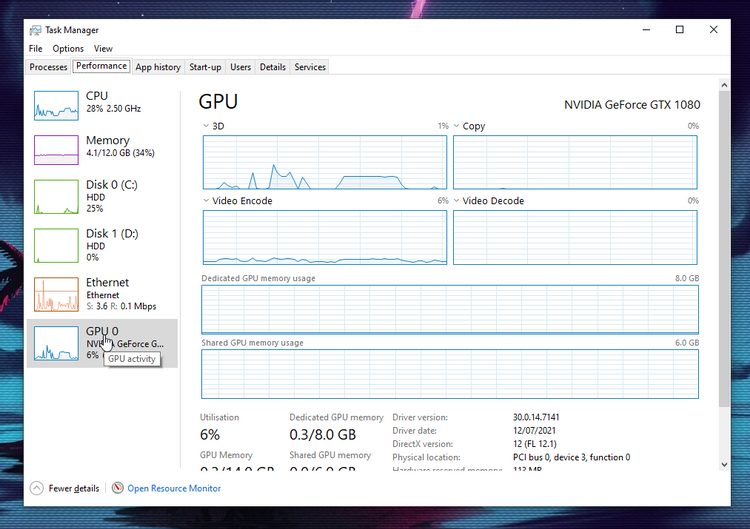
In Windows 10, you can look at GPU temperature without downloading third-party apps with Task Manager. To do this, press CTRL + SHIFT + ESC shortcut keys on the keyboard and go to the Performance tab. On the left, look for the GPU to control the temperature.
Check GPU temperature in Windows or Linux.
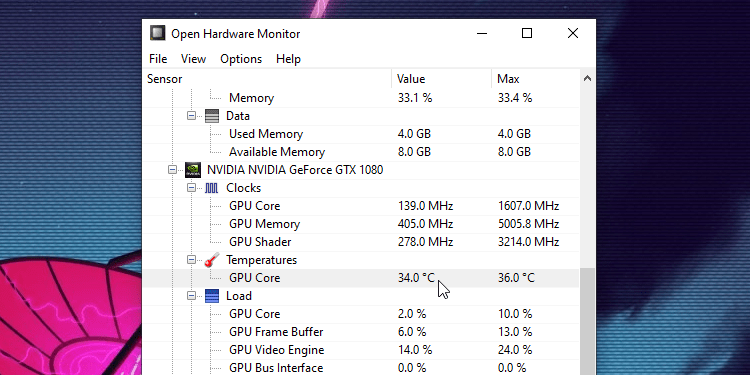
While Task Manager is a great and quick trick to check the graphics card temperature, this not-so-complete method does not work for all operating systems.
If you are using a Windows or Linux operating system, you can check the temperature using the Open Hardware Monitor tool. This small and useful tool can display a wide range of information, including GPU temperature in your system.
After downloading Open Hardware Monitor, open it. There are many criteria for viewing in this tool, but you should look under the GPU to check the GPU temperature. Open Hardware Monitor software can sometimes tell you the temperature of individual GPU cores.
Check GPU temperature in macOS.
If you use macOS, you should download the XRG app to check the graphics card and many other applications. The XRG app is a great app for Mac users that provides useful information about the CPU load, battery usage, fan speed, network load, and of course, GPU temperature.
Check the GPU temperature using the graphics card manufacturer software

These two tricks are great for viewing GPU temperatures; But if you are looking for more functionality, you should look at your GPU manufacturer’s website to see if they have specific software that can do it for you. AMD Ryzen Master, for example, is a great tool for those who use a Ryzen GPU.
This app not only notifies you of the graphics card temperature; It also provides tools for overclocking the GPU to increase its performance.
MSI Afterburner software also works best for MSI brand GPU owners, But this tool can also work with other GPUs. You can use MSI Afterburner to change the clock speed and voltage of the card and even adjust the fan speed.
Why should you care about your GPU temperature?
The temperature of the graphics card is critical when playing; if the GPU temperature is higher than the recommended temperature, it will not perform well. This is true of many other computer components as well.
The GPU gets hot because of all the processing it does while playing the game. If your GPU temperature starts to approach its maximum temperature range, you will see a wide range of side effects.
By overheating the GPU temperature, it is possible to:
- Reduce game frame rates.
- See the strange visual errors known as artifacts.
- Stop screen suddenly or see the blue screen of death.
The right temperature for the GPU depends on your GPU; Because each GPU has its own recommended temperature and temperature limit.
For information on this, you should refer to the brand and model of your GPU; But usually, 60 to 70 degrees. Celsius is an acceptable temperature for most GPUs when running the game.
Sometimes the GPU temperature may rise due to dust, which will be corrected by dusting. Also, it is always better to check the air inlet and outlet of your computer system and fans.
GPU temperature pressure test
If you want to make sure your GPU is working, you can download one of the stress testing programs. A stress test program or stress test puts a lot of pressure on your GPU. If the GPU can keep itself cool during the test without any problems, it can also perform well during heavy Gaming.
The Heaven tool is one of the great programs for stress testing. This is a 3D demo tool in which a camera flies in a fantasy world with heavy graphic scenes.
You can change the settings of this tool to your liking and then let the camera wander through the beautiful landscape while the GPU is running. At this time, you should check the temperature of your GPU to make sure the temperature does not exceed the allowable level.
If you prefer to skip the beautiful scenery, you can try the Furmark app, simple graphics.
This program puts a lot of pressure on your graphics card and is easy and fast to use for the Windows operating system.
It does not matter which tool you use to test your GPU stress, and you should be aware that these programs put a lot of pressure on the GPU; So, if you do not want to replace your burned out graphics card, you need to monitor the temperature and be alert to strange or annoying system noises.
Whenever in doubt, end the experiment immediately.
If you want to overclock the GPU, it is imperative to maintain the GPU temperature. Because this pushes your hardware beyond its normal range, it takes more effort to keep it cool.
***
If you consider yourself a professional gamer, you should keep your computer clean and ensure it does not get too hot. Now you know how to check the temperature of your GPU while playing and how to perform a pressure test to check its performance. If you have experience in this area or know better ways to check the GPU temperature

