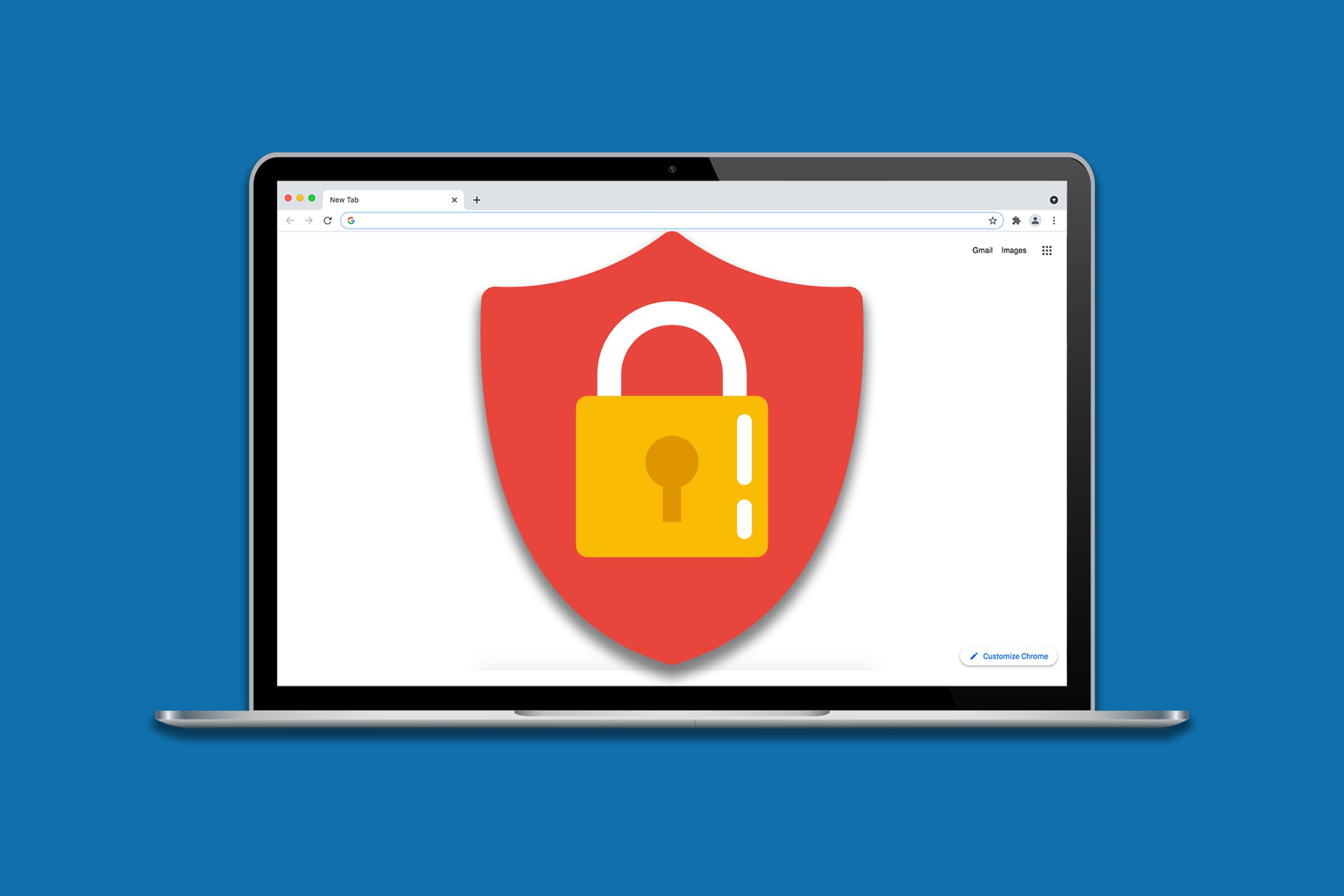How to Block Websites in Windows, Google Chrome, and Firefox
Although the life of most of us has reached a higher level with the Internet, sometimes an annoying or inappropriate website can create a bad experience for you. In such cases, you can think about blocking the site in question.
There are various reasons for blocking a site. Controlling the activity time on the Internet, maintaining privacy, and increasing security are among the most important criteria that make some users look for ways to block a website. For this, they can use Windows, browsers, or other management software.
It is better to know that you can do this in different ways. Browsers such as Firefox and Google Chrome have particular extensions that you can use to block websites. Many blocking software programs can make this process easier for you.
Of course, if you intend to make a more vigorous start by purchasing a virtual server for essential purposes such as trading, launching a project, or your desired application, and thinking of blocking a specific website for the sake of increasing security or controlling the incoming and outgoing traffic of the virtual server is, there are other methods such as firewall configuration, server settings and using server management programs that can help you.
It’s time to get familiar with Website blocking methods so that you can go through this daunting process as quickly as possible:
When is it necessary to block a website?
Certain conditions can force you to block certain websites. In the following, we mention the most important of them:
Increased security
Some websites are designed only to harass or carry out phishing attacks, and your activity on such sites can harm you. Blocking these websites can prevent the entry of malware and the potential risks associated with these websites.
traffic control
Suppose, for any reason, your server is exposed to excessive traffic, and you want to control your server’s incoming and outgoing traffic. In that case, blocking the websites responsible for this traffic can help solve your server problems. Also, blocking unnecessary traffic impacts bandwidth and disk space consumption and can significantly reduce server costs.
Maintaining mental health
Some websites are created to hurt users’ moods. Some sites are not suitable for children due to inappropriate content. Blocking inappropriate websites can help you and your children’s mental health.
Control the amount of Internet activity.
Users who intend to focus on specific topics and are distracted by some sites can have more time to focus on their essential issues and tasks by blocking these websites. For example, students who have to spend more time studying can increase their study efficiency with this trick.
Now that you are familiar with the reasons for website blocking, it is time to check the methods of blocking websites:
Website blocking in Windows
Changing the host files is one of the most efficient ways to ensure that the desired websites are blocked. This file is a part of your system’s IP settings; by editing it, you can block your selected websites.
For this, follow the steps below:
Open File Explorer and press Enter after entering the following path in the search bar.
C:\Windows\System32\drivers\etc\
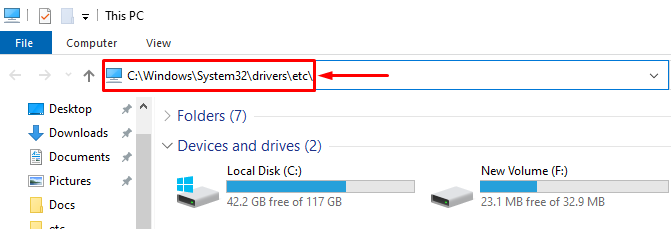
Right-click on the host’s file and select Properties from the open menu.
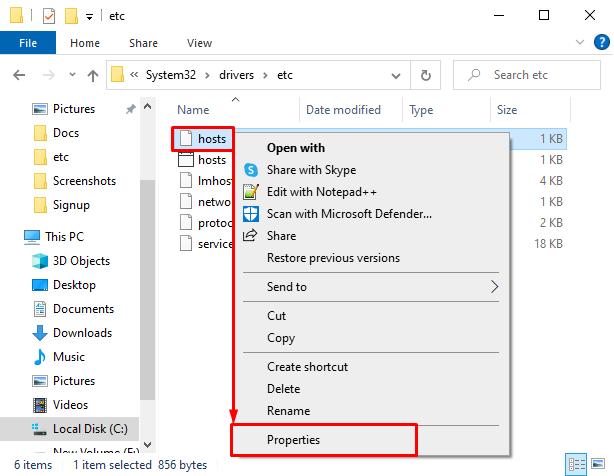
From the Security tab, select ALL APPLICATION PACKAGES and then click Edit.
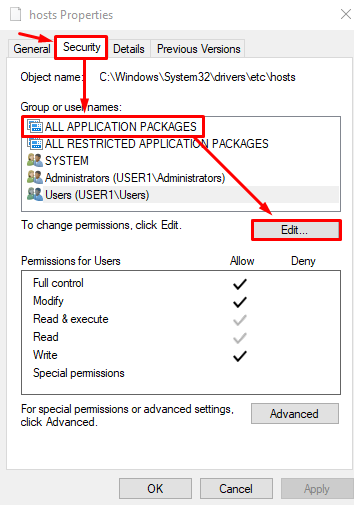
Then select ALL APPLICATION PACKAGES again and check all permissions from the Permissions section.
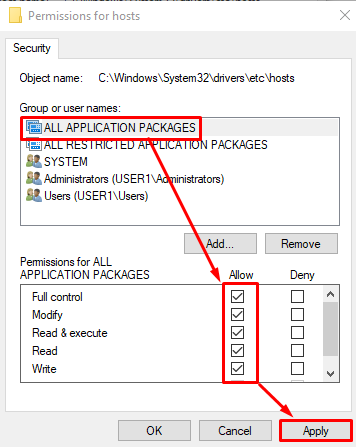
Finally, click Apply and OK, so this file is ready for editing and manipulation.
Then, right-click on the host file. Then click on Open with and select Notepad from the options.
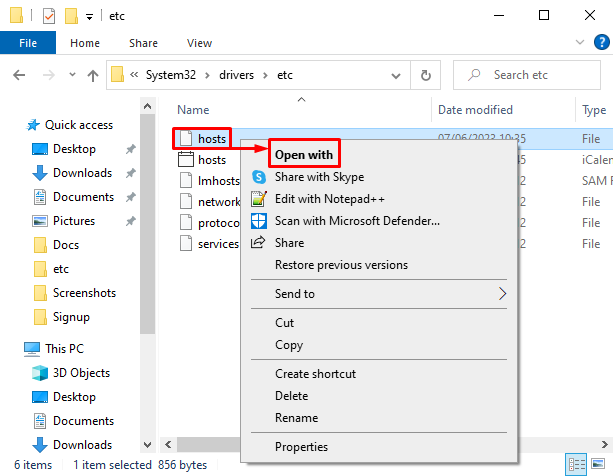
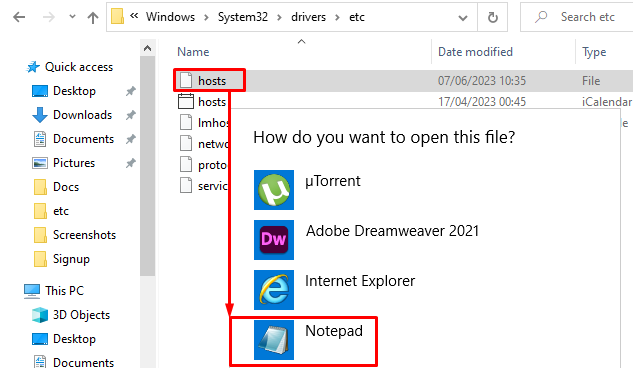
Please enter the desired website address after the default IP address 127.0.0.1 and add it to the end of the file. For example, if you want to block Google, you should include its address in the file as follows:
127.0.0.1 www.google.com
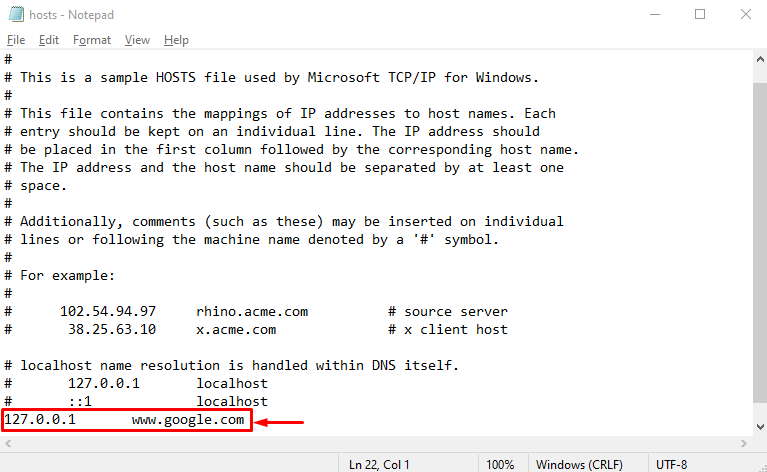
After adding the address of the desired sites to this file, press Ctrl + S to save these changes.
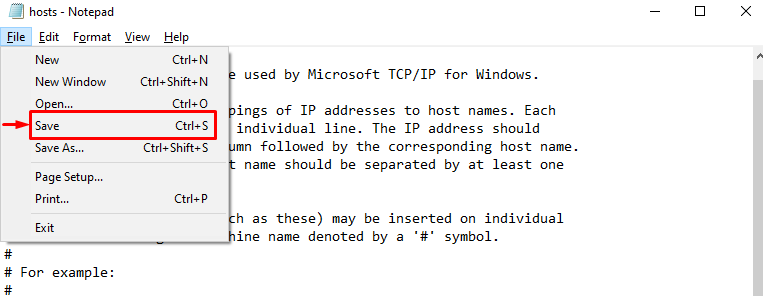
If you enter the Google address in the address bar, you will come across such a page.
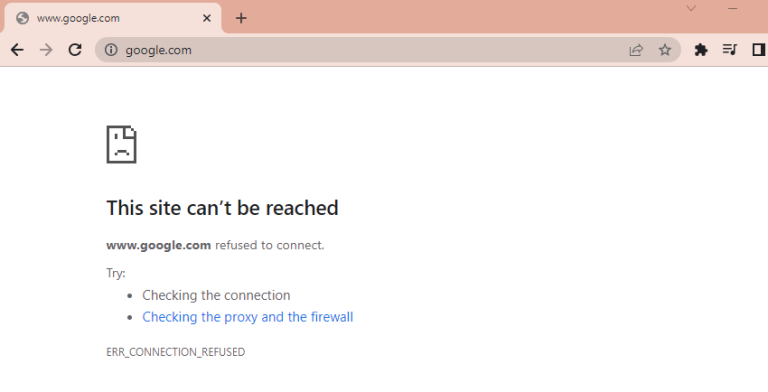
If, after this change, the desired site is still available for users of your system, you probably need to clear the DNS cache once, for which you can use the following command:
ipconfig /flushdns
If you want to remove the site from the block list, open the host files, delete the line related to the desired location, and save the file.
Blocking websites with Defender Firewall
The security capabilities of Windows, especially Windows 10 and Windows 11, have provided you with many ways to block websites. If your system’s firewall allows access to suspicious and harmful sites, you can change the settings to block access to these sites.
For this, follow the steps below:
Open Control Panel, and select Windows Defender Firewall after clicking on System and Security.
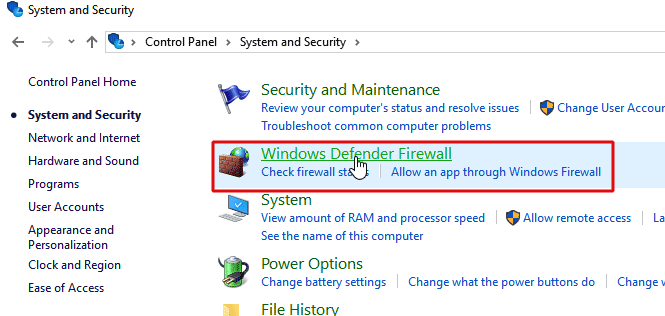
Click on Advanced Settings.
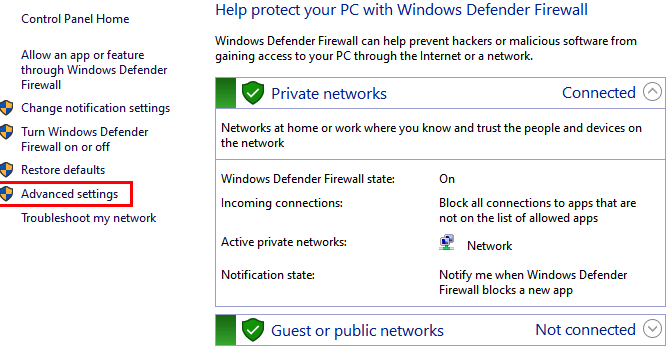
Right-click on Outbound Rules and select New Rule.
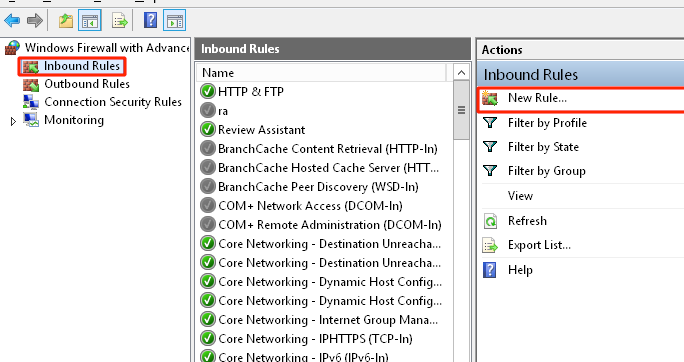
After the wizard window opens, check the Custom option and click Next.
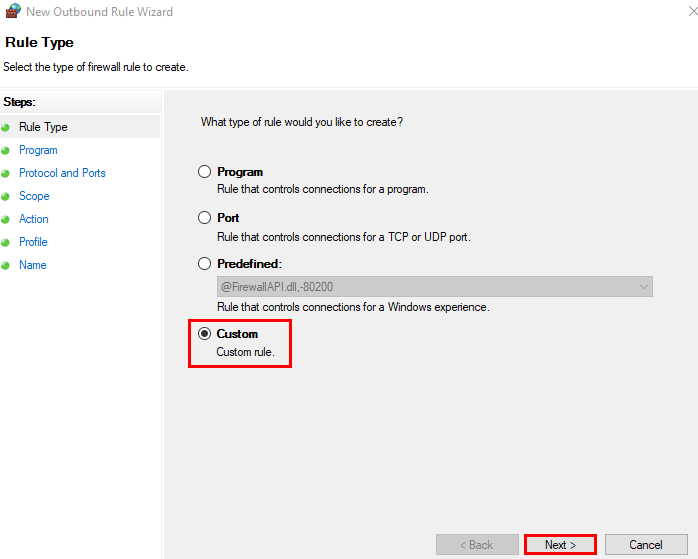
After the wizard window opens, check the Custom option and click Next.
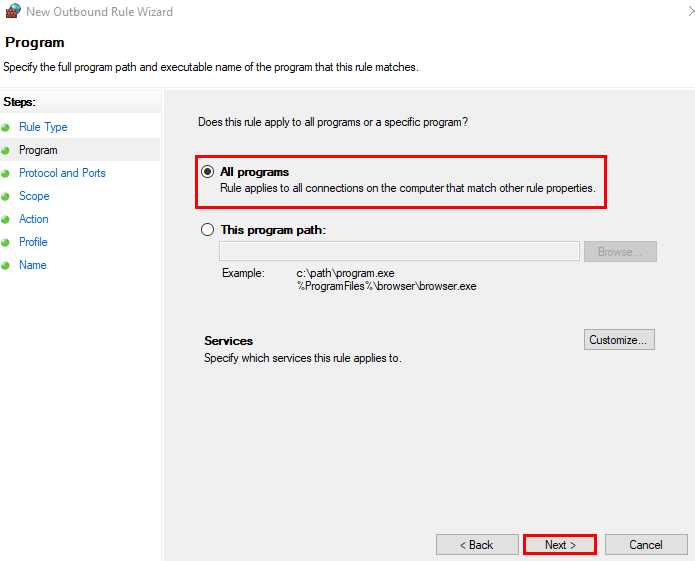
Select these IP addresses from the Which remote IP addresses does this rule apply to section.
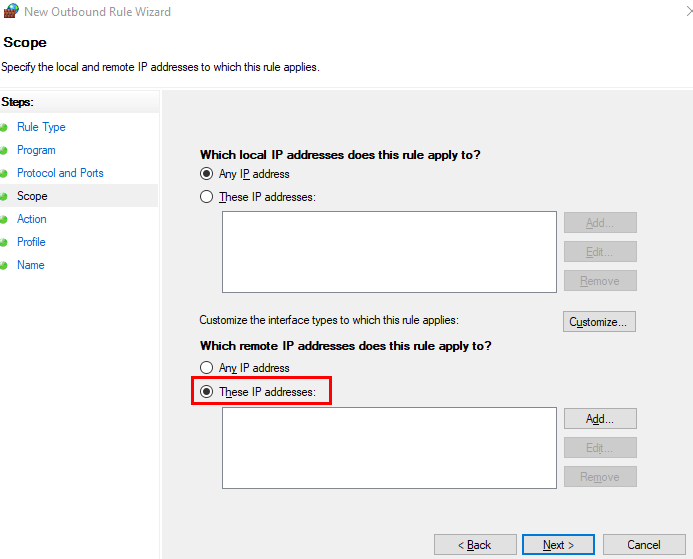
Click on Add and enter the IP address of the websites you want to block. Finally, click Next.
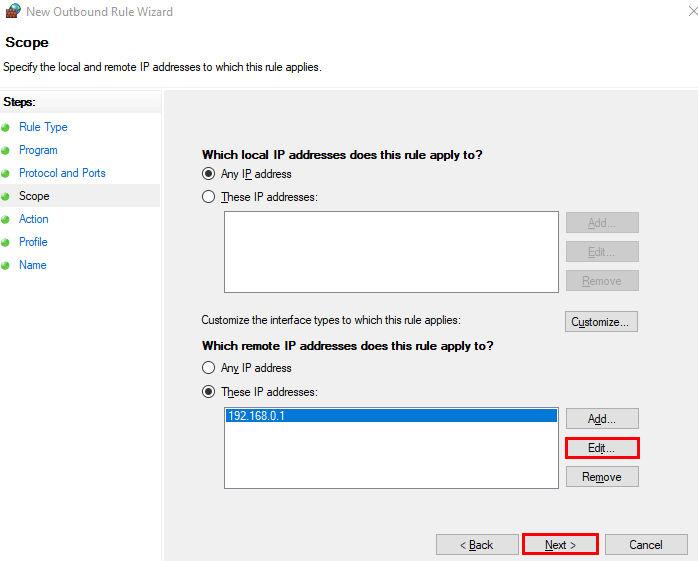
To access the IP address of the desired Website, you can use the nslookup command. For example, to find the IP address of the Google site, you can use the following command:
nslookup www.google.com
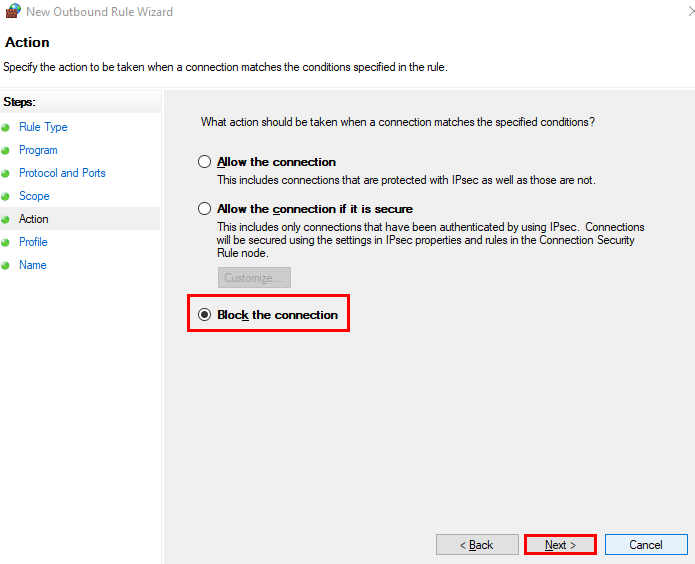
In the Profile section, check all three options and click Next.
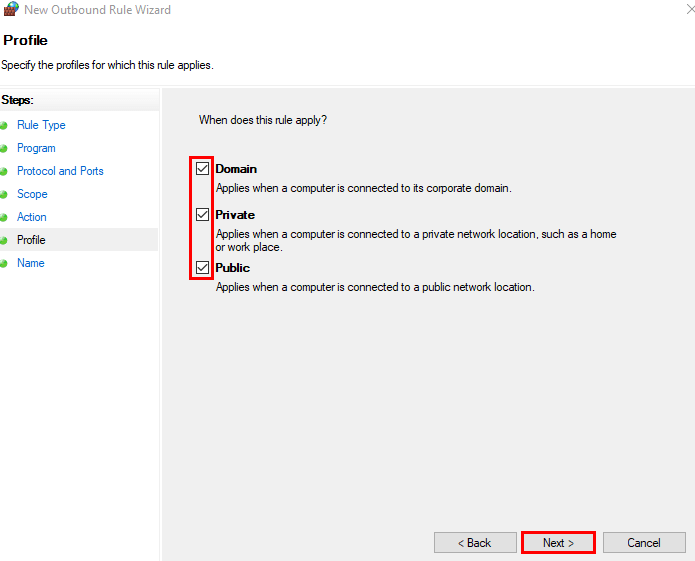
Specify your desired name and description for this rule and click Finish.
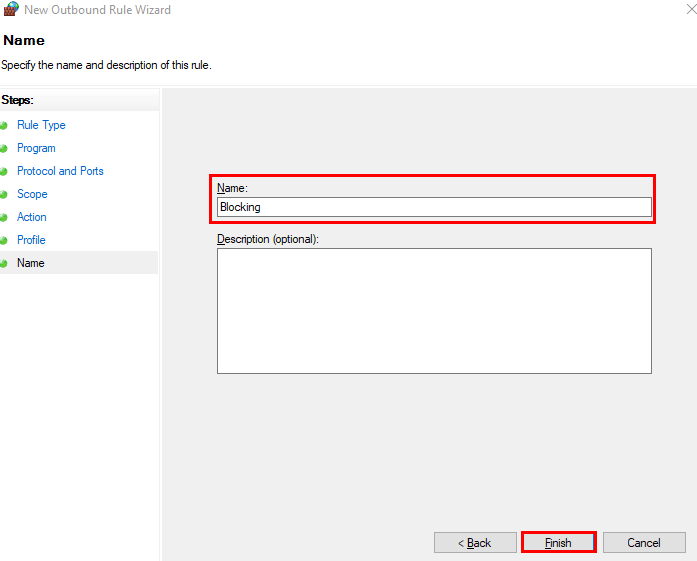
After these steps, the IP addresses you entered are inaccessible through any browser on your system.
Blocking websites using blocking software
In addition to the extensions we will introduce later for Google Chrome and Firefox browsers, there is also software that you can download and install, and register the desired website addresses in it so that they cannot be accessed through any of the browsers in the system.
In this section, we mention 3 of these software:
URL Disabler
This tool provides a simple way to block websites in Google Chrome, Firefox, and Microsoft Edge browsers. Just download it and extract it to the desired path.
Then, double-click on its .exe file to open the program.
Enter the address of your desired Website in the address bar and then click the + button.
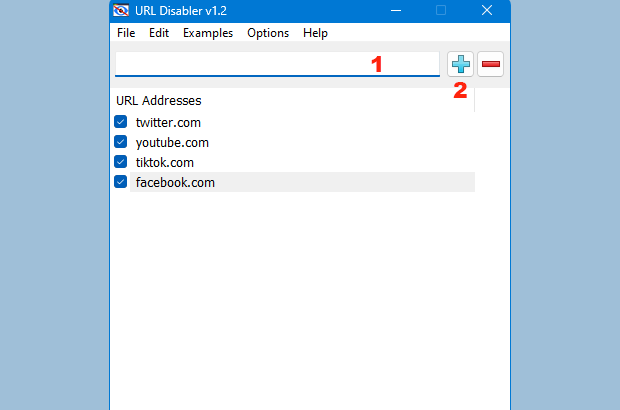
You can even include a suitable password for this program from the Options > Password Properties section so that only users who have the password can access the program and the block list.
Freedom
Using this tool, you can block certain websites for a specific period. The Schedule option of the Freedom program allows you to set the duration of blocking sites yourself.
Just download this program, and add your desired websites to the block list after installing it by clicking on Add site.
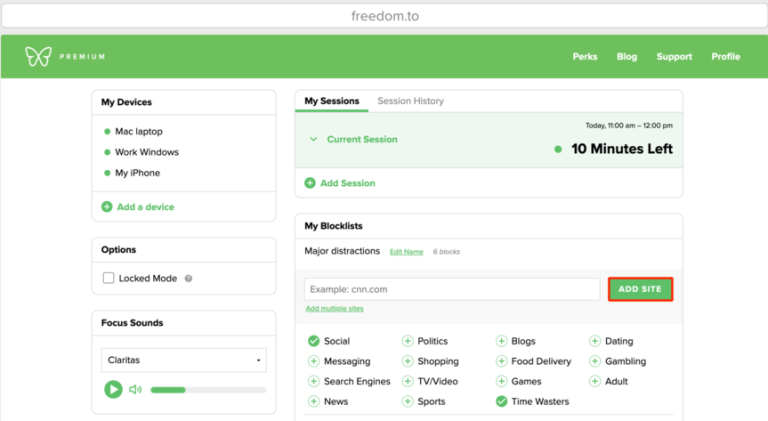
Later, if you want to remove the desired websites from this list, click on Pause.
Cold Turkey
Cold Turkey is also one of the best website-blocking tools that you can use to set specific rules for your browsers. This tool can be used on Windows and Mac systems, and by temporarily blocking the desired websites, it significantly improves your concentration.
To block your desired websites, click on the block entry, enter the address of the desired Website from the websites section, and click on add. Finally, click on Save to save the list of blocked websites.
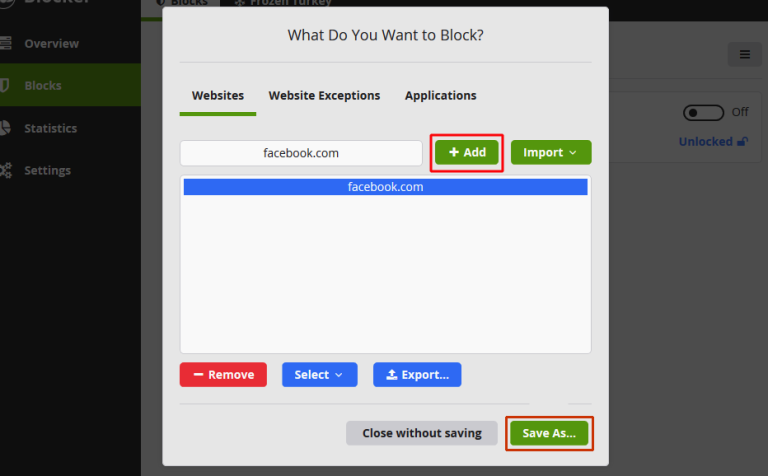
Blocking websites with Google Chrome browser extensions
Plugins are one of the easiest and most reliable ways to block websites. These plugins do their work based on blocklist filtering or filtering based on black-and-white patterns.
The filter based on the blocklist works so that it receives the addresses of the websites that the user does not want to access with the browser and places those addresses in the blocklist so that they are blocked and not accessible.
Filtering is done based on the black and white pattern, and the blocking of websites is done based on these patterns. For example, you can create a template that filters and blocks all websites containing the word Game.
The only disadvantage of plugins is that they apply filters only to the browser in question, for example, Google Chrome.
Now let’s get to know some of the popular Google Chrome extensions:
Block Site
The block site plugin allows you to block some pages or websites, and it works based on the blocklist method; of course, you can also activate the allowlist method, which is also available in most other plugins. Is activation. Also, by setting a password for this plugin, you can prevent any user from accessing the list of blocked sites. Especially parents who are looking for a way to prevent their children from accessing inappropriate content can safely use this plugin.
To start using this tool, follow the steps below:
Visit the Block Site download page.
Click Add to Chrome and then Add Extension.
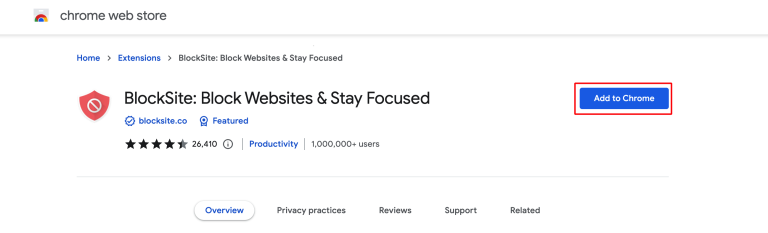
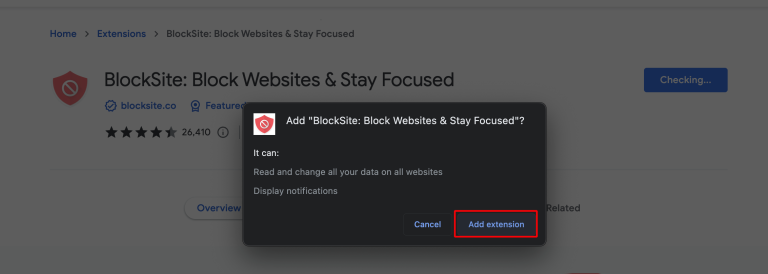
After downloading this Extension, you will come across the following page. You don’t need to do anything, and you can close the next page.
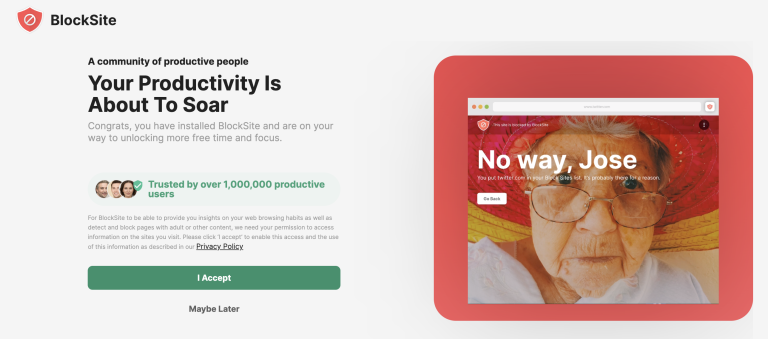
Then click on the site block icon next to the address bar.
If you don’t see this icon, click on the puzzle icon and pin the corresponding icon of this plugin.
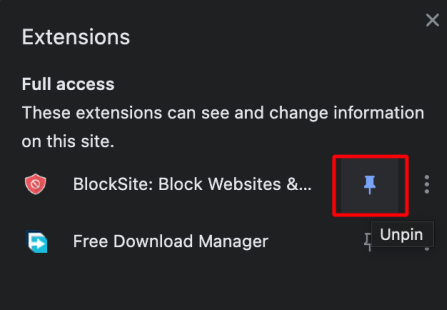
Click on the settings icon to open the main screen.
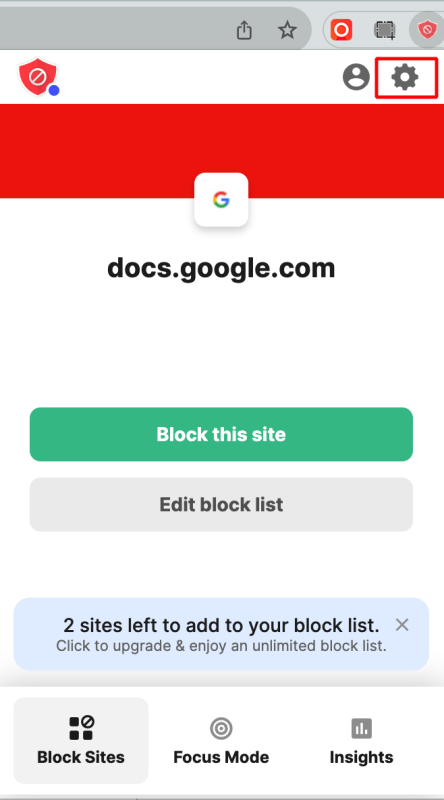
Click on Add to block list.
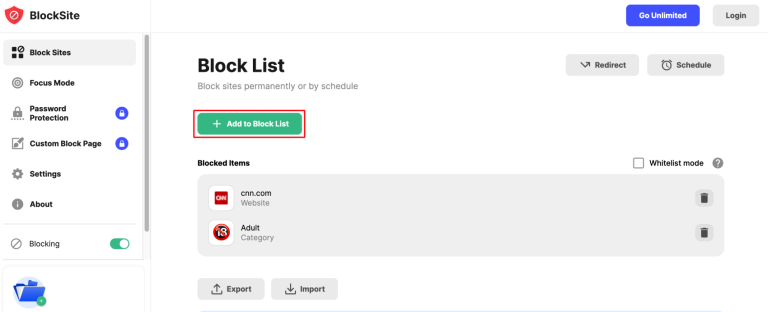
Enter the address of the Website you want to block and click Done.
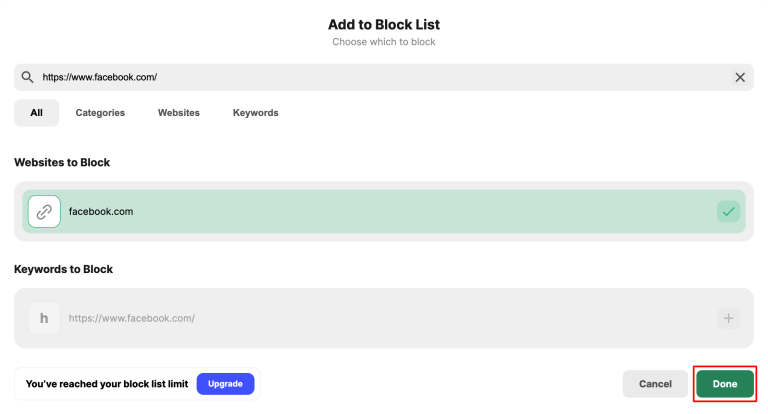
You can see that this address was added to the block list.
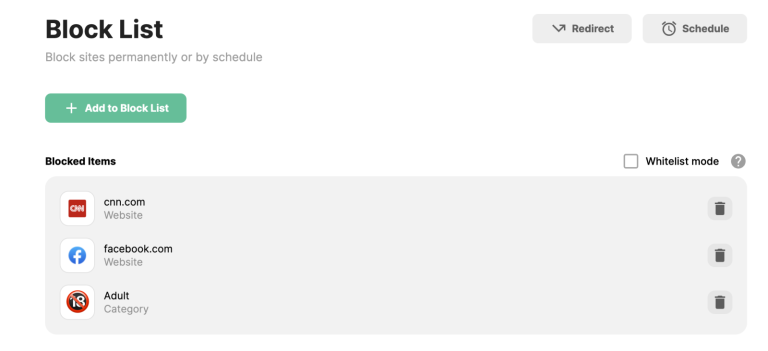
You can schedule these filters by using Schedule.
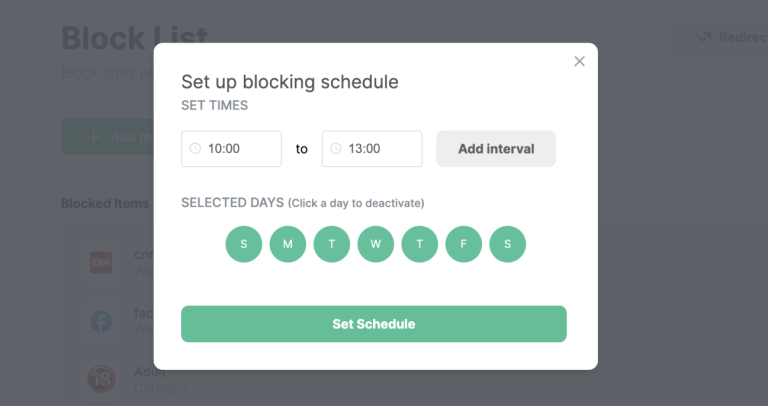
Of course, the Redirect section is also included to guide the user from blocked websites to your desired website address.
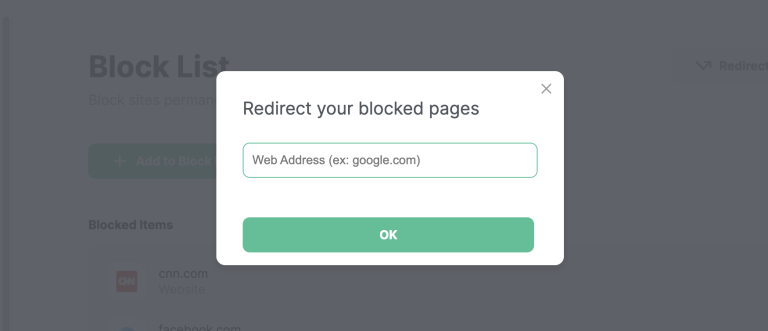
You can maximize this tool’s effectiveness by exploring Block Site’s other features.
StayFocused
StayFocusd is one of the free Google Chrome extensions that make it easier for users to block websites. Like block sites, this tool works with a blocklist of blocked sites and their Schedule. An exciting feature of this tool is that if you can’t control yourself and give up on stopping the Website, it has a challenging step to pass so that the desired site or page is unblocked.
In this way, it provides you with a long and challenging text. Before doing anything, you must type it entirely and correctly, and then proceed to remove the Block of the desired site.
Afterward, go to the StayFocused plugin’s download page and add it to your plugins list, similar to Block Site.
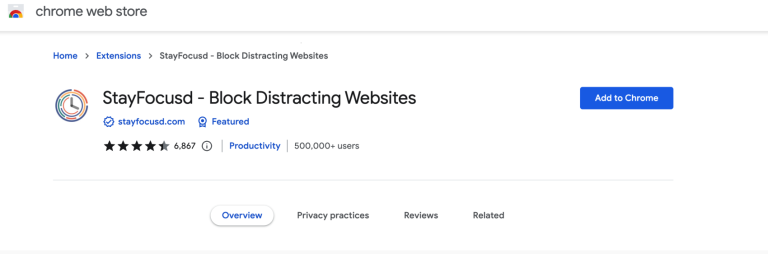
Its main page will open.
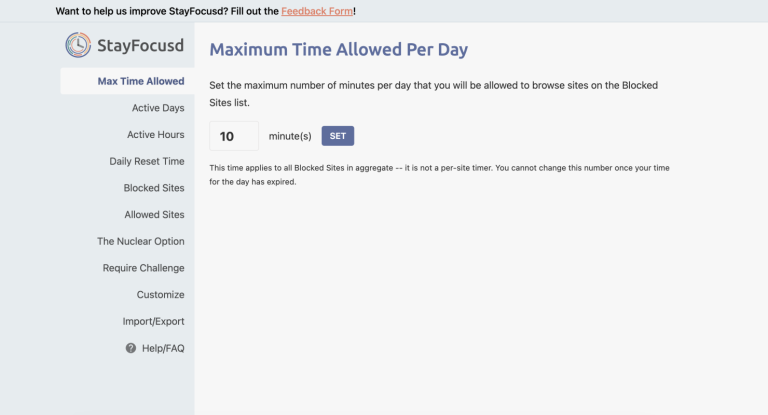
To add the desired websites to the block list, click on Blocked sites.
Then, enter the address of the desired sites in the corresponding box and press Enter after each lesson to separate the addresses.
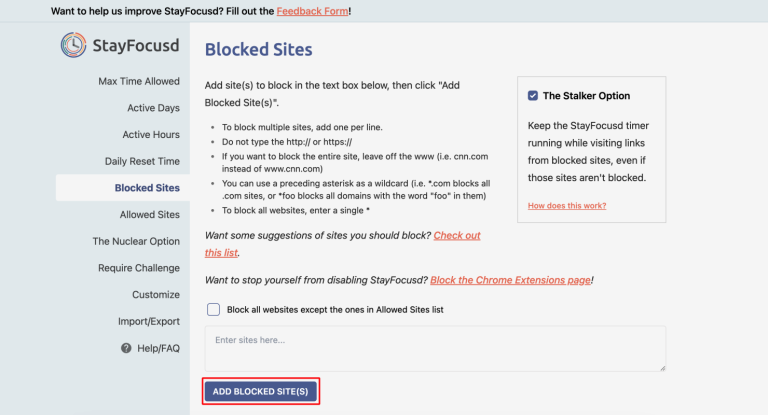
After entering the desired addresses, click ADD BLOCKED SITE(S).
You can even block entire sites and add the addresses of the desired sites to the Allowed Sites section to access only them.
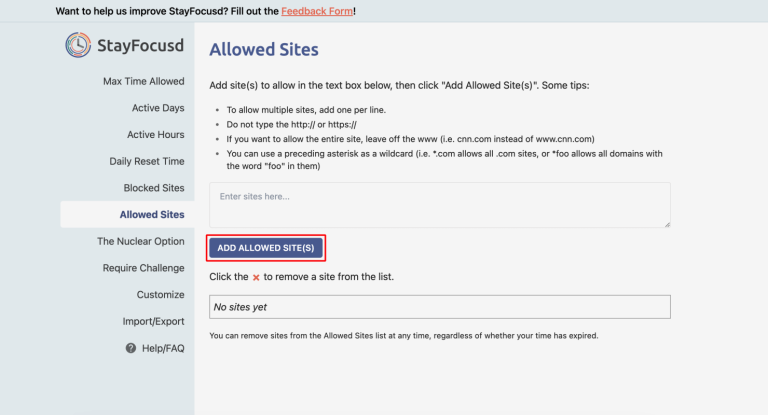
Of course, the challenge feature we mentioned is turned off by default, and to activate it, you must proceed from the Require Challenge section. Activating the challenge feature
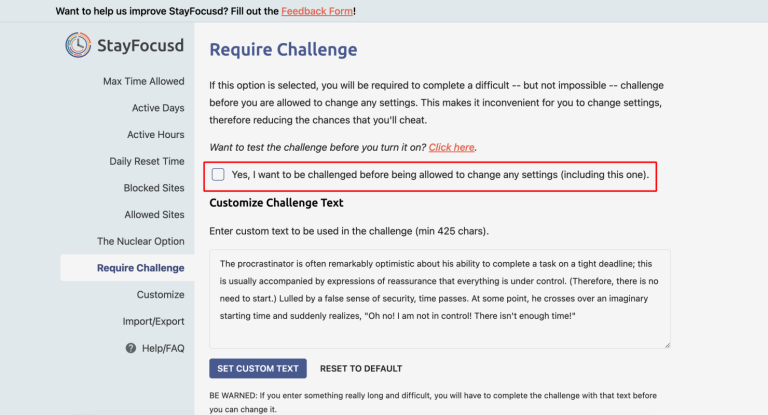
Otto
Otto is one of the most exciting website-blocking plugins that works with Pomodoro scheduling. In this way, you set a time to focus or block the desired addresses, rest, and plan based on that. Website usage reports can also help you plan appropriately with this tool. Of course, this plugin has a free and paid version, and the paid version provides you with more advanced features.
To use this tool, like all other plugins, you need to download it first, so visit the Otto download page.
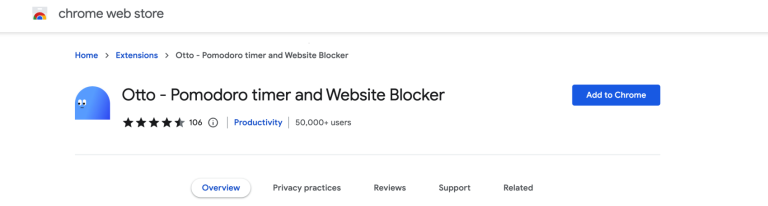
After going through the steps of installing it, like the plugins above, click on its icon.
Because the purpose of training is to block the Website, click on this plugin’s block icon.
![]()
Then, enter the address of the desired page on the Website and click on Block.
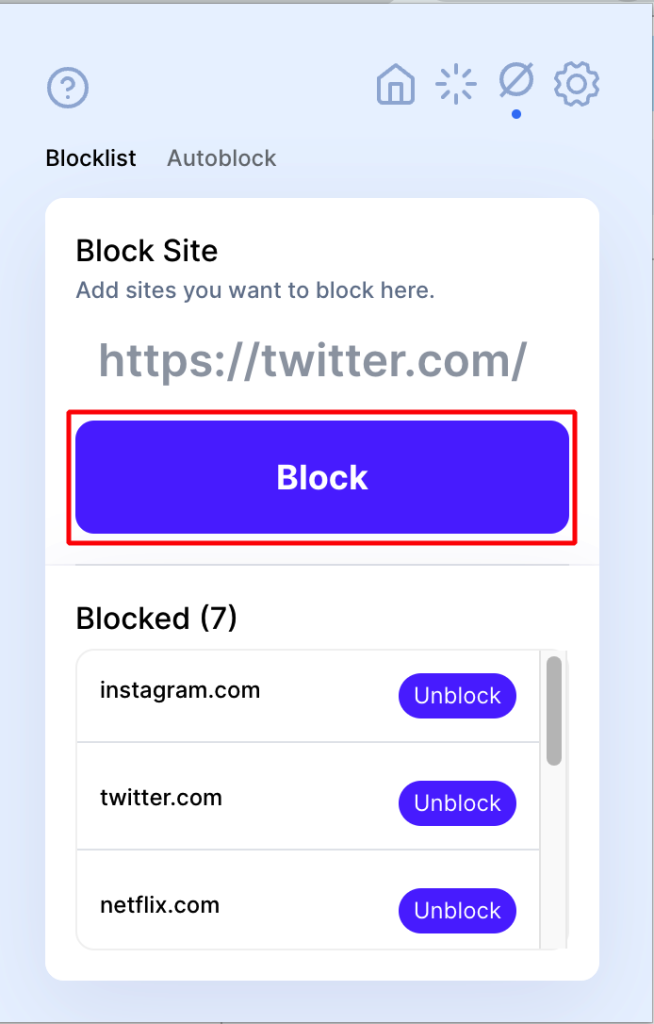
Of course, your desired address must be entered in total, with the http or https prefixes.
This tool’s attractive features can help you boost your concentration and use your time and energy efficiently.
Blocking websites with Firefox browser extensions
Firefox also has excellent extensions that can help you block the desired sites. BlockSite is one of the best extensions compatible with the Firefox browser; we mentioned it in the Chrome browser extensions section.
To download and install this Extension, refer to the block site down Extension in Firefox and add it to the browser by clicking on Add to Firefox.
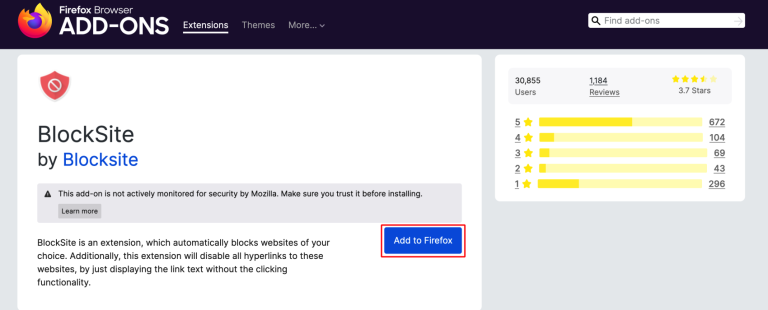
You will see the main page below after you click on add and accept the terms.
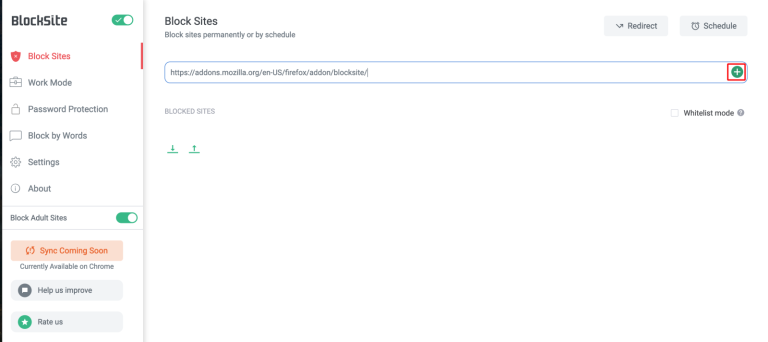
To add sites, enter their address and click the + sign.
Facilities such as password protection, scheduling, and redirection have been included to increase the efficiency of this plugin, which you can apply.
LeechBlock NG
This Extension is one of the best tools for extensionists in the Firefox browser. Features such as defining a black-and-white list for each Website, determining the time to access the site (for example, 10 minutes per hour), providing a variety of templates to block websites, etc., have made this plugin popular.
To start using this plugin, you can download and install it from the LeenchBlock NG download page.
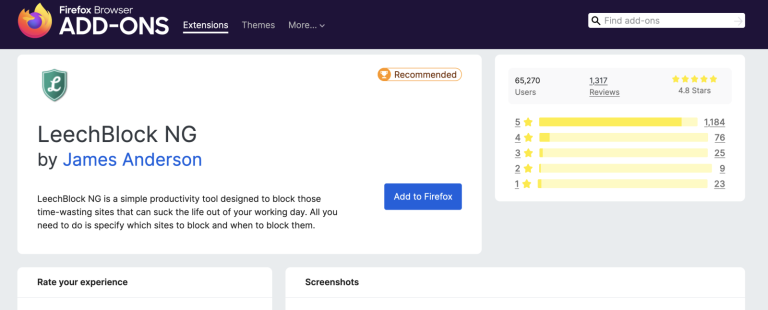
Click on the puzzle icon and select LeechBlock NG.
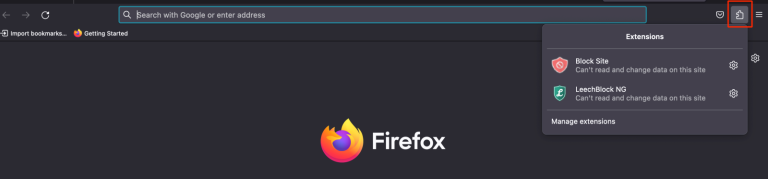
Then click on Options.
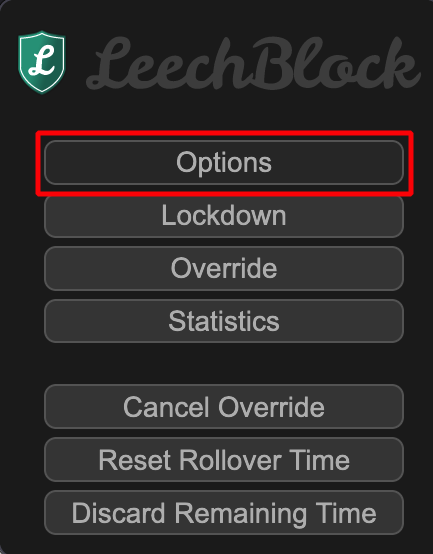
You will come across the following page, where the first part, What to Block, is where you enter the addresses of the websites.
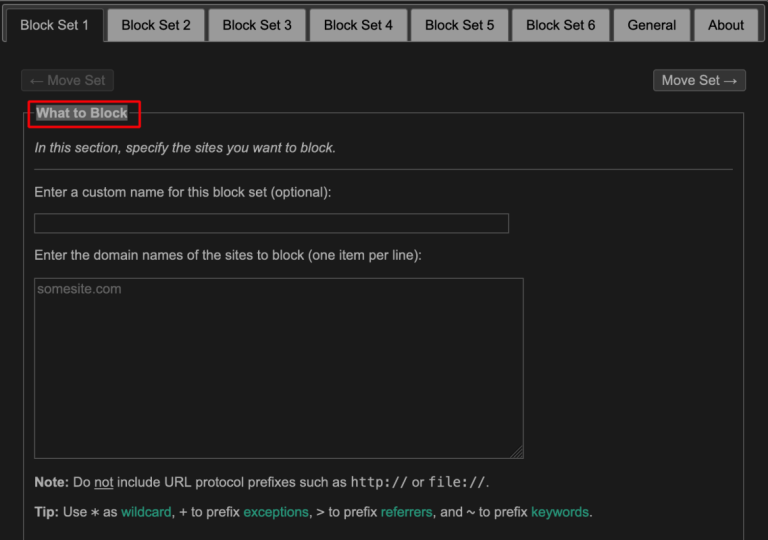
The second part, When to Block, determines the desired time limit for websites to remain blocked.
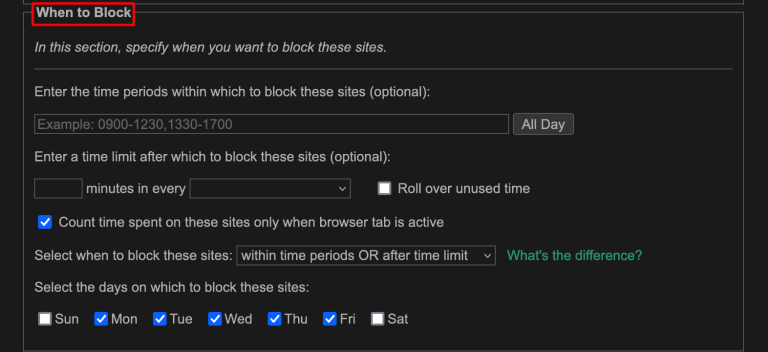
The third part, How to Block, covers techniques such as a redirect.
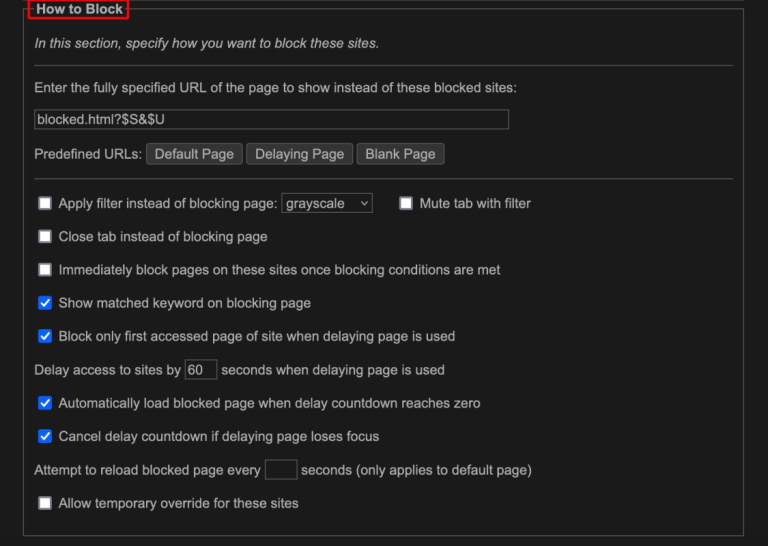
Of course, each of these sections has unique features and filters that you can use to improve the quality of your work.
Impulse Blocker
This Extension, also available in the Chrome Extension, is designed to block websites and improve time management skills. The possibility of defining a blocklist of websites, setting the time to access websites, and setting the message when accessing restricted websites are essential features of this plugin.
You can refer to the Impulse Blocker download page to download and install this plugin.
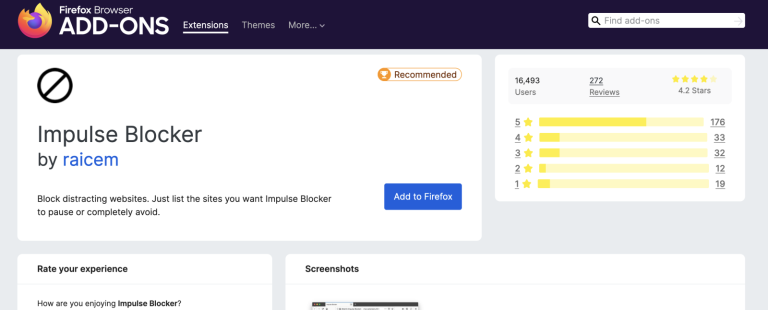
Click on its icon and then click on settings.
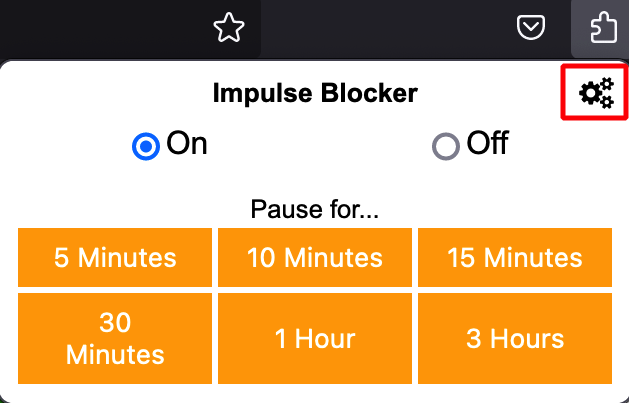
On the opened page, enter the address of the desired site in the Add a site to the blocklist box and click on Block.
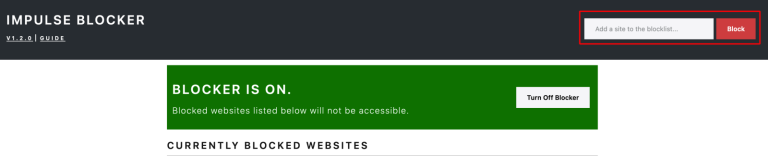
Finally, if you are looking for a blocker compatible with all browsers, such as Chrome, Firefox, Microsoft Edge, and Safari, then BlockSite is the best option for you. If you prefer to use another plugin, you can look for website blockers from the web store of your desired browser. It is essential to succeed in blocking the selected sites effectively and to maximize the efficiency of your work.
Conclusion
Malicious and suspicious activities of some websites, time management, and increased concentration are the most important reasons that can make you look for ways to block websites. In this article, we have provided you with the best methods and plugins so that you can solve your problem as quickly as possible and continue working with strength and quality.
Thank you for staying with us until the end of the article. We hope that reading this article was helpful for you. If you have any questions or requests and need guidance, you can contact us by registering your opinion so we can answer you as soon as possible.
FAQ
How can I block a website on Windows for a specific user?
You can edit the Windows hosts file (located at C:WindowsSystem32driversetchosts) by adding entries that redirect the unwanted website URLs to 127.0.0.1, effectively blocking access.
How to block a website in Google Chrome?
Use Chrome extensions like BlockSite or StayFocusd to block specific websites, or configure parental controls through your Google account for supervised access.
How can I block websites in Firefox?
Similar to Chrome, you can install add-ons like BlockSite or use Firefox’s built-in parental controls (via third-party tools) to restrict access to certain websites.