How to Adjust the Screen Resolution in Windows 7, 10 and 11
If you need to change the screen resolution settings on your Windows PC, know that it is not difficult. Whether you want to try a clearer resolution on laptops with lower recommended options by default or change it from weaker options to the recommended size, we can help.
Note that Windows sets the resolution correctly and ideally and does not need to be changed by you. If you can not adjust the with the following methods, your graphics driver is not installed. Install it this way.
In Windows 10
Below we will show how to change the display settings. We recommend selecting the recommended item and adjusting the font and icon size to suit your system.
1. Click the Start button.

2. Select the Settings icon.
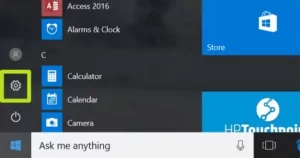
3. Select System.
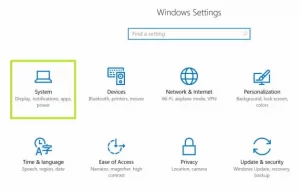
4. Click on Advanced display settings.
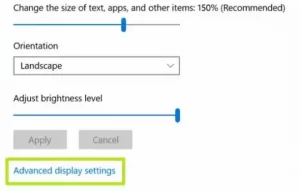
5. Click on the Resolution menu below.

6. Select the option you want. We strongly recommend selecting the (Recommended) option next to it.
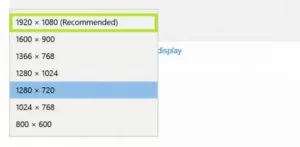
7. Click Apply.
Easily change your screen resolution!
In Windows 7
Shrink or close open windows to go to the desktop.
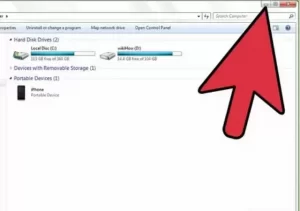
2. Right-click on the desktop and select screen resolution.
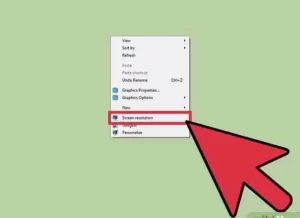
3. If you have more than one monitor, select the monitor whose resolution you want to change.
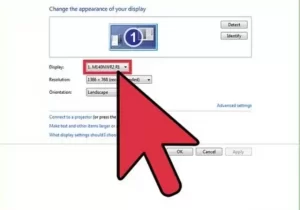
4. Click the down arrow to open a drop-down list. Select the resolution you want in the drop-down list by dragging the lever up or down.
You can also select the page orientation.
5. Click Apply. Then select Keep Changes if you are happy with the new resolution. Otherwise, select Revert and reset the resolution.
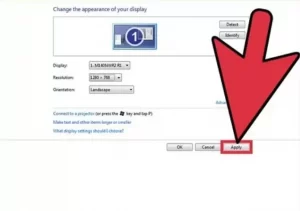
In Windows 11
1. Right-click on the desktop and click Display settings. Then go to Settings> System> Display page.
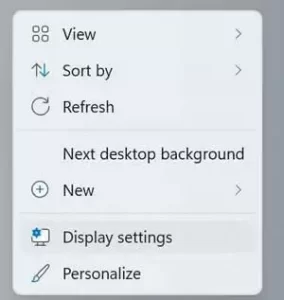
2. In the Scale & layout section, select the resolution from the drop-down list next to Display resolution. We suggest you select the suggested resolution of Windows 11.
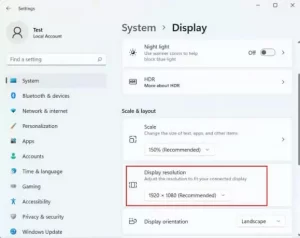
Note: If more than one monitor is connected to your PC, you must select (on the same screen) before changing the screen resolution.
If the list only shows less resolution, it is probably because the display driver is not installed. Please install the correct display driver to see only the resolutions your PC supports.
