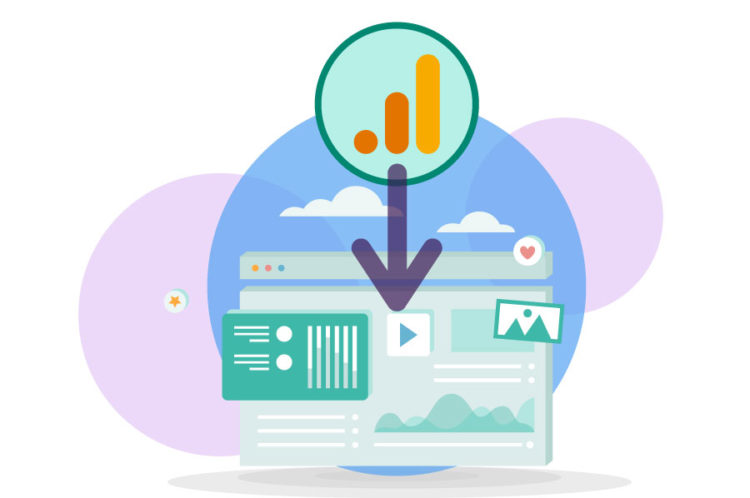Getting to know the functionality and how to install ua analytics
Installing ua analytics is one of the most important steps that internet business owners should learn. Internet activity without analytics is like expecting a mechanic without tools to open a car engine. Therefore, if you are doing internet business anywhere on this earth, the best thing to do is learn how to install UAS analytics and use it immediately without any excuses. It is not difficult to learn this matter; just read this article completely as the first step.
What is analytics, and why is it important to install it?
Installing ua analytics is important, but before any action, is it better to know the purpose of analytics? Put simply, UAS analytics is an important tool for analyzing data input for a site or application. A strong and efficient analyzer exists in the cloud and is easily accessible everywhere and anytime. Of course, you may see many similar names in search engines, but ultimately, they all refer to an excellent and practical analyzer.
The good news is that ua analytics is available to website owners for free. Installing ua analytics allows you to get data and information about site visitors. The mechanism of the function is that by connecting to the site or application, it monitors and records the traffic of the site and everything related to the visitors’ information.
Interestingly, all these data and information are presented as graphs. With the help of this information, you can improve the site’s performance, especially its SEO. For example, with the help of analytics, you will find out that most site visitors enter the site through mobile phones, so improving the possibility of making it mobile-friendly for different parts of the site is better. So, the simplest advantage of installing ua analytics can be improving SEO and increasing your site visits.
Ua analytics is an important tool for analyzing the data input to the site or application.
The history of installing and using ua analytics
The installation of ua analytics dates back to 2012. This year, Google released a new version of Universal Analytics to users. Enjoying an attractive environment, fast and easy performance, and providing complete and efficient reports made the ua version among the most popular analysts. We can safely say that until October 2020, when Analytics 4 (Google Analytics 4) or 4GA was released to users, all activists and internet business owners have used ua analytics.
Of course, Google has stated that the 4GA version provides better reports and easier use for users. By July 1402, the UA and 4GA versions will become one. Still, until then, it is better to get acquainted with this strong and useful analyst by installing ua Analytics and not be left behind.
How to install ua analytics?
The installation of ua analytics has changed slightly with the arrival of the new version (GA4). When you create a Google Analytics account, the newer version is activated by default. Therefore, to install ua analytics when creating a Google Analytics account, you must activate the universal analytics option from the settings section.
The installation steps
We explain the installation step by step to make it easier to remember.
Step 1
In the first step, you must turn on the filter breaker and enter the analytics site by visiting analytic.google.com. This action registers Google Analytics on your desired website.
Step 2
In the next step, go to the Google Analytics site and start measuring. Then, you need a Gmail account. With a Gmail account, you can create multiple Google Analytics accounts.
In the first step of installing ua analytics, you must complete the requested information. Information includes property (site or application name), domain, time zone (Iran can be selected), selected currency type, number of people working for the property, and the reason for using Google Analytics.
The installation of ua analytics has started, but the most important step in the preliminary phase is to create a universal analytics property option. Don’t forget to click the Show Advanced option to see this part. If this option is not activated, you will have Google Analytics 4 instead of UA Analytics.
Step 3
After activating the desired option, you will be asked about accepting the site’s terms and conditions. You must accept the terms to get JavaScript code.
The installation of ua analytics has reached an important stage. You must enter the Google Analytics Universal space to find and receive the JavaScript code. Click the All Accounts option on the top bar of the screen to open the Google Analytics menu. Then select the account that starts with ua. After this, you can access the admin section and find the JavaScript code.
Step 4
the installation of ua analytics continues. At this stage, enter the property menu in the admin section (with the gear icon displayed) and find the tracking info option. Then click on the tracking code option to present the ua analytics javascript code. You should place this code in the head section of the website. You should also put the JavaScript code in the root section of your site. To do this, try one of the following methods:
- For WordPress sites, go to the display section, enter the skin editor, find the skin header (Header.php), and put the code in this place and after the head tag.
- Another way to insert JavaScript code is to use the Google Site Kit plugin.
- If you don’t have access to the section where you will put the code, you should ask the site support group to put it at the top of the site.
- For non-WordPress sites, the code must be placed directly in the site’s head. Often, this work is done by the site’s backend because you must have access to the site’s head.
This installation ends with placing the JavaScript code in the appropriate place. To test the accuracy of this tool’s performance, select the send test traffic option from the tracking code section or use the real-time report from among the analytical reports. Don’t forget that it usually takes twenty-four hours to transmit the data from your site to ua analytics.